Setting the Date and Time
This section discusses how to set the time zone, and how to set the date and time on the software clock on the switch. To configure NTP, see Network Time Protocol - NTP. To configure PTP, see Precision Time Protocol - PTP.
Setting the time zone, and the date and time on the software clock requires root privileges; use sudo.
Set the Time Zone
You can use one of two methods to set the time zone on the switch:
- Edit the
/etc/timezonefile. - Use the guided wizard.
Edit the /etc/timezone File
To see the current time zone, list the contents of /etc/timezone:
cumulus@switch:~$ cat /etc/timezone
US/Eastern
Edit the file to add your desired time zone. You can see a list of valid time zones here.
Use the following command to apply the new time zone:
cumulus@switch:~$ sudo dpkg-reconfigure --frontend noninteractive tzdata
Use the following command to change /etc/localtime to reflect your current time zone. Use the same value as the previous step.
sudo ln -sf /usr/share/zoneinfo/US/Eastern /etc/localtime
Follow the Guided Wizard
To set the time zone using the guided wizard, run the following command:
cumulus@switch:~$ sudo dpkg-reconfigure tzdata
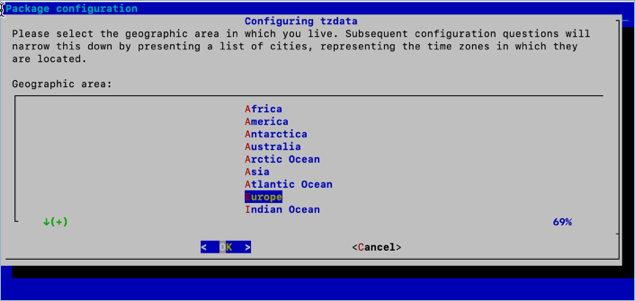
Set the Date and Time
The switch contains a battery backed hardware clock that maintains the time while the switch powers off and between reboots. When the switch is running, the Cumulus Linux operating system maintains its own software clock.
During boot up, the switch copies the time from the hardware clock to the operating system software clock. The software clock takes care of all the timekeeping. During system shutdown, the switch copies the software clock back to the battery backed hardware clock.
You can set the date and time on the software clock with the date command. First, determine your current time zone:
cumulus@switch:~$ date +%Z
If you need to reconfigure the current time zone, refer to the instructions above.
To set the software clock according to the configured time zone:
cumulus@switch:~$ sudo date -s "Tue Jan 26 00:37:13 2021"
You can write the current value of the software clock to the hardware clock using the hwclock command:
cumulus@switch:~$ sudo hwclock -w
See man hwclock(8) for more information.