Setting Date and Time
Setting the time zone, date and time requires root privileges; use
sudo.
Set the Time Zone
You can use one of two methods to set the time zone on the switch:
- Edit the
/etc/timezonefile. - Use the guided wizard.
Edit the /etc/timezone File
To see the current time zone, list the contents of /etc/timezone:
cumulus@switch:~$ cat /etc/timezone
US/Eastern
Edit the file to add your desired time zone. A list of valid time zones can be found at the following link.
Use the following command to apply the new time zone immediately.
cumulus@switch:~$ sudo dpkg-reconfigure --frontend noninteractive tzdata
Use the Guided Wizard
To set the time zone using the guided wizard, run
dpkg-reconfigure tzdata as root:
cumulus@switch:~$ sudo dpkg-reconfigure tzdata
Then navigate the menus to enable the time zone you want. The following example selects the US/Pacific time zone:
cumulus@switch:~$ sudo dpkg-reconfigure tzdata
Configuring tzdata
------------------
Please select the geographic area in which you live. Subsequent configuration
questions will narrow this down by presenting a list of cities, representing
the time zones in which they are located.
1. Africa 4. Australia 7. Atlantic 10. Pacific 13. Etc
2. America 5. Arctic 8. Europe 11. SystemV
3. Antarctica 6. Asia 9. Indian 12. US
Geographic area: 12
Please select the city or region corresponding to your time zone.
1. Alaska 4. Central 7. Indiana-Starke 10. Pacific
2. Aleutian 5. Eastern 8. Michigan 11. Pacific-New
3. Arizona 6. Hawaii 9. Mountain 12. Samoa
Time zone: 10
Current default time zone: 'US/Pacific'
Local time is now: Mon Jun 17 09:27:45 PDT 2013.
Universal Time is now: Mon Jun 17 16:27:45 UTC 2013.
For more info see the Debian System Administrator's Manual - Time.
Set the Date and Time
The switch contains a battery backed hardware clock that maintains the time while the switch is powered off and in between reboots. When the switch is running, the Cumulus Linux operating system maintains its own software clock.
During boot up, the time from the hardware clock is copied into the operating system’s software clock. The software clock is then used for all timekeeping responsibilities. During system shutdown, the software clock is copied back to the battery backed hardware clock.
You can set the date and time on the software clock using the date
command. First, determine your current time zone:
cumulus@switch$ date +%Z
If you need to reconfigure the current time zone, refer to the instructions above.
Then, to set the system clock according to the time zone configured:
cumulus@switch$ sudo date -s "Tue Jan 12 00:37:13 2016"
See man date(1) for more information.
You can write the current value of the system (software) clock to the
hardware clock using the hwclock command:
cumulus@switch$ sudo hwclock -w
See man hwclock(8) for more information.
You can find a good overview of the software and hardware clocks in the Debian System Administrator's Manual - Time, specifically the section Setting and showing hardware clock.
Set the Time Using NTP and NCLU
The ntpd daemon running on the switch implements the NTP protocol. It
synchronizes the system time with time servers listed in
/etc/ntp.conf. The ntpd daemon is started at boot by default. See
man ntpd(8) for ntpd details. You can check this site for an explanation of the output.
If you intend to run this service within a VRF, including the management VRF, follow these steps for configuring the service.
By default, /etc/ntp.conf contains some default time servers. You can
specify the NTP server or servers you want to use with
NCLU;
include the iburst option to increase the sync speed.
cumulus@switch:~$ net add time ntp server 4.cumulusnetworks.pool.ntp.org iburst
cumulus@switch:~$ net pending
cumulus@switch:~$ net commit
These commands add the NTP server to the list of servers in
/etc/ntp.conf:
# pool.ntp.org maps to about 1000 low-stratum NTP servers. Your server will
# pick a different set every time it starts up. Please consider joining the
# pool: <http://www.pool.ntp.org/join.html>
server 0.cumulusnetworks.pool.ntp.org iburst
server 1.cumulusnetworks.pool.ntp.org iburst
server 2.cumulusnetworks.pool.ntp.org iburst
server 3.cumulusnetworks.pool.ntp.org iburst
server 4.cumulusnetworks.pool.ntp.org iburst
To set the initial date and time via NTP before starting the ntpd
daemon, use ntpd -q. This is the same as ntpdate, which is to be
retired and no longer available. See man ntp.conf(5) for details on
configuring ntpd using ntp.conf.
ntpd -q can hang if the time servers are not reachable.
To verify that ntpd is running on the system:
cumulus@switch:~$ ps -ef | grep ntp
ntp 4074 1 0 Jun20 ? 00:00:33 /usr/sbin/ntpd -p /var/run/ntpd.pid -g -u 101:102
To check the NTP peer status:
cumulus@switch:~$ net show time ntp servers
remote refid st t when poll reach delay offset jitter
==============================================================================
+minime.fdf.net 58.180.158.150 3 u 140 1024 377 55.659 0.339 1.464
+69.195.159.158 128.138.140.44 2 u 259 1024 377 41.587 1.011 1.677
\*chl.la 216.218.192.202 2 u 210 1024 377 4.008 1.277 1.628
+vps3.drown.org 17.253.2.125 2 u 743 1024 377 39.319 -0.316 1.384
To remove one or more NTP servers:
cumulus@switch:~$ net del time ntp server 0.cumulusnetworks.pool.ntp.org
cumulus@switch:~$ net del time ntp server 1.cumulusnetworks.pool.ntp.org
cumulus@switch:~$ net del time ntp server 2.cumulusnetworks.pool.ntp.org
cumulus@switch:~$ net del time ntp server 3.cumulusnetworks.pool.ntp.org
cumulus@switch:~$ net pending
cumulus@switch:~$ net commit
Specify the NTP Source Interface
You can change the source interface that NTP uses if you want to use an interface other than eth0, which is the default.
cumulus@switch:~$ net add time ntp source swp10
cumulus@switch:~$ net pending
cumulus@switch:~$ net commit
These commands create the following configuration snippet in the
ntp.conf file:
...
# Specify interfaces
interface listen swp10
...
NTP Default Configuration
The default NTP configuration comprises the following servers, which are
listed in the /etc/ntpd.conf file:
- server 0.cumulusnetworks.pool.ntp.org iburst
- server 1.cumulusnetworks.pool.ntp.org iburst
- server 2.cumulusnetworks.pool.ntp.org iburst
- server 3.cumulusnetworks.pool.ntp.org iburst
The contents of the /etc/ntpd.conf file are listed below.
Default ntpd.conf file ...
# /etc/ntp.conf, configuration for ntpd; see ntp.conf(5) for help
driftfile /var/lib/ntp/ntp.drift
# Enable this if you want statistics to be logged.
#statsdir /var/log/ntpstats/
statistics loopstats peerstats clockstats
filegen loopstats file loopstats type day enable
filegen peerstats file peerstats type day enable
filegen clockstats file clockstats type day enable
# You do need to talk to an NTP server or two (or three).
#server ntp.your-provider.example
# pool.ntp.org maps to about 1000 low-stratum NTP servers. Your server will
# pick a different set every time it starts up. Please consider joining the
# pool: <http://www.pool.ntp.org/join.html>
server 0.cumulusnetworks.pool.ntp.org iburst
server 1.cumulusnetworks.pool.ntp.org iburst
server 2.cumulusnetworks.pool.ntp.org iburst
server 3.cumulusnetworks.pool.ntp.org iburst
# Access control configuration; see /usr/share/doc/ntp-doc/html/accopt.html for
# details. The web page <http://support.ntp.org/bin/view/Support/AccessRestrictions>
# might also be helpful.
#
# Note that "restrict" applies to both servers and clients, so a configuration
# that might be intended to block requests from certain clients could also end
# up blocking replies from your own upstream servers.
# By default, exchange time with everybody, but don't allow configuration.
restrict -4 default kod notrap nomodify nopeer noquery
restrict -6 default kod notrap nomodify nopeer noquery
# Local users may interrogate the ntp server more closely.
restrict 127.0.0.1
restrict ::1
# Clients from this (example!) subnet have unlimited access, but only if
# cryptographically authenticated.
#restrict 192.168.123.0 mask 255.255.255.0 notrust
# If you want to provide time to your local subnet, change the next line.
# (Again, the address is an example only.)
#broadcast 192.168.123.255
# If you want to listen to time broadcasts on your local subnet, de-comment the
# next lines. Please do this only if you trust everybody on the network!
#disable auth
#broadcastclient
# Specify interfaces, don't listen on switch ports
interface listen eth0
Configure NTP with Authorization Keys
For added security, you can configure NTP to use authorization keys.
Configure the NTP server:
- Create a
.keysfile, such as/etc/ntp.keys. Specify a key identifier (a number from 1-65535), an encryption method (M for MD5), and the password. The following provides an example:
#
# PLEASE DO NOT USE THE DEFAULT VALUES HERE.
#
#65535 M akey
#1 M pass
1 M CumulusLinux!
- In the
/etc/ntp/ntp.conffile, add a pointer to the/etc/ntp.keysfile you created above and specify the key identifier. For example:
keys /etc/ntp/ntp.keys
trustedkey 1
controlkey 1
requestkey 1
- Restart NTP with the
sudo systemctl restart ntpcommand.
Configure the NTP client (the Cumulus Linux switch):
- Create the same
.keysfile you created on the NTP server (/etc/ntp.keys). For example:
cumulus@switch:~$ sudo nano /etc/ntp.keys
#
# PLEASE DO NOT USE THE DEFAULT VALUES HERE.
#
#65535 M akey
#1 M pass
1 M CumulusLinux!
- Edit the
/etc/ntp.conffile to specify the server you want to use, the key identifier, and a pointer to the/etc/ntp.keysfile you created in step 1. For example:
cumulus@switch:~$ sudo nano /etc/ntp.conf
...
# You do need to talk to an NTP server or two (or three).
#pool ntp.your-provider.example
# OR
#server ntp.your-provider.example
# pool.ntp.org maps to about 1000 low-stratum NTP servers. Your server will
# pick a different set every time it starts up. Please consider joining the
# pool: <http://www.pool.ntp.org/join.html>
#server 0.cumulusnetworks.pool.ntp.org iburst
#server 1.cumulusnetworks.pool.ntp.org iburst
#server 2.cumulusnetworks.pool.ntp.org iburst
#server 3.cumulusnetworks.pool.ntp.org iburst
server 10.50.23.121 key 1
#keys
keys /etc/ntp.keys
trustedkey 1
controlkey 1
requestkey 1
...
- Restart NTP in the active VRF (default or management). For example:
cumulus@switch:~$ systemctl restart ntp@mgmt.service
- Wait a few minutes, then run the
ntpq -c ascommand to verify the configuration:
cumulus@switch:~$ ntpq -c as
ind assid status conf reach auth condition last_event cnt
===========================================================
1 40828 f014 yes yes ok reject reachable 1
After authorization is accepted, you see the following command output:
cumulus@switch:~$ ntpq -c as
ind assid status conf reach auth condition last_event cnt
===========================================================
1 40828 f61a yes yes ok sys.peer sys_peer 1
Precision Time Protocol (PTP) Boundary Clock
With the growth of low latency and high performance applications, precision timing has become increasingly important. Precision Time Protocol (PTP) is used to synchronize clocks in a network and is capable of sub-microsecond accuracy. The clocks are organized in a master-slave hierarchy. The slaves are synchronized to their masters, which can be slaves to their own masters. The hierarchy is created and updated automatically by the best master clock (BMC) algorithm, which runs on every clock. The grandmaster clock is the top-level master and is typically synchronized by using a Global Positioning System (GPS) time source to provide a high-degree of accuracy.
A boundary clock has multiple ports; one or more master ports and one or more slave ports. The master ports provide time (the time can originate from other masters further up the hierarchy) and the slave ports receive time. The boundary clock absorbs sync messages in the slave port, uses that port to set its clock, then generates new sync messages from this clock out of all of its master ports.
Cumulus Linux includes the linuxptp package for PTP, which uses the
phc2sys daemon to synchronize the PTP clock with the system clock.
- Cumulus Linux currently supports PTP on the Mellanox Spectrum ASIC only.
- If you do not perform a full disk image install of Cumulus Linux 3.6
or later, you need to install the
linuxptppackage with thesudo -E apt-get install linuxptpcommand. - PTP is supported in boundary clock mode only (the switch provides timing to downstream servers; it is a slave to a higher-level clock and a master to downstream clocks).
- The switch uses hardware time stamping to capture timestamps from an Ethernet frame at the physical layer. This allows PTP to account for delays in message transfer and greatly improves the accuracy of time synchronization.
- Only IPv4/UDP PTP packets are supported.
- Only a single PTP domain per network is supported. A PTP domain is a network or a portion of a network within which all the clocks are synchronized.
In the following example, boundary clock 2 receives time from Master 1 (the grandmaster) on a PTP slave port, sets its clock and passes the time down from the PTP master port to boundary clock 1. Boundary clock 1 receives the time on a PTP slave port, sets its clock and passes the time down the hierarchy through the PTP master ports to the hosts that receive the time.
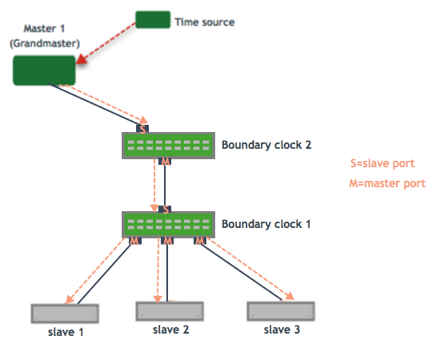
Enable the PTP Boundary Clock on the Switch
To enable the PTP boundary clock on the switch:
-
Open the
/etc/cumulus/switchd.conffile in a text editor and add the following line:ptp.timestamping = TRUE -
Restart
switchd:cumulus@switch:~$ sudo systemctl restart switchd.service
Restarting the
switchdservice causes all network ports to reset, interrupting network services, in addition to resetting the switch hardware configuration.
Configure the PTP Boundary Clock
To configure a boundary clock:
-
Configure the interfaces on the switch that you want to use for PTP. Each interface must be configured as a layer 3 routed interface with an IP address.
PTP is supported on BGP unnumbered interfaces. PTP is not supported on switched virtual interfaces (SVIs).
cumulus@switch:~$ net add interface swp13s0 ip address 10.0.0.9/32 cumulus@switch:~$ net add interface swp13s1 ip address 10.0.0.10/32 -
Configure PTP options on the switch:
- Set the
gm-capableoption tonoto configure the switch to be a boundary clock. - Set the priority, which selects the best master clock. You can set priority 1 or 2. For each priority, you can use a number between 0 and 255. The default priority is 255. For the boundary clock, use a number above 128. The lower priority is applied first.
- Add the
time-stampingparameter. The switch automatically enables hardware time-stamping to capture timestamps from an Ethernet frame at the physical layer. If you are testing PTP in a virtual environment, hardware time-stamping is not available; however thetime-stampingparameter is still required. - Add the PTP master and slave interfaces. You do not specify which is a master interface and which is a slave interface; this is determined by the PTP packet received.
The following commands provide an example configuration:
cumulus@switch:~$ net add ptp global gm-capable no cumulus@switch:~$ net add ptp global priority2 254 cumulus@switch:~$ net add ptp global priority1 254 cumulus@switch:~$ net add ptp global time-stamping cumulus@switch:~$ net add ptp interface swp13s0 cumulus@switch:~$ net add ptp interface swp13s1 cumulus@switch:~$ net pending cumulus@switch:~$ net commitThe
ptp4lman page describes all the configuration parameters. - Set the
-
Restart the
ptp4landphc2sysdaemons:cumulus@switch:~$ sudo systemctl restart ptp4l.service phc2sys.serviceThe configuration is saved in the
/etc/ptp4l.conffile. -
Enable the services to start at boot time:
cumulus@switch:~$ sudo systemctl enable ptp4l.service phc2sys.service
Example Configuration
In the following example, the boundary clock on the switch receives time from Master 1 (the grandmaster) on PTP slave port swp3s0, sets its clock and passes the time down through PTP master ports swp3s1, swp3s2, and swp3s3 to the hosts that receive the time.
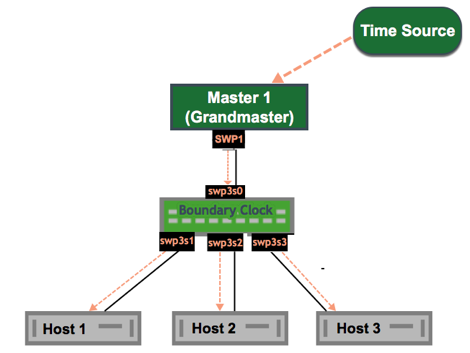
The configuration for the above example is shown below. The example
assumes that you have already configured the layer 3 routed interfaces
(swp3s0, swp3s1, swp3s2, and swp3s3) you want to use for PTP.
cumulus@switch:~$ net add ptp global gm-capable no
cumulus@switch:~$ net add ptp global priority2 254
cumulus@switch:~$ net add ptp global priority1 254
cumulus@switch:~$ net add ptp global time-stamping
cumulus@switch:~$ net add ptp interface swp3s0
cumulus@switch:~$ net add ptp interface swp3s1
cumulus@switch:~$ net add ptp interface swp3s2
cumulus@switch:~$ net add ptp interface swp3s3
cumulus@switch:~$ net pending
cumulus@switch:~$ net commit
Verify PTP Boundary Clock Configuration
To view a summary of the PTP configuration on the switch, run the net show configuration ptp command:
cumulus@switch:~$ net show configuration ptp
ptp
global
slaveOnly
0
priority1
255
priority2
255
domainNumber
0
logging_level
5
path_trace_enabled
0
use_syslog
1
verbose
0
summary_interval
0
time_stamping
hardware
gmCapable
0
swp15s0
swp15s1
...
View PTP Status Information
To view PTP status information, run the net show ptp parent_data_set
command:
cumulus@switch:~$ net show ptp parent_data_set
parent_data_set
===============
parentPortIdentity 000200.fffe.000001-1
parentStats 0
observedParentOffsetScaledLogVariance 0xffff
observedParentClockPhaseChangeRate 0x7fffffff
grandmasterPriority1 127
gm.ClockClass 248
gm.ClockAccuracy 0xfe
gm.OffsetScaledLogVariance 0xffff
grandmasterPriority2 127
grandmasterIdentity 000200.fffe.000001
To view the additional PTP status information, including the delta in
nanoseconds from the master clock, run the sudo pmc -u -b 0 'GET TIME_STATUS_NP' command:
cumulus@switch:~$ sudo pmc -u -b 0 'GET TIME_STATUS_NP'
sending: GET TIME_STATUS_NP
7cfe90.fffe.f56dfc-0 seq 0 RESPONSE MANAGEMENT TIME_STATUS_NP
master_offset 12610
ingress_time 1525717806521177336
cumulativeScaledRateOffset +0.000000000
scaledLastGmPhaseChange 0
gmTimeBaseIndicator 0
lastGmPhaseChange 0x0000'0000000000000000.0000
gmPresent true
gmIdentity 000200.fffe.000005
000200.fffe.000005-1 seq 0 RESPONSE MANAGEMENT TIME_STATUS_NP
master_offset 0
ingress_time 0
cumulativeScaledRateOffset +0.000000000
scaledLastGmPhaseChange 0
gmTimeBaseIndicator 0
lastGmPhaseChange 0x0000'0000000000000000.0000
gmPresent false
gmIdentity 000200.fffe.000005
000200.fffe.000006-1 seq 0 RESPONSE MANAGEMENT TIME_STATUS_NP
master_offset 5544033534
ingress_time 1525717812106811842
cumulativeScaledRateOffset +0.000000000
scaledLastGmPhaseChange 0
gmTimeBaseIndicator 0
lastGmPhaseChange 0x0000'0000000000000000.0000
gmPresent true
gmIdentity 000200.fffe.000005
Delete PTP Boundary Clock Configuration
To delete PTP configuration, delete the PTP master and slave interfaces.
The following example commands delete the PTP interfaces swp3s0,
swp3s1, and swp3s2.
cumulus@switch:~$ net del ptp interface swp3s0
cumulus@switch:~$ net del ptp interface swp3s1
cumulus@switch:~$ net del ptp interface swp3s2
cumulus@switch:~$ net pending
cumulus@switch:~$ net commit
Considerations
Use NTP in a DHCP Environment
If you use DHCP and want to specify your NTP servers, you must specify an alternate configuration file for NTP.
Before you create the file, ensure that the DHCP-generated configuration
file exists. In Cumulus Linux 3.6.1 and later (which uses NTP 1:4.2.8),
the DHCP-generated file is named /run/ntp.conf.dhcp while in Cumulus
Linux 3.6.0 and earlier (which uses NTP 1:4.2.6) the file is named
/var/lib/ntp/ntp.conf.dhcp. This file is generated by the
/etc/dhcp/dhclient-exit-hooks.d/ntp script and is a copy of the
default /etc/ntp.conf with a modified server list from the DHCP
server. If this file does not exist and you plan on using DHCP in the
future, you can copy your current /etc/ntp.conf file to the location
of the DHCP file.
To use an alternate configuration file that persists across upgrades of
Cumulus Linux, create a systemd unit override file called
/etc/systemd/system/ntp.service.d/config.conf and add the following
content:
cumulus@switch:~$ sudo echo '
[Service]
ExecStart=
ExecStart=/usr/sbin/ntpd -n -u ntp:ntp -g -c /run/ntp.conf.dhcp
' > ~/over
sudo mkdir -p /etc/systemd/system/ntp.service.d
sudo mv ~/over /etc/systemd/system/ntp.service.d/dhcp.conf
sudo chown root:root /etc/systemd/system/ntp.service.d/dhcp.conf
To validate that your configuration, run these commands:
cumulus@switch:~$ sudo systemctl daemon-reload
cumulus@switch:~$ sudo systemctl restart ntp
cumulus@switch:~$ sudo systemctl status -n0 ntp.service
If the state is not Active, or the alternate configuration file does
not appear in the ntp command line (for example, see below), it is likely that a mistake was made. Correct the mistake and rerun the three commands above to verify.
cumulus@switch:~$ /usr/sbin/ntpd -n -u ntp:ntp -g -c /run/ntp.conf.dhcp
With this unit file override present, changing NTP settings using NCLU do not take effect until the DHCP script regenerates the alternate NTP configuration file.
System Clock and NCLU Commands
If you provision a new switch without setting the system clock (manually
or with NTP or PTP), the NCLU net commit command fails when the system
clock is earlier than the modification date of configuration files. Make
sure to set the system clock on the switch.
Spanning Tree and PTP
PTP frames are affected by STP filtering; events, such as an STP topology change (where ports temporarily go into the blocking state), can cause interruptions to PTP communications.
If you configure PTP on bridge ports, NVIDIA recommends that the bridge ports are spanning tree edge ports or in a bridge domain where spanning tree is disabled.