LDAP on Cumulus Linux Using Server 2008 Active Directory
This article provides an example of how to set up LDAP authentication and authorization on Cumulus Linux using Active Directory. It applies to any Debian Wheezy-based server or switch.
The method described in the article applies ONLY to Windows Server 2008. This method does not work as well with Windows Server 2012.
Prerequisites
- Windows 2008 Active Directory
- Cumulus Linux 2.x
Active Directory Setup
- Base DN: CN=Cumulus Admin, DC=RTP, DC=Example, DC=test
- Base OU: OU=Support, DC=RTP, DC=Example, DC=Test
- Users and Groups: This example has three users that can access a Cumulus Linux switch. Two are in the senior network engineer group, one in the junior engineering group. The last user, Mark Smith, does not have access to the switches because he is not a member of the cumuluslnxadm group.
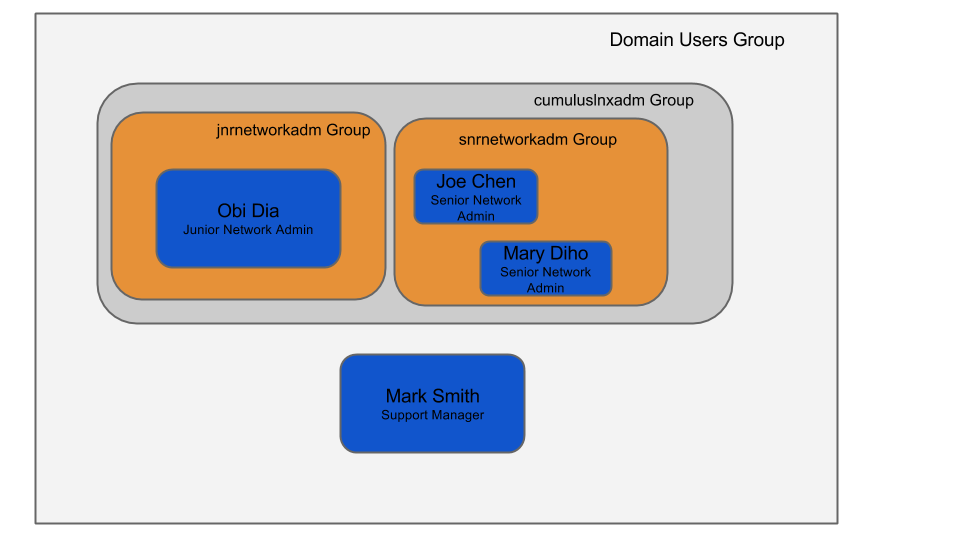
AD group layout of users
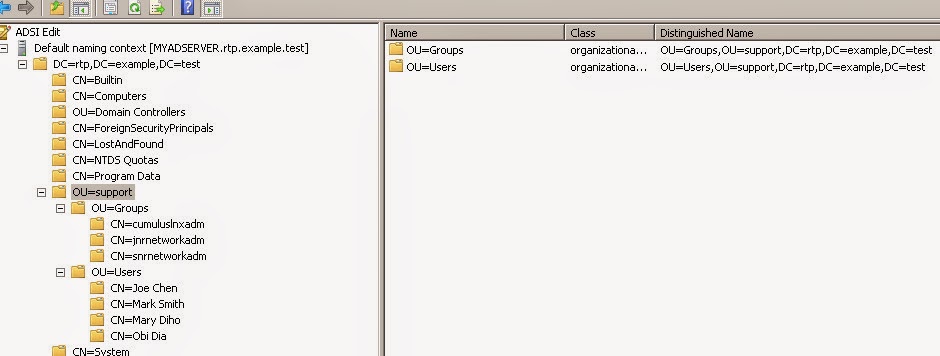
Layout of users and groups in AD schema
Goals
- Configure LDAP authentication without changing the default AD schema.
- Support nested groups. The following should work:
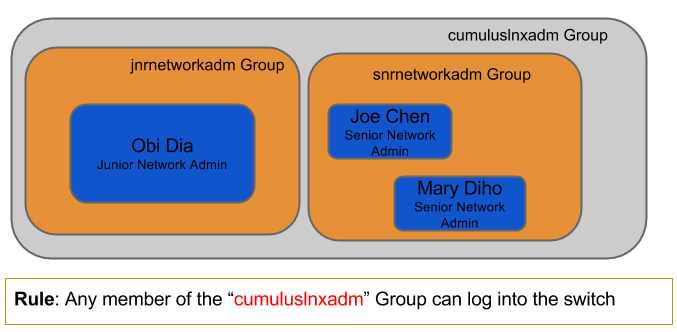
- User directories are automatically created the first time an authorized user logs into the switch.
- Senior network admins via
sudocan run any command on the switch. - Junior network admins can:
- Log in and access any non-privileged command.
- Run
sudo lldpctlwithout prompting for a password.lldpctlis an important network troubleshooting tool, but requires root access. - Use all
ipcommands (iproute2 commands). - Not access FRR via
vtyshor non-modal CLI likecl-ospf.
Configure Cumulus Linux
-
Update PAM to support automatic creation of directories (optional).
This information is from the Debian wiki. The alternative is to set the
homeDirectoryattribute for users in AD to /home/cumulus, and all users map to the predefined user account.Create the following file
/usr/share/pam-configs/mkhomedir:Name: Create home directory during login Default: yes Priority: 900 Session-Type: Additional Session: required pam_mkhomedir.so umask=0022 skel=/etc/skel -
Add Debian backports to apt sources list (optional).
You need
libnss-ldapdversion 0.9 and higher for nested group support. For Wheezy, and thus Cumulus Linux 2.x, include Debian Wheezy backports to the apt sources list. -
Seed
debconfwith appropriate values (recommended).Seeding
debconfis helpful because it adds most of the important configuration values in the various applications and prevents the apps from asking questions during the installation.While it is possible to execute
apt-getin non-interactive mode, you need to change most of the necessary configuration later.For
libnss-ldapd, there are CPU architecture-specific questions to answer.root# apt-get install debconf-utils root# debconf-set-selections <<'zzzEndOfFilezzz' # LDAP database user. Leave blank will be populated later! # This way of setting binddn and bindpw doesn't seem to work. # So have to manually do it. But interactive apt-get mode works. nslcd nslcd/ldap-binddn string # LDAP user password. Leave blank! nslcd nslcd/ldap-bindpw password # LDAP server search base: nslcd nslcd/ldap-base string ou=support,dc=rtp,dc=example,dc=test # LDAP server URI. Using ldap over ssl. nslcd nslcd/ldap-uris string ldaps://myadserver.rtp.example.test # New to 0.9. restart cron, exim and others libraries without asking nslcd libraries/restart-without-asking: boolean true # LDAP authentication to use: # Choices: none, simple, SASL # Using simple because its easy to configure. Security comes by using LDAP over SSL # keep /etc/nslcd.conf 'rw' to root for basic security of bindDN password nslcd nslcd/ldap-auth-type select simple # Don't set starttls to true nslcd nslcd/ldap-starttls boolean false # Check server's SSL certificate: # Choices: never, allow, try, demand nslcd nslcd/ldap-reqcert select never # Choices: Ccreds credential caching - password saving, Unix authentication, LDAP Authentication , Create home directory on first time login, Ccreds credential caching - password checking # This is where "mkhomedir" pam config is activated that allows automatic creation of home directory libpam-runtime libpam-runtime/profiles multiselect ccreds-save, unix, ldap, mkhomedir , ccreds-check # for internal use; can be preseeded man-db man-db/auto-update boolean true # Name services to configure: # Choices: aliases, ethers, group, hosts, netgroup, networks, passwd, protocols, rpc, services, shadow libnss-ldapd libnss-ldapd/nsswitch multiselect group, passwd, shadow libnss-ldapd libnss-ldapd/clean_nsswitch boolean false zzzEndOfFilezzzVerify the
debconfconfiguration:root# debconf-show nslcd * nslcd/ldap-bindpw: (password omitted) nslcd/restart-failed: nslcd/ldap-sasl-authcid: nslcd/restart-services: nslcd/ldap-sasl-realm: * nslcd/ldap-sasl-mech: * nslcd/ldap-starttls: false * nslcd/ldap-base: ou=support,dc=rtp,dc=example,dc=test nslcd/ldap-sasl-krb5-ccname: /var/run/nslcd/nslcd.tkt * nslcd/ldap-auth-type: none nslcd/disable-screensaver: * libraries/restart-without-asking: true * nslcd/ldap-reqcert: never nslcd/ldap-cacertfile: /etc/ssl/certs/ca-certificates.crt nslcd/ldap-sasl-authzid: * nslcd/ldap-uris: ldaps://myadserver.rtp.example.test * libraries/restart-without-asking:: true nslcd/ldap-sasl-secprops: nslcd/xdm-needs-restart: * nslcd/ldap-binddn: root# debconf-show libpam-runtime libpam-runtime/override: false libpam-runtime/profiles: mkhomedir, unix, ldap, capability, auditd libpam-runtime/title: libpam-runtime/conflicts: libpam-runtime/no_profiles_chosen: root# debconf-show man-db * man-db/auto-update: true man-db/install-setuid: false root# debconf-show libnss-ldapd * libnss-ldapd/nsswitch: group, passwd, shadow * libnss-ldapd/clean_nsswitch: false -
Install LDAP apps.
libnss-ldapdfrom the Wheezy main repo does not support nested groups. Load thelibnss-ldapdapp from backports to get the latest available version.Do not install
libnss-ldap. This is the wrong app, and this explains why.root# apt-get -t wheezy-backports install libnss-ldapd ldap-utils -
Get the Active Directory Domain SID.
Use the
dsquerycommand on the Windows server to get the domain SID. For more information, read this good reference on Object SIDs.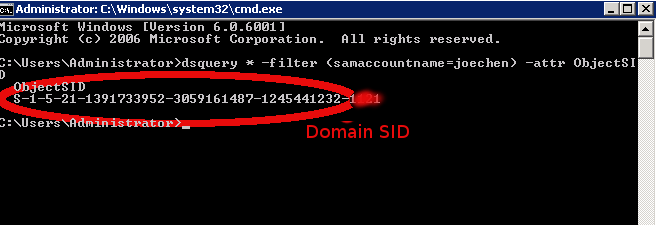
-
Configure
nslcd.conf.Update
/etc/nslcd.confwith the following:- Specify the Bind DN path.
- Specify the Bind DN password.
- Configure LDAP search filter. The filter states that only users in the cumuluslnxadm group can log in. The search filter performs the nested group lookup.
- Configure Unix to AD mappings.
- Configure nested group support.
Here is the
/etc/nslcd.confconfig with comments:# /etc/nslcd.conf # nslcd configuration file. See nslcd.conf(5) # for details. # The user and group nslcd should run as. uid nslcd gid nslcd # The location at which the LDAP server(s) should be reachable. # If planning to use secure LDAP, use fqdn that matches name # in the server SSL cert sent during negotiation. Debugging # nslcd will show this error if found uri ldap://myadserver.rtp.example.test # The search base that will be used for all queries. base ou=support,dc=rtp,dc=example,dc=test # The LDAP protocol version to use. #ldap_version 3 # The DN to bind with for normal lookups. # defconf-set-selections doesn't seem to set this. so have to manually set this. binddn CN=cumulus admin,CN=Users,DC=rtp,DC=example,DC=test bindpw 1Q2w3e4r! # The DN used for password modifications by root. #rootpwmoddn cn=admin,dc=example,dc=com # SSL options #ssl off (default) # default tls setting of 'demand' requires CA public cert # for AD server be defined in "tls_cacertfile" # use PEM format for CA cert, not DER format. tls_reqcert never #tls_cacertfile /etc/ssl/certs/ca-certificates.crt # The search scope. #scope sub # Add nested group support # Supported in nslcd 0.9 and higher. # default wheezy install of nslcd supports on 0.8. wheezy-backports has 0.9 nss_nested_groups yes # Mappings for Active Directory # (replace the SIDs in the objectSid mappings with the value for your domain) # "dsquery * -filter (samaccountname=testuser1) -attr ObjectSID" pagesize 1000 referrals off idle_timelimit 1000 # Do not allow uids lower than 100 to login (aka Administrator) # not needed as pam already has this support # nss_min_uid 1000 # This filter says to get all users who are part of the cumuluslnxadm group. Supports nested groups search filter. # Example, mary is part of the snrnetworkadm group which is part of cumuluslnxadm group # Ref: http://msdn.microsoft.com/en-us/library/aa746475%28VS.85%29.aspx (LDAP_MATCHING_RULE_IN_CHAIN) filter passwd (&(Objectclass=user)(!(objectClass=computer))(memberOf:1.2.840.113556.1.4.1941:=cn=cumuluslnxadm,ou=groups,ou=support,dc=rtp,dc=example,dc=test)) map passwd uid sAMAccountName map passwd uidNumber objectSid:S-1-5-21-1391733952-3059161487-1245441232 map passwd gidNumber objectSid:S-1-5-21-1391733952-3059161487-1245441232 map passwd homeDirectory "/home/$sAMAccountName" map passwd gecos displayName map passwd loginShell "/bin/bash" # Filter for any AD group or user in the baseDN. the reason for filtering for the # user to make sure group listing for user files don't say '<user> <gid>'. instead will say '<user> <user>' # So for cosmetic reasons..nothing more. filter group (&(|(objectClass=group)(Objectclass=user))(!(objectClass=computer))) map group gidNumber objectSid:S-1-5-21-1391733952-3059161487-1245441232 map group cn sAMAccountName -
Enable Secure LDAP (optional).
- Copy the LDAP CA certificate (in PEM format) to the directory, specified in the nslcd.conf
tls_cacertfileoption, on the client device. Ensure the file specified matches the filename copied. - Set the
tls_reqcertoption todemand. - Change the URI to use
ldaps://.
- Copy the LDAP CA certificate (in PEM format) to the directory, specified in the nslcd.conf
-
Confirm that LDAP authentication works.
-
Restart the
nscdservice usingservice nscd restartto clear the cache. This can cache a mistake and then you can spend hours troubleshooting a problem that does not exist. Or, clear thenscdcache forpasswdandgroupusing the commands:root# nscd --invalidate=group root# nscd --invalidate=passwd -
Run
nslcdin debug mode.root# service nslcd stop root# nslcd -d -
When it works, it should output as follows: user list: The UID and GIDs are the last 4 digits of the user’s AD object SID. Notice that “Mark Smith” the support manager is not there. This is because the user is not part of the
cumuluslnxadmgroup.root# getent passwd root:x:0:0:root:/root:/bin/bash daemon:x:1:1:daemon:/usr/sbin:/bin/sh ... .......... _lldpd:x:105:107::/var/run/lldpd:/bin/false joechen:*:1121:1121:Joe Chen:/home/joechen:/bin/bash marydiho:*:1124:1124:Mary Diho:/home/marydiho:/bin/bash obidia:*:1128:1128:Obi Dia:/home/obidia:/bin/bashgroup list: GIDs of each user should be present. Because you enabled nested group support, all nested groups get mapped to the right users.
root# getent group .. ..... ssh:x:105: nslcd:x:106 _lldpd:x:107: joechen:*:1121: marydiho:*:1124: marksmith:*:1125: obidia:*:1128: jnrnetworkadm:*:1118:obidia cumuluslnxadm:*:1120:obidia,marydiho,joechen snrnetworkadm:*:1126:marydiho,joechen
-
-
Set up command authorization (optional).
To do authorization with
nslcd, creating entries on the client device matches against the LDAP information cached. To accomplish this, you must install thesudo-ldappackage from the Wheezy repo.In this example, you create the following authorizations:
- Senior engineers can run any privileged and non-privileged command.
- Junior engineers can run
lldpctlwithout a password. By default,lldpctlrequires root access.
Add two files to the
/etc/sudoers.ddirectory, one for senior engineers and the other for junior engineers. You can configure this in the/etc/sudoersfile, but this keeps things modular./etc/sudoers.d/snrnetworkadm:# allow any senior engineer root privilege after they type their password %snrnetworkadm ALL=(ALL) ALL/etc/sudoers.d/jnrnetworkadm:Cmnd_Alias LLDP_CMDS = /usr/sbin/lldpctl # allow any junior network engineer to run lldpctl without root permission %jnrnetworkadm ALL=(ALL) NOPASSWD: LLDP_CMDS
Automate It with Ansible
An Ansible Playbook is available on GitHub that automates the configuration shown in this article.