Transceiver and Cable Self-qualification with Cumulus Linux
NVIDIA provides this document as a suggested procedure for qualifying a transceiver module or cable as a recommended pluggable. NVIDIA does not actively prevent any non-recommended pluggable from functioning and does not restrict the use of self-qualified pluggables. Customers who wish to use a non-recommended pluggable can follow the suggested procedure outlined in this document. For concerns about pluggables that are not listed, contact your NVIDIA sales team.
Example Connections
This procedure is valid for qualifying all types of transceivers and cables in a device undergoing testing. Customers can choose the same types or a combination of different transceivers for this test.
The following diagram illustrates an example where the top and bottom ports connect with a cable as a loopback. The example includes cabling and configuration for the testing of both 40G QSFP and 10/1G SFP. NVIDIA recommends that you test different speed components independently. The example includes both to simplify the presentation.
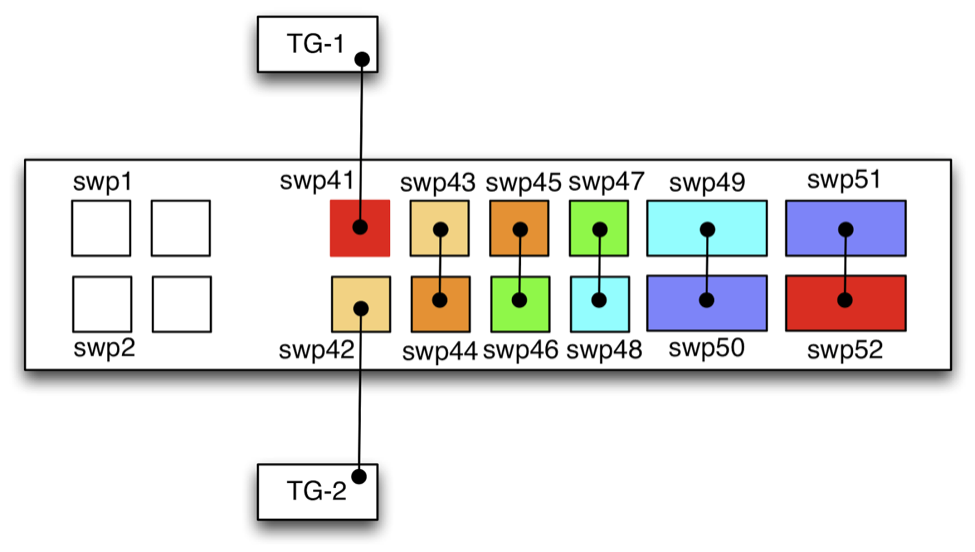
TG-1/TG-2 are either networking traffic generators (IXIA/Spirent or equivalent) or two servers with a Linux OS installed and iperf3 free traffic generator tool or an equivalent.
Cumulus Linux Configuration
Modify the /etc/network/interfaces file with the following bridge configuration:
auto trg_1
iface trg_1 inet manual
bridge_ageing 150
bridge_stp off
bridge_ports swp41 swp52
up ip link set trg_1 up
auto trg_2
iface trg_2 inet manual
bridge_ageing 150
bridge_stp off
bridge_ports swp42 swp43
up ip link set trg_2 up
auto l_1
iface l_1 inet manual
bridge_ageing 150
bridge_stp off
bridge_ports swp51 swp50
up ip link set l_1 up
auto l_2
iface l_2 inet manual
bridge_ageing 150
bridge_stp off
bridge_ports swp49 swp48
up ip link set l_2 up
auto l_3
iface l_3 inet manual
bridge_ageing 150
bridge_stp off
bridge_ports swp47 swp46
up ip link set l_3 up
auto l_4
iface l_4 inet manual
bridge_ageing 150
bridge_stp off
bridge_ports swp45 swp44
up ip link set l_4 up
You should expect to see the following bridge configuration after you reboot the switch you are testing. Rebooting instead of reloading the configuration ensures that the system detects and properly configures all optics when the it starts up.
cumulus@switch~$ sudo brctl show
bridge name bridge id STP enabled interfaces
l_1 8000.443839002076 no swp50
swp51
l_2 8000.443839002071 no swp48
swp49
l_3 8000.44383900206f no swp46
swp47
L_4 8000.44383900206e no swp44
swp45
trg_1 8000.44383900206c no swp43
swp52
trg_2 8000.44383900206d no swp44
swp45
Verifying Link Status
Run the following Cumulus Linux command to verify that all loopback links are up:
~$ sudo ethtool swp50
Settings for swp50:
Supported ports: [ FIBRE ]
Supported link modes: 10000baseT/Full
40000baseT/Full
Supported pause frame use: Symmetric Receive-only
Supports auto-negotiation: Yes
Advertised link modes: 1000baseT/Full
10000baseT/Full
40000baseT/Full
Advertised pause frame use: Symmetric
Advertised auto-negotiation: No
Speed: 40000Mb/s
Duplex: Full
Port: FIBRE
PHYAD: 0
Transceiver: external
Auto-negotiation: off
Current message level: 0x00000000 (0)
Link detected: yes
Activating Data Traffic from Linux Servers
Configure the server interfaces connected to traffic ingress/egress ports to set IPv4 addresses in the same IP subnet. For example:
TG1$ sudo ifconfig eth1 101.0.1.1/24 up
TG2$ sudo ifconfig eth1 101.0.1.2/24 up
You can try ping or ping –f (flood) between these interfaces.
For generating iperf traffic, use options like the following (for example):
TG1$ sudo iperf -s -B 101.0.1.1 -p 9000
TG2$ sudo iperf -c 101.0.1.1 -i 3 -t 600 -p 9000 –d
Where:
- -B is bound to an interface
- -p is the TCP port number
- -c is the iperf destination
- -i is the print to screen interval
- -t is the duration of the test in seconds
- -d is bidirectional traffic
Confirm that ping and iperf traffic reach the destination and the
bandwidth matches the expected rate (subject to the transceiver’s
supported speed and the server CPU). Connect two servers back-to-back
first to capture baseline server performance characteristics.
Transceivers Module Information (EEPROM & DOM)
Use the following Cumulus Linux command to check each transceiver’s EEPROM and Digital Optical Monitoring (DOM) information:
cumulus@switch~$ sudo ethtool –m swp<id>
Cumulus Linux-based Error Counters Check
The following commands indicate error and drop counters occurred during and after the test:
cumulus@switch~$ sudo ethtool -S swp<id> | grep -i error
HwIfInDot3LengthErrors: 0
HwIfInErrors: 0
SoftInErrors: 0
SoftInFrameErrors: 0
HwIfOutErrors: 0
SoftOutErrors: 0
PASS/FAIL Criteria
The following checklist and test plan comprise successful results.
Test/Check |
Expected Result |
Comment |
|
|
Source and destination IP of TG1 & TG2 |
|
Bidirectional traffic with Cumulus Linux snake test matches transfer rate of two traffic generators' endpoints when connected back-to-back. |
|
|
All error counters return null. |
To detects drops or errors, collect output from |
|
Link up |
|
|
Returns EEPROM information, such as vendor and equipment type. |
DOM information is optional for successful self-qualification of transceivers. In some cases ODM vendors elect to restrict information programmed for DOM. |
|
After the |
This test confirms that a |
Reboot the switch and repeat same tests and checkpoints again. |
All checks/tests iterations are successful. |
During the qualification cycle for some transceivers, NVIDIA observed that marginal and disqualified transceivers exhibited failures with 10-25% failure rates across switch reboots. |