Back up Existing Ansible Configurations - NVUE
While you can build a network from the ground up with Ansible using modules or templates, it is possible to grab the networking configuration from a pre-configured network, and even push it back out to the switch.
This type of model can be beneficial for:
- Upgrade scenarios
- Taking a snapshot of the network before trying something new
- Reverting quickly back to a snapshot
- Providing an introduction to automation
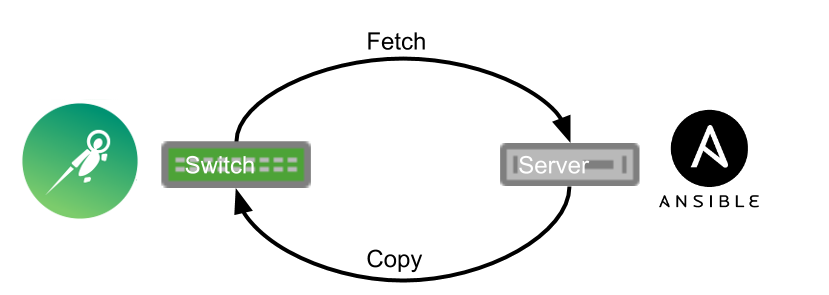
Requirements
- Cumulus Linux switch
- Server/laptop for running Ansible
- Install Ansible on the server/laptop
Ansible Modules
The two examples below primarily use these four core Ansible modules:
Example Fetch
On the server is a folder with one file called fetch.yml.
user@server ~/consulting/fetch $ ls
fetch.yml
The content of the file is very simple:
---
- hosts: leaf1
become: yes
tasks:
- name: Fetch ports.conf
fetch: dest=save/{{ansible_hostname}}/startup.yaml src=/etc/nvue.d/startup.yaml flat=yes
To run the playbook, run the ansible-playbook command:
user@server ~/consulting/fetch $ ansible-playbook fetch.yml
PLAY [leaf1] ******************************************************************
GATHERING FACTS ***************************************************************
ok: [leaf1]
TASK: [Fetch startup.yaml] ******************************************************
changed: [leaf1]
PLAY RECAP ********************************************************************
leaf1 : ok=5 changed=3 unreachable=0 failed=0
The playbook copies startup.yaml file used as Cumulus Linux NVUE startup configuration to the server:
| File Name | Description |
|---|---|
| /etc/nvue.d/startup.yaml | Configuration file for NVUE |
For more information on which files to back up and what Cumulus Linux uses, read Upgrading Cumulus Linux.
The playbook copies the files to a directory called save:
user@server ~/consulting/fetch $ ls
fetch.yml save
The playbook puts the files into a directory based on the hostname. This particular example shows the playbook ran only on one switch named leaf1:
user@server ~/consulting/fetch/save $ ls
leaf1
The playbook stores all the files in the leaf1 directory:
user@server ~/consulting/fetch/save/leaf1 $ ls
startup.yaml
Example Copy
On the server, Ansible added a file called copy.yml to the directory; the file has this content:
---
- hosts: leaf1
become: yes
tasks:
- name: Restore startup.yaml
copy: src=save/{{ansible_hostname}}/startup.yaml dest=/etc/nvue.d/
- name : Switch - Config apply
command: nv config apply startup -y
This file just pushes back the already saved startup.yaml file, then applies the configuration from startup.yaml file and this restarts the related processes and daemons in the background. Instead of issuing a service=networking command, the ifreload -a command ran directly.
user@server ~/consulting/fetch $ ansible-playbook copy.yml
PLAY [leaf1] ******************************************************************
GATHERING FACTS ***************************************************************
ok: [leaf1]
TASK: [Restore startup.yaml] *******************************************************
ok: [leaf1]
TASK: [Switch - Config apply] *********************************************************
changed: [leaf1]
PLAY RECAP ********************************************************************
to retry, use: --limit @/home/user/copy.retry
leaf1 : ok=8 changed=4 unreachable=0 failed=0
With the startup.yaml file pushed back to the switch, it now operates on the previous snapshot.
You could base the save directory on the time of day rather than a generic folder called save by using:
{{ansible_date_time.time}}
You can find more information on which facts Ansible gathers by reading this article.