VirtualBox and Vagrant
This section describes how to install and set up Cumulus VX within VirtualBox and Vagrant to create the two leaf and one spine topology shown below.
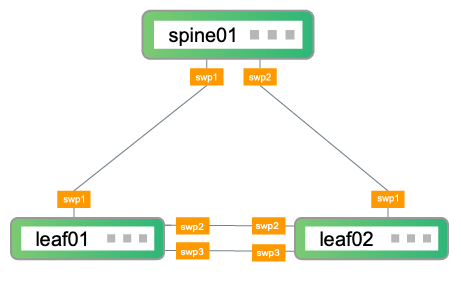
In the topology, leaf01 and leaf02 are the access layer switches on the network. leaf01 and leaf02 connect to spine01, which is the aggregation layer switch on the network. To facilitate additional configuration after the initial setup descibed in this guide, leaf01 and leaf02 also have two connections to each other.
Follow the steps below to:
- Create three VMs (leaf01, leaf02, and spine01) and the network connections between them
- Log in to the switches
- Perform basic switch configuration
- Verify configuration
These steps were tested with Cumulus VX 4.2, VirtualBox version 6.1.12, and Vagrant version 2.2.9 on macOS version 10.14.6.
Create and Configure the VMs
The following procedure creates leaf01, leaf02, and spine01 and the network connections between them. This section assumes you have Vagrant, VirtualBox, and Linux experience.
Download and Install the Software
- Download and install VirtualBox.
- Download and install Vagrant.
Create VMs and Network Connections
The Cumulus VX VirtualBox image defines the CPU, memory, and disk requirements. Cumulus VX requires at least 768MB of RAM and 6GB of disk space.
CumulusVX versions 4.3 and later requires 2 vCPUs.
Create a folder to contain the Vagrant environment, then change directories into that folder.
local@host:~$ mkdir vagrant local@host:~$ cd vagrant
Initialize the Vagrant environment to create a file called
Vagrantfilein the folder you just created.local@host:~/vagrant$ vagrant init A `Vagrantfile` has been placed in this directory. You are now ready to `vagrant up` your first virtual environment! Please read the comments in the Vagrantfile as well as documentation on `vagrantup.com` for more information on using Vagrant.
Edit the
Vagrantfile. Add the following section underVagrant.configure("2") do |config|to create leaf01, leaf02 and spine01, and the network connections between them.local@host:~/vagrant$ vi Vagrantfile Vagrant.configure("2") do |config| config.vm.define "leaf01" do |leaf01| leaf01.vm.box = "CumulusCommunity/cumulus-vx" # Internal network for swp* interfaces. leaf01.vm.network "private_network", virtualbox__intnet: "intnet-1", auto_config: false leaf01.vm.network "private_network", virtualbox__intnet: "intnet-3", auto_config: false leaf01.vm.network "private_network", virtualbox__intnet: "intnet-4", auto_config: false leaf01.vm.provider "virtualbox" do |vbox| vbox.customize ['modifyvm', :id, '--nicpromisc2', 'allow-vms'] vbox.customize ['modifyvm', :id, '--nicpromisc3', 'allow-vms'] vbox.customize ['modifyvm', :id, '--nicpromisc4', 'allow-vms'] end end config.vm.define "leaf02" do |leaf02| leaf02.vm.box = "CumulusCommunity/cumulus-vx" # Internal network for swp* interfaces. leaf02.vm.network "private_network", virtualbox__intnet: "intnet-2", auto_config: false leaf02.vm.network "private_network", virtualbox__intnet: "intnet-3", auto_config: false leaf02.vm.network "private_network", virtualbox__intnet: "intnet-4", auto_config: false leaf02.vm.provider "virtualbox" do |vbox| vbox.customize ['modifyvm', :id, '--nicpromisc2', 'allow-vms'] vbox.customize ['modifyvm', :id, '--nicpromisc3', 'allow-vms'] vbox.customize ['modifyvm', :id, '--nicpromisc4', 'allow-vms'] end end config.vm.define "spine01" do |spine01| spine01.vm.box = "CumulusCommunity/cumulus-vx" # Internal network for swp* interfaces. spine01.vm.network "private_network", virtualbox__intnet: "intnet-1", auto_config: false spine01.vm.network "private_network", virtualbox__intnet: "intnet-2", auto_config: false spine01.vm.provider "virtualbox" do |vbox| vbox.customize ['modifyvm', :id, '--nicpromisc2', 'allow-vms'] vbox.customize ['modifyvm', :id, '--nicpromisc3', 'allow-vms'] end end endRun
vagrant upto start the VMs:local@host:~/vagrant$ vagrant up Bringing machine 'leaf01' up with 'virtualbox' provider... Bringing machine 'leaf02' up with 'virtualbox' provider... Bringing machine 'spine01' up with 'virtualbox' provider... ...
Log in to the Switches
Log in to each switch with the vagrant ssh command. For example:
local@host:~/vagrant$ vagrant ssh leaf01
Basic Switch Configuration
Run these commands on each switch to be able to run NCLU commands without sudo, change the hostname and bring up the interfaces. Exit the switch, then log back in to see the new hostname at the prompt.
cumulus@cumulus:mgmt:~$ sudo usermod -a -G netedit vagrant cumulus@cumulus:mgmt:~$ net add hostname leaf01 cumulus@cumulus:mgmt:~$ net add interface swp1,swp2,swp3 cumulus@cumulus:mgmt:~$ net commit cumulus@cumulus:mgmt:~$ exit
cumulus@cumulus:mgmt:~$ sudo usermod -a -G netedit vagrant cumulus@cumulus:mgmt:~$ net add hostname leaf02 cumulus@cumulus:mgmt:~$ net add interface swp1,swp2,swp3 cumulus@cumulus:mgmt:~$ net commit cumulus@cumulus:mgmt:~$ exit
cumulus@cumulus:mgmt:~$ sudo usermod -a -G netedit vagrant cumulus@cumulus:mgmt:~$ net add hostname spine01 cumulus@cumulus:mgmt:~$ net add interface swp1,swp2 cumulus@cumulus:mgmt:~$ net commit cumulus@cumulus:mgmt:~$ exit
Verify Configuration
Run the following commands on each switch to verify the configuration:
It might take a few minutes for the LLDP information to update. If your command output is different from the output shown below, wait a few minutes, then run the command again.
cumulus@leaf01:mgmt:~$ net show lldp LocalPort Speed Mode RemoteHost RemotePort ----------- ------- ------------ ------------ ------------ swp1 1G Default spine01 swp1 swp2 1G Default leaf02 swp2 swp3 1G Default leaf02 swp3
cumulus@leaf02:mgmt:~$ net show lldp LocalPort Speed Mode RemoteHost RemotePort ----------- ------- ------------ ------------ ------------ swp1 1G Default spine01 swp2 swp2 1G Default leaf01 swp2 swp3 1G Default leaf01 swp3
cumulus@spine01:mgmt:~$ net show lldp LocalPort Speed Mode RemoteHost RemotePort ----------- ------- ------------ ------------ ------------ swp1 1G Default leaf01 swp1 swp2 1G Default leaf02 swp1
Run the following commands on each switch to show system information:
cumulus@leaf01:mgmt:~$ net show system Hostname..............leaf01 Build.................Cumulus Linux 4.2.0 Uptime................0.00.23.740000 Model.................Cumulus VX Memory................768MB Disk..................6GB Vendor Name...........Cumulus Networks Part Number...........4.2.0 Base MAC Address......4:00:27:39:B1:12 Serial Number.........4:00:27:39:B1:12 Product Name..........VX
Next Steps
- Try out advanced configurations. You can update your virtual environment to be able to use the Cumulus Linux on-demand self-paced labs (a quick and easy way to learn the fundamentals). You can also run the topology converter to simulate a custom network topology with VirtualBox and Vagrant, or KVM-QEMU and Vagrant.
- Try NVIDIA Air, which is a free, personal, virtual data center network that provides a low-effort way to see Cumulus Networks technology in action. This is a good way to try out Cumulus Linux if you have platform or disk limitations.