Add and Manage Accounts
Sign in to NetQ as an admin to view and manage accounts. If you want to change individual preferences, visit Set User Preferences.
Navigate to the NetQ management dashboard to complete the tasks outlined in this section. To get there, expand the Menu on the NetQ dashboard and select Management.
Add an Account
This section outlines the steps to add a local user account. To add an LDAP account, refer to LDAP Authentication.
To create a new account:
-
On the User Accounts card, select Manage to open a table listing all accounts.
-
Above the table, select
Add to add an account.
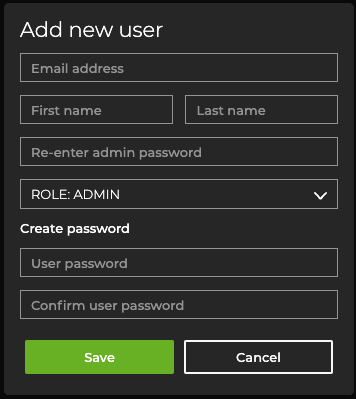
-
Enter the fields and select Save.
Be especially careful entering the email address; you cannot change it once you save the account. If you save a mistyped email address, you must delete the account and create a new one.
Edit an Account
As an admin, you can:
- Edit the first or last name associated with an account
- Reset an account’s password
- Change an account’s role (user or admin)
You cannot edit the email address associated with an account, because this is the identifier the system uses for authentication. If you need to change an email address, delete the account and create a new one.
To edit an account:
-
On the User Accounts card, select Manage to open a table listing all accounts.
-
Select the account you’d like to edit. Above the table, click
Edit to edit the account’s information.
Reset an Admin Password
If your account is assigned an admin role, reset your password by restoring the default password, then changing the password:
- Run the following command on your on-premises server’s CLI:
kubectl exec $(kubectl get pod -oname -l app=cassandra) -- cqlsh -e "INSERT INTO master.user(id, cust_id, first_name, last_name, password, access_key, role, email, is_ldap_user, is_active, terms_of_use_accepted, enable_alarm_notifications, default_workbench, preferences, creation_time, last_login, reset_password) VALUES( 'admin', 0, 'Admin', '', '009413d86fd42592e0910bb2146815deaceaadf3a4667b728463c4bc170a6511', null, 'admin', null, false, true, true, true, { workspace_id : 'DEFAULT', workbench_id : 'DEFAULT' }, '{}', toUnixTimestamp(now()), toUnixTimestamp(now()), true )"
- Log in to the NetQ UI with the default username and password: admin, admin. After logging in, you will be prompted to change the password.
To reset a password for cloud deployments:
-
Enter https://netq.nvidia.com in your browser to open the login page.
-
Click Forgot Password? and enter an email address. Look for a message with the subject NetQ Password Reset Link from netq-sre@cumulusnetworks.com.
-
Select the link in the email and follow the instructions to create a new password.
Delete an Account
To delete one or more accounts:
-
On the User Accounts card, select Manage to open a table listing all accounts.
-
Select one or more accounts. Above the table, click
Delete to delete the selected account(s).
View Account Activity
Administrators can view account activity in the activity log. To get there, expand the Menu and select Activity log. Use the controls above the table to filter or export the data.
Manage Login Policies
Administrators can configure a session expiration time and the number of times users can refresh before requiring them to log in again to NetQ.
To configure these login policies:
-
On the Login Management card, select Manage.
-
Select how long an account can be logged in before requiring a user to log in again:
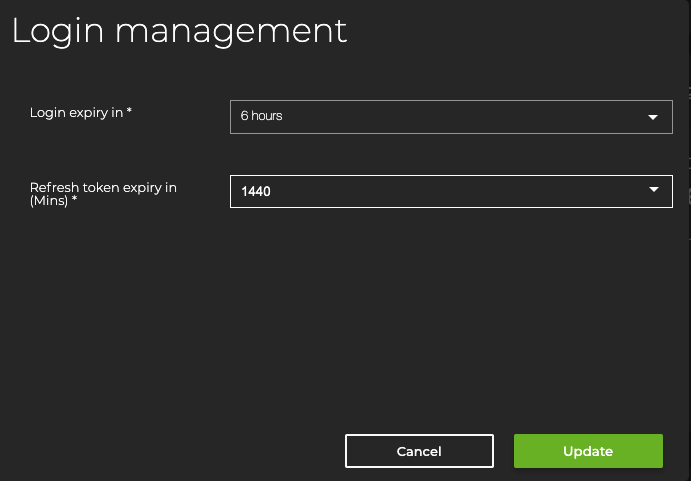
-
Click Update to save the changes.
The Login Management card reflects the updated configuration.