EVPN
Use the UI or CLI to monitor Ethernet VPN (EVPN) on a networkwide or per-session basis.
EVPN Commands
Monitor EVPN with the following commands. See the command line reference for additional options, definitions, and examples.
netq show evpn
netq show events message_type evpn
netq show events-config message_type evpn
The netq check evpn command verifies the communication status for all nodes (leafs, spines, and hosts) running instances of EVPN in your network fabric:
netq check evpn
View EVPN in the UI
To add the EVPN card to your workbench, navigate to the header and select Add card > Network services > All EVPN Sessions card > Open cards. In this example, there are 33 nodes running the EVPN service, 0 events (from the last 24 hours), and 23,070 VNIs.
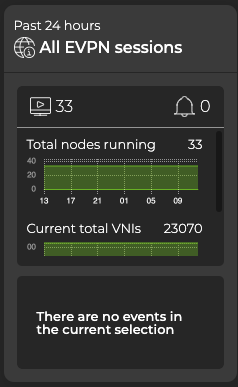
View the Distribution of Layer-2 and -3 VNIs and Sessions
To view the number of sessions between devices and Virtual Network Identifiers (VNIs) that occur over layer 3, open the large EVPN Sessions card. In this example, there are 18 layer-3 VNIs.
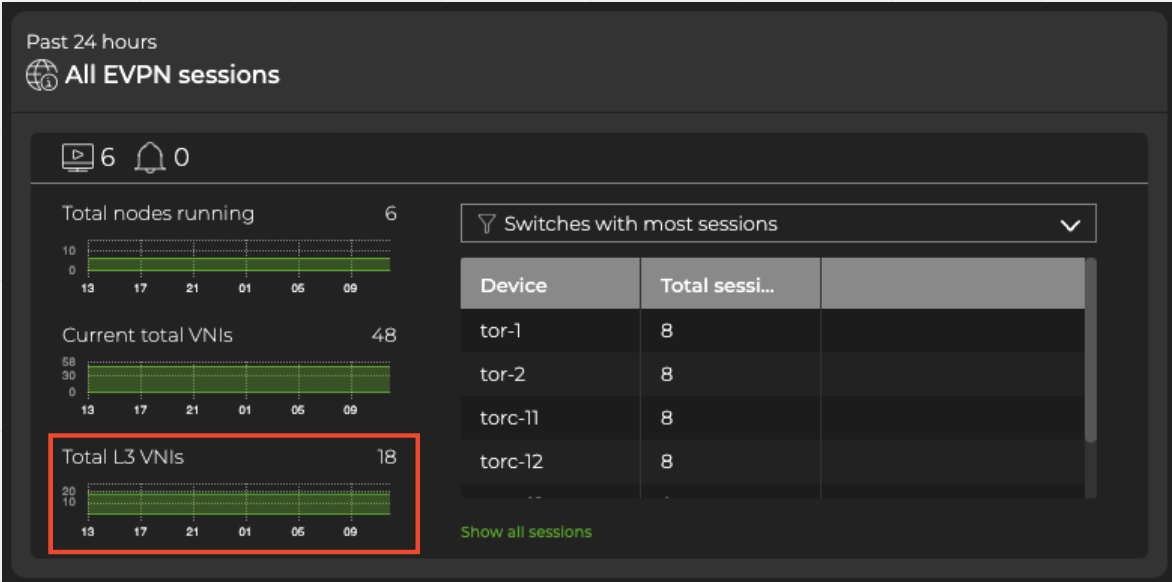
Select the dropdown to display the switches with the most EVPN sessions, as well as the switches with the most layer-2 and layer-3 EVPN sessions.
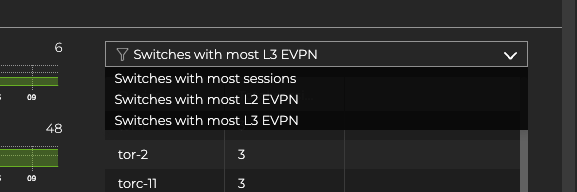
You can view EVPN-related events by selecting the Events tab.
Expand the EVPN card to full-screen to view, filter, or export:
- A list of switches and their associated VNIs
- The address of the VNI endpoint
- Whether the session is part of a layer 2 or layer 3 configuration
- The associated VRF or VLAN (when defined)
- The export and import route targets used for filtering
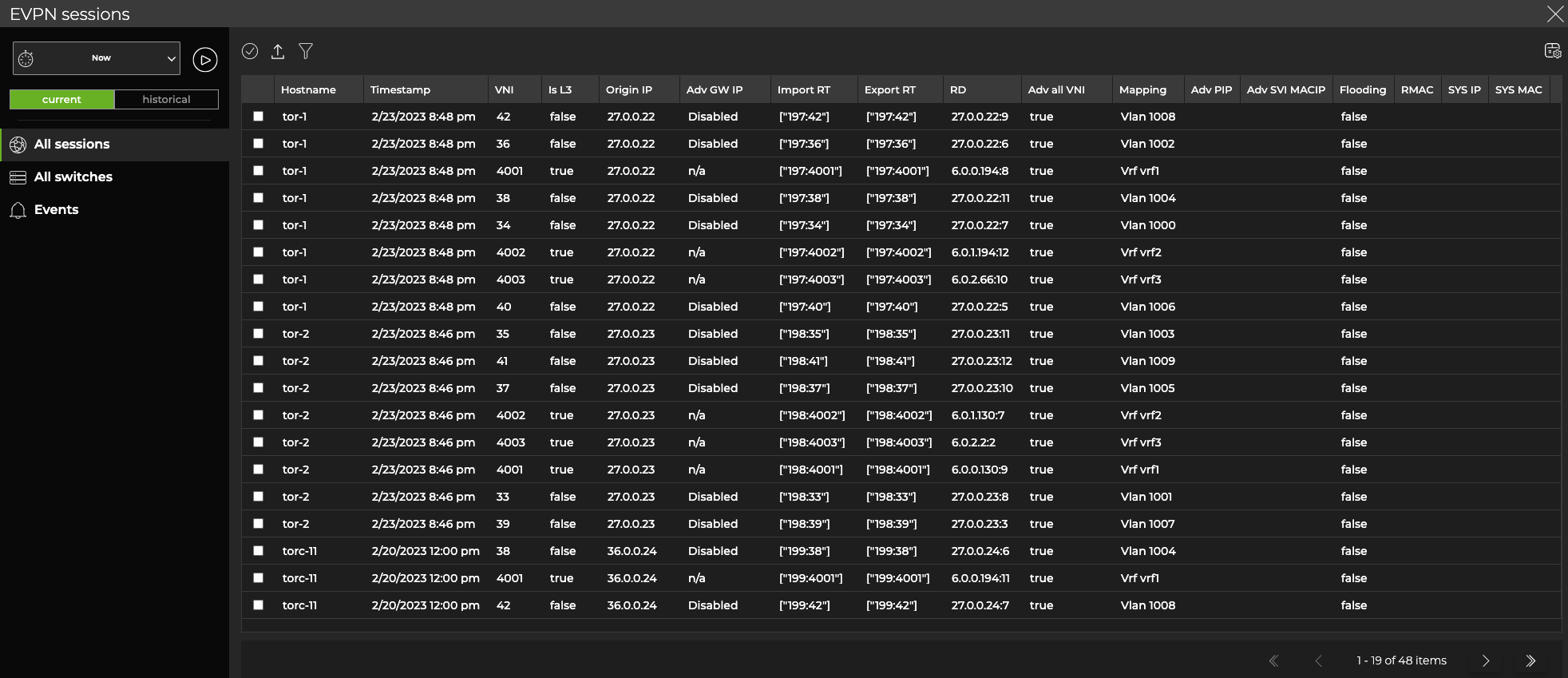
From this table, you can select a row, then click Add card above the table.
NetQ adds a new, EVPN ‘single-session’ card to your workbench. From this card, you can view the number of VTEPs (VXLAN Tunnel Endpoints) for a given EVPN session as well as the attributes of all EVPN sessions for a given VNI.
Monitor a Single EVPN Session
The EVPN single-session card displays the number of VTEPs for a given EVPN session (in this case, 48).
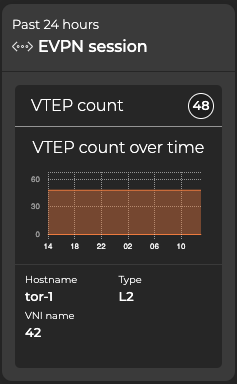
Expand the card to display the associated VRF (layer 3) or VLAN (layer 2) on each device participating in this session. The full-screen card displays all stored attributes of all EVPN sessions running networkwide.