NVLink4 Inventory
This section describes how to view device statistics and data for NVLink4 L1 and L2 switches.
Add inventory cards to your workbench to:
- View the distribution of software and hardware components.
- View interface statistics.
- View digital optics statistics.
Add NVLink4 Cards to Your Dashboard
Select Add card in the header:

Select the cards to add them to your workbench. There are two NVLink4 inventory cards—NVLink L1 Switches and NVLink Switches. You can also enter the name of the device in the global search field at the top of the dashboard and add the respective device card to your workbench.
When fully expanded, NVLink4 cards display a table with device statistics about cable ports, sensors, and digital optics. You can view additional data about each of these categories by selecting a sub-category in the header:
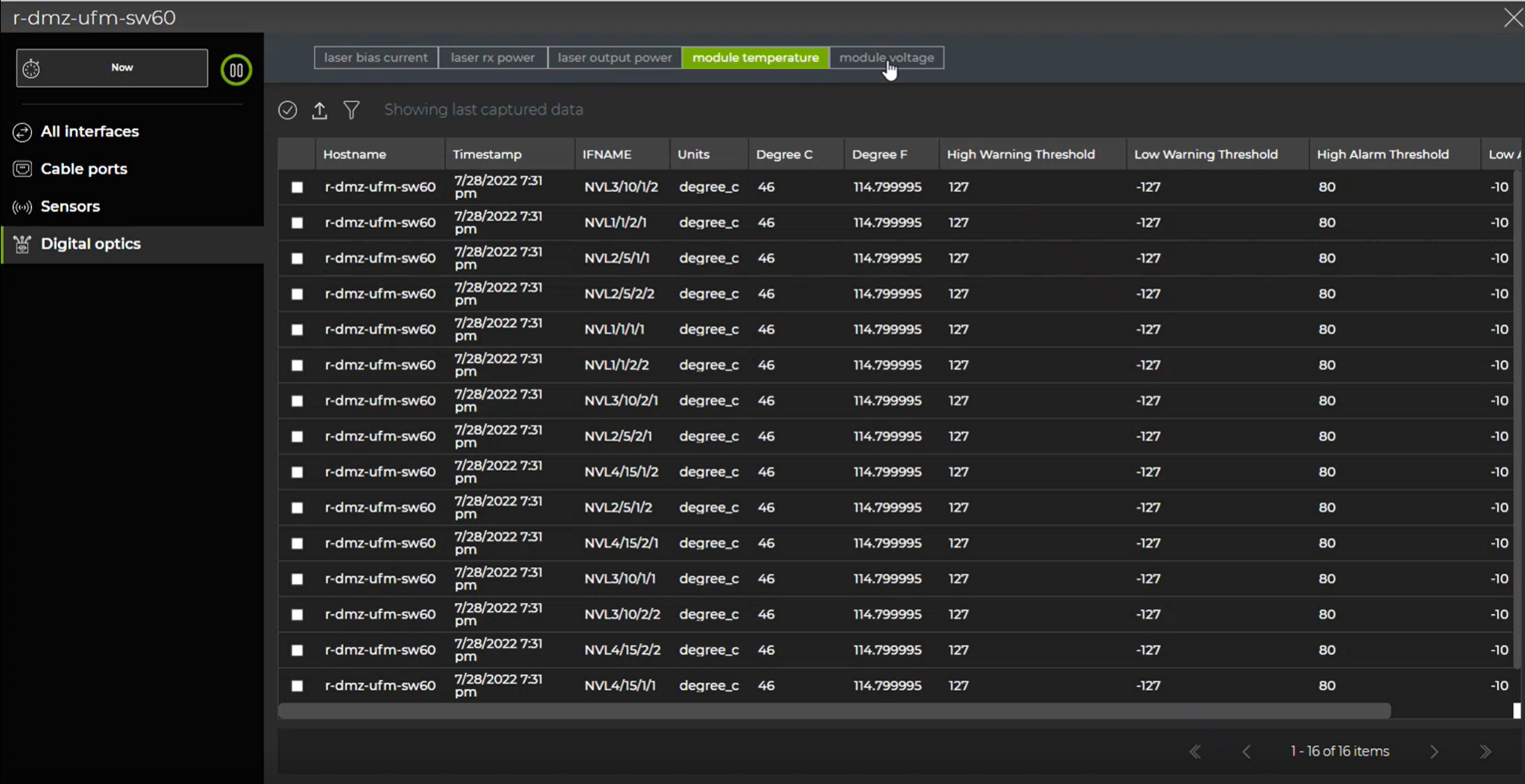
By selecting devices and adjusting a card’s size, you can view device statistics and data using different displays and visualizations. The following cards display interface data for a given switch:
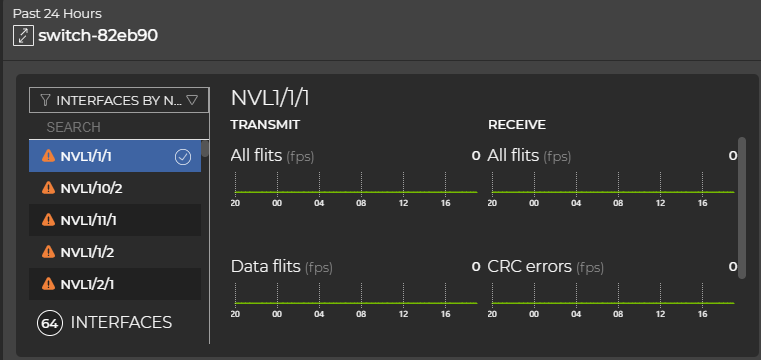
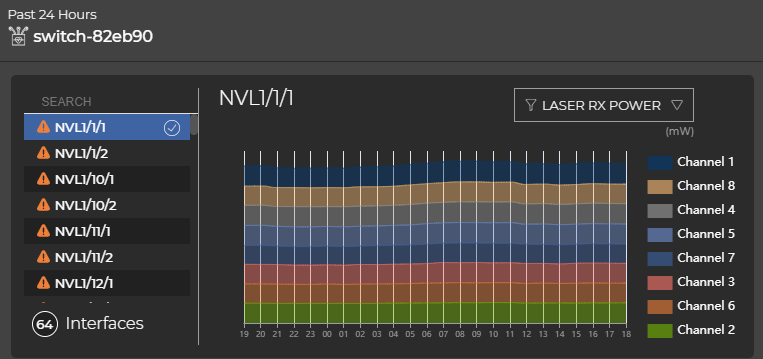
Related Information
For more information on how to interact with cards, refer to the Access Data with Cards in the NetQ UI overview section.