NVLink Quick Start Guide
System Requirements and Installation
Follow the installation instructions for the NetQ on-premises deployment with a server cluster arrangement. This arrangement requires 3 worker nodes. Each node requires the following:
| Resource | Minimum Requirements |
|---|---|
| Processor | Sixteen (16) virtual CPUs |
| Memory | 64 GB RAM |
| Local disk storage | 500 GB SSD with minimum disk IOPS of 1000 for a standard 4kb block size (Note: This must be an SSD; use of other storage options can lead to system instability and are not supported.) |
| Network interface speed | 1 Gb NIC |
| Hypervisor | KVM/QCOW (QEMU Copy on Write) image for servers running CentOS, Ubuntu, and RedHat operating systems |
After ensuring you have the minimum system resource requirements, follow the installation instructions for either a KVM hypervisor or VMware hypervisor.
After you complete the installation, log in to NetQ as described in the next section.
Log in to NetQ
- Open a new Chrome or Firefox browser window or tab.
- Enter the following URL into the address bar: https://<hostname-or-ipaddress>:443
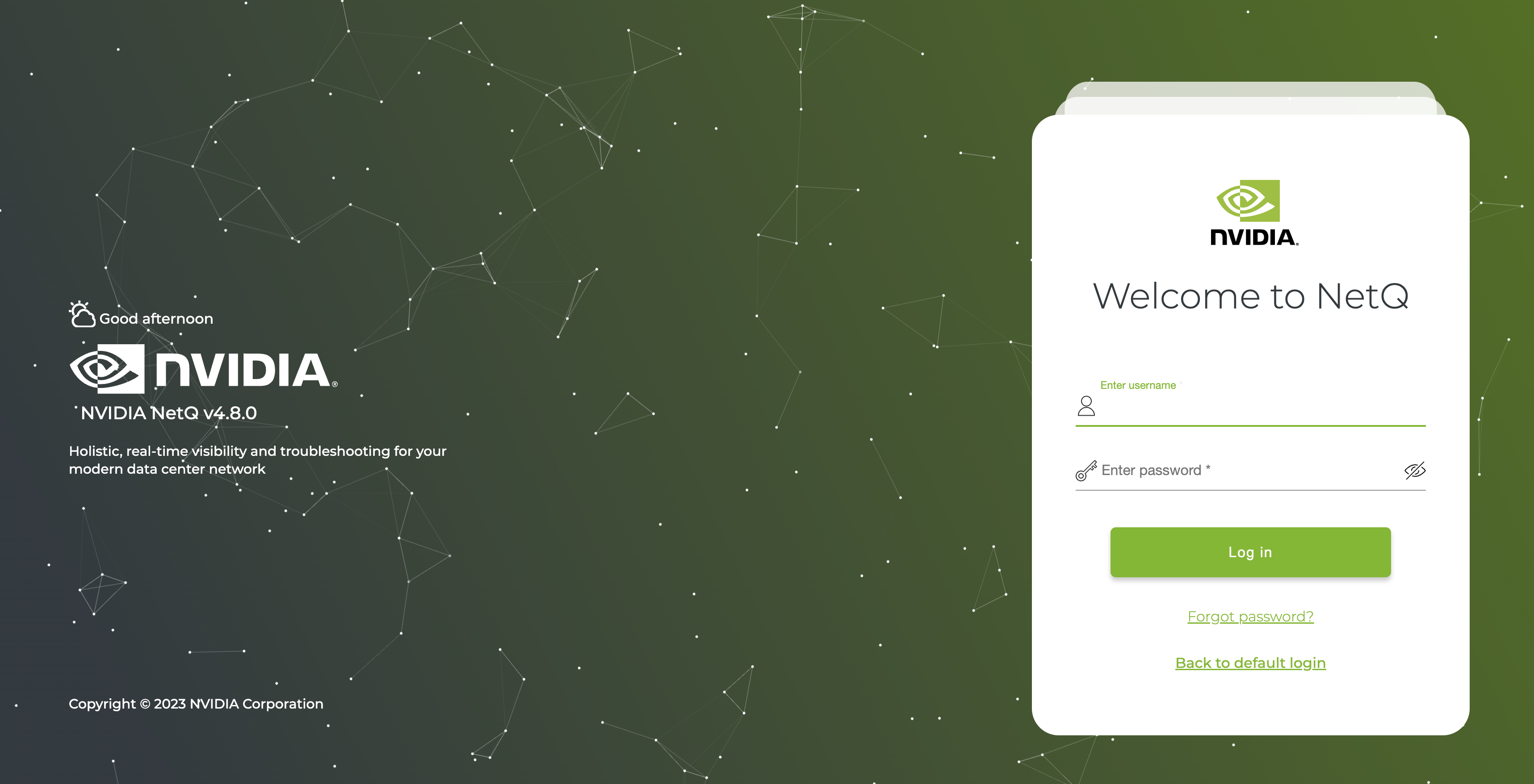
-
Log in.
The default username and password for UI access is admin, admin
After creating a new password and accepting the Terms of Use, the default workbench opens with your username displayed in the upper-right corner.
Access NVLink4
NVLink4 features are hidden by default in the NetQ UI. To access these features, run netq features nvl4 enable on your NetQ server’s CLI. Return to the UI and refresh the page. The NVL4 icon should be visible in the header. Select this icon to display the NVLink management dashboard.

To verify that NVLink4 features are enabled, run netq show features nvl4. You can also hide the NVLink4 features in the UI with netq features nvl4 disable.
Intro to the NetQ UI
If you are unfamiliar with NetQ, the following sections provide an overview of the NetQ layout and functionality.