Debugging Files
Use the NetQ UI to generate and download diagnostic files for debugging. You can generate system dumps for NVLink L1 and L2 switches and GFM logs for a given domain. Note that after you delete a domain, you will not be able to generate or download debugging files and any files previously generated for the domain will also be deleted.
Create and Download a System Dump
-
From the NVLink4 management dashboard, locate the domain and select the View details button.
-
Navigate to the Devices tab.
-
Select up to 5 devices, then select the Generate sysdump icon above the table.
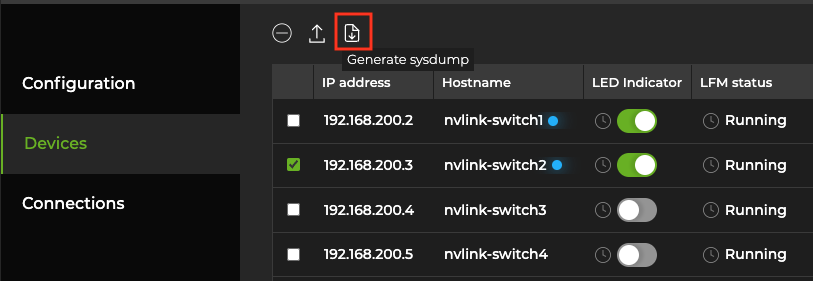
You can monitor the progress of the system dump file in the Sysdump file status column. If the system dump file fails to generate, the column indicates a failed status along with a tooltip indicating the reason for the failure.
- Open the File manager at the top of the screen.

- Select the files you’d like to download, then select the download icon above the table.
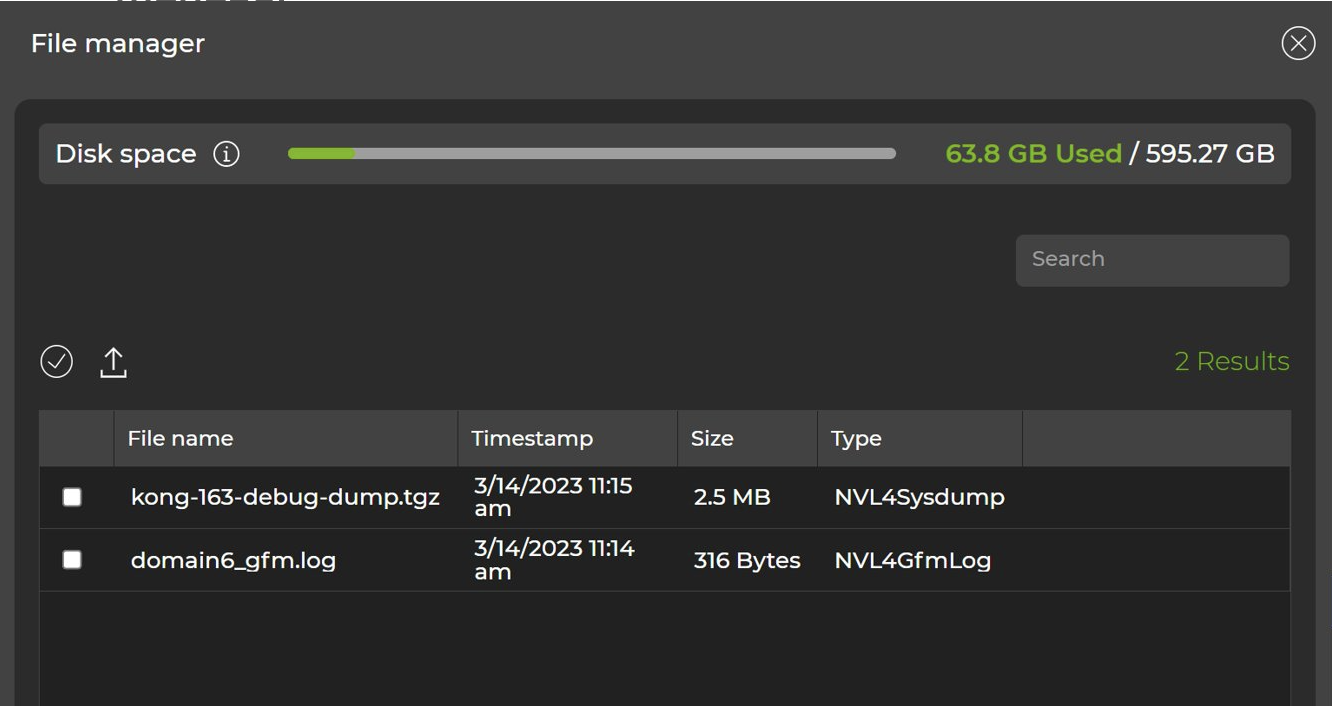
Create and Download GFM Log Files
- Generate GFM logs by selecting the Fetch button on a given domain.

- After the file is generated, a download icon appears in place of the Fetch button. Select the icon to download the logs. You can also download the file via the file manager, as described in the previous section.