Credentials and Profiles
This section describes how to create and modify two types of profiles: access profiles and agent configuration profiles. Access profiles store user authentications credentials. Agent configuration profiles specify settings for a NetQ agent running on a switch. Both types of profiles must be applied to a switch for the changes to take effect.
Access Profiles
Authentication credentials are stored in access profiles which can be assigned to individual switches. You can create credentials with either basic (SSH username/password) or SSH (public/private key) authentication. This section describes how to create, edit, and delete access profiles. After you create a profile, attach it to individual switches so that you can perform upgrades on those switches.
By default, NVIDIA supplies two access profiles: Netq-Default and Nvl4-Default (for NVLink devices). NVIDIA strongly recommends creating new access profiles or updating the default profiles with unique credentials. You cannot delete default profiles.
Create Access Profiles
-
Expand the
Menu and select Manage switches.
-
On the Access Profiles card, select Add profile.
-
Enter a name for the profile, then select the authentication method you want to use: SSH or Basic
The SSH user must have sudoer permission to configure switches when using the SSH key method. To provide sudo access to the SSH user on a switch, create a file in the /etc/sudoers.d/ directory with the following content. Replace <USER> with the SSH access profile username:
“<USER>” ALL=(ALL) NOPASSWD: ALL
-
Create a pair of SSH private and public keys on the NetQ appliance:
ssh-keygen -t rsa -C "<USER>"
When prompted, hit the enter/return key.
-
Copy the SSH public key to each switch that you want to upgrade using one of the following methods:
- Manually copy the SSH public key to the /home/<USER>/.ssh/authorized_keys file on each switch, or
- Run
ssh-copy-id USER@<switch_ip>on the server where you generated the SSH key pair for each switch
-
Copy the SSH private key into the entry field:
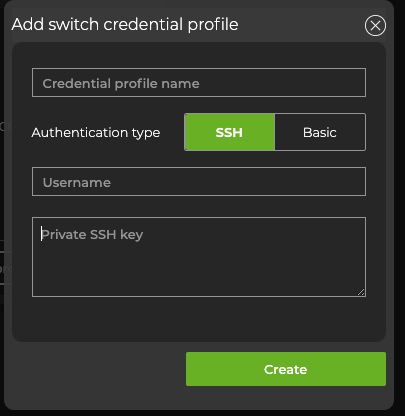
For security, your private key is stored in an encrypted format, and only provided to internal processes while encrypted.
-
(Optional) To verify that the new profile is listed among available profiles, select View profiles from the Access Profiles card.
-
(Optional) Attach the profile to a switch so that you can perform upgrades.
Be sure to use credentials for an account that has permission to configure switches.
The default credentials for Cumulus Linux have changed from cumulus/CumulusLinux! to cumulus/cumulus for releases 4.2 and later. For details, read Cumulus Linux User Accounts.
-
Enter a username and password.
-
Click Create, then confirm.
-
(Optional) To verify that the new profile is listed among available profiles, select View profiles from the Access Profiles card.
-
(Optional) Attach the profile to a switch so that you can perform upgrades.
To configure basic authentication, run:
cumulus@netq-server:~$ netq lcm add credentials profile_name NEWPROFILE username cumulus password cumulus
Specify a unique name for the configuration after profile_name.
The default credentials for Cumulus Linux have changed from cumulus/CumulusLinux! to cumulus/cumulus for releases 4.2 and later. For details, read Cumulus Linux User Accounts.
To configure SSH authentication using a public/private key:
You must have sudoer permission to properly configure switches when using the SSH key method.
-
If the keys do not yet exist, create a pair of SSH private and public keys on the NetQ appliance.
ssh-keygen -t rsa -C "<USER>"
When prompted, hit the enter/return key.
-
Copy the SSH public key to each switch that you want to upgrade using one of the following methods:
- Manually copy the SSH public key to the /home/<USER>/.ssh/authorized_keys file on each switch, or
- Run
ssh-copy-id USER@<switch_ip>on the server where you generated the SSH key pair for each switch
-
Add these credentials to the switch. Specify a unique name for the configuration after
profile_name.cumulus@netq-server:~$ netq lcm add credentials profile_name NEWPROFILE username <USERNAME> ssh-key PUBLIC_SSH_KEY
Edit Access Profiles
-
Open the LCM dashboard.
-
On the Access Profiles card, select View profiles.
-
Select the checkbox next to the profile you’d like to edit. Then select
Edit above the table.
-
Make your edits, then click Update.
The syntax for editing access profiles is:
cumulus@netq-server:~$ netq lcm edit credentials
profile_id <text-switch-profile-id>
[profile_name <text-switch-profile-name>]
[auth-type <text-switch-auth-type>]
[username <text-switch-username>]
[password <text-switch-password> | ssh-key <text-ssh-key>]
Run netq lcm show credentials to obtain the profile ID. See the command line reference for further details.
To configure SSH authentication using a public/private key (requires sudoer permission):
-
If the new keys do not yet exist, create a pair of SSH private and public keys:
ssh-keygen -t rsa -C "<USER>" -
Copy the SSH public key to each switch that you want to upgrade using one of the following methods:
- Manually copy the SSH public key to the /home/<USER>/.ssh/authorized_keys file on each switch, or
- Run
ssh-copy-id USER@<switch_ip>on the server where you generated the SSH key pair for each switch
-
Add these new credentials to the switch:
cumulus@netq-server:~$ netq lcm edit credentials ssh-key PUBLIC_SSH_KEY
Delete Access Profiles
Any profile that is assigned to a switch can’t be deleted. You must attach a different profile to the switch first. Note that Netq-Default and Nvl4-Default can’t be deleted.
-
On the Access Profiles card, select View profiles.
-
From the list of profiles, select
Delete in the profile’s row.
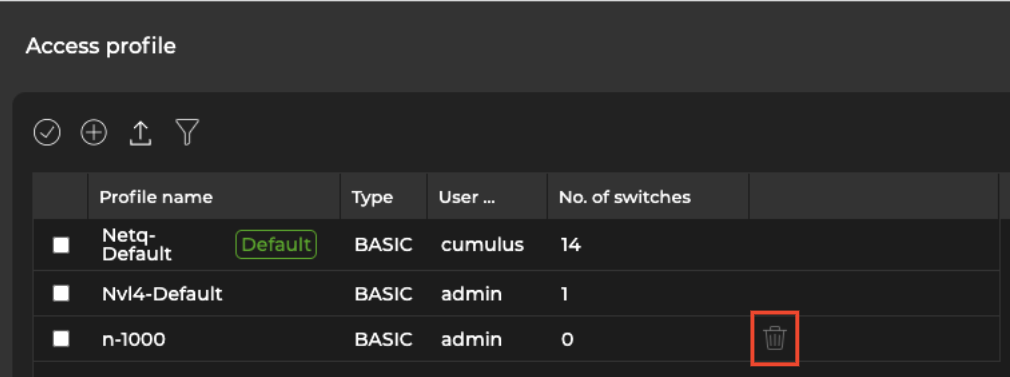
The delete icon only appears next to custom profiles that are not already attached to a switch.
- Select Remove.
- Run
netq lcm show credentials. Identify the profiles you’d like to delete and copy their identifiers from the Profile ID column. The following example deletes the n-1000 profile:
cumulus@netq-server:~$ netq lcm show credentials
Profile ID Profile Name Type SSH Key Username Password Number of switches Last Changed
-------------------- ------------------------ ---------------- -------------- ---------------- ---------------- ------------------------------------ -------------------------
credential_profile_d Netq-Default BASIC cumulus ************** 11 Fri Feb 3 18:20:33 2023
9e875bd2e6784617b304
c20090ce28ff2bb46a4b
9bf23cda98f1bdf91128
5c9
credential_profile_3 Nvl4-Default BASIC admin ************** 1 Fri Feb 3 19:18:26 2023
5a2eead7344fb91218bc
dec29b12c66ebef0d806
659b20e8805e4ff629bc
23e
credential_profile_3 n-1000 BASIC admin ************** 0 Fri Feb 3 21:49:10 2023
eddab251bddea9653df7
cd1be0fc123c5d7a42f8
18b68134e42858e54a9c
289
- Run
netq lcm del credentials profile_ids <text-credential-profile-ids>:
cumulus@netq-server:~$ netq lcm del credentials profile_ids credential_profile_3eddab251bddea9653df7cd1be0fc123c5d7a42f818b68134e42858e54a9c289
- Verify that the profile is deleted with
netq lcm show credentials.
View Access Profiles
You can view the type of credentials used to access your switches in the NetQ UI. You can view the details of the credentials using the NetQ CLI.
-
Open the LCM dashboard.
-
On the Access Profiles card, select View profiles.
To view a list of access profiles and their associated credentials, run netq lcm show credentials.
If you use an SSH key for the credentials, the public key appears in the command output.
If you use a username and password for the credentials, the username appears in the command output with the password masked.
Agent Configuration Profiles
You can customize configuration profiles for NetQ Agents running on switches. When you create a configuration profile, you can adjust the following agent settings:
- The VRF the NetQ agent uses to communicate with the NetQ server
- Whether WJH is enabled or disabled
- The agent log level
- The agent CPU limit
The default NetQ agent configuration profile sets the VRF to mgmt, the log level to info, the WJH status to disabled, and the CPU limit to disabled.
Create Configuration Profiles
-
Expand the
Menu and select Manage switches.
-
Select NetQ agent configurations.
-
On the NetQ agent configurations card, select Add config.
-
Enter a profile name and choose the settings from the options presented in the UI. Select Advanced to set values for the log level and CPU limit:
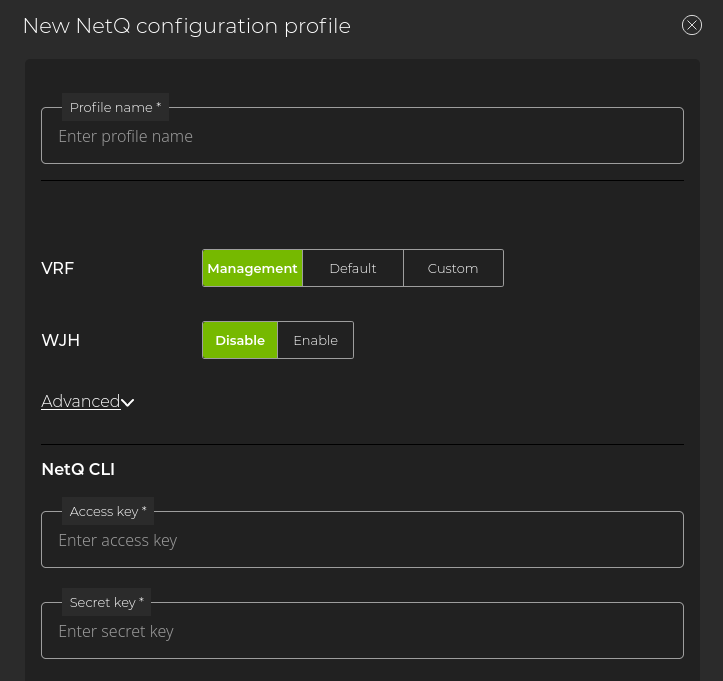
- Enter your NetQ CLI authentication keys and select Add.
If you use an in-band interface to manage your switch, you must use the CLI to create NetQ agent configuration profiles using the inband-interface option.
Create a NetQ agent configuration profile with the netq lcm add netq-config command. If you manage the switch using an in-band interface, you must specify the interface name using the inband-interface option:
cumulus@netq-server:~$ netq lcm add netq-config
config-profile-name <text-config-profile>
accesskey <text-access-key>
secret-key <text-secret-key>
[cpu-limit <text-cpu-limit>]
[log-level error | log-level warn | log-level info | log-level debug]
[vrf default | vrf mgmt | vrf <text-config-vrf>]
[wjh enable | wjh disable]
[inband-interface <text-inband-interface>]
Apply Configuration Profiles
After you create an agent configuration profile, you must apply the profile to a switch to update the agent settings.
-
Run a switch discovery.
-
Select a switch from the Discovered with NetQ category and select Change config.
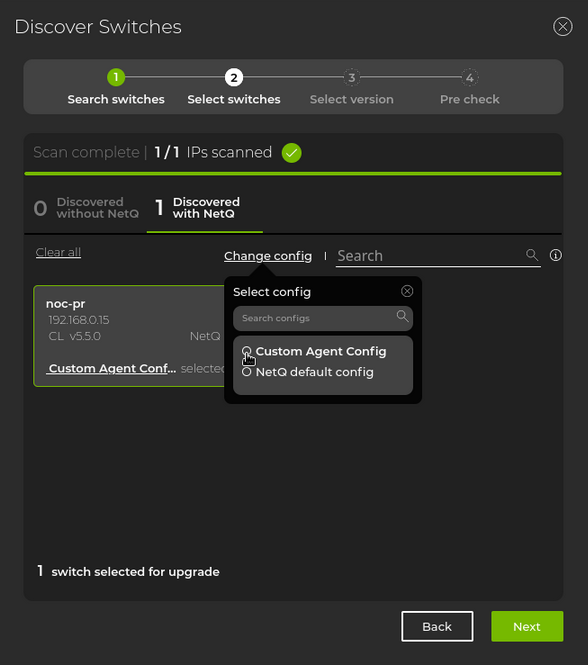
-
Select a configuration profile, then click Next.
-
Specify which NetQ agent version you want to run on the switch, then click Next.
-
Click Install to begin the pre-check process. After the pre-checks are successful, NetQ applies the configuration profile and installs the agent version you specified.