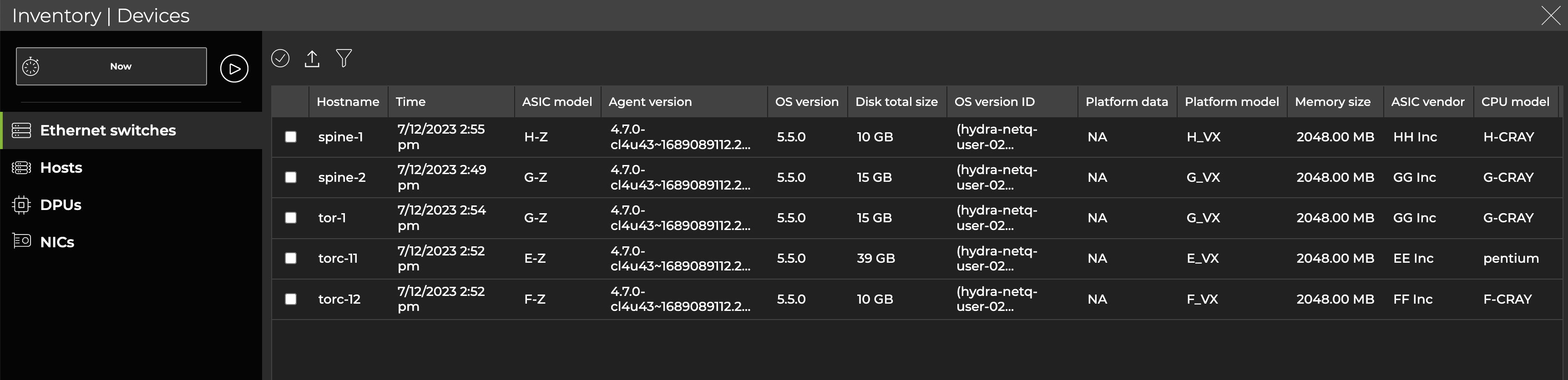Networkwide Inventory
Use the UI or CLI to monitor your network’s inventory of switches, hosts, NICs, and DPUs. The inventory includes a count for each device and information about the hardware and software components on individual switches, such as the operating system, motherboard, ASIC, microprocessor, disk, memory, fan, and power supply information.
Networkwide Inventory Commands
Several forms of this command are available based on the inventory component you’d like to view. See the command line reference for additional options, definitions, and examples.
netq show inventory (brief | asic | board | cpu | disk | memory | os)
View Networkwide Inventory in the UI
To view the quantity of devices in your network, open the Inventory/Devices card. The medium-sized card displays operating system distribution across the network and the total number of devices in the network. Hover over the chart’s outer circle to view operating system distribution; hover over the chart’s inner circle to view device counts.
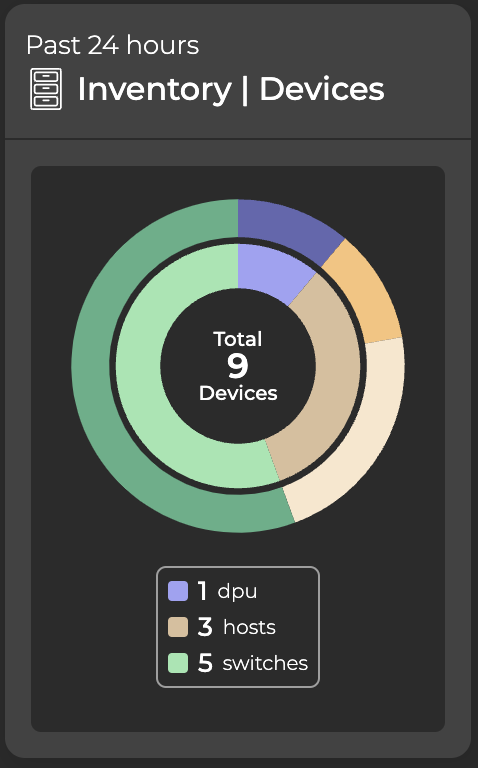
Expand to the large card for additional distribution info. By default, the Switches tab shows the total number of switches, ASIC vendors, OS versions, NetQ Agent versions, and platforms deployed across all your switches. You can hover over and select any of the segments in a component distribution chart to highlight and filter data, including:
- Name or value of the component type, such as the version number or status
- Total number of switches with a particular type of component deployed compared to the total number of switches
- Percentage of this type as compared to all component types
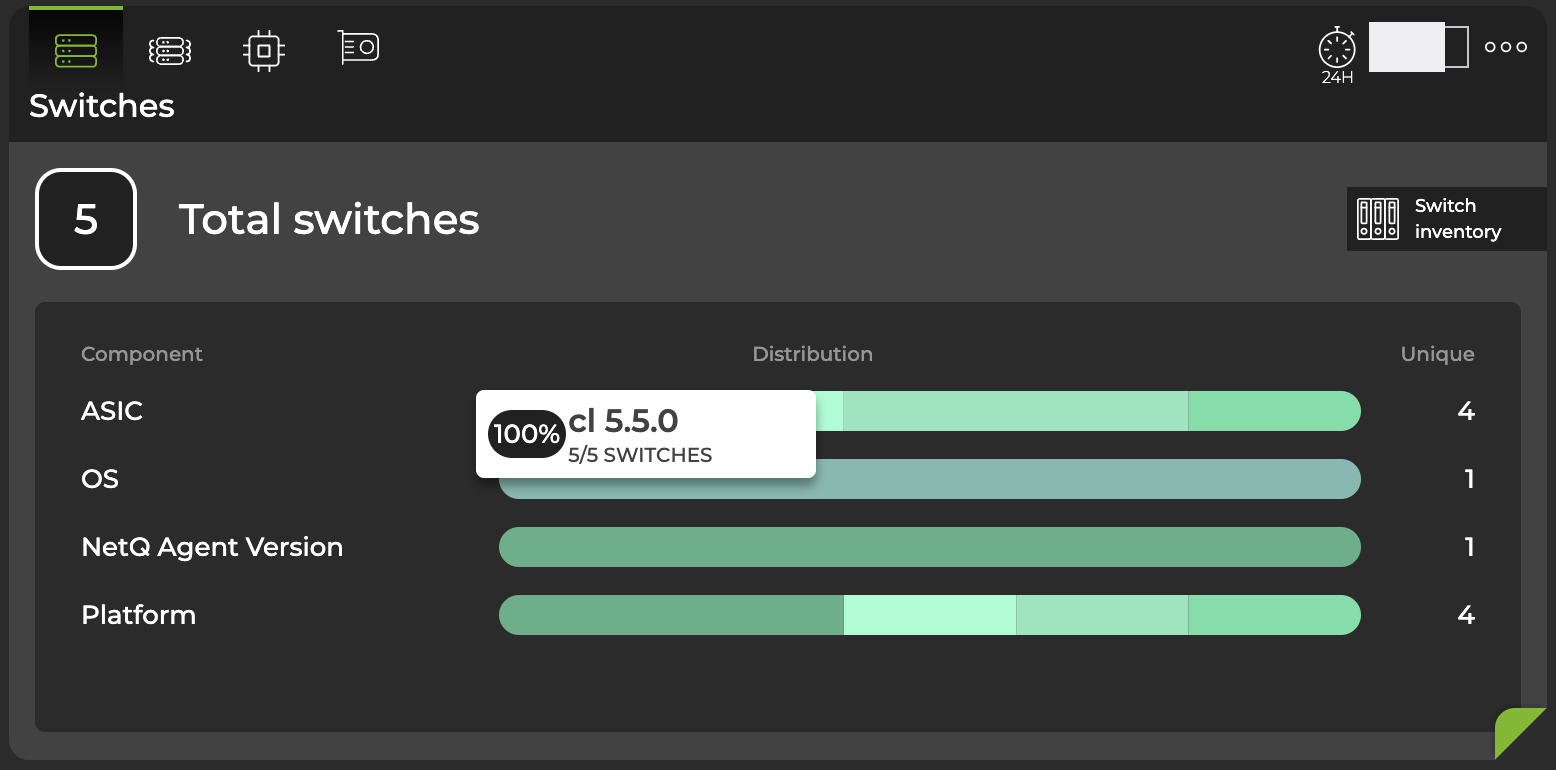
Expand the Inventory/Devices card to full-screen to view information for all switches, hosts, DPUs, and NICs in your network in a table where you can filter and export data: