Access the NetQ UI
This page describes how to log in and out of NetQ.
Log In to NetQ
-
Open a new Chrome or Firefox browser window or tab.
-
Enter the following URL into the address bar:
- NetQ on-premises appliance or VM: https://<hostname-or-ipaddress>
- NetQ cloud appliance or VM: https://netq.nvidia.com
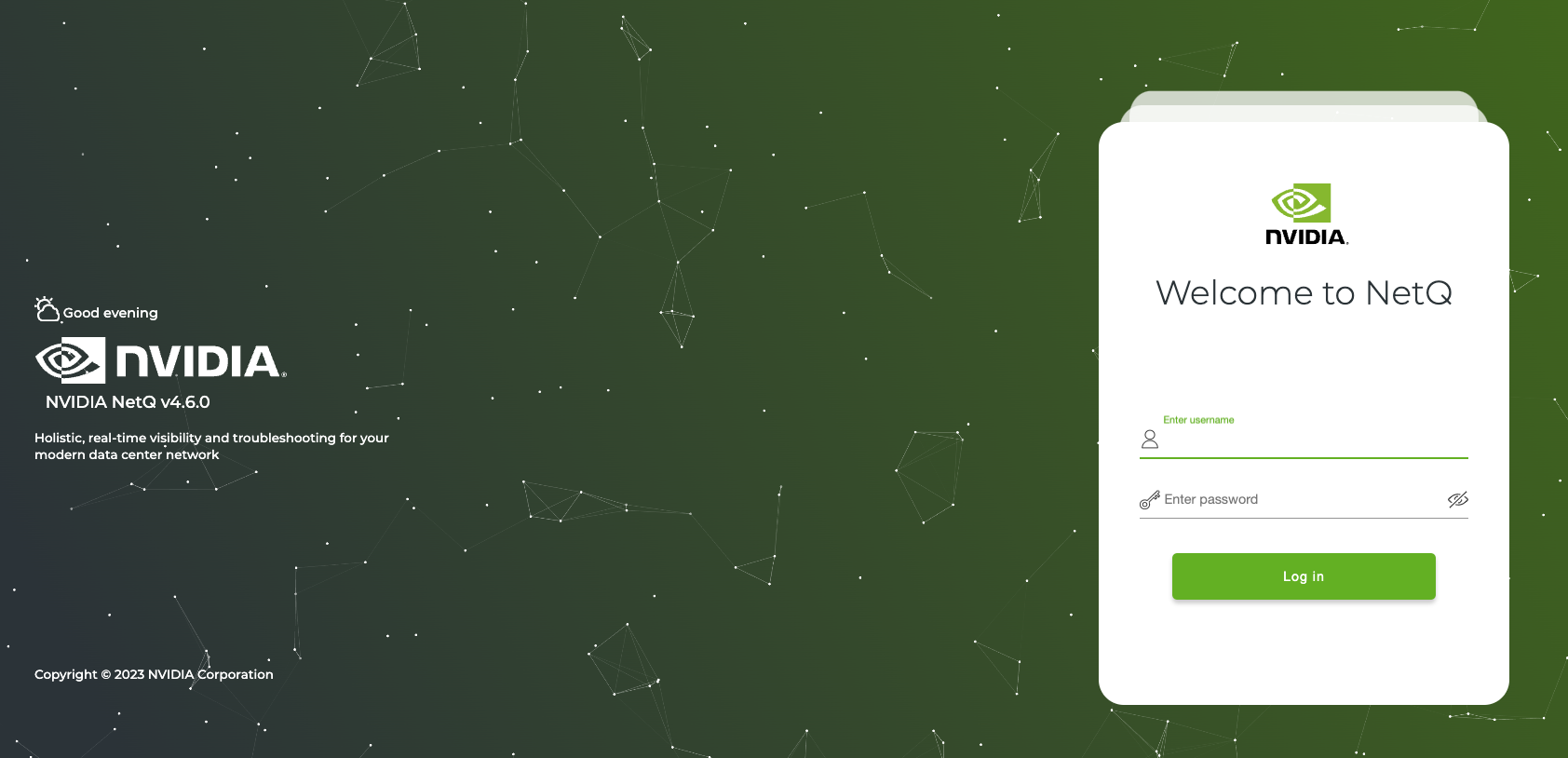
-
Log in.
The following are the default usernames and passwords for UI access:
- NetQ on-premises: admin, admin
- NetQ Cloud: Use the credentials you created during setup. You should receive an email from NVIDIA titled NetQ Access Link.
Enter your username and password to log in. You can also log in with SSO if your company has enabled it.
Username and Password
-
Locate the email you received from NVIDIA titled NetQ Access Link. Select Create Password.
-
Enter a new password, then enter it again to confirm it.
-
Log in using your email address and new password.
-
Accept the Terms of Use after reading them.
The default workbench opens, with your username and premises shown in the top-right corner of NetQ.
SSO
-
Follow the steps above until you reach the NetQ login screen.
-
Select Sign up for SSO and enter your organization’s name.
-
Enter your username and password.
-
Create a new password and enter the new password again to confirm it.
-
Click Update and Accept after reading the Terms of Use.
The default workbench opens, with your username shown in the top-right corner of NetQ.
-
Enter your username.
-
Enter your password.
The user-specified home workbench is displayed. If a home workbench is not specified, then the default workbench is displayed.
Any workbench can be set as the home workbench. Select User Settings > Profiles and Preferences, then on the Workbenches card select the workbench you'd like to designate as your home workbench.
Log Out of NetQ
-
Select
User Settings in the top-right corner of NetQ.
-
Select Log Out.