Premises Management
The NetQ management dashboard lets you configure a single NetQ UI and CLI for monitoring data from multiple premises. This means you do not need to log in to each premises individually to view the data.
Configure Multiple Premises
There are two ways to implement a multi-site, on-premises deployment: (1) as a full deployment at the primary premises and each of the external premises or (2) as a full deployment at the primary premises with smaller deployments at the secondary premises.
The primary premises is called OPID0 by default in the UI.
Full NetQ Deployment at Each Premises
In this implementation, there is a NetQ appliance or VM running the NetQ Platform software with a database. Each premises operates independently as an external premises, with its own NetQ UI and CLI. The NetQ appliance or VM at one of the deployments acts as the primary premises. A list of external premises is stored with the primary deployment.

To configure a single UI to monitor multiple premises:
-
From the UI of the primary premises (OPID0), select the Premises
dropdown in the top-right corner of the screen.
-
Select Manage premises, then select the External premises tab.
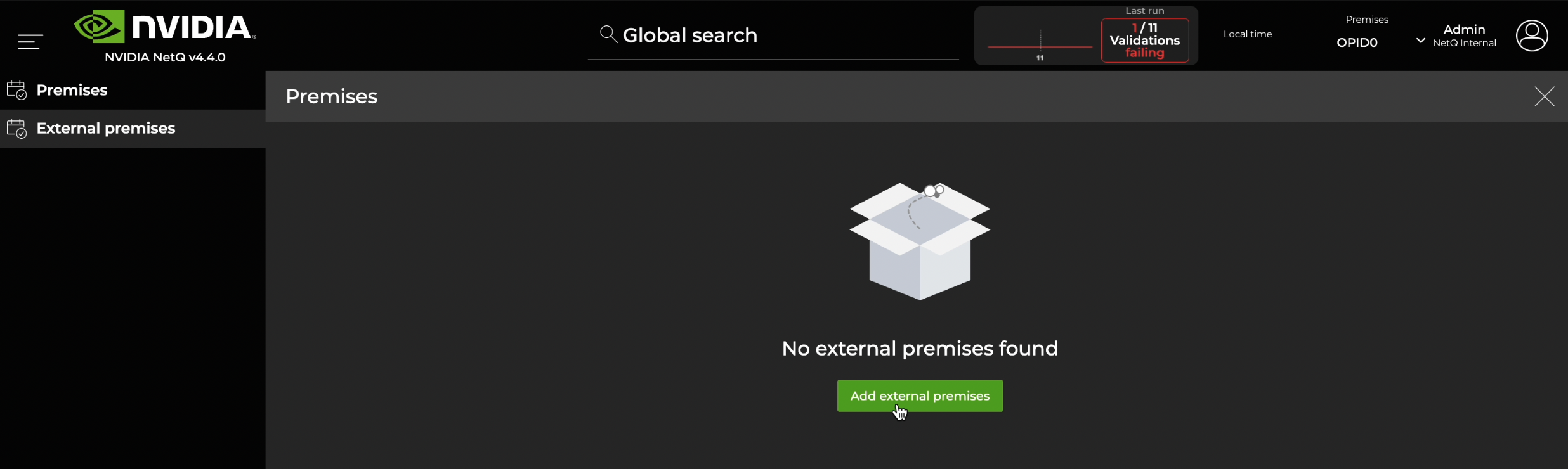
-
Select Add external premises.
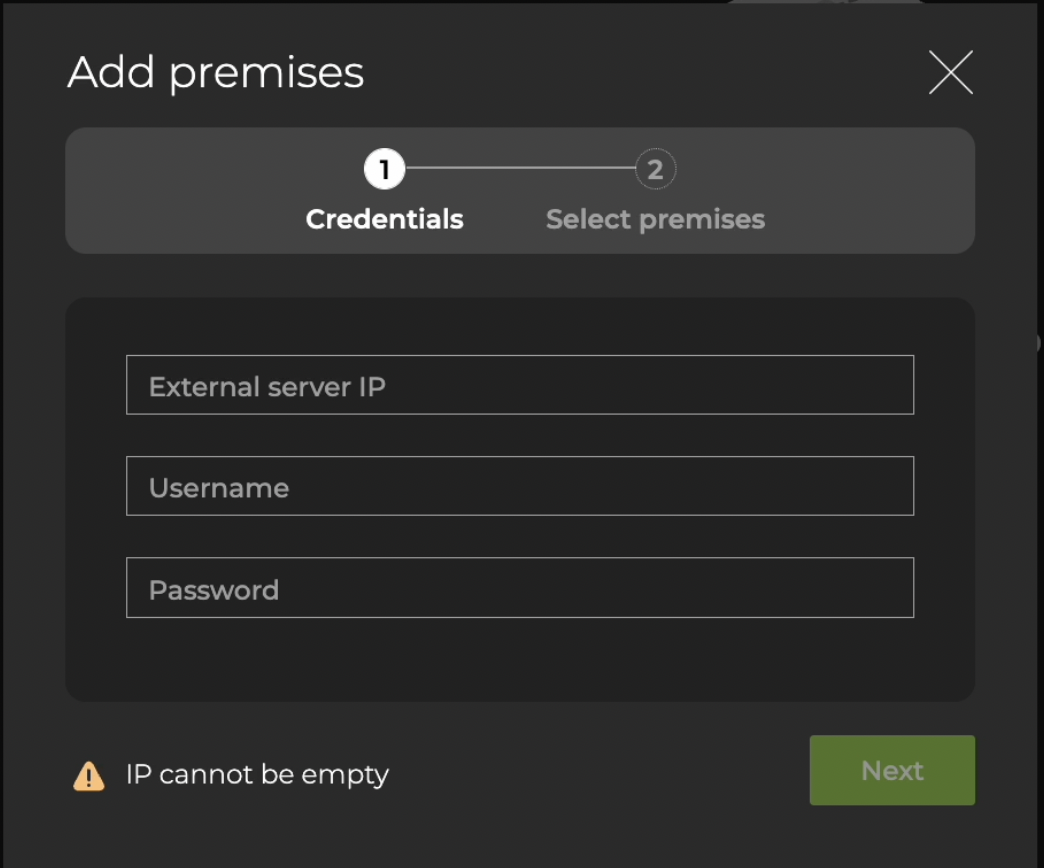
-
Enter the IP address for the external server.
-
Enter the username and password for the external server, then click Next. These are the same credentials used to log in to the UI for the external server.
-
Select the premises you want to connect, then click Finish.
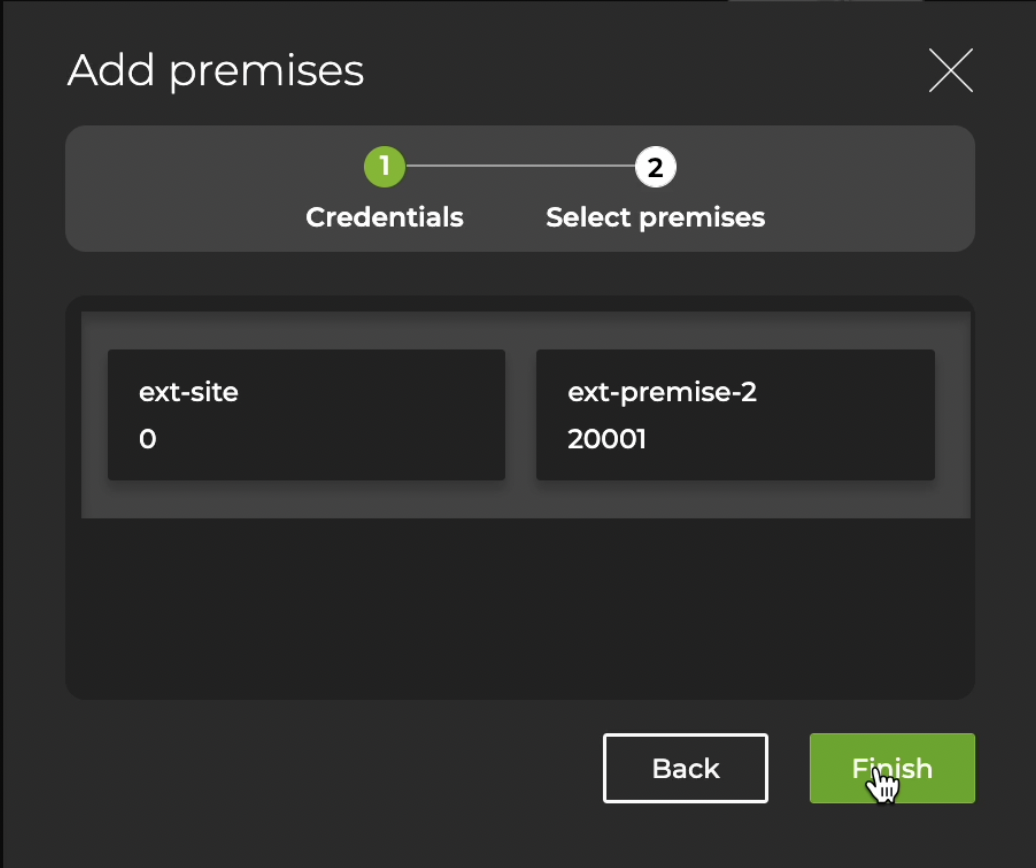
You can also reduce the number of premises that can be displayed in the UI by hovering over a deployment and selecting Delete.
To view the premises you just added, return to the home workbench and select the Premises dropdown in the top-right corner of the screen.
Full NetQ Deployment at Primary Premises and Smaller Deployments at Secondary Premises
In this implementation, there is a NetQ appliance or VM at one of the deployments acting as the primary premises for the other deployments. The primary premises runs the NetQ software (including the NetQ UI and CLI) and houses the database. All other deployments are secondary premises; they run the NetQ Collector software and send their data to the primary premises for storage and processing. A list of these secondary premises is stored with the primary deployment.
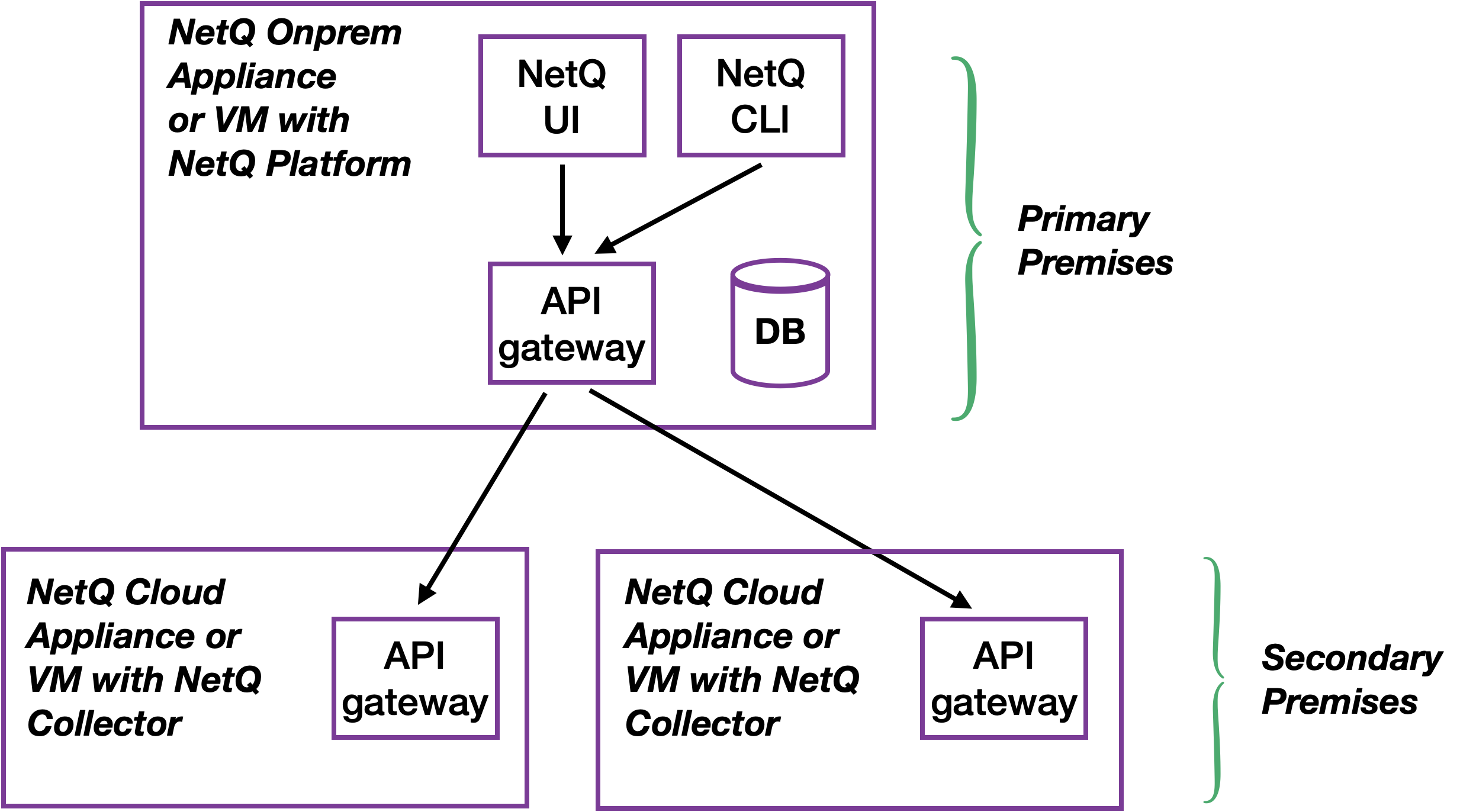
After the multiple premises are configured, you can view this list of premises in the NetQ UI at the primary premises, change the name of premises on the list, and delete premises from the list.
In this deployment model, the data is stored and can be viewed only from the NetQ UI at the primary premises.
The primary NetQ premises must be installed and operational before the secondary premises can be added.
To create and add secondary premises:
-
In the workbench header, select the Premises
dropdown.
-
Click Manage premises. Your primary premises (OPID0) is shown by default.
-
Click
Add premises.
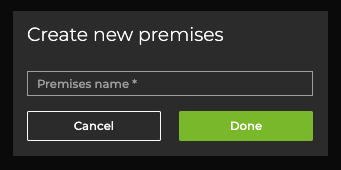
-
Enter the name of a secondary premises you’d like to add, then click Done.
-
From the confirmation dialog, select View config key.
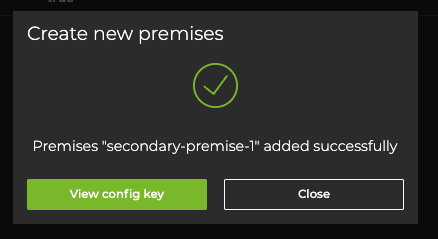
- Click the copy icon, then save the key to a safe place, or click e-mail to send it to yourself or others. Then click Confirm activation.
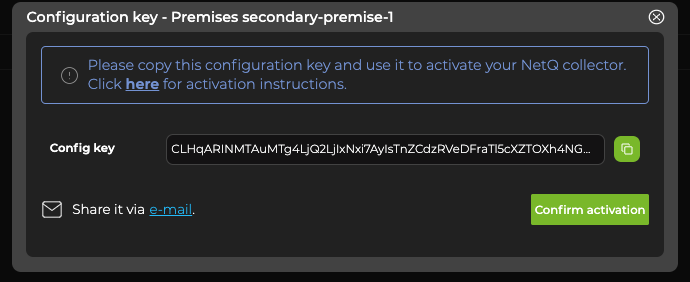
To view the premises you just added, return to the home workbench and select the Premises dropdown at the top-right corner of the screen.
Rename a Premises
To rename an existing premises:
-
In the workbench header, select the Premises
dropdown, then Manage premises.
-
Select a premises to rename, then click
 Edit.
Edit. -
Enter the new name for the premises, then click Done.