Upgrade Cumulus Linux Using LCM
LCM lets you upgrade Cumulus Linux on one or more switches in your network via the NetQ UI or the CLI. You can run up to five upgrade jobs simultaneously; however, a given switch can only appear in one running job at a time. Upgrading Cumulus Linux on a switch typically takes around 45 minutes.
You can upgrade Cumulus Linux from:
- 3.7.16 to later versions of Cumulus Linux 3
- 3.7.16 or later to 4.2.0 or later versions of Cumulus Linux 4
- 4.2 to later versions of Cumulus Linux 4
- 4.4.0 or later to Cumulus Linux 5 releases
- 5.0.0 or later to 5.1.0 or later versions of Cumulus Linux 5
When upgrading to Cumulus Linux 5.0.0 or later, LCM backs up and restores flat file configurations in Cumulus Linux. After you upgrade to Cumulus Linux 5, running NVUE configuration commands replaces any configuration restored by NetQ LCM. See Upgrading Cumulus Linux for additional information.
When NVUE is enabled, LCM supports upgrades from Cumulus Linux 5.0.0 to later versions of Cumulus Linux 5. Upgrading from earlier versions of Cumulus Linux is not supported when NVUE is enabled.
Prepare for a Cumulus Linux Upgrade
If the NetQ Agent is already installed on the switches you’d like to upgrade, follow the steps below. If the NetQ Agent is not installed on the switches you’d like to upgrade, run a switch discovery, then proceed with the upgrade.
Before you upgrade, make sure you have the appropriate files and credentials:
-
Upload the Cumulus Linux upgrade images.
-
(Optional) Specify a default upgrade version.
-
Verify or add switch access credentials.
-
(Optional) Assign a role to each switch.
Upgrade Cumulus Linux
After you complete the preparation steps, upgrade Cumulus Linux:
-
Click
Devices in any workbench header, then select Manage switches.
-
Locate the Switches card and click Manage.
-
Select the switches you want to upgrade.
-
Click
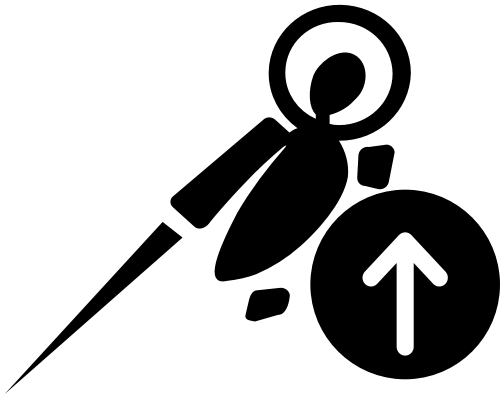 Upgrade OS above the table.
Upgrade OS above the table.Follow the steps in the UI. Create a name for the upgrade and review the switches that you selected to upgrade:
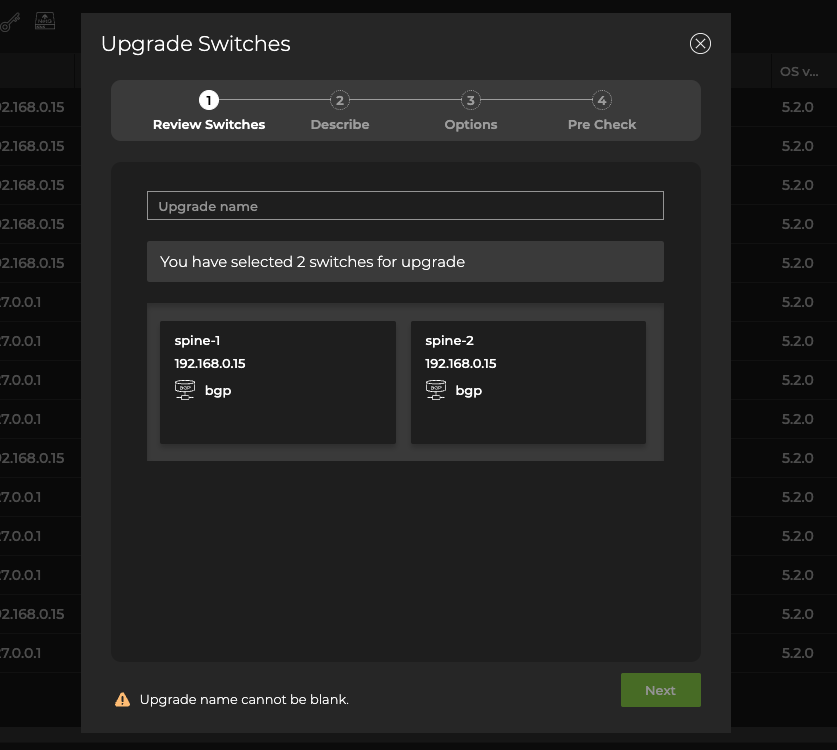
If you accidentally included a switch that you do not want to upgrade, hover over the switch information card and click Delete to remove it from the upgrade.
If the role is incorrect or missing, click Edit, then select a role for that switch from the dropdown. Click
Cancel to discard the change.
-
Click Next.
-
Select either a default image or custom version.
-
Verify or add switch access credentials.
-
Click Next.
-
Verify the upgrade job options.
By default, NetQ performs a roll back to the original Cumulus Linux version on any server which fails to upgrade. It also takes network snapshots before and after the upgrade.
You can exclude selected services and protocols from the snapshots by clicking them. Node and services must be included.
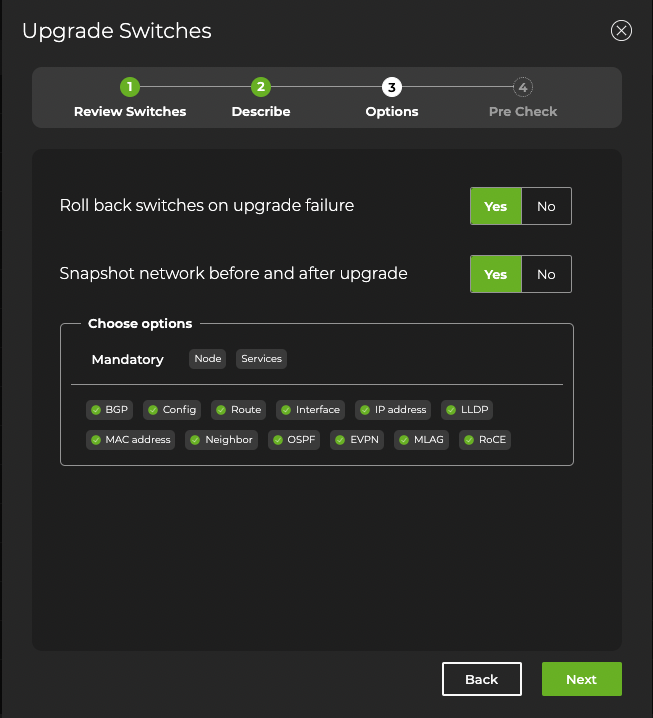
-
Click Next.
-
NetQ performs several checks to eliminate preventable problems during the upgrade process. When all of the pre-checks pass, click Preview.
-
NetQ directs you to a screen where you can review the upgrade. After reviewing, select Start upgrade and confirm.
Perform the upgrade using the netq lcm upgrade cl-image command, providing a name for the upgrade job, the Cumulus Linux and NetQ version, and a comma-separated list of the hostname(s) to be upgraded:
cumulus@switch:~$ netq lcm upgrade cl-image job-name upgrade-cl430 cl-version 4.3.0 netq-version 4.5.0 hostnames spine01,spine02
Create a Network Snapshot
You can also generate a network snapshot before and after the upgrade by adding the run-snapshot-before-after option to the command:
cumulus@switch:~$ netq lcm upgrade cl-image job-name upgrade-430 cl-version 4.3.0 netq-version 4.5.0 hostnames spine01,spine02,leaf01,leaf02 order spine,leaf run-snapshot-before-after
Restore upon an Upgrade Failure
(Recommended) You can restore the previous version of Cumulus Linux if the upgrade job fails by adding the run-restore-on-failure option to the command.
cumulus@switch:~$ netq lcm upgrade cl-image name upgrade-530 cl-version 5.3.0 netq-version 4.5.0 hostnames spine01,spine02,leaf01,leaf02 order spine,leaf run-restore-on-failure
Pre-check Failures
If one or more of the pre-checks fail, resolve the related issue and start the upgrade again. In the NetQ UI these failures appear on the Upgrade Preview page. In the NetQ CLI, it appears in the form of error messages in the netq lcm show upgrade-jobs cl-image command output.
Analyze Results
After starting the upgrade you can monitor the progress in the NetQ UI. Successful upgrades are indicated by a green . Failed upgrades display error messages indicating the cause of failure.
To view the progress of current upgrade jobs and the history of previous upgrade jobs using the CLI, run netq lcm show upgrade-jobs cl-image.
To see details of a particular upgrade job, run netq lcm show status job-ID.
To see only Cumulus Linux upgrade jobs, run netq lcm show status cl-image job-ID.
Upon successful upgrade, you can:
-
Compare network snapshots taken before and after the upgrade.
-
Download details about the upgrade in a JSON-formatted file, by clicking Download report.
Post-check Failures
A successful upgrade can still have post-check warnings. For example, you updated the OS, but not all services are fully up and running after the upgrade. If one or more of the post-checks fail, warning messages appear in the Post-Upgrade Tasks section of the preview. Click the warning category to view the detailed messages.
Upgrade Cumulus Linux on Switches Without NetQ Agent Installed
To upgrade Cumulus Linux on switches without NetQ installed, create a switch discovery. The discovery searches your network for all Cumulus Linux switches (with and without NetQ currently installed) and determines the versions of Cumulus Linux and NetQ installed. These results are then used to install or upgrade Cumulus Linux and NetQ on all discovered switches in a single procedure rather than in two steps. You can run up to five jobs simultaneously; however, a given switch can only appear in one running job at a time.
To discover switches running Cumulus Linux and upgrade Cumulus Linux and NetQ on those switches:
-
Click
Devices in the workbench header, then click Manage switches.
-
On the Switches card, click Discover.
-
Enter a name for the scan.
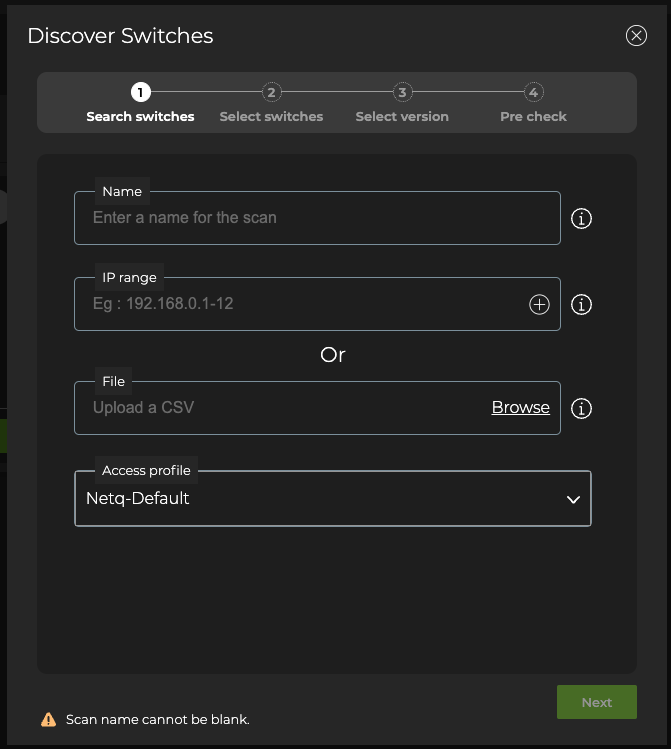
- Choose whether you want to look for switches by entering IP address ranges or import switches using a comma-separated values (CSV) file.
If you do not have a switch listing, then you can manually add the address ranges where your switches are located in the network. This has the advantage of catching switches that might have been missed in a file.
A maximum of 50 addresses can be included in an address range. If necessary, break the range into smaller ranges.
To discover switches using address ranges:
-
Enter an IP address range in the IP Range field.
Ranges can be contiguous, for example 192.168.0.24-64, or non-contiguous, for example 192.168.0.24-64,128-190,235, but they must be contained within a single subnet.
-
Optionally, enter another IP address range (in a different subnet) by clicking
.
For example, 198.51.100.0-128 or 198.51.100.0-128,190,200-253.
-
Add additional ranges as needed. Click
to remove a range.
If you decide to use a CSV file instead, the ranges you entered will remain if you return to using IP ranges again.
To import switches through a CSV file:
-
Click Browse.
-
Select the CSV file containing the list of switches.
The CSV file must include a header containing hostname, ip, and port. They can be in any order you like, but the data must match that order. For example, a CSV file that represents the Cumulus reference topology could look like this:
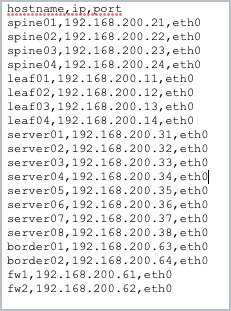
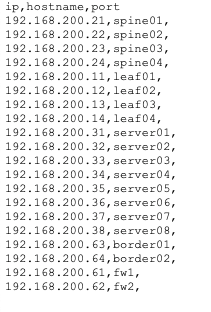
You must have an IP address in your file, but the hostname is optional. If the port is blank, NetQ uses switch port 22 by default.
Click Remove if you decide to use a different file or want to use IP address ranges instead. If you entered ranges before selecting the CSV file option, they remain.
-
Select an access profile from the dropdown menu. If you use Netq-Default you will see a message requesting that you create or update your credentials.
-
Click Next.
When the network discovery is complete, NetQ presents the number of Cumulus Linux switches it found. Each switch can be in one of the following categories:
- Discovered without NetQ: Switches found without NetQ installed
- Discovered with NetQ: Switches found with some version of NetQ installed
- Discovered but Rotten: Switches found that are unreachable
- Incorrect Credentials: Switches found that cannot are unreachable because the provided access credentials do not match those for the switches
- OS not Supported: Switches found that are running Cumulus Linux version not supported by the LCM upgrade feature
- Not Discovered: IP addresses which did not have an associated Cumulus Linux switch
If the discovery process does not find any switches for a particular category, then it does not display that category.
-
Select which switches you want to upgrade from each category by clicking the checkbox on each switch card.
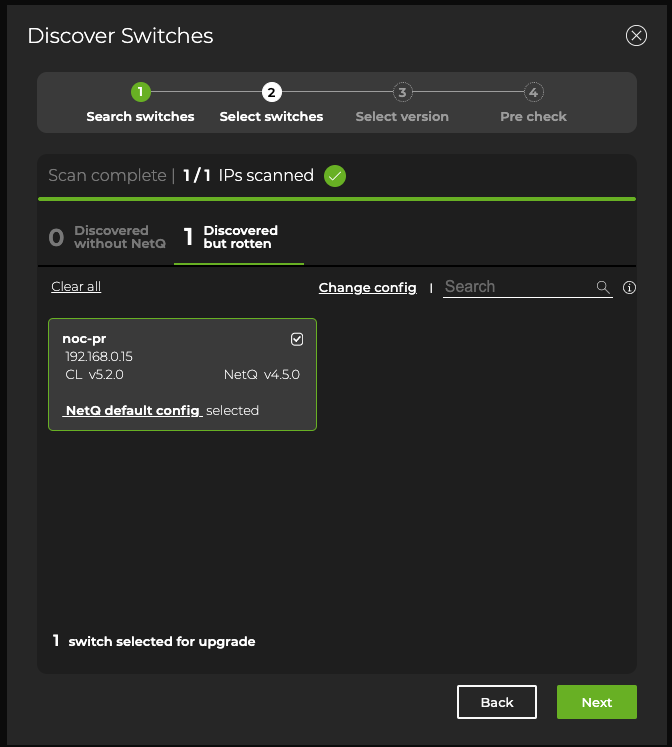
-
Click Next.
-
Accept the default NetQ version or click Custom and select an alternate version.
-
By default, the NetQ Agent and CLI are upgraded on the selected switches. If you do not want to upgrade the NetQ CLI, click Advanced and change the selection to No.
-
Click Next.
-
NetQ performs several checks to eliminate preventable problems during the upgrade process. When all of the pre-checks pass, select Install.
After starting the upgrade you can monitor the progress from the preview page or the Upgrade History page.
Use the netq lcm discover command, specifying a single IP address, a range of IP addresses where your switches are located in the network, or a CSV file containing the IP address.
You must also specify the access profile ID, which you can obtain with the netq lcm show credentials command.
cumulus@switch:~$ netq lcm discover ip-range 10.0.1.12 profile_id credential_profile_3eddab251bddea9653df7cd1be0fc123c5d7a42f818b68134e42858e54a9c289
NetQ Discovery Started with job id: job_scan_4f3873b0-5526-11eb-97a2-5b3ed2e556db
When the network discovery is complete, NetQ presents the number of Cumulus Linux switches it has found. The output displays their discovery status, which can be one of the following:
- Discovered without NetQ: Switches found without NetQ installed
- Discovered with NetQ: Switches found with some version of NetQ installed
- Discovered but Rotten: Switches found that are unreachable
- Incorrect Credentials: Switches found that are unreachable because the provided access credentials do not match those for the switches
- OS not Supported: Switches found that are running Cumulus Linux version not supported by the LCM upgrade feature
- NOT_FOUND: IP addresses which did not have an associated Cumulus Linux switch
After you determine which switches you need to upgrade, run the upgrade process as described above.
Note that if you previously ran a switch discovery, you can display its results with netq lcm show discovery-job:
cumulus@switch:~$ netq lcm show discovery-job job_scan_921f0a40-5440-11eb-97a2-5b3ed2e556db
Scan COMPLETED
Summary
-------
Start Time: 2021-01-11 19:09:47.441000
End Time: 2021-01-11 19:09:59.890000
Total IPs: 1
Completed IPs: 1
Discovered without NetQ: 0
Discovered with NetQ: 0
Incorrect Credentials: 0
OS Not Supported: 0
Not Discovered: 1
Hostname IP Address MAC Address CPU CL Version NetQ Version Config Profile Discovery Status Upgrade Status
----------------- ------------------------- ------------------ -------- ----------- ------------- ---------------------------- ---------------- --------------
N/A 10.0.1.12 N/A N/A N/A N/A [] NOT_FOUND NOT_UPGRADING
cumulus@switch:~$