Networkwide Inventory
With the NetQ UI and CLI, a user can monitor the inventory on a networkwide basis for all switches, hosts, and DPUs. Inventory includes such items as the number of each device and its operating system. Additional details are available about the hardware and software components on individual switches, such as the motherboard, ASIC, microprocessor, disk, memory, fan and power supply information. The commands and cards available to obtain this type of information help you to answer questions such as:
- Which switches are being monitored in the network?
- What is the distribution of ASICs, CPUs, agents, and so forth across my network?
- Are NetQ Agents running on all of my switches?
- What hardware is installed on my switches?
- What software is installed on my switches?
To monitor the inventory of a given switch or DPU, refer to Switch Inventory or DPU Inventory.
Access Networkwide Inventory Data
The Inventory/Devices card displays networkwide inventory information for all switches, hosts, and DPUs.
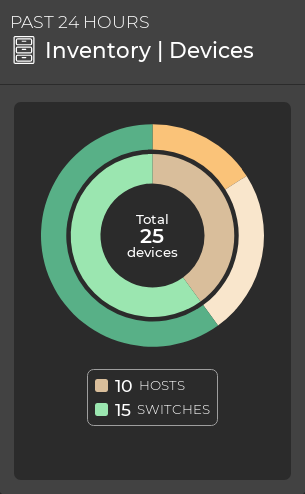
The NetQ CLI displays detailed network inventory information with netq show inventory.
View Networkwide Inventory Summary
View the Number of Each Device Type in Your Network
To view the quantity of devices in your network, open the Inventory/Devices card. The medium-sized card displays operating system distribution across the network in addition to the device count. Hover over items in the chart’s outer circle to view operating system distribution, and hover over items in the chart’s inner circle to view device counts.
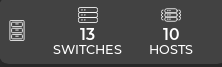
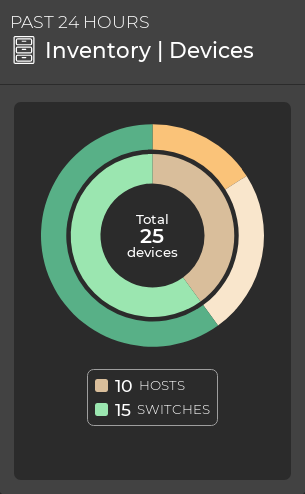
View All Switches, Hosts, and DPUs
You can view all stored attributes for all switches, hosts, and DPUs in your network in the full-screen Inventory/Devices card:
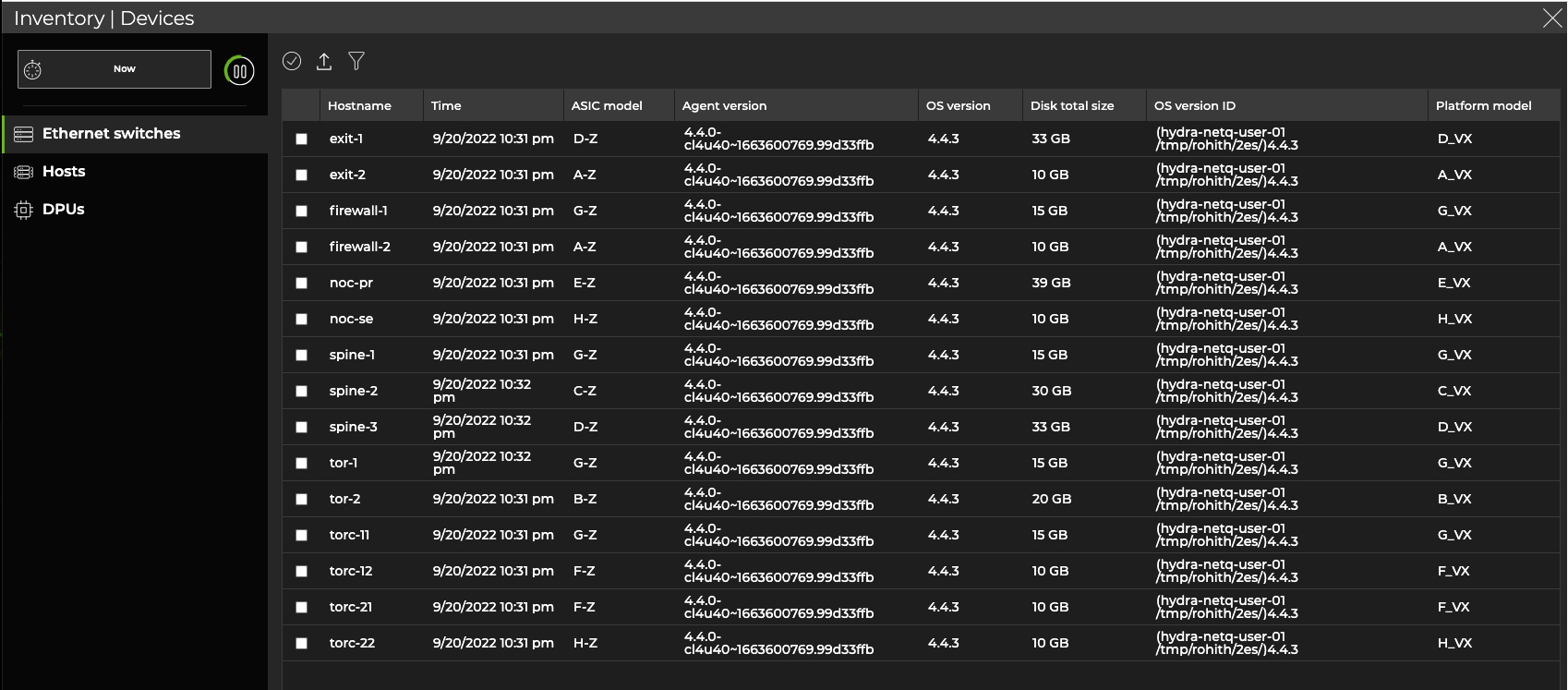
To view a list of devices in your network, run:
netq show inventory brief [json]
This example shows that there are four spine switches, three leaf switches, two border switches, two firewall switches, seven hosts (servers), and an out-of-band management server in this network. Each entry displays the type of switch, operating system, CPU, and ASIC.
cumulus@switch:~$ netq show inventory brief
Matching inventory records:
Hostname Switch OS CPU ASIC Ports
----------------- -------------------- --------------- -------- --------------- -----------------------------------
border01 VX CL x86_64 VX N/A
border02 VX CL x86_64 VX N/A
fw1 VX CL x86_64 VX N/A
fw2 VX CL x86_64 VX N/A
leaf01 VX CL x86_64 VX N/A
leaf02 VX CL x86_64 VX N/A
leaf03 VX CL x86_64 VX N/A
oob-mgmt-server N/A Ubuntu x86_64 N/A N/A
server01 N/A Ubuntu x86_64 N/A N/A
server02 N/A Ubuntu x86_64 N/A N/A
server03 N/A Ubuntu x86_64 N/A N/A
server04 N/A Ubuntu x86_64 N/A N/A
server05 N/A Ubuntu x86_64 N/A N/A
server06 N/A Ubuntu x86_64 N/A N/A
server07 N/A Ubuntu x86_64 N/A N/A
spine01 VX CL x86_64 VX N/A
spine02 VX CL x86_64 VX N/A
spine03 VX CL x86_64 VX N/A
spine04 VX CL x86_64 VX N/A
View Networkwide Hardware Inventory
You can view hardware components deployed on all switches and hosts, or on all switches in your network.
View Components Summary
It can be useful to know the quantity and ratio of many components deployed in your network to determine the scope of upgrade tasks, balance vendor reliance, or for detailed troubleshooting.
-
Locate the Inventory/Devices card on your workbench.
-
Hover over the card, and change to the large size card using the size picker.
By default, the Switches tab shows the total number of switches, ASIC vendors, OS versions, NetQ Agent versions, and specific platforms deployed across all your switches.
You can hover over any of the segments in a component distribution chart to highlight a specific type of the given component. When you hover, a tooltip appears displaying:
- Name or value of the component type, such as the version number or status
- Total number of switches with that type of component deployed compared to the total number of switches
- Percentage of this type as compared to all component types

To view switch components, run:
netq show inventory brief [json]
This example shows the operating systems (Cumulus Linux and Ubuntu), CPU architecture (all x86_64), ASIC (virtual), and ports (N/A because Cumulus VX is virtual) for each device in the network.
cumulus@switch:~$ netq show inventory brief
Matching inventory records:
Hostname Switch OS CPU ASIC Ports
----------------- -------------------- --------------- -------- --------------- -----------------------------------
border01 VX CL x86_64 VX N/A
border02 VX CL x86_64 VX N/A
fw1 VX CL x86_64 VX N/A
fw2 VX CL x86_64 VX N/A
leaf01 VX CL x86_64 VX N/A
leaf02 VX CL x86_64 VX N/A
leaf03 VX CL x86_64 VX N/A
oob-mgmt-server N/A Ubuntu x86_64 N/A N/A
server01 N/A Ubuntu x86_64 N/A N/A
server02 N/A Ubuntu x86_64 N/A N/A
server03 N/A Ubuntu x86_64 N/A N/A
server04 N/A Ubuntu x86_64 N/A N/A
server05 N/A Ubuntu x86_64 N/A N/A
server06 N/A Ubuntu x86_64 N/A N/A
server07 N/A Ubuntu x86_64 N/A N/A
spine01 VX CL x86_64 VX N/A
spine02 VX CL x86_64 VX N/A
spine03 VX CL x86_64 VX N/A
spine04 VX CL x86_64 VX N/A
View ASIC Information
-
Locate the medium Inventory/Devices card on your workbench.
-
Hover over the card, and change to the large size card using the size picker.
-
Click a segment of the ASIC graph in the component distribution charts. Select Filter ASIC:
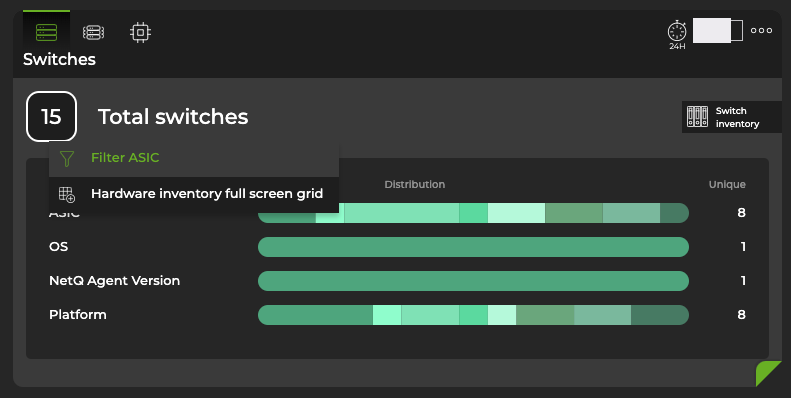
- Alternately, expand the card to full screen to view ASIC information as a column in a table.
To view information about the ASIC installed on your devices, run:
netq show inventory asic [vendor <asic-vendor>|model <asic-model>|model-id <asic-model-id>] [json]
If you are running NetQ on a CumulusVX setup, there is no physical hardware to query and thus no ASIC information to display.
This example shows the ASIC information for all devices in your network:
cumulus@switch:~$ netq show inventory asic
Matching inventory records:
Hostname Vendor Model Model ID Core BW Ports
----------------- -------------------- ------------------------------ ------------------------- -------------- -----------------------------------
dell-z9100-05 Broadcom Tomahawk BCM56960 2.0T 32 x 100G-QSFP28
mlx-2100-05 Mellanox Spectrum MT52132 N/A 16 x 100G-QSFP28
mlx-2410a1-05 Mellanox Spectrum MT52132 N/A 48 x 25G-SFP28 & 8 x 100G-QSFP28
mlx-2700-11 Mellanox Spectrum MT52132 N/A 32 x 100G-QSFP28
qct-ix1-08 Broadcom Tomahawk BCM56960 2.0T 32 x 100G-QSFP28
qct-ix7-04 Broadcom Trident3 BCM56870 N/A 32 x 100G-QSFP28
st1-l1 Broadcom Trident2 BCM56854 720G 48 x 10G-SFP+ & 6 x 40G-QSFP+
st1-l2 Broadcom Trident2 BCM56854 720G 48 x 10G-SFP+ & 6 x 40G-QSFP+
st1-l3 Broadcom Trident2 BCM56854 720G 48 x 10G-SFP+ & 6 x 40G-QSFP+
st1-s1 Broadcom Trident2 BCM56850 960G 32 x 40G-QSFP+
st1-s2 Broadcom Trident2 BCM56850 960G 32 x 40G-QSFP+
You can filter the results of the command to view devices with a particular vendor, model, or modelID. This example shows ASIC information for all devices with a vendor of NVIDIA.
cumulus@switch:~$ netq show inventory asic vendor NVIDIA
Matching inventory records:
Hostname Vendor Model Model ID Core BW Ports
----------------- -------------------- ------------------------------ ------------------------- -------------- -----------------------------------
mlx-2100-05 NVIDIA Spectrum MT52132 N/A 16 x 100G-QSFP28
mlx-2410a1-05 NVIDIA Spectrum MT52132 N/A 48 x 25G-SFP28 & 8 x 100G-QSFP28
mlx-2700-11 NVIDIA Spectrum MT52132 N/A 32 x 100G-QSFP28
View Motherboard/Platform Information
-
Locate the Inventory/Devices card on your workbench.
-
Hover over the card, and change to the full-screen card using the size picker.
-
The All Switches tab is active by default. Scroll to the right to view the various Platform parameters for your switches. Optionally drag and drop the relevant columns next to each other.
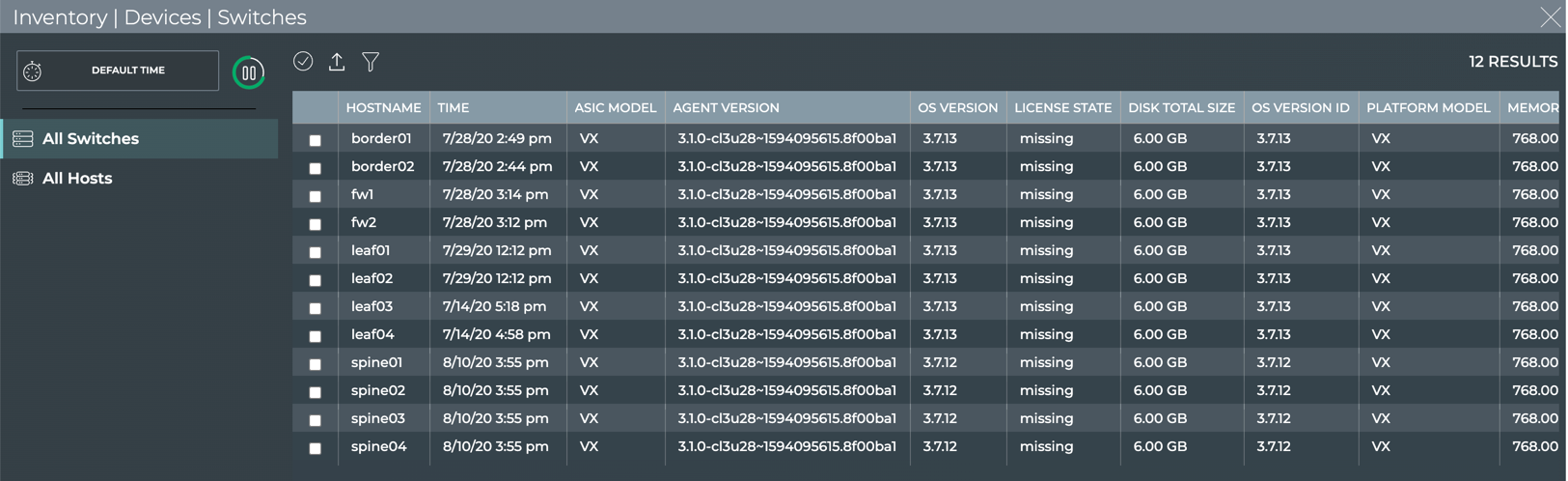
-
Click All Hosts.
-
Scroll to the right to view the various Platform parameters for your hosts. Optionally drag and drop the relevant columns next to each other.
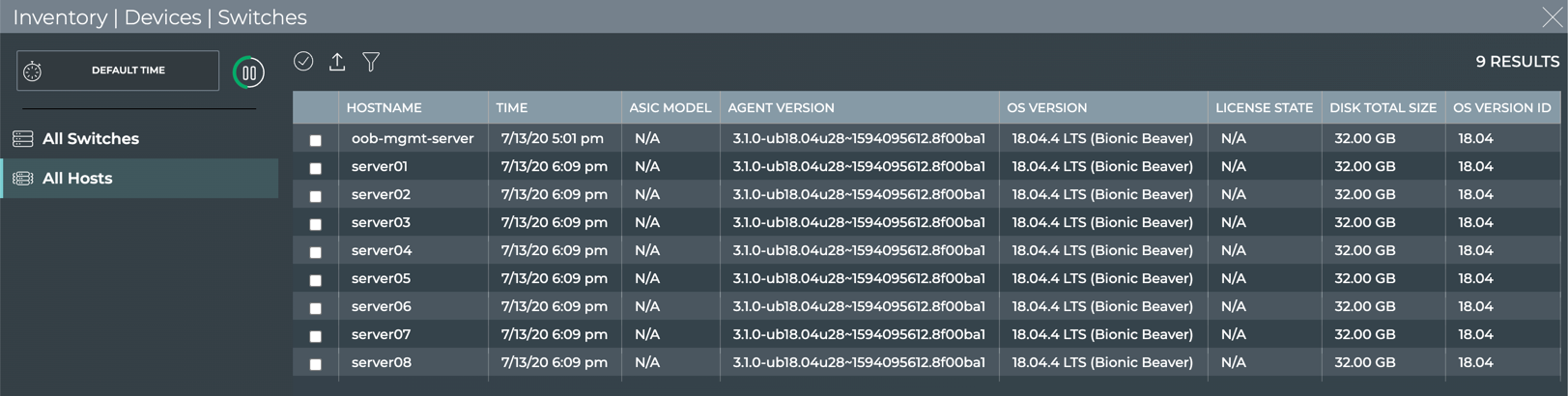
To view a list of motherboards installed in your switches and hosts, run:
netq show inventory board [vendor <board-vendor>|model <board-model>] [json]
This example shows all motherboard data for all devices.
cumulus@switch:~$ netq show inventory board
Matching inventory records:
Hostname Vendor Model Base MAC Serial No Part No Rev Mfg Date
----------------- -------------------- ------------------------------ ------------------ ------------------------- ---------------- ------ ----------
dell-z9100-05 DELL Z9100-ON 4C:76:25:E7:42:C0 CN03GT5N779315C20001 03GT5N A00 12/04/2015
mlx-2100-05 Penguin Arctica 1600cs 7C:FE:90:F5:61:C0 MT1623X10078 MSN2100-CB2FO N/A 06/09/2016
mlx-2410a1-05 Mellanox SN2410 EC:0D:9A:4E:55:C0 MT1734X00067 MSN2410-CB2F_QP3 N/A 08/24/2017
mlx-2700-11 Penguin Arctica 3200cs 44:38:39:00:AB:80 MT1604X21036 MSN2700-CS2FO N/A 01/31/2016
qct-ix1-08 QCT QuantaMesh BMS T7032-IX1 54:AB:3A:78:69:51 QTFCO7623002C 1IX1UZZ0ST6 H3B 05/30/2016
qct-ix7-04 QCT IX7 D8:C4:97:62:37:65 QTFCUW821000A 1IX7UZZ0ST5 B3D 05/07/2018
qct-ix7-04 QCT T7032-IX7 D8:C4:97:62:37:65 QTFCUW821000A 1IX7UZZ0ST5 B3D 05/07/2018
st1-l1 CELESTICA Arctica 4806xp 00:E0:EC:27:71:37 D2060B2F044919GD000011 R0854-F1004-01 Redsto 09/20/2014
ne-XP
st1-l2 CELESTICA Arctica 4806xp 00:E0:EC:27:6B:3A D2060B2F044919GD000060 R0854-F1004-01 Redsto 09/20/2014
ne-XP
st1-l3 Penguin Arctica 4806xp 44:38:39:00:70:49 N/A N/A N/A N/A
st1-s1 Dell S6000-ON 44:38:39:00:80:00 N/A N/A N/A N/A
st1-s2 Dell S6000-ON 44:38:39:00:80:81 N/A N/A N/A N/A
You can filter the results of the command to capture only those devices with a particular motherboard vendor or model. This example shows only the devices with a Celestica motherboard.
cumulus@switch:~$ netq show inventory board vendor celestica
Matching inventory records:
Hostname Vendor Model Base MAC Serial No Part No Rev Mfg Date
----------------- -------------------- ------------------------------ ------------------ ------------------------- ---------------- ------ ----------
st1-l1 CELESTICA Arctica 4806xp 00:E0:EC:27:71:37 D2060B2F044919GD000011 R0854-F1004-01 Redsto 09/20/2014
ne-XP
st1-l2 CELESTICA Arctica 4806xp 00:E0:EC:27:6B:3A D2060B2F044919GD000060 R0854-F1004-01 Redsto 09/20/2014
ne-XP
View CPU Information
-
Locate the Inventory/Devices card on your workbench.
-
Hover over the card, and change to the full-screen card using the size picker.
-
The All Switches tab is active by default. Scroll to the right to view the various CPU parameters. Optionally drag and drop relevant columns next to each other.
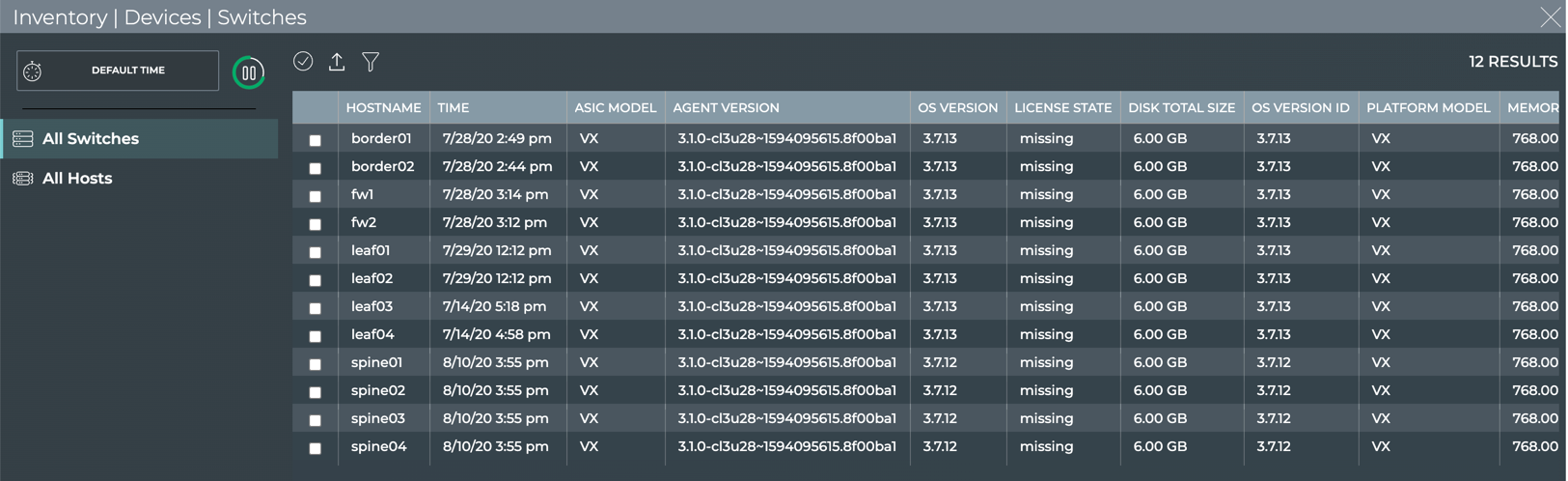
- Click All Hosts to view the CPU information for your host servers.
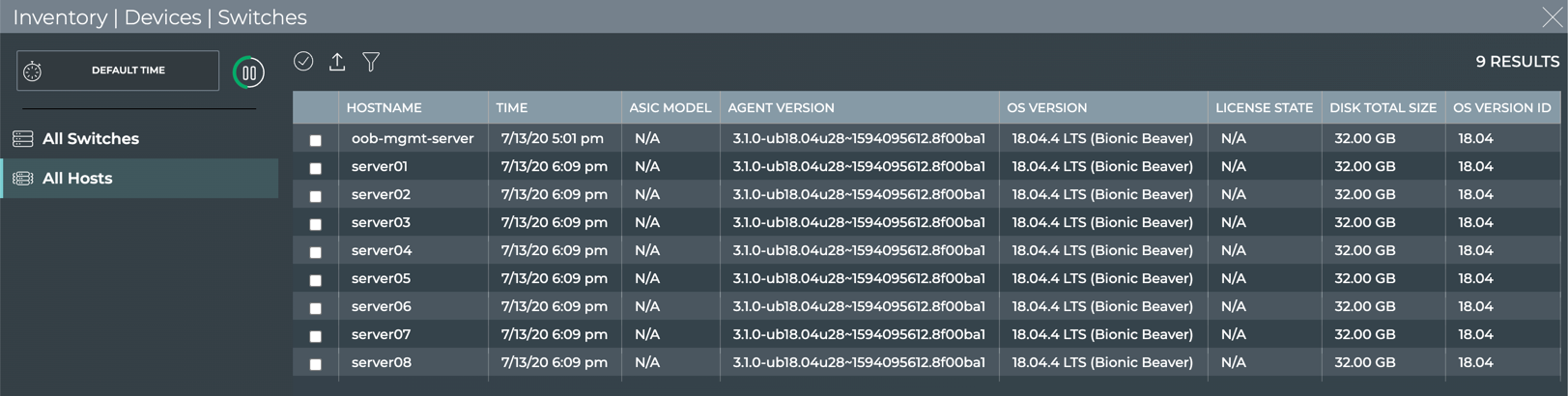
To view CPU information for all devices in your network, run:
netq show inventory cpu [arch <cpu-arch>] [json]
This example shows the CPU information for all devices.
cumulus@switch:~$ netq show inventory cpu
Matching inventory records:
Hostname Arch Model Freq Cores
----------------- -------- ------------------------------ ---------- -----
dell-z9100-05 x86_64 Intel(R) Atom(TM) C2538 2.40GHz 4
mlx-2100-05 x86_64 Intel(R) Atom(TM) C2558 2.40GHz 4
mlx-2410a1-05 x86_64 Intel(R) Celeron(R) 1047UE 1.40GHz 2
mlx-2700-11 x86_64 Intel(R) Celeron(R) 1047UE 1.40GHz 2
qct-ix1-08 x86_64 Intel(R) Atom(TM) C2558 2.40GHz 4
qct-ix7-04 x86_64 Intel(R) Atom(TM) C2558 2.40GHz 4
st1-l1 x86_64 Intel(R) Atom(TM) C2538 2.41GHz 4
st1-l2 x86_64 Intel(R) Atom(TM) C2538 2.41GHz 4
st1-l3 x86_64 Intel(R) Atom(TM) C2538 2.40GHz 4
st1-s1 x86_64 Intel(R) Atom(TM) S1220 1.60GHz 4
st1-s2 x86_64 Intel(R) Atom(TM) S1220 1.60GHz 4
You can filter the results of the command to view which switches employ a particular CPU architecture using the arch keyword. This example shows how to determine all the currently deployed architectures in your network, and then shows all devices with an x86_64 architecture.
cumulus@switch:~$ netq show inventory cpu arch
x86_64 : CPU Architecture
cumulus@switch:~$ netq show inventory cpu arch x86_64
Matching inventory records:
Hostname Arch Model Freq Cores
----------------- -------- ------------------------------ ---------- -----
leaf01 x86_64 Intel Core i7 9xx (Nehalem Cla N/A 1
ss Core i7)
leaf02 x86_64 Intel Core i7 9xx (Nehalem Cla N/A 1
ss Core i7)
leaf03 x86_64 Intel Core i7 9xx (Nehalem Cla N/A 1
ss Core i7)
leaf04 x86_64 Intel Core i7 9xx (Nehalem Cla N/A 1
ss Core i7)
oob-mgmt-server x86_64 Intel Core i7 9xx (Nehalem Cla N/A 1
ss Core i7)
server01 x86_64 Intel Core i7 9xx (Nehalem Cla N/A 1
ss Core i7)
server02 x86_64 Intel Core i7 9xx (Nehalem Cla N/A 1
ss Core i7)
server03 x86_64 Intel Core i7 9xx (Nehalem Cla N/A 1
ss Core i7)
server04 x86_64 Intel Core i7 9xx (Nehalem Cla N/A 1
ss Core i7)
spine01 x86_64 Intel Core i7 9xx (Nehalem Cla N/A 1
ss Core i7)
spine02 x86_64 Intel Core i7 9xx (Nehalem Cla N/A 1
ss Core i7)
View Disk Information
-
Locate the Inventory/Devices card on your workbench.
-
Hover over the card, and change to the full-screen card using the size picker.
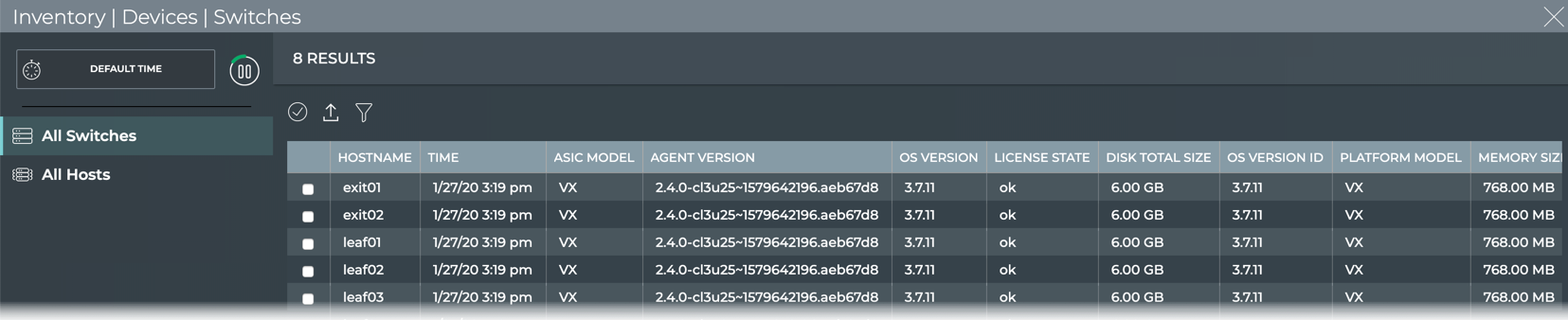
-
The All Switches tab is selected by default. Locate the Disk Total Size column.
-
Click All Hosts to view the total disk size of all host servers.

To view disk information for your switches, run:
netq show inventory disk [name <disk-name>|transport <disk-transport>|vendor <disk-vendor>] [json]
This example shows the disk information for all devices.
cumulus@switch:~$ netq show inventory disk
Matching inventory records:
Hostname Name Type Transport Size Vendor Model
----------------- --------------- ---------------- ------------------ ---------- -------------------- ------------------------------
leaf01 vda disk N/A 6G 0x1af4 N/A
leaf02 vda disk N/A 6G 0x1af4 N/A
leaf03 vda disk N/A 6G 0x1af4 N/A
leaf04 vda disk N/A 6G 0x1af4 N/A
oob-mgmt-server vda disk N/A 256G 0x1af4 N/A
server01 vda disk N/A 301G 0x1af4 N/A
server02 vda disk N/A 301G 0x1af4 N/A
server03 vda disk N/A 301G 0x1af4 N/A
server04 vda disk N/A 301G 0x1af4 N/A
spine01 vda disk N/A 6G 0x1af4 N/A
spine02 vda disk N/A 6G 0x1af4 N/A
View Memory Information
-
Locate the Inventory/Devices card on your workbench.
-
Hover over the card, and change to the full-screen card using the size picker.
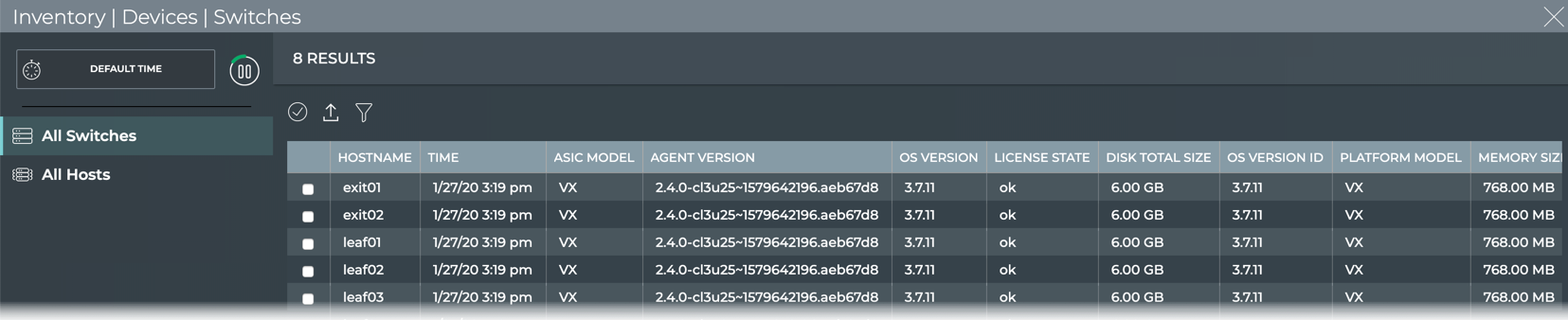
-
The All Switches tab is selected by default. Locate the Memory Size column.
-
Click All Hosts to view the memory size for all host servers.

To view memory information for your switches and host servers, run:
netq show inventory memory [type <memory-type>|vendor <memory-vendor>] [json]
This example shows all memory characteristics for all devices.
cumulus@switch:~$ netq show inventory memory
Matching inventory records:
Hostname Name Type Size Speed Vendor Serial No
----------------- --------------- ---------------- ---------- ---------- -------------------- -------------------------
dell-z9100-05 DIMM0 BANK 0 DDR3 8192 MB 1600 MHz Hynix 14391421
mlx-2100-05 DIMM0 BANK 0 DDR3 8192 MB 1600 MHz InnoDisk Corporation 00000000
mlx-2410a1-05 ChannelA-DIMM0 DDR3 8192 MB 1600 MHz 017A 87416232
BANK 0
mlx-2700-11 ChannelA-DIMM0 DDR3 8192 MB 1600 MHz 017A 73215444
BANK 0
mlx-2700-11 ChannelB-DIMM0 DDR3 8192 MB 1600 MHz 017A 73215444
BANK 2
qct-ix1-08 N/A N/A 7907.45MB N/A N/A N/A
qct-ix7-04 DIMM0 BANK 0 DDR3 8192 MB 1600 MHz Transcend 00211415
st1-l1 DIMM0 BANK 0 DDR3 4096 MB 1333 MHz N/A N/A
st1-l2 DIMM0 BANK 0 DDR3 4096 MB 1333 MHz N/A N/A
st1-l3 DIMM0 BANK 0 DDR3 4096 MB 1600 MHz N/A N/A
st1-s1 A1_DIMM0 A1_BAN DDR3 8192 MB 1333 MHz A1_Manufacturer0 A1_SerNum0
K0
st1-s2 A1_DIMM0 A1_BAN DDR3 8192 MB 1333 MHz A1_Manufacturer0 A1_SerNum0
K0
You can filter the results of the command to view devices with a particular memory type or vendor. This example shows all the devices with memory from QEMU .
cumulus@switch:~$ netq show inventory memory vendor QEMU
Matching inventory records:
Hostname Name Type Size Speed Vendor Serial No
----------------- --------------- ---------------- ---------- ---------- -------------------- -------------------------
leaf01 DIMM 0 RAM 1024 MB Unknown QEMU Not Specified
leaf02 DIMM 0 RAM 1024 MB Unknown QEMU Not Specified
leaf03 DIMM 0 RAM 1024 MB Unknown QEMU Not Specified
leaf04 DIMM 0 RAM 1024 MB Unknown QEMU Not Specified
oob-mgmt-server DIMM 0 RAM 4096 MB Unknown QEMU Not Specified
server01 DIMM 0 RAM 512 MB Unknown QEMU Not Specified
server02 DIMM 0 RAM 512 MB Unknown QEMU Not Specified
server03 DIMM 0 RAM 512 MB Unknown QEMU Not Specified
server04 DIMM 0 RAM 512 MB Unknown QEMU Not Specified
spine01 DIMM 0 RAM 1024 MB Unknown QEMU Not Specified
spine02 DIMM 0 RAM 1024 MB Unknown QEMU Not Specified
View Sensor Information
Fan, power supply unit (PSU), and temperature sensors are available to provide additional data about the NetQ system operation.
Power Supply Unit Information
-
Click
Menu, then click Sensors.
-
The PSU tab is displayed by default.
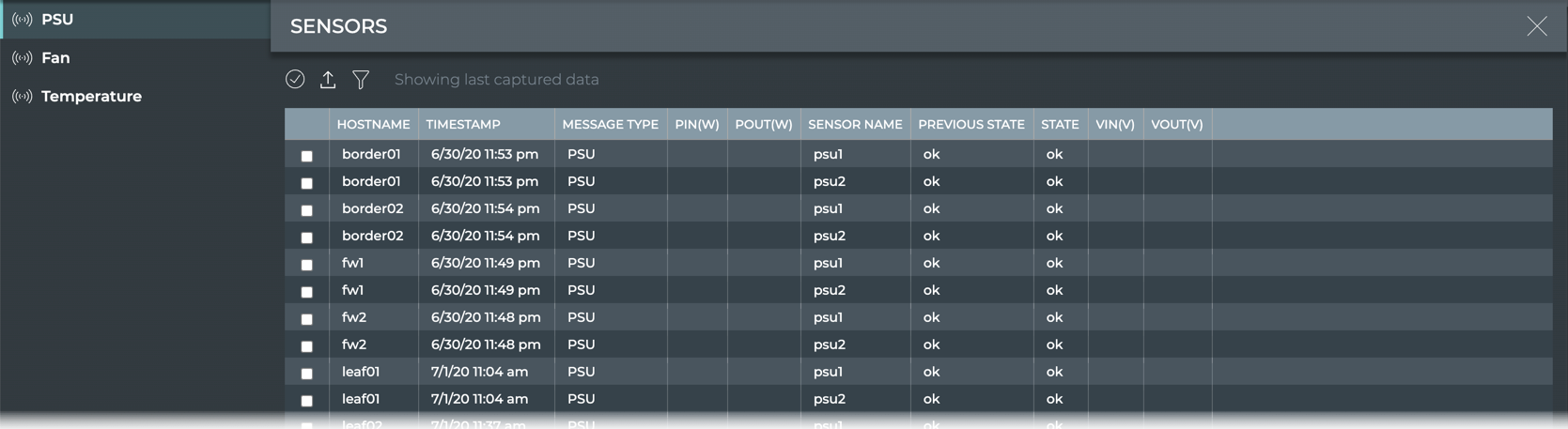
| PSU Parameter | Description |
|---|---|
| Hostname | Name of the switch or host where the power supply is installed |
| Timestamp | Date and time the data was captured |
| Message Type | Type of sensor message; always PSU in this table |
| PIn(W) | Input power (Watts) for the PSU on the switch or host |
| POut(W) | Output power (Watts) for the PSU on the switch or host |
| Sensor Name | User-defined name for the PSU |
| Previous State | State of the PSU when data was captured in previous window |
| State | State of the PSU when data was last captured |
| VIn(V) | Input voltage (Volts) for the PSU on the switch or host |
| VOut(V) | Output voltage (Volts) for the PSU on the switch or host |
Fan Information
-
Click
Menu, then click Sensors in the Network heading.
-
Click Fan.
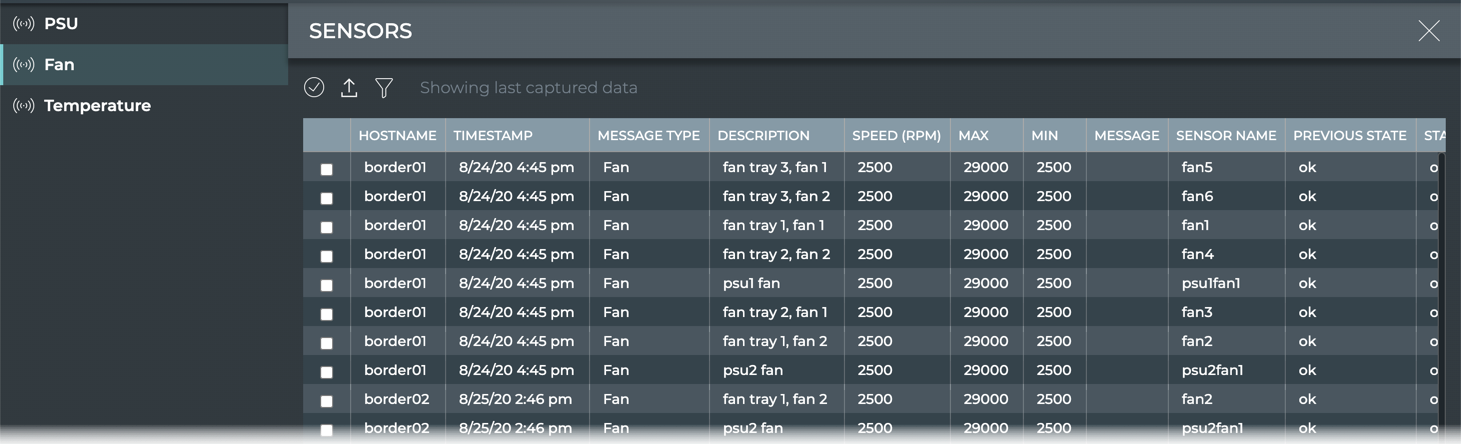
| Fan Parameter | Description |
|---|---|
| Hostname | Name of the switch or host where the fan is installed |
| Timestamp | Date and time the data was captured |
| Message Type | Type of sensor message; always Fan in this table |
| Description | User specified description of the fan |
| Speed (RPM) | Revolution rate of the fan (revolutions per minute) |
| Max | Maximum speed (RPM) |
| Min | Minimum speed (RPM) |
| Message | Message |
| Sensor Name | User-defined name for the fan |
| Previous State | State of the fan when data was captured in previous window |
| State | State of the fan when data was last captured |
Temperature Information
-
Click
Menu, then click Sensors in the Network heading.
-
Click Temperature.
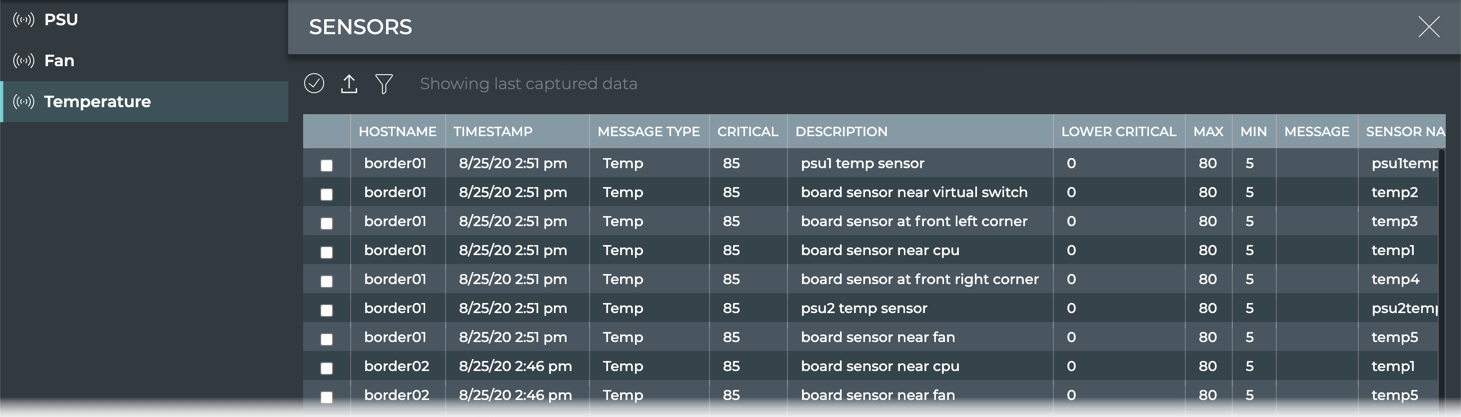
| Temperature Parameter | Description |
|---|---|
| Hostname | Name of the switch or host where the temperature sensor is installed |
| Timestamp | Date and time the data was captured |
| Message Type | Type of sensor message; always Temp in this table |
| Critical | Current critical maximum temperature (°C) threshold setting |
| Description | User specified description of the temperature sensor |
| Lower Critical | Current critical minimum temperature (°C) threshold setting |
| Max | Maximum temperature threshold setting |
| Min | Minimum temperature threshold setting |
| Message | Message |
| Sensor Name | User-defined name for the temperature sensor |
| Previous State | State of the fan when data was captured in previous window |
| State | State of the fan when data was last captured |
| Temperature(Celsius) | Current temperature (°C) measured by sensor |
View All Sensor Information
To view information for power supplies, fans, and temperature sensors on all switches and host servers, run:
netq show sensors all [around <text-time>] [json]
View Only Power Supply Sensors
To view information from all PSU sensors or PSU sensors with a given name on your switches and host servers, run:
netq show sensors psu [<psu-name>] [around <text-time>] [json]
Use the psu-name option to view all PSU sensors with a particular name.
Use Tab completion to determine the names of the PSUs in your switches.
cumulus@switch:~$ netq show sensors psu <press tab>
around : Go back in time to around ...
json : Provide output in JSON
psu1 : Power Supply
psu2 : Power Supply
<ENTER>
This example shows all PSUs with the name psu2.
cumulus@switch:~$ netq show sensors psu psu2
Matching sensors records:
Hostname Name State Message Last Changed
----------------- --------------- ---------- ----------------------------------- -------------------------
exit01 psu2 ok Fri Apr 19 16:01:17 2019
exit02 psu2 ok Fri Apr 19 16:01:33 2019
leaf01 psu2 ok Sun Apr 21 20:07:12 2019
leaf02 psu2 ok Fri Apr 19 16:01:41 2019
leaf03 psu2 ok Fri Apr 19 16:01:44 2019
leaf04 psu2 ok Fri Apr 19 16:01:36 2019
spine01 psu2 ok Fri Apr 19 16:01:52 2019
spine02 psu2 ok Fri Apr 19 16:01:08 2019
View Only Fan Sensors
To view information from all fan sensors or fan sensors with a given name on your switches and host servers, run:
netq show sensors fan [<fan-name>] [around <text-time>] [json]
Use tab completion to determine the names of the fans in your switches:
cumulus@switch:~$ netq show sensors fan <<press tab>>
around : Go back in time to around ...
fan1 : Fan Name
fan2 : Fan Name
fan3 : Fan Name
fan4 : Fan Name
fan5 : Fan Name
fan6 : Fan Name
json : Provide output in JSON
psu1fan1 : Fan Name
psu2fan1 : Fan Name
<ENTER>
This example shows the state of all fans with the name fan1.
cumulus@switch~$ netq show sensors fan fan1
Matching sensors records:
Hostname Name Description State Speed Max Min Message Last Changed
----------------- --------------- ----------------------------------- ---------- ---------- -------- -------- ----------------------------------- -------------------------
border01 fan1 fan tray 1, fan 1 ok 2500 29000 2500 Tue Aug 25 21:45:21 2020
border02 fan1 fan tray 1, fan 1 ok 2500 29000 2500 Tue Aug 25 21:39:36 2020
fw1 fan1 fan tray 1, fan 1 ok 2500 29000 2500 Wed Aug 26 00:08:01 2020
fw2 fan1 fan tray 1, fan 1 ok 2500 29000 2500 Wed Aug 26 00:02:13 2020
leaf01 fan1 fan tray 1, fan 1 ok 2500 29000 2500 Tue Aug 25 18:30:07 2020
leaf02 fan1 fan tray 1, fan 1 ok 2500 29000 2500 Tue Aug 25 18:08:38 2020
leaf03 fan1 fan tray 1, fan 1 ok 2500 29000 2500 Tue Aug 25 21:20:34 2020
leaf04 fan1 fan tray 1, fan 1 ok 2500 29000 2500 Wed Aug 26 14:20:22 2020
spine01 fan1 fan tray 1, fan 1 ok 2500 29000 2500 Wed Aug 26 10:53:17 2020
spine02 fan1 fan tray 1, fan 1 ok 2500 29000 2500 Wed Aug 26 10:54:07 2020
spine03 fan1 fan tray 1, fan 1 ok 2500 29000 2500 Wed Aug 26 11:00:44 2020
spine04 fan1 fan tray 1, fan 1 ok 2500 29000 2500 Wed Aug 26 10:52:00 2020
View Only Temperature Sensors
To view information from all temperature sensors or temperature sensors with a given name on your switches and host servers, run:
netq show sensors temp [<temp-name>] [around <text-time>] [json]
Use tab completion to determine the names of the temperature sensors on your devices:
cumulus@switch:~$ netq show sensors temp <press tab>
around : Go back in time to around ...
json : Provide output in JSON
psu1temp1 : Temp Name
psu2temp1 : Temp Name
temp1 : Temp Name
temp2 : Temp Name
temp3 : Temp Name
temp4 : Temp Name
temp5 : Temp Name
<ENTER>
This example shows the state of all temperature sensors with the name psu2temp1.
cumulus@switch:~$ netq show sensors temp psu2temp1
Matching sensors records:
Hostname Name Description State Temp Critical Max Min Message Last Changed
----------------- --------------- ----------------------------------- ---------- -------- -------- -------- -------- ----------------------------------- -------------------------
border01 psu2temp1 psu2 temp sensor ok 25 85 80 5 Tue Aug 25 21:45:21 2020
border02 psu2temp1 psu2 temp sensor ok 25 85 80 5 Tue Aug 25 21:39:36 2020
fw1 psu2temp1 psu2 temp sensor ok 25 85 80 5 Wed Aug 26 00:08:01 2020
fw2 psu2temp1 psu2 temp sensor ok 25 85 80 5 Wed Aug 26 00:02:13 2020
leaf01 psu2temp1 psu2 temp sensor ok 25 85 80 5 Tue Aug 25 18:30:07 2020
leaf02 psu2temp1 psu2 temp sensor ok 25 85 80 5 Tue Aug 25 18:08:38 2020
leaf03 psu2temp1 psu2 temp sensor ok 25 85 80 5 Tue Aug 25 21:20:34 2020
leaf04 psu2temp1 psu2 temp sensor ok 25 85 80 5 Wed Aug 26 14:20:22 2020
spine01 psu2temp1 psu2 temp sensor ok 25 85 80 5 Wed Aug 26 10:53:17 2020
spine02 psu2temp1 psu2 temp sensor ok 25 85 80 5 Wed Aug 26 10:54:07 2020
spine03 psu2temp1 psu2 temp sensor ok 25 85 80 5 Wed Aug 26 11:00:44 2020
spine04 psu2temp1 psu2 temp sensor ok 25 85 80 5 Wed Aug 26 10:52:00 2020
View Digital Optics Information
Use the filter option to view laser power and bias current for a given interface and channel on a switch, and temperature and voltage for a given module. Select the relevant tab to view the data.
-
Click
Menu, then click Digital Optics.
-
The Laser Rx Power tab is displayed by default.
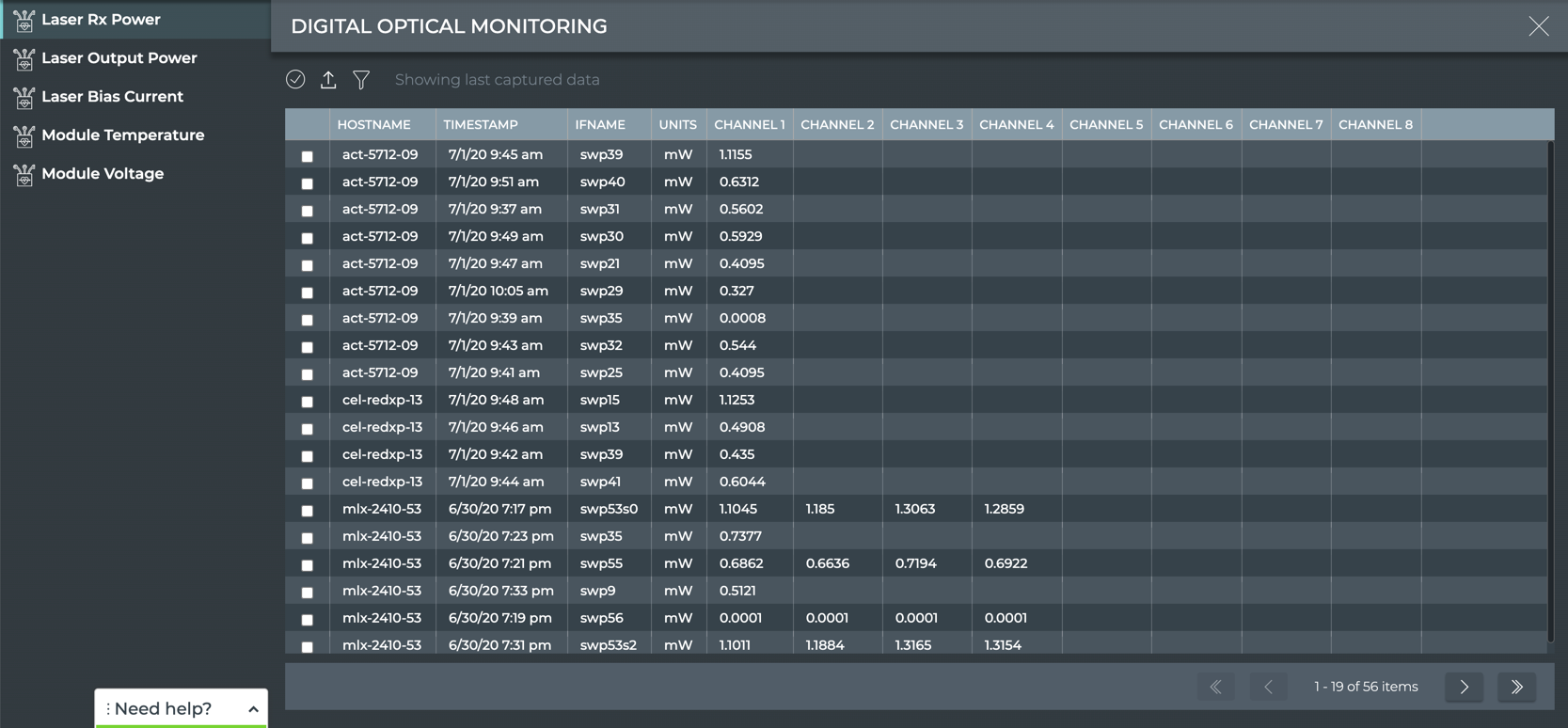
| Laser Parameter | Description |
|---|---|
| Hostname | Name of the switch or host where the digital optics module resides |
| Timestamp | Date and time the data was captured |
| If Name | Name of interface where the digital optics module is installed |
| Units | Measurement unit for the power (mW) or current (mA) |
| Channel 1–8 | Value of the power or current on each channel where the digital optics module is transmitting |
| Module Parameter | Description |
|---|---|
| Hostname | Name of the switch or host where the digital optics module resides |
| Timestamp | Date and time the data was captured |
| If Name | Name of interface where the digital optics module is installed |
| Degree C | Current module temperature, measured in degrees Celsius |
| Degree F | Current module temperature, measured in degrees Fahrenheit |
| Units | Measurement unit for module voltage; Volts |
| Value | Current module voltage |
- Click each of the other Laser or Module tabs to view that information for all devices.
To view digital optics information for your switches and host servers, run one of the following:
netq show dom type (laser_rx_power|laser_output_power|laser_bias_current) [interface <text-dom-port-anchor>] [channel_id <text-channel-id>] [around <text-time>] [json]
netq show dom type (module_temperature|module_voltage) [interface <text-dom-port-anchor>] [around <text-time>] [json]
This example shows module temperature information for all devices.
cumulus@switch:~$ netq show dom type module_temperature
Matching dom records:
Hostname Interface type high_alarm_threshold low_alarm_threshold high_warning_thresho low_warning_threshol value Last Updated
ld d
----------------- ---------- -------------------- -------------------- -------------------- -------------------- -------------------- -------------------- ------------------------
...
spine01 swp53s0 module_temperature {‘degree_c’: 85, {‘degree_c’: -10, {‘degree_c’: 70, {‘degree_c’: 0, {‘degree_c’: 32, Wed Jul 1 15:25:56 2020
‘degree_f’: 185} ‘degree_f’: 14} ‘degree_f’: 158} ‘degree_f’: 32} ‘degree_f’: 89.6}
spine01 swp35 module_temperature {‘degree_c’: 75, {‘degree_c’: -5, {‘degree_c’: 70, {‘degree_c’: 0, {‘degree_c’: 27.82, Wed Jul 1 15:25:56 2020
‘degree_f’: 167} ‘degree_f’: 23} ‘degree_f’: 158} ‘degree_f’: 32} ‘degree_f’: 82.08}
spine01 swp55 module_temperature {‘degree_c’: 75, {‘degree_c’: -5, {‘degree_c’: 70, {‘degree_c’: 0, {‘degree_c’: 26.29, Wed Jul 1 15:25:56 2020
‘degree_f’: 167} ‘degree_f’: 23} ‘degree_f’: 158} ‘degree_f’: 32} ‘degree_f’: 79.32}
spine01 swp9 module_temperature {‘degree_c’: 78, {‘degree_c’: -13, {‘degree_c’: 73, {‘degree_c’: -8, {‘degree_c’: 25.57, Wed Jul 1 15:25:56 2020
‘degree_f’: 172.4} ‘degree_f’: 8.6} ‘degree_f’: 163.4} ‘degree_f’: 17.6} ‘degree_f’: 78.02}
spine01 swp56 module_temperature {‘degree_c’: 78, {‘degree_c’: -10, {‘degree_c’: 75, {‘degree_c’: -5, {‘degree_c’: 29.43, Wed Jul 1 15:25:56 2020
‘degree_f’: 172.4} ‘degree_f’: 14} ‘degree_f’: 167} ‘degree_f’: 23} ‘degree_f’: 84.97}
...
View Software Inventory across the Network
You can view software components deployed on all switches and hosts, or on all the switches in your network.
View the Operating Systems Information
- Locate the medium Inventory/Devices card on your workbench.
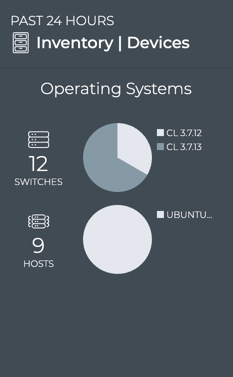
- Hover over the pie charts to view the total number of devices with a given operating system installed.
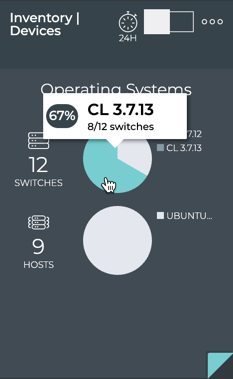
-
Change to the large card using the size picker.
-
Hover over a segment in the OS distribution chart to view the total number of devices with a given operating system installed.
Note that sympathetic highlighting (in blue) is employed to show which versions of the other switch components are associated with this OS.
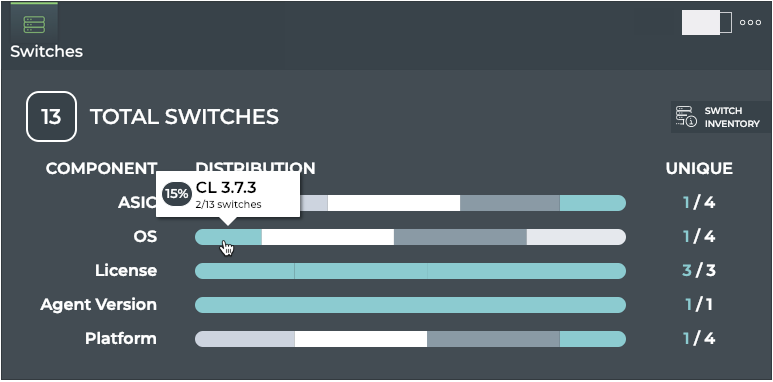
-
Click on a segment in OS distribution chart.
-
Click Filter OS at the top of the popup.
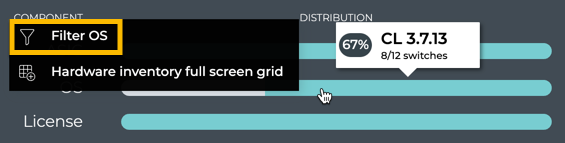
- The card updates to show only the components associated with switches running the selected OS. To return to all OSs, click X in the OS tag to remove the filter.
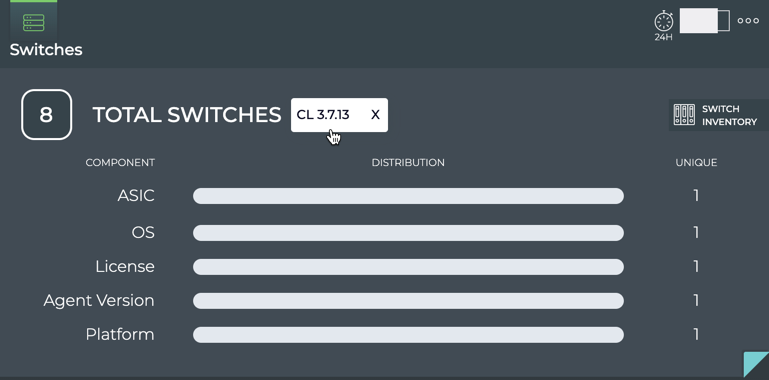
- Change to the full-screen card using the size picker.
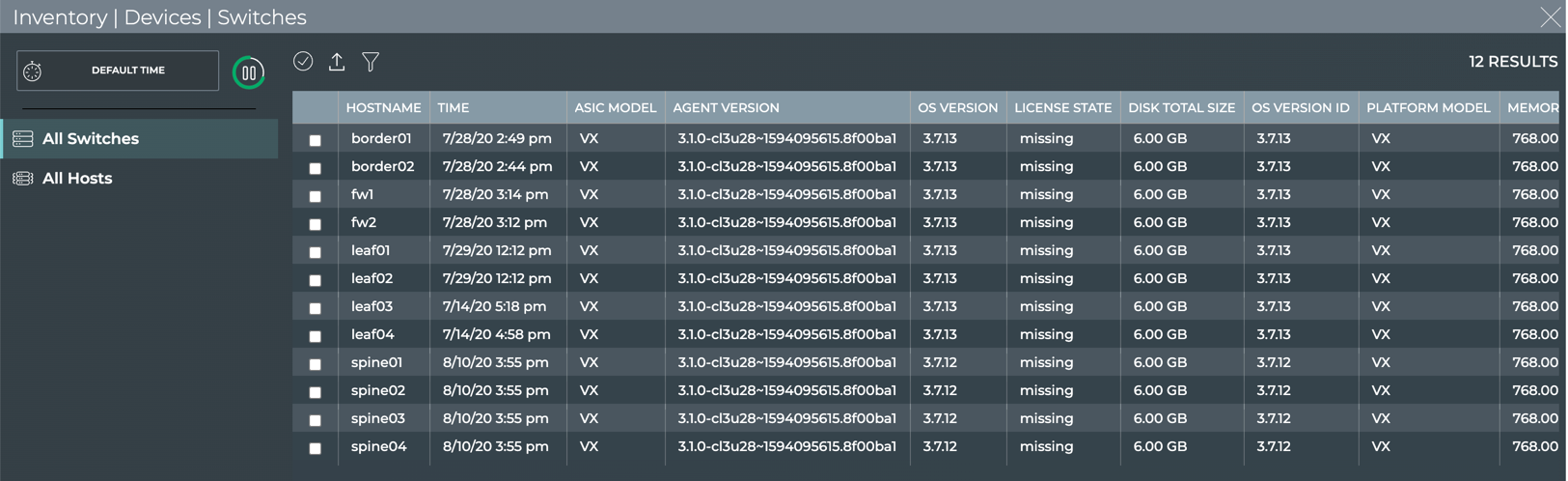
-
The All Switches tab is selected by default. Scroll to the right to locate all of the OS parameter data.
-
Click All Hosts to view the OS parameters for all host servers.
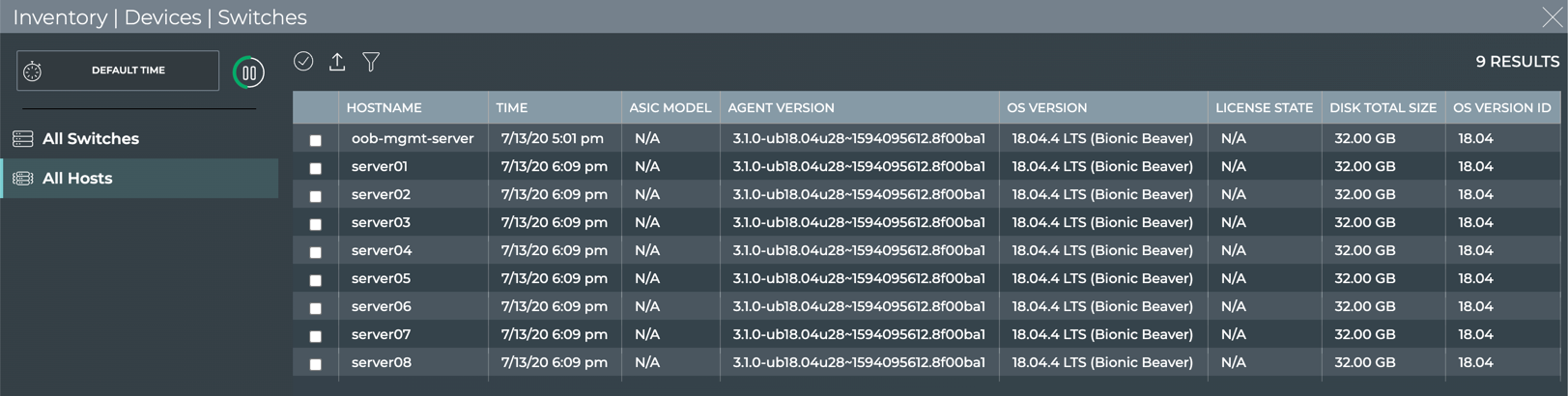
To view OS information for your switches and host servers, run:
netq show inventory os [version <os-version>|name <os-name>] [json]
You can filter the results of the command to view only devices with a particular operating system or version. This can be especially helpful when you suspect that a particular device upgrade did not work as expected.
This example shows all devices with the Cumulus Linux version 3.7.12 installed.
cumulus@switch:~$ netq show inventory os version 3.7.12
Matching inventory records:
Hostname Name Version Last Changed
----------------- --------------- ------------------------------------ -------------------------
spine01 CL 3.7.12 Mon Aug 10 19:55:06 2020
spine02 CL 3.7.12 Mon Aug 10 19:55:07 2020
spine03 CL 3.7.12 Mon Aug 10 19:55:09 2020
spine04 CL 3.7.12 Mon Aug 10 19:55:08 2020
View the Supported Cumulus Linux Packages
When you are troubleshooting an issue with a switch, you might want to know all the supported versions of the Cumulus Linux operating system that are available for that switch and on a switch that is not having the same issue.
To view package information for your switches, run:
netq show cl-manifest [json]
This example shows the OS packages supported for all switches.
cumulus@switch:~$ netq show cl-manifest
Matching manifest records:
Hostname ASIC Vendor CPU Arch Manifest Version
----------------- -------------------- -------------------- --------------------
border01 vx x86_64 3.7.6.1
border01 vx x86_64 3.7.10
border01 vx x86_64 3.7.11
border01 vx x86_64 3.6.2.1
...
fw1 vx x86_64 3.7.6.1
fw1 vx x86_64 3.7.10
fw1 vx x86_64 3.7.11
fw1 vx x86_64 3.6.2.1
...
leaf01 vx x86_64 4.1.0
leaf01 vx x86_64 4.0.0
leaf01 vx x86_64 3.6.2
leaf01 vx x86_64 3.7.2
...
leaf02 vx x86_64 3.7.6.1
leaf02 vx x86_64 3.7.10
leaf02 vx x86_64 3.7.11
leaf02 vx x86_64 3.6.2.1
...
View All Software Packages Installed
If you are having an issue with several switches, you should verify all the packages installed on them and compare that to the recommended packages for a given Cumulus Linux release.
To view installed package information for your switches, run:
netq show cl-pkg-info [<text-package-name>] [around <text-time>] [json]
Use the text-package-name option to narrow the results to a particular package.
This example shows the installed switchd package version.
cumulus@switch:~$ netq spine01 show cl-pkg-info switchd
Matching package_info records:
Hostname Package Name Version CL Version Package Status Last Changed
----------------- ------------------------ -------------------- -------------------- -------------------- -------------------------
spine01 switchd 1.0-cl3u40 Cumulus Linux 3.7.12 installed Thu Aug 27 01:58:47 2020
View Recommended Software Packages
You can determine whether any of your switches are using a software package other than the default package associated with the Cumulus Linux release that is running on the switches. Use this list to determine which packages to install/upgrade on all devices. Additionally, you can determine if a software package is missing.
To view recommended package information for your switches, run:
netq show recommended-pkg-version [release-id <text-release-id>] [package-name <text-package-name>] [json]
The output can be rather lengthy if you run this command for all releases and packages. If desired, run the command using the release-id and/or package-name options to shorten the output.
This example looks for switches running Cumulus Linux 3.7.1 and switchd. The result is a single switch, leaf12, that has older software and should get an update.
cumulus@switch:~$ netq show recommended-pkg-version release-id 3.7.1 package-name switchd
Matching manifest records:
Hostname Release ID ASIC Vendor CPU Arch Package Name Version Last Changed
----------------- -------------------- -------------------- -------------------- -------------------- -------------------- -------------------------
leaf12 3.7.1 vx x86_64 switchd 1.0-cl3u30 Wed Feb 5 04:36:30 2020
This example looks for switches running Cumulus Linux 3.7.1 and ptmd. The result is a single switch, server01, that has older software and should get an update.
cumulus@switch:~$ netq show recommended-pkg-version release-id 3.7.1 package-name ptmd
Matching manifest records:
Hostname Release ID ASIC Vendor CPU Arch Package Name Version Last Changed
----------------- -------------------- -------------------- -------------------- -------------------- -------------------- -------------------------
server01 3.7.1 vx x86_64 ptmd 3.0-2-cl3u8 Wed Feb 5 04:36:30 2020
This example looks for switches running Cumulus Linux 3.7.1 and lldpd. The result is a single switch, server01, that has older software and should get an update.
cumulus@switch:~$ netq show recommended-pkg-version release-id 3.7.1 package-name lldpd
Matching manifest records:
Hostname Release ID ASIC Vendor CPU Arch Package Name Version Last Changed
----------------- -------------------- -------------------- -------------------- -------------------- -------------------- -------------------------
server01 3.7.1 vx x86_64 lldpd 0.9.8-0-cl3u11 Wed Feb 5 04:36:30 2020
This example looks for switches running Cumulus Linux 3.6.2 and switchd. The result is a single switch, leaf04, that has older software and should get an update.
cumulus@noc-pr:~$ netq show recommended-pkg-version release-id 3.6.2 package-name switchd
Matching manifest records:
Hostname Release ID ASIC Vendor CPU Arch Package Name Version Last Changed
----------------- -------------------- -------------------- -------------------- -------------------- -------------------- -------------------------
leaf04 3.6.2 vx x86_64 switchd 1.0-cl3u27 Wed Feb 5 04:36:30 2020
View ACL Resources
Using the NetQ CLI, you can monitor the incoming and outgoing access control lists (ACLs) configured on all switches, currently or at a time in the past.
To view ACL resources for all your switches, run:
netq show cl-resource acl [ingress | egress] [around <text-time>] [json]
Use the egress or ingress options to show only the outgoing or incoming ACLs.
This example shows the ACL resources for all configured switches:
cumulus@switch:~$ netq show cl-resource acl
Matching cl_resource records:
Hostname In IPv4 filter In IPv4 Mangle In IPv6 filter In IPv6 Mangle In 8021x filter In Mirror In PBR IPv4 filter In PBR IPv6 filter Eg IPv4 filter Eg IPv4 Mangle Eg IPv6 filter Eg IPv6 Mangle ACL Regions 18B Rules Key 32B Rules Key 54B Rules Key L4 Port range Checke Last Updated
rs
----------------- -------------------- -------------------- -------------------- -------------------- -------------------- -------------------- -------------------- -------------------- -------------------- -------------------- -------------------- -------------------- -------------------- -------------------- -------------------- -------------------- -------------------- ------------------------
act-5712-09 40,512(7%) 0,0(0%) 30,768(3%) 0,0(0%) 0,0(0%) 0,0(0%) 0,0(0%) 0,0(0%) 32,256(12%) 0,0(0%) 0,0(0%) 0,0(0%) 0,0(0%) 0,0(0%) 0,0(0%) 0,0(0%) 2,24(8%) Tue Aug 18 20:20:39 2020
mlx-2700-04 0,0(0%) 0,0(0%) 0,0(0%) 0,0(0%) 0,0(0%) 0,0(0%) 0,0(0%) 0,0(0%) 0,0(0%) 0,0(0%) 0,0(0%) 0,0(0%) 4,400(1%) 2,2256(0%) 0,1024(0%) 2,1024(0%) 0,0(0%) Tue Aug 18 20:19:08 2020
View Forwarding Resources
To view forwarding resources for all your switches, run:
netq show cl-resource forwarding [around <text-time>] [json]
This example shows forwarding resources for all configured switches:
cumulus@noc-pr:~$ netq show cl-resource forwarding
Matching cl_resource records:
Hostname IPv4 host entries IPv6 host entries IPv4 route entries IPv6 route entries ECMP nexthops MAC entries Total Mcast Routes Last Updated
----------------- -------------------- -------------------- -------------------- -------------------- -------------------- -------------------- -------------------- ------------------------
act-5712-09 0,16384(0%) 0,0(0%) 0,131072(0%) 23,20480(0%) 0,16330(0%) 0,32768(0%) 0,8192(0%) Tue Aug 18 20:20:39 2020
mlx-2700-04 0,32768(0%) 0,16384(0%) 0,65536(0%) 4,28672(0%) 0,4101(0%) 0,40960(0%) 0,1000(0%) Tue Aug 18 20:19:08 2020
View NetQ Agents
To view the NetQ Agents on all switches and hosts:
-
Click
Menu.
-
Select Agents from the Network column.
-
View the Version column to determine which release of the NetQ Agent is running on your devices. Ideally, this version should be the same as the NetQ release you are running, and is the same across all your devices.
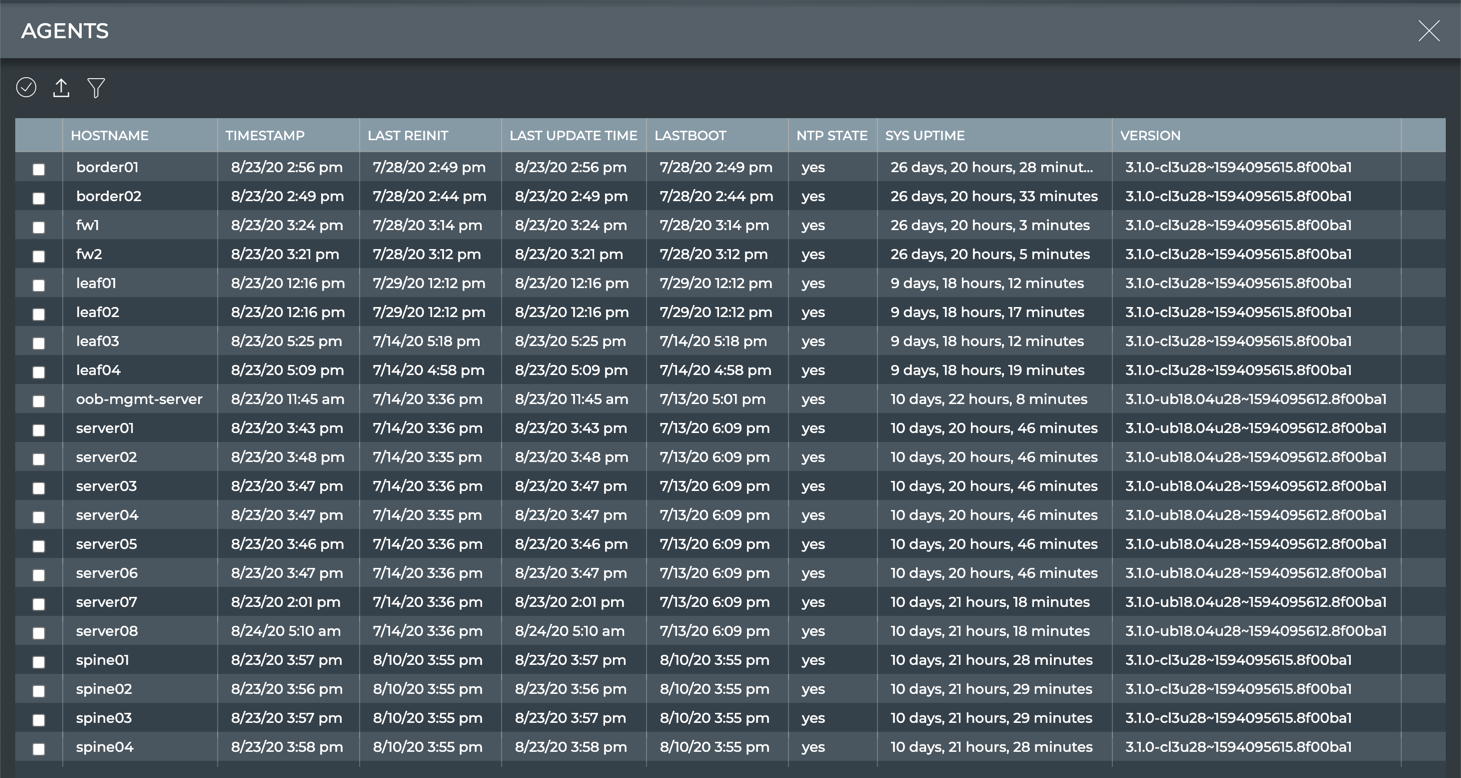
| Parameter | Description |
|---|---|
| Hostname | Name of the switch or host |
| Timestamp | Date and time the data was captured |
| Last Reinit | Date and time that the switch or host was reinitialized |
| Last Update Time | Date and time that the switch or host was updated |
| Lastboot | Date and time that the switch or host was last booted up |
| NTP State | Status of NTP synchronization on the switch or host; yes = in synchronization, no = out of synchronization |
| Sys Uptime | Amount of time the switch or host has been continuously up and running |
| Version | NetQ version running on the switch or host |
To view the NetQ Agents on all switches and hosts, run:
netq show agents [fresh | rotten ] [around <text-time>] [json]
Use the fresh keyword to view only the NetQ Agents that are in current communication with the NetQ Platform or NetQ Collector. Use the rotten keyword to view those that are not.