Set User Preferences
Each user can customize the NetQ application display, change their account password, and manage their workbenches.
Configure Display Settings
The Display card contains the options for setting the application theme (light or dark), language, time zone, and date formats.
To configure the display settings:
-
Click
in the application header to open the User Settings options.
-
Click Profile & Preferences.
-
Locate the Display card.
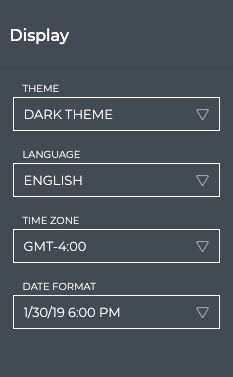
-
In the Theme field, click
to select either dark or light theme. The following figure shows the light theme.
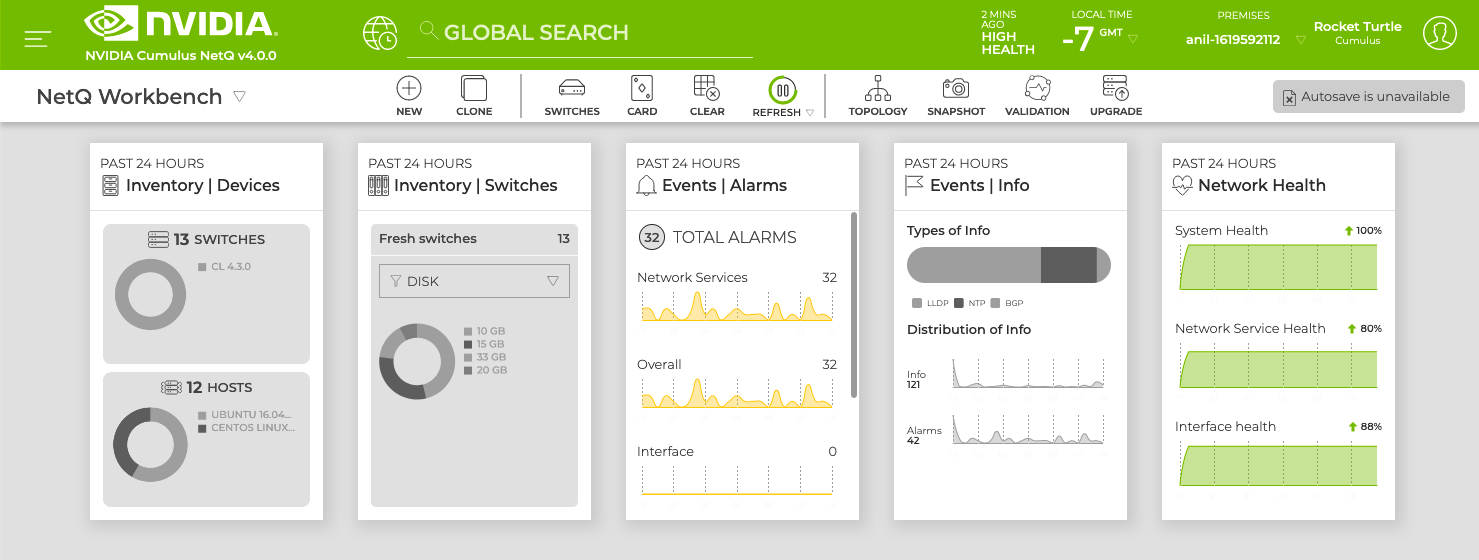
-
In the Time Zone field, click
to change the time zone from the default.
By default, the time zone is set to the user’s local time zone. If a time zone has not been selected, NetQ defaults to the current local time zone where NetQ is installed. All time values are based on this setting. This is displayed in the application header, and is based on Greenwich Mean Time (GMT). If your deployment is not local to you (for example, you want to view the data from the perspective of a data center in another time zone) you can change the display to a different time zone.
You can also change the time zone from the header display.

-
In the Date Format field, select the date and time format you want displayed on the cards.

Change Your Password
You can change your account password at any time.
To change your password:
-
Click
in the application header to open the User Settings options.
-
Click Profile & Preferences.
-
In the Basic Account Info card, select Change Password.
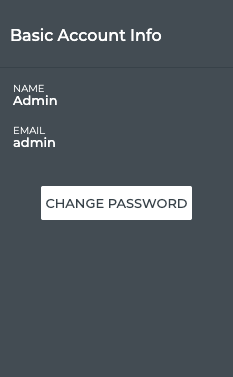
-
Enter your current password, followed by your new password.
-
Click Save to change to the new password.
Manage Your Workbenches
A workbench is similar to a dashboard. This is where you collect and view the data that is important to you. You can have more than one workbench and manage them with the Workbenches card located in Profile & Preferences. From the Workbenches card, you can view, sort, and delete workbenches. For a detailed overview of workbenches, see Focus Your Monitoring Using Workbenches.