EVPN
EVPN (Ethernet Virtual Private Network) enables network administrators in the data center to deploy a virtual layer 2 bridge overlay on top of a layer 3 IP network, creating access, or a tunnel, between two locations. This connects devices in different layer 2 domains or sites running VXLANs and their associated underlays. For an overview and how to configure EVPN in your data center network, refer to Ethernet Virtual Private Network-EVPN.
NetQ enables operators to view the health of the EVPN service on a networkwide and a per session basis, giving greater insight into all aspects of the service. You accomplish this through two card workflows, one for the service and one for the session, and in the NetQ CLI with the netq show evpn command.
Monitor the EVPN Service Networkwide
With NetQ, you can monitor EVPN performance across the network:
- Network Services|All EVPN Sessions
- Small: view number of nodes running EVPN service and number of alarms
- Medium: view number of nodes running EVPN service, number of sessions, and number of alarms
- Large: view number of nodes running EVPN service, number of sessions, number of VNIs, switches with the most sessions, and alarms
- Full-screen: view all switches, all sessions, and all alarms
netq show evpncommand: view configuration and status for all devices, including associated VNI, VTEP address, import and export route (showing BGP ASN and VNI path), and last time a change occurred for each device running EVPN
When entering a time value in the netq show evpn command, you must include a numeric value and the unit of measure:
- w: weeks
- d: days
- h: hours
- m: minutes
- s: seconds
- now
When using the between option, you can enter the start time (text-time) and end time (text-endtime) values as most recent first and least recent second, or vice versa. The values do not have to have the same unit of measure.
View the EVPN Service Status
You can view the configuration and status of your EVPN overlay across your network or for a particular device from the NetQ UI or the NetQ CLI. The example below shows the configuration and status for all devices, including the associated VNI, VTEP address, the import and export route (showing the BGP ASN and VNI path), and the last time a change occurred for each device running EVPN. Use the hostname option to view the configuration and status for a single device.
Open the small Network Services|All EVPN Sessions card. In this example, the number of devices running the EVPN service is six (6) and the number and distribution of related critical severity alarms is zero (0).
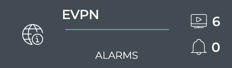
To view EVPN service status, run netq show evpn.
This example shows the Cumulus reference topology, where EVPN runs on all border and leaf switches. Each session is represented by a single row.
cumulus@switch:~$ netq show evpn
Matching evpn records:
Hostname VNI VTEP IP Type Mapping In Kernel Export RT Import RT Last Changed
----------------- ---------- ---------------- ---------------- -------------- --------- ---------------- ---------------- -------------------------
border01 4002 10.0.1.254 L3 Vrf BLUE yes 65132:4002 65132:4002 Wed Oct 7 00:49:27 2020
border01 4001 10.0.1.254 L3 Vrf RED yes 65132:4001 65132:4001 Wed Oct 7 00:49:27 2020
border02 4002 10.0.1.254 L3 Vrf BLUE yes 65132:4002 65132:4002 Wed Oct 7 00:48:47 2020
border02 4001 10.0.1.254 L3 Vrf RED yes 65132:4001 65132:4001 Wed Oct 7 00:48:47 2020
leaf01 10 10.0.1.1 L2 Vlan 10 yes 65101:10 65101:10 Wed Oct 7 00:49:30 2020
leaf01 30 10.0.1.1 L2 Vlan 30 yes 65101:30 65101:30 Wed Oct 7 00:49:30 2020
leaf01 4002 10.0.1.1 L3 Vrf BLUE yes 65101:4002 65101:4002 Wed Oct 7 00:49:30 2020
leaf01 4001 10.0.1.1 L3 Vrf RED yes 65101:4001 65101:4001 Wed Oct 7 00:49:30 2020
leaf01 20 10.0.1.1 L2 Vlan 20 yes 65101:20 65101:20 Wed Oct 7 00:49:30 2020
leaf02 10 10.0.1.1 L2 Vlan 10 yes 65101:10 65101:10 Wed Oct 7 00:48:25 2020
leaf02 20 10.0.1.1 L2 Vlan 20 yes 65101:20 65101:20 Wed Oct 7 00:48:25 2020
leaf02 4001 10.0.1.1 L3 Vrf RED yes 65101:4001 65101:4001 Wed Oct 7 00:48:25 2020
leaf02 4002 10.0.1.1 L3 Vrf BLUE yes 65101:4002 65101:4002 Wed Oct 7 00:48:25 2020
leaf02 30 10.0.1.1 L2 Vlan 30 yes 65101:30 65101:30 Wed Oct 7 00:48:25 2020
leaf03 4002 10.0.1.2 L3 Vrf BLUE yes 65102:4002 65102:4002 Wed Oct 7 00:50:13 2020
leaf03 10 10.0.1.2 L2 Vlan 10 yes 65102:10 65102:10 Wed Oct 7 00:50:13 2020
leaf03 30 10.0.1.2 L2 Vlan 30 yes 65102:30 65102:30 Wed Oct 7 00:50:13 2020
leaf03 20 10.0.1.2 L2 Vlan 20 yes 65102:20 65102:20 Wed Oct 7 00:50:13 2020
leaf03 4001 10.0.1.2 L3 Vrf RED yes 65102:4001 65102:4001 Wed Oct 7 00:50:13 2020
leaf04 4001 10.0.1.2 L3 Vrf RED yes 65102:4001 65102:4001 Wed Oct 7 00:50:09 2020
leaf04 4002 10.0.1.2 L3 Vrf BLUE yes 65102:4002 65102:4002 Wed Oct 7 00:50:09 2020
leaf04 20 10.0.1.2 L2 Vlan 20 yes 65102:20 65102:20 Wed Oct 7 00:50:09 2020
leaf04 10 10.0.1.2 L2 Vlan 10 yes 65102:10 65102:10 Wed Oct 7 00:50:09 2020
leaf04 30 10.0.1.2 L2 Vlan 30 yes 65102:30 65102:30 Wed Oct 7 00:50:09 2020
View the Distribution of Sessions and Alarms
It is useful to know the number of network nodes running the EVPN protocol over a period of time, as it gives you insight into the amount of traffic associated with and breadth of use of the protocol.
It is also useful to compare the number of nodes running EVPN with the alarms present at the same time to determine if there is any correlation between the issues and the ability to establish an EVPN session. This is visible with the NetQ UI.
Open the medium Network Services|All EVPN Sessions card. In this example there are no alarms, but there are three (3) VNIs.
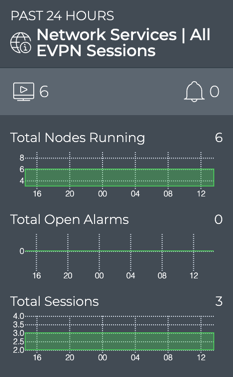
If a visual correlation is apparent, you can dig a little deeper with the large card tabs.
To view the number of switches running the EVPN service, run:
netq show evpn
Count the switches in the output.
This example shows two border switches and four leaf switches are running the EVPN service, for a total of six (6).
cumulus@switch:~$ netq show evpn
Matching evpn records:
Hostname VNI VTEP IP Type Mapping In Kernel Export RT Import RT Last Changed
----------------- ---------- ---------------- ---------------- -------------- --------- ---------------- ---------------- -------------------------
border01 4002 10.0.1.254 L3 Vrf BLUE yes 65132:4002 65132:4002 Wed Oct 7 00:49:27 2020
border01 4001 10.0.1.254 L3 Vrf RED yes 65132:4001 65132:4001 Wed Oct 7 00:49:27 2020
border02 4002 10.0.1.254 L3 Vrf BLUE yes 65132:4002 65132:4002 Wed Oct 7 00:48:47 2020
border02 4001 10.0.1.254 L3 Vrf RED yes 65132:4001 65132:4001 Wed Oct 7 00:48:47 2020
leaf01 10 10.0.1.1 L2 Vlan 10 yes 65101:10 65101:10 Wed Oct 7 00:49:30 2020
leaf01 30 10.0.1.1 L2 Vlan 30 yes 65101:30 65101:30 Wed Oct 7 00:49:30 2020
leaf01 4002 10.0.1.1 L3 Vrf BLUE yes 65101:4002 65101:4002 Wed Oct 7 00:49:30 2020
leaf01 4001 10.0.1.1 L3 Vrf RED yes 65101:4001 65101:4001 Wed Oct 7 00:49:30 2020
leaf01 20 10.0.1.1 L2 Vlan 20 yes 65101:20 65101:20 Wed Oct 7 00:49:30 2020
leaf02 10 10.0.1.1 L2 Vlan 10 yes 65101:10 65101:10 Wed Oct 7 00:48:25 2020
leaf02 20 10.0.1.1 L2 Vlan 20 yes 65101:20 65101:20 Wed Oct 7 00:48:25 2020
leaf02 4001 10.0.1.1 L3 Vrf RED yes 65101:4001 65101:4001 Wed Oct 7 00:48:25 2020
leaf02 4002 10.0.1.1 L3 Vrf BLUE yes 65101:4002 65101:4002 Wed Oct 7 00:48:25 2020
leaf02 30 10.0.1.1 L2 Vlan 30 yes 65101:30 65101:30 Wed Oct 7 00:48:25 2020
leaf03 4002 10.0.1.2 L3 Vrf BLUE yes 65102:4002 65102:4002 Wed Oct 7 00:50:13 2020
leaf03 10 10.0.1.2 L2 Vlan 10 yes 65102:10 65102:10 Wed Oct 7 00:50:13 2020
leaf03 30 10.0.1.2 L2 Vlan 30 yes 65102:30 65102:30 Wed Oct 7 00:50:13 2020
leaf03 20 10.0.1.2 L2 Vlan 20 yes 65102:20 65102:20 Wed Oct 7 00:50:13 2020
leaf03 4001 10.0.1.2 L3 Vrf RED yes 65102:4001 65102:4001 Wed Oct 7 00:50:13 2020
leaf04 4001 10.0.1.2 L3 Vrf RED yes 65102:4001 65102:4001 Wed Oct 7 00:50:09 2020
leaf04 4002 10.0.1.2 L3 Vrf BLUE yes 65102:4002 65102:4002 Wed Oct 7 00:50:09 2020
leaf04 20 10.0.1.2 L2 Vlan 20 yes 65102:20 65102:20 Wed Oct 7 00:50:09 2020
leaf04 10 10.0.1.2 L2 Vlan 10 yes 65102:10 65102:10 Wed Oct 7 00:50:09 2020
leaf04 30 10.0.1.2 L2 Vlan 30 yes 65102:30 65102:30 Wed Oct 7 00:50:09 2020
To compare this count with the count at another time, run the netq show evpn command with the around option. Count the devices running EVPN at that time. Repeat with another time to collect a picture of changes over time.
View the Distribution of Layer 3 VNIs
It is useful to know the number sessions between devices and VNIs that are occurring over layer 3, as it gives you insight into the complexity of the VXLAN.
To view this distribution, open the large Network Services|All EVPN Services card and view the bottom chart on the left. In this example, there are 12 layer 3 EVPN sessions running on the three VNIs.
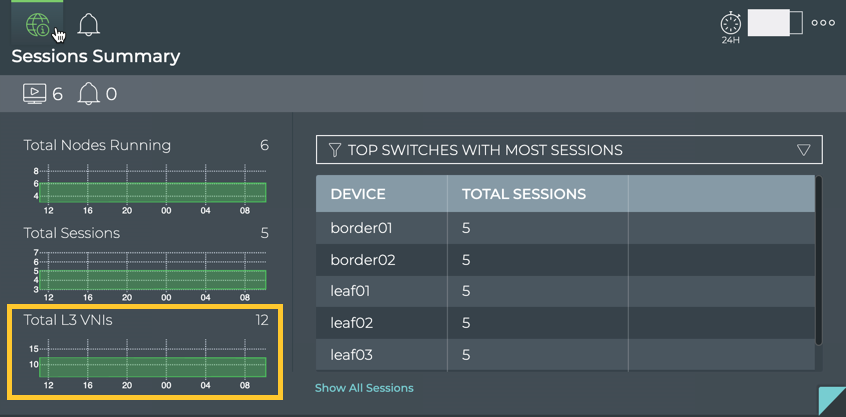
To view the distribution of switches running layer 3 VNIs, run:
netq show evpn
Count the switches using layer 3 VNIs (shown in the VNI and Type columns). Compare that to the total number of VNIs (count these from the VNI column) to determine the ratio of layer 3 versus the total VNIs.
This example shows two (2) layer 3 VNIs (4001 and 4002) and a total of five (5) VNIs (4001, 4002, 10, 20, 30). This then gives a distribution of 2/5 of the total, or 40%.
cumulus@switch:~$ netq show evpn
Matching evpn records:
Hostname VNI VTEP IP Type Mapping In Kernel Export RT Import RT Last Changed
----------------- ---------- ---------------- ---------------- -------------- --------- ---------------- ---------------- -------------------------
border01 4002 10.0.1.254 L3 Vrf BLUE yes 65132:4002 65132:4002 Wed Oct 7 00:49:27 2020
border01 4001 10.0.1.254 L3 Vrf RED yes 65132:4001 65132:4001 Wed Oct 7 00:49:27 2020
border02 4002 10.0.1.254 L3 Vrf BLUE yes 65132:4002 65132:4002 Wed Oct 7 00:48:47 2020
border02 4001 10.0.1.254 L3 Vrf RED yes 65132:4001 65132:4001 Wed Oct 7 00:48:47 2020
leaf01 10 10.0.1.1 L2 Vlan 10 yes 65101:10 65101:10 Wed Oct 7 00:49:30 2020
leaf01 30 10.0.1.1 L2 Vlan 30 yes 65101:30 65101:30 Wed Oct 7 00:49:30 2020
leaf01 4002 10.0.1.1 L3 Vrf BLUE yes 65101:4002 65101:4002 Wed Oct 7 00:49:30 2020
leaf01 4001 10.0.1.1 L3 Vrf RED yes 65101:4001 65101:4001 Wed Oct 7 00:49:30 2020
leaf01 20 10.0.1.1 L2 Vlan 20 yes 65101:20 65101:20 Wed Oct 7 00:49:30 2020
leaf02 10 10.0.1.1 L2 Vlan 10 yes 65101:10 65101:10 Wed Oct 7 00:48:25 2020
leaf02 20 10.0.1.1 L2 Vlan 20 yes 65101:20 65101:20 Wed Oct 7 00:48:25 2020
leaf02 4001 10.0.1.1 L3 Vrf RED yes 65101:4001 65101:4001 Wed Oct 7 00:48:25 2020
leaf02 4002 10.0.1.1 L3 Vrf BLUE yes 65101:4002 65101:4002 Wed Oct 7 00:48:25 2020
leaf02 30 10.0.1.1 L2 Vlan 30 yes 65101:30 65101:30 Wed Oct 7 00:48:25 2020
leaf03 4002 10.0.1.2 L3 Vrf BLUE yes 65102:4002 65102:4002 Wed Oct 7 00:50:13 2020
leaf03 10 10.0.1.2 L2 Vlan 10 yes 65102:10 65102:10 Wed Oct 7 00:50:13 2020
leaf03 30 10.0.1.2 L2 Vlan 30 yes 65102:30 65102:30 Wed Oct 7 00:50:13 2020
leaf03 20 10.0.1.2 L2 Vlan 20 yes 65102:20 65102:20 Wed Oct 7 00:50:13 2020
leaf03 4001 10.0.1.2 L3 Vrf RED yes 65102:4001 65102:4001 Wed Oct 7 00:50:13 2020
leaf04 4001 10.0.1.2 L3 Vrf RED yes 65102:4001 65102:4001 Wed Oct 7 00:50:09 2020
leaf04 4002 10.0.1.2 L3 Vrf BLUE yes 65102:4002 65102:4002 Wed Oct 7 00:50:09 2020
leaf04 20 10.0.1.2 L2 Vlan 20 yes 65102:20 65102:20 Wed Oct 7 00:50:09 2020
leaf04 10 10.0.1.2 L2 Vlan 10 yes 65102:10 65102:10 Wed Oct 7 00:50:09 2020
leaf04 30 10.0.1.2 L2 Vlan 30 yes 65102:30 65102:30 Wed Oct 7 00:50:09 2020
View Devices with the Most EVPN Sessions
You can view the load from EVPN on your switches and hosts using the large Network Services|All EVPN Sessions card or the NetQ CLI. This data enables you to see which switches are handling the most EVPN traffic currently, validate that is what you expect based on your network design, and compare that with data from an earlier time to look for any differences.
To view switches and hosts with the most EVPN sessions:
-
Open the large Network Services|All EVPN Sessions card.
-
Select Top Switches with Most Sessions from the filter above the table.
The table content sorts by this characteristic, listing nodes running the most EVPN sessions at the top. Scroll down to view those with the fewest sessions.
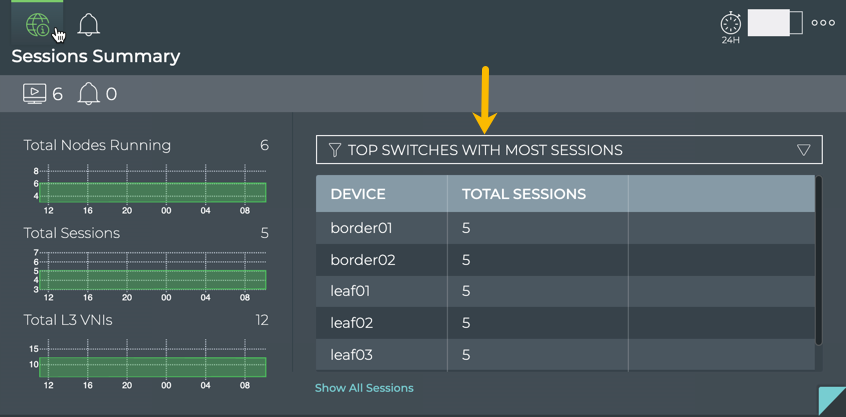
To compare this data with the same data at a previous time:
-
Open another large Network Services|All EVPN Sessions card.
-
Move the new card next to the original card if needed.
-
Change the time period for the data on the new card by hovering over the card and clicking
.
-
Select the time period that you want to compare with the current time.
You can now see whether there are significant differences between this time period and the previous time period.
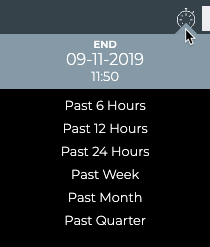
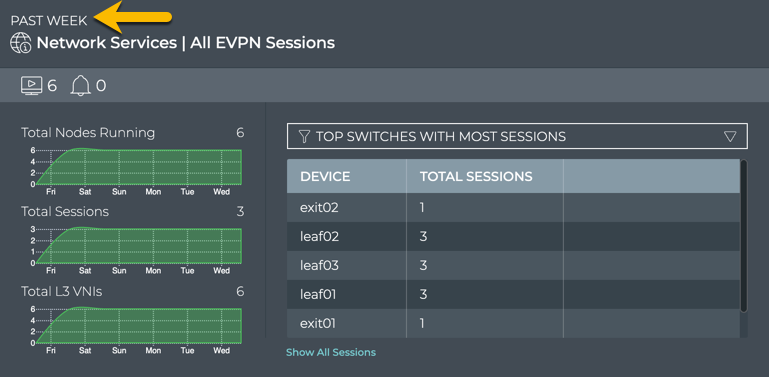
You can now see whether there are significant differences between this time and the original time. If the changes are unexpected, you can investigate further by looking at another timeframe, determining if more nodes are now running EVPN than previously, looking for changes in the topology, and so forth.
To determine the devices with the most sessions, run netq show evpn. Then count the sessions on each device.
In this example, border01 and border02 each have 2 sessions. The leaf01-04 switches each have 5 sessions. Therefore the leaf switches have the most sessions.
cumulus@switch:~$ netq show evpn
Matching evpn records:
Hostname VNI VTEP IP Type Mapping In Kernel Export RT Import RT Last Changed
----------------- ---------- ---------------- ---------------- -------------- --------- ---------------- ---------------- -------------------------
border01 4002 10.0.1.254 L3 Vrf BLUE yes 65132:4002 65132:4002 Wed Oct 7 00:49:27 2020
border01 4001 10.0.1.254 L3 Vrf RED yes 65132:4001 65132:4001 Wed Oct 7 00:49:27 2020
border02 4002 10.0.1.254 L3 Vrf BLUE yes 65132:4002 65132:4002 Wed Oct 7 00:48:47 2020
border02 4001 10.0.1.254 L3 Vrf RED yes 65132:4001 65132:4001 Wed Oct 7 00:48:47 2020
leaf01 10 10.0.1.1 L2 Vlan 10 yes 65101:10 65101:10 Wed Oct 7 00:49:30 2020
leaf01 30 10.0.1.1 L2 Vlan 30 yes 65101:30 65101:30 Wed Oct 7 00:49:30 2020
leaf01 4002 10.0.1.1 L3 Vrf BLUE yes 65101:4002 65101:4002 Wed Oct 7 00:49:30 2020
leaf01 4001 10.0.1.1 L3 Vrf RED yes 65101:4001 65101:4001 Wed Oct 7 00:49:30 2020
leaf01 20 10.0.1.1 L2 Vlan 20 yes 65101:20 65101:20 Wed Oct 7 00:49:30 2020
leaf02 10 10.0.1.1 L2 Vlan 10 yes 65101:10 65101:10 Wed Oct 7 00:48:25 2020
leaf02 20 10.0.1.1 L2 Vlan 20 yes 65101:20 65101:20 Wed Oct 7 00:48:25 2020
leaf02 4001 10.0.1.1 L3 Vrf RED yes 65101:4001 65101:4001 Wed Oct 7 00:48:25 2020
leaf02 4002 10.0.1.1 L3 Vrf BLUE yes 65101:4002 65101:4002 Wed Oct 7 00:48:25 2020
leaf02 30 10.0.1.1 L2 Vlan 30 yes 65101:30 65101:30 Wed Oct 7 00:48:25 2020
leaf03 4002 10.0.1.2 L3 Vrf BLUE yes 65102:4002 65102:4002 Wed Oct 7 00:50:13 2020
leaf03 10 10.0.1.2 L2 Vlan 10 yes 65102:10 65102:10 Wed Oct 7 00:50:13 2020
leaf03 30 10.0.1.2 L2 Vlan 30 yes 65102:30 65102:30 Wed Oct 7 00:50:13 2020
leaf03 20 10.0.1.2 L2 Vlan 20 yes 65102:20 65102:20 Wed Oct 7 00:50:13 2020
leaf03 4001 10.0.1.2 L3 Vrf RED yes 65102:4001 65102:4001 Wed Oct 7 00:50:13 2020
leaf04 4001 10.0.1.2 L3 Vrf RED yes 65102:4001 65102:4001 Wed Oct 7 00:50:09 2020
leaf04 4002 10.0.1.2 L3 Vrf BLUE yes 65102:4002 65102:4002 Wed Oct 7 00:50:09 2020
leaf04 20 10.0.1.2 L2 Vlan 20 yes 65102:20 65102:20 Wed Oct 7 00:50:09 2020
leaf04 10 10.0.1.2 L2 Vlan 10 yes 65102:10 65102:10 Wed Oct 7 00:50:09 2020
leaf04 30 10.0.1.2 L2 Vlan 30 yes 65102:30 65102:30 Wed Oct 7 00:50:09 2020
To compare this with a time in the past, run netq show evpn .
In this example, there are significant changes from the output above, indicating a significant reconfiguration.
cumulus@netq-ts:~$ netq show evpn around 14d
Matching evpn records:
Hostname VNI VTEP IP Type Mapping In Kernel Export RT Import RT Last Changed
----------------- ---------- ---------------- ---------------- -------------- --------- ---------------- ---------------- -------------------------
border01 3004001 10.0.1.254 L3 - no 65254:3004001 65254:3004001 Mon Sep 28 11:00:44 2020
border01 30030 10.0.1.254 L2 - no 65254:30030 65254:30030 Mon Sep 28 11:00:44 2020
border01 30020 10.0.1.254 L2 - no 65254:30020 65254:30020 Mon Sep 28 11:00:44 2020
border01 3004002 10.0.1.254 L3 - no 65254:3004002 65254:3004002 Mon Sep 28 11:00:44 2020
border01 30010 10.0.1.254 L2 - no 65254:30010 65254:30010 Mon Sep 28 11:00:44 2020
border02 30030 10.0.1.254 L2 - no 65254:30030 65254:30030 Mon Sep 28 11:00:32 2020
border02 3004001 10.0.1.254 L3 - no 65254:3004001 65254:3004001 Mon Sep 28 11:00:32 2020
border02 30010 10.0.1.254 L2 - no 65254:30010 65254:30010 Mon Sep 28 11:00:32 2020
border02 30020 10.0.1.254 L2 - no 65254:30020 65254:30020 Mon Sep 28 11:00:32 2020
border02 3004002 10.0.1.254 L3 - no 65254:3004002 65254:3004002 Mon Sep 28 11:00:32 2020
leaf01 30030 10.0.1.1 L2 - no 65101:30030 65101:30030 Mon Sep 28 10:57:33 2020
leaf01 3004001 10.0.1.1 L3 - no 65101:3004001 65101:3004001 Mon Sep 28 10:57:33 2020
leaf01 30010 10.0.1.1 L2 - no 65101:30010 65101:30010 Mon Sep 28 10:57:33 2020
leaf01 3004002 10.0.1.1 L3 - no 65101:3004002 65101:3004002 Mon Sep 28 10:57:33 2020
leaf01 30020 10.0.1.1 L2 - no 65101:30020 65101:30020 Mon Sep 28 10:57:33 2020
leaf02 30010 10.0.1.1 L2 - no 65101:30010 65101:30010 Mon Sep 28 11:00:14 2020
leaf02 30030 10.0.1.1 L2 - no 65101:30030 65101:30030 Mon Sep 28 11:00:14 2020
leaf02 3004001 10.0.1.1 L3 - no 65101:3004001 65101:3004001 Mon Sep 28 11:00:14 2020
leaf02 30020 10.0.1.1 L2 - no 65101:30020 65101:30020 Mon Sep 28 11:00:14 2020
leaf02 3004002 10.0.1.1 L3 - no 65101:3004002 65101:3004002 Mon Sep 28 11:00:14 2020
leaf03 30010 10.0.1.2 L2 - no 65102:30010 65102:30010 Mon Sep 28 11:04:47 2020
leaf03 30030 10.0.1.2 L2 - no 65102:30030 65102:30030 Mon Sep 28 11:04:47 2020
leaf03 30020 10.0.1.2 L2 - no 65102:30020 65102:30020 Mon Sep 28 11:04:47 2020
leaf03 3004001 10.0.1.2 L3 - no 65102:3004001 65102:3004001 Mon Sep 28 11:04:47 2020
leaf03 3004002 10.0.1.2 L3 - no 65102:3004002 65102:3004002 Mon Sep 28 11:04:47 2020
leaf04 30020 10.0.1.2 L2 - no 65102:30020 65102:30020 Mon Sep 28 11:00:59 2020
leaf04 3004001 10.0.1.2 L3 - no 65102:3004001 65102:3004001 Mon Sep 28 11:00:59 2020
leaf04 30030 10.0.1.2 L2 - no 65102:30030 65102:30030 Mon Sep 28 11:00:59 2020
leaf04 3004002 10.0.1.2 L3 - no 65102:3004002 65102:3004002 Mon Sep 28 11:00:59 2020
leaf04 30010 10.0.1.2 L2 - no 65102:30010 65102:30010 Mon Sep 28 11:00:59 2020
View Devices with the Most Layer 2 EVPN Sessions
You can view the number layer 2 EVPN sessions on your switches and hosts using the large Network Services|All EVPN Sessions card and the NetQ CLI. This data enables you to see which switches are handling the most EVPN traffic currently, validate that is what you expect based on your network design, and compare that with data from an earlier time to look for any differences.
To view switches and hosts with the most layer 2 EVPN sessions:
-
Open the large Network Services|All EVPN Sessions card.
-
Select Switches with Most L2 EVPN from the filter above the table.
The table content is sorted by this characteristic, listing nodes running the most layer 2 EVPN sessions at the top. Scroll down to view those with the fewest sessions.
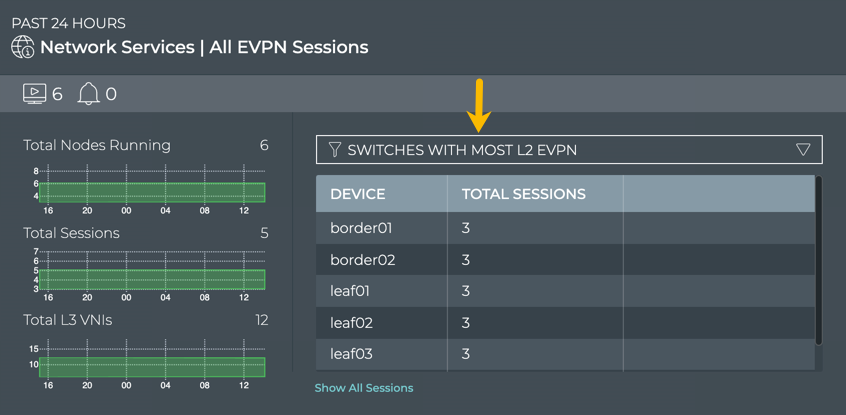
To compare this data with the same data at a previous time:
-
Open another large Network Services|All EVPN Sessions card.
-
Move the new card next to the original card if needed.
-
Change the time period for the data on the new card by hovering over the card and clicking
.
-
Select the time period that you want to compare with the current time.
You can now see whether there are significant differences between this time period and the previous time period.
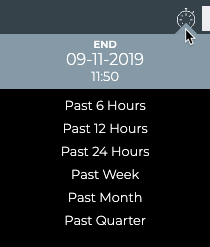
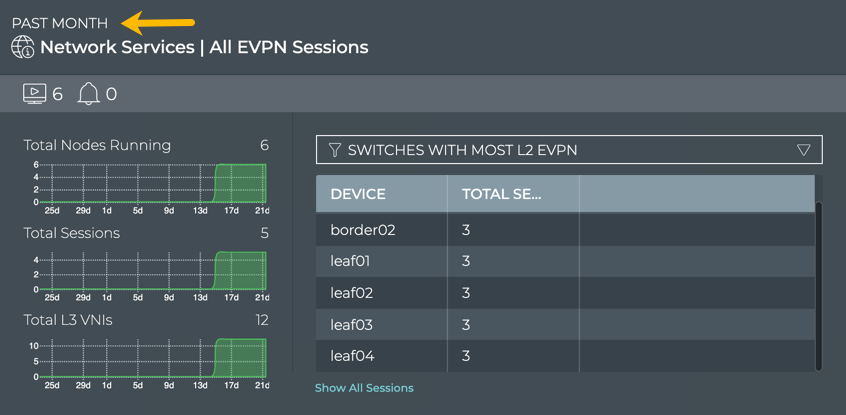
If the changes are unexpected, you can investigate further by looking at another timeframe, determining if more nodes are now running EVPN than previously, looking for changes in the topology, and so forth.
To determine the devices with the most layer 2 EVPN sessions, run netq show evpn, then count the layer 2 sessions.
In this example, border01 and border02 have no layer 2 sessions. The leaf01-04 switches each have three layer 2 sessions. Therefore the leaf switches have the most layer 2 sessions.
cumulus@switch:~$ netq show evpn
Matching evpn records:
Hostname VNI VTEP IP Type Mapping In Kernel Export RT Import RT Last Changed
----------------- ---------- ---------------- ---------------- -------------- --------- ---------------- ---------------- -------------------------
border01 4002 10.0.1.254 L3 Vrf BLUE yes 65132:4002 65132:4002 Wed Oct 7 00:49:27 2020
border01 4001 10.0.1.254 L3 Vrf RED yes 65132:4001 65132:4001 Wed Oct 7 00:49:27 2020
border02 4002 10.0.1.254 L3 Vrf BLUE yes 65132:4002 65132:4002 Wed Oct 7 00:48:47 2020
border02 4001 10.0.1.254 L3 Vrf RED yes 65132:4001 65132:4001 Wed Oct 7 00:48:47 2020
leaf01 10 10.0.1.1 L2 Vlan 10 yes 65101:10 65101:10 Wed Oct 7 00:49:30 2020
leaf01 30 10.0.1.1 L2 Vlan 30 yes 65101:30 65101:30 Wed Oct 7 00:49:30 2020
leaf01 4002 10.0.1.1 L3 Vrf BLUE yes 65101:4002 65101:4002 Wed Oct 7 00:49:30 2020
leaf01 4001 10.0.1.1 L3 Vrf RED yes 65101:4001 65101:4001 Wed Oct 7 00:49:30 2020
leaf01 20 10.0.1.1 L2 Vlan 20 yes 65101:20 65101:20 Wed Oct 7 00:49:30 2020
leaf02 10 10.0.1.1 L2 Vlan 10 yes 65101:10 65101:10 Wed Oct 7 00:48:25 2020
leaf02 20 10.0.1.1 L2 Vlan 20 yes 65101:20 65101:20 Wed Oct 7 00:48:25 2020
leaf02 4001 10.0.1.1 L3 Vrf RED yes 65101:4001 65101:4001 Wed Oct 7 00:48:25 2020
leaf02 4002 10.0.1.1 L3 Vrf BLUE yes 65101:4002 65101:4002 Wed Oct 7 00:48:25 2020
leaf02 30 10.0.1.1 L2 Vlan 30 yes 65101:30 65101:30 Wed Oct 7 00:48:25 2020
leaf03 4002 10.0.1.2 L3 Vrf BLUE yes 65102:4002 65102:4002 Wed Oct 7 00:50:13 2020
leaf03 10 10.0.1.2 L2 Vlan 10 yes 65102:10 65102:10 Wed Oct 7 00:50:13 2020
leaf03 30 10.0.1.2 L2 Vlan 30 yes 65102:30 65102:30 Wed Oct 7 00:50:13 2020
leaf03 20 10.0.1.2 L2 Vlan 20 yes 65102:20 65102:20 Wed Oct 7 00:50:13 2020
leaf03 4001 10.0.1.2 L3 Vrf RED yes 65102:4001 65102:4001 Wed Oct 7 00:50:13 2020
leaf04 4001 10.0.1.2 L3 Vrf RED yes 65102:4001 65102:4001 Wed Oct 7 00:50:09 2020
leaf04 4002 10.0.1.2 L3 Vrf BLUE yes 65102:4002 65102:4002 Wed Oct 7 00:50:09 2020
leaf04 20 10.0.1.2 L2 Vlan 20 yes 65102:20 65102:20 Wed Oct 7 00:50:09 2020
leaf04 10 10.0.1.2 L2 Vlan 10 yes 65102:10 65102:10 Wed Oct 7 00:50:09 2020
leaf04 30 10.0.1.2 L2 Vlan 30 yes 65102:30 65102:30 Wed Oct 7 00:50:09 2020
To compare this with a time in the past, run netq show evpn around.
In this example, border01 and border02 each have three layer 2 sessions. Leaf01-04 also have three layer 2 sessions. Therefore no switch has any more layer 2 sessions than any other running the EVPN service 14 days ago.
cumulus@netq-ts:~$ netq show evpn around 14d
Matching evpn records:
Hostname VNI VTEP IP Type Mapping In Kernel Export RT Import RT Last Changed
----------------- ---------- ---------------- ---------------- -------------- --------- ---------------- ---------------- -------------------------
border01 3004001 10.0.1.254 L3 - no 65254:3004001 65254:3004001 Mon Sep 28 11:00:44 2020
border01 30030 10.0.1.254 L2 - no 65254:30030 65254:30030 Mon Sep 28 11:00:44 2020
border01 30020 10.0.1.254 L2 - no 65254:30020 65254:30020 Mon Sep 28 11:00:44 2020
border01 3004002 10.0.1.254 L3 - no 65254:3004002 65254:3004002 Mon Sep 28 11:00:44 2020
border01 30010 10.0.1.254 L2 - no 65254:30010 65254:30010 Mon Sep 28 11:00:44 2020
border02 30030 10.0.1.254 L2 - no 65254:30030 65254:30030 Mon Sep 28 11:00:32 2020
border02 3004001 10.0.1.254 L3 - no 65254:3004001 65254:3004001 Mon Sep 28 11:00:32 2020
border02 30010 10.0.1.254 L2 - no 65254:30010 65254:30010 Mon Sep 28 11:00:32 2020
border02 30020 10.0.1.254 L2 - no 65254:30020 65254:30020 Mon Sep 28 11:00:32 2020
border02 3004002 10.0.1.254 L3 - no 65254:3004002 65254:3004002 Mon Sep 28 11:00:32 2020
leaf01 30030 10.0.1.1 L2 - no 65101:30030 65101:30030 Mon Sep 28 10:57:33 2020
leaf01 3004001 10.0.1.1 L3 - no 65101:3004001 65101:3004001 Mon Sep 28 10:57:33 2020
leaf01 30010 10.0.1.1 L2 - no 65101:30010 65101:30010 Mon Sep 28 10:57:33 2020
leaf01 3004002 10.0.1.1 L3 - no 65101:3004002 65101:3004002 Mon Sep 28 10:57:33 2020
leaf01 30020 10.0.1.1 L2 - no 65101:30020 65101:30020 Mon Sep 28 10:57:33 2020
leaf02 30010 10.0.1.1 L2 - no 65101:30010 65101:30010 Mon Sep 28 11:00:14 2020
leaf02 30030 10.0.1.1 L2 - no 65101:30030 65101:30030 Mon Sep 28 11:00:14 2020
leaf02 3004001 10.0.1.1 L3 - no 65101:3004001 65101:3004001 Mon Sep 28 11:00:14 2020
leaf02 30020 10.0.1.1 L2 - no 65101:30020 65101:30020 Mon Sep 28 11:00:14 2020
leaf02 3004002 10.0.1.1 L3 - no 65101:3004002 65101:3004002 Mon Sep 28 11:00:14 2020
leaf03 30010 10.0.1.2 L2 - no 65102:30010 65102:30010 Mon Sep 28 11:04:47 2020
leaf03 30030 10.0.1.2 L2 - no 65102:30030 65102:30030 Mon Sep 28 11:04:47 2020
leaf03 30020 10.0.1.2 L2 - no 65102:30020 65102:30020 Mon Sep 28 11:04:47 2020
leaf03 3004001 10.0.1.2 L3 - no 65102:3004001 65102:3004001 Mon Sep 28 11:04:47 2020
leaf03 3004002 10.0.1.2 L3 - no 65102:3004002 65102:3004002 Mon Sep 28 11:04:47 2020
leaf04 30020 10.0.1.2 L2 - no 65102:30020 65102:30020 Mon Sep 28 11:00:59 2020
leaf04 3004001 10.0.1.2 L3 - no 65102:3004001 65102:3004001 Mon Sep 28 11:00:59 2020
leaf04 30030 10.0.1.2 L2 - no 65102:30030 65102:30030 Mon Sep 28 11:00:59 2020
leaf04 3004002 10.0.1.2 L3 - no 65102:3004002 65102:3004002 Mon Sep 28 11:00:59 2020
leaf04 30010 10.0.1.2 L2 - no 65102:30010 65102:30010 Mon Sep 28 11:00:59 2020
View Devices with the Most Layer 3 EVPN Sessions
You can view the number layer 3 EVPN sessions on your switches and hosts using the large Network Services|All EVPN Sessions card and the NetQ CLI. This data enables you to see which switches are handling the most EVPN traffic currently, validate that is what you expect based on your network design, and compare that with data from an earlier time to look for any differences.
To view switches and hosts with the most layer 3 EVPN sessions:
-
Open the large Network Services|All EVPN Sessions card.
-
Select Switches with Most L3 EVPN from the filter above the table.
The table content is sorted by this characteristic, listing nodes running the most layer 3 EVPN sessions at the top. Scroll down to view those with the fewest sessions.
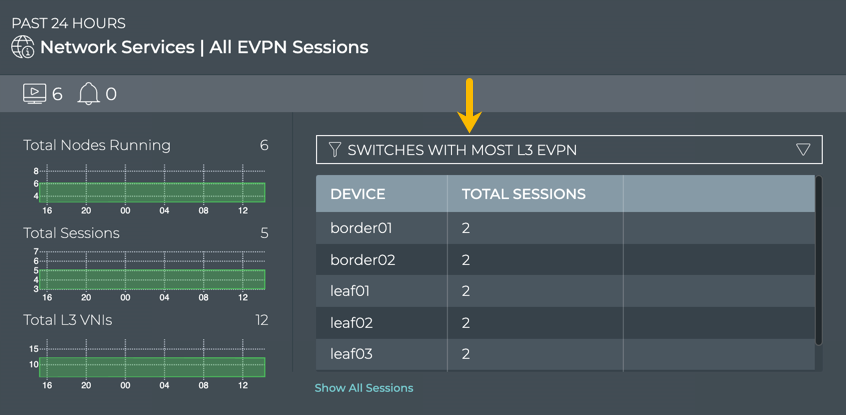
To compare this data with the same data at a previous time:
-
Open another large Network Services|All EVPN Sessions card.
-
Move the new card next to the original card if needed.
-
Change the time period for the data on the new card by hovering over the card and clicking
.
-
Select the time period that you want to compare with the current time.
You can now see whether there are significant differences between this time period and the previous time period.
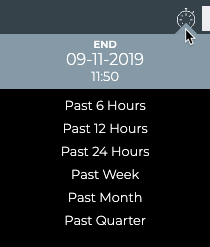
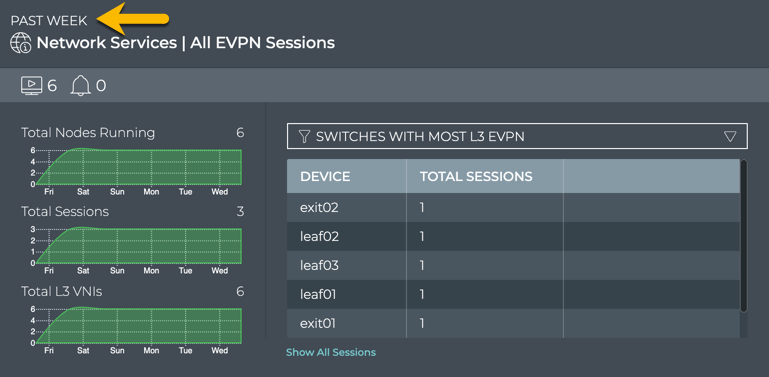
If the changes are unexpected, you can investigate further by looking at another timeframe, determining if more nodes are now running EVPN than previously, looking for changes in the topology, and so forth.
To determine the devices with the most layer 3 EVPN sessions, run netq show evpn, then count the layer 3 sessions.
In this example, border01 and border02 each have two layer 3 sessions. The leaf01-04 switches also each have two layer 3 sessions. Therefore there is no particular switch that has the most layer 3 sessions.
cumulus@switch:~$ netq show evpn
Matching evpn records:
Hostname VNI VTEP IP Type Mapping In Kernel Export RT Import RT Last Changed
----------------- ---------- ---------------- ---------------- -------------- --------- ---------------- ---------------- -------------------------
border01 4002 10.0.1.254 L3 Vrf BLUE yes 65132:4002 65132:4002 Wed Oct 7 00:49:27 2020
border01 4001 10.0.1.254 L3 Vrf RED yes 65132:4001 65132:4001 Wed Oct 7 00:49:27 2020
border02 4002 10.0.1.254 L3 Vrf BLUE yes 65132:4002 65132:4002 Wed Oct 7 00:48:47 2020
border02 4001 10.0.1.254 L3 Vrf RED yes 65132:4001 65132:4001 Wed Oct 7 00:48:47 2020
leaf01 10 10.0.1.1 L2 Vlan 10 yes 65101:10 65101:10 Wed Oct 7 00:49:30 2020
leaf01 30 10.0.1.1 L2 Vlan 30 yes 65101:30 65101:30 Wed Oct 7 00:49:30 2020
leaf01 4002 10.0.1.1 L3 Vrf BLUE yes 65101:4002 65101:4002 Wed Oct 7 00:49:30 2020
leaf01 4001 10.0.1.1 L3 Vrf RED yes 65101:4001 65101:4001 Wed Oct 7 00:49:30 2020
leaf01 20 10.0.1.1 L2 Vlan 20 yes 65101:20 65101:20 Wed Oct 7 00:49:30 2020
leaf02 10 10.0.1.1 L2 Vlan 10 yes 65101:10 65101:10 Wed Oct 7 00:48:25 2020
leaf02 20 10.0.1.1 L2 Vlan 20 yes 65101:20 65101:20 Wed Oct 7 00:48:25 2020
leaf02 4001 10.0.1.1 L3 Vrf RED yes 65101:4001 65101:4001 Wed Oct 7 00:48:25 2020
leaf02 4002 10.0.1.1 L3 Vrf BLUE yes 65101:4002 65101:4002 Wed Oct 7 00:48:25 2020
leaf02 30 10.0.1.1 L2 Vlan 30 yes 65101:30 65101:30 Wed Oct 7 00:48:25 2020
leaf03 4002 10.0.1.2 L3 Vrf BLUE yes 65102:4002 65102:4002 Wed Oct 7 00:50:13 2020
leaf03 10 10.0.1.2 L2 Vlan 10 yes 65102:10 65102:10 Wed Oct 7 00:50:13 2020
leaf03 30 10.0.1.2 L2 Vlan 30 yes 65102:30 65102:30 Wed Oct 7 00:50:13 2020
leaf03 20 10.0.1.2 L2 Vlan 20 yes 65102:20 65102:20 Wed Oct 7 00:50:13 2020
leaf03 4001 10.0.1.2 L3 Vrf RED yes 65102:4001 65102:4001 Wed Oct 7 00:50:13 2020
leaf04 4001 10.0.1.2 L3 Vrf RED yes 65102:4001 65102:4001 Wed Oct 7 00:50:09 2020
leaf04 4002 10.0.1.2 L3 Vrf BLUE yes 65102:4002 65102:4002 Wed Oct 7 00:50:09 2020
leaf04 20 10.0.1.2 L2 Vlan 20 yes 65102:20 65102:20 Wed Oct 7 00:50:09 2020
leaf04 10 10.0.1.2 L2 Vlan 10 yes 65102:10 65102:10 Wed Oct 7 00:50:09 2020
leaf04 30 10.0.1.2 L2 Vlan 30 yes 65102:30 65102:30 Wed Oct 7 00:50:09 2020
To compare this with a time in the past, run netq show evpn around.
In this example, border01 and border02 each have two layer 3 sessions. Leaf01-04 also have two layer 3 sessions. Therefore no switch has any more layer 3 sessions than any other running the EVPN service 14 days ago.
cumulus@netq-ts:~$ netq show evpn around 14d
Matching evpn records:
Hostname VNI VTEP IP Type Mapping In Kernel Export RT Import RT Last Changed
----------------- ---------- ---------------- ---------------- -------------- --------- ---------------- ---------------- -------------------------
border01 3004001 10.0.1.254 L3 - no 65254:3004001 65254:3004001 Mon Sep 28 11:00:44 2020
border01 30030 10.0.1.254 L2 - no 65254:30030 65254:30030 Mon Sep 28 11:00:44 2020
border01 30020 10.0.1.254 L2 - no 65254:30020 65254:30020 Mon Sep 28 11:00:44 2020
border01 3004002 10.0.1.254 L3 - no 65254:3004002 65254:3004002 Mon Sep 28 11:00:44 2020
border01 30010 10.0.1.254 L2 - no 65254:30010 65254:30010 Mon Sep 28 11:00:44 2020
border02 30030 10.0.1.254 L2 - no 65254:30030 65254:30030 Mon Sep 28 11:00:32 2020
border02 3004001 10.0.1.254 L3 - no 65254:3004001 65254:3004001 Mon Sep 28 11:00:32 2020
border02 30010 10.0.1.254 L2 - no 65254:30010 65254:30010 Mon Sep 28 11:00:32 2020
border02 30020 10.0.1.254 L2 - no 65254:30020 65254:30020 Mon Sep 28 11:00:32 2020
border02 3004002 10.0.1.254 L3 - no 65254:3004002 65254:3004002 Mon Sep 28 11:00:32 2020
leaf01 30030 10.0.1.1 L2 - no 65101:30030 65101:30030 Mon Sep 28 10:57:33 2020
leaf01 3004001 10.0.1.1 L3 - no 65101:3004001 65101:3004001 Mon Sep 28 10:57:33 2020
leaf01 30010 10.0.1.1 L2 - no 65101:30010 65101:30010 Mon Sep 28 10:57:33 2020
leaf01 3004002 10.0.1.1 L3 - no 65101:3004002 65101:3004002 Mon Sep 28 10:57:33 2020
leaf01 30020 10.0.1.1 L2 - no 65101:30020 65101:30020 Mon Sep 28 10:57:33 2020
leaf02 30010 10.0.1.1 L2 - no 65101:30010 65101:30010 Mon Sep 28 11:00:14 2020
leaf02 30030 10.0.1.1 L2 - no 65101:30030 65101:30030 Mon Sep 28 11:00:14 2020
leaf02 3004001 10.0.1.1 L3 - no 65101:3004001 65101:3004001 Mon Sep 28 11:00:14 2020
leaf02 30020 10.0.1.1 L2 - no 65101:30020 65101:30020 Mon Sep 28 11:00:14 2020
leaf02 3004002 10.0.1.1 L3 - no 65101:3004002 65101:3004002 Mon Sep 28 11:00:14 2020
leaf03 30010 10.0.1.2 L2 - no 65102:30010 65102:30010 Mon Sep 28 11:04:47 2020
leaf03 30030 10.0.1.2 L2 - no 65102:30030 65102:30030 Mon Sep 28 11:04:47 2020
leaf03 30020 10.0.1.2 L2 - no 65102:30020 65102:30020 Mon Sep 28 11:04:47 2020
leaf03 3004001 10.0.1.2 L3 - no 65102:3004001 65102:3004001 Mon Sep 28 11:04:47 2020
leaf03 3004002 10.0.1.2 L3 - no 65102:3004002 65102:3004002 Mon Sep 28 11:04:47 2020
leaf04 30020 10.0.1.2 L2 - no 65102:30020 65102:30020 Mon Sep 28 11:00:59 2020
leaf04 3004001 10.0.1.2 L3 - no 65102:3004001 65102:3004001 Mon Sep 28 11:00:59 2020
leaf04 30030 10.0.1.2 L2 - no 65102:30030 65102:30030 Mon Sep 28 11:00:59 2020
leaf04 3004002 10.0.1.2 L3 - no 65102:3004002 65102:3004002 Mon Sep 28 11:00:59 2020
leaf04 30010 10.0.1.2 L2 - no 65102:30010 65102:30010 Mon Sep 28 11:00:59 2020
View the Status of EVPN for a Given VNI
You can view the status of the EVPN service on a single VNI using the full-screen Network Services|All Sessions card or the NetQ CLI.
-
Open the full-screen Network Services|All Sessions card.
-
Sort the table based on the VNI column.
-
Page forward and backward to find the VNI of interest and then view the status of the service for that VNI.
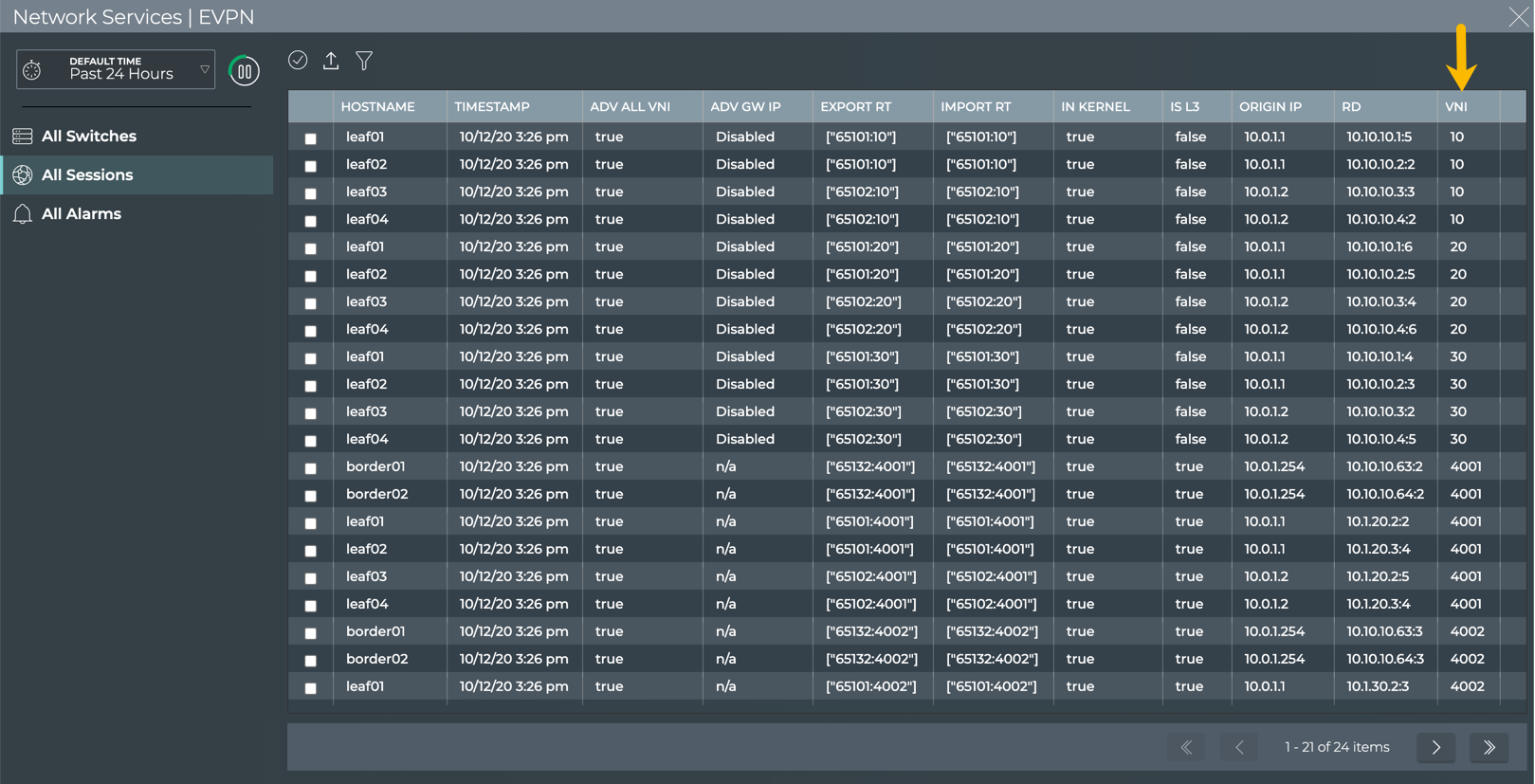
Use the vni option with the netq show evpn command to filter the result for a specific VNI.
This example only shows the EVPN configuration and status for VNI 4001.
cumulus@switch:~$ netq show evpn vni 4001
Matching evpn records:
Hostname VNI VTEP IP Type Mapping In Kernel Export RT Import RT Last Changed
----------------- ---------- ---------------- ---------------- -------------- --------- ---------------- ---------------- -------------------------
border01 4001 10.0.1.254 L3 Vrf RED yes 65132:4001 65132:4001 Mon Oct 12 03:45:45 2020
border02 4001 10.0.1.254 L3 Vrf RED yes 65132:4001 65132:4001 Mon Oct 12 03:45:11 2020
leaf01 4001 10.0.1.1 L3 Vrf RED yes 65101:4001 65101:4001 Mon Oct 12 03:46:15 2020
leaf02 4001 10.0.1.1 L3 Vrf RED yes 65101:4001 65101:4001 Mon Oct 12 03:44:18 2020
leaf03 4001 10.0.1.2 L3 Vrf RED yes 65102:4001 65102:4001 Mon Oct 12 03:48:22 2020
leaf04 4001 10.0.1.2 L3 Vrf RED yes 65102:4001 65102:4001 Mon Oct 12 03:47:47 2020
View Devices with the Most EVPN-related Alarms
Switches experiencing a large number of EVPN alarms can indicate a configuration or performance issue that needs further investigation. You can view the switches sorted by the number of EVPN alarms and then use the Switches card workflow or the Events|Alarms card workflow to gather more information about possible causes for the alarms.
You can view the switches sorted by the number of EVPN alarms and then use the Switches card workflow or the Events|Alarms card workflow to gather more information about possible causes for the alarms.
To view switches with the most EVPN alarms:
-
Open the large Network Services|All EVPN Sessions card.
-
Hover over the header and click
.
-
Select Events by Most Active Device from the filter above the table.
The table content sorts by this characteristic, listing nodes with the most EVPN alarms at the top. Scroll down to view those with the fewest alarms.
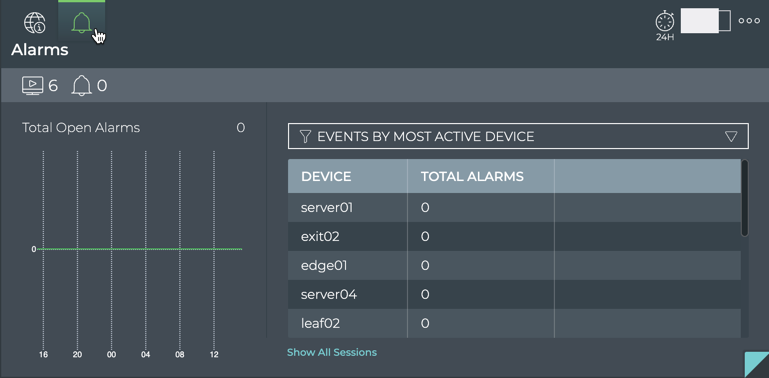
Where to go next depends on what data you see, but a few options include:
- Hover over the Total Alarms chart to focus on the switches exhibiting alarms during that smaller time slice. The table content changes to match the hovered content. Click on the chart to persist the table changes.
- Change the time period for the data to compare with a prior time. If the same switches are consistently indicating the most alarms, you might want to look more carefully at those switches using the Switches card workflow.
- Click Show All Sessions to investigate all EVPN sessions networkwide in the full screen card.
To view the switches with the most EVPN alarms and informational events, run the netq show events command with the type option set to evpn, and optionally the between option set to display the events within a given time range. Count the events associated with each switch.
This example shows the events that have occurred in the last 48 hours.
cumulus@switch:/$ netq show events type evpn between now and 48h
Matching events records:
Hostname Message Type Severity Message Timestamp
----------------- ------------ -------- ----------------------------------- -------------------------
torc-21 evpn info VNI 33 state changed from down to u 1d:8h:16m:29s
p
torc-12 evpn info VNI 41 state changed from down to u 1d:8h:16m:35s
p
torc-11 evpn info VNI 39 state changed from down to u 1d:8h:16m:41s
p
tor-1 evpn info VNI 37 state changed from down to u 1d:8h:16m:47s
p
tor-2 evpn info VNI 42 state changed from down to u 1d:8h:16m:51s
p
torc-22 evpn info VNI 39 state changed from down to u 1d:8h:17m:40s
p
...
View All EVPN Events
The Network Services|All EVPN Sessions card workflow and the netq show events type evpn command enable you to view all EVPN events in a designated time period.
To view all EVPN events:
-
Open the full screen Network Services|All EVPN Sessions card.
-
Click All Alarms tab in the navigation panel. By default, events sort by time, with most recent events listed first.
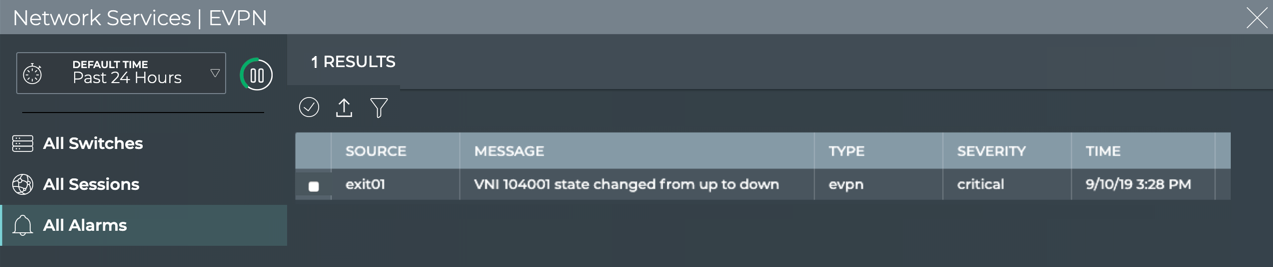
Where to go next depends on what data you see, but a few options include:
- Open one of the other full screen tabs in this flow to focus on devices or sessions.
- Sort by the Message or Severity to narrow your focus.
- Export the data for use in another analytics tool, by selecting all or some of the events and clicking
.
- Click
at the top right to return to your workbench.
To view all EVPN alarms, run:
netq show events [level info | level error | level warning | level debug] type evpn [between <text-time> and <text-endtime>] [json]
Use the level option to set the severity of the events to show. Use the between option to show events within a given time range.
This example shows error EVPN events in the past three days.
cumulus@switch:~$ netq show events level error type evpn between now and 3d
View Details for All Devices Running EVPN
You can view all stored attributes of all switches running EVPN in your network in the full screen card.
To view all switch and host details, open the full screen EVPN Service card, and click the All Switches tab.
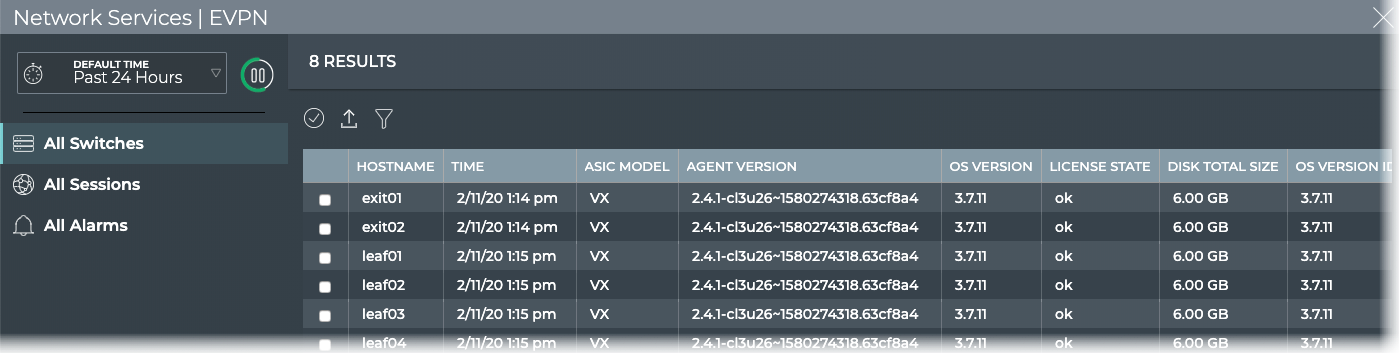
To return to your workbench, click at the top right.
View Details for All EVPN Sessions
You can view attributes of all EVPN sessions in your network with the NetQ UI or NetQ CLI.
To view all session details, open the full screen EVPN Service card, and click the All Sessions tab.
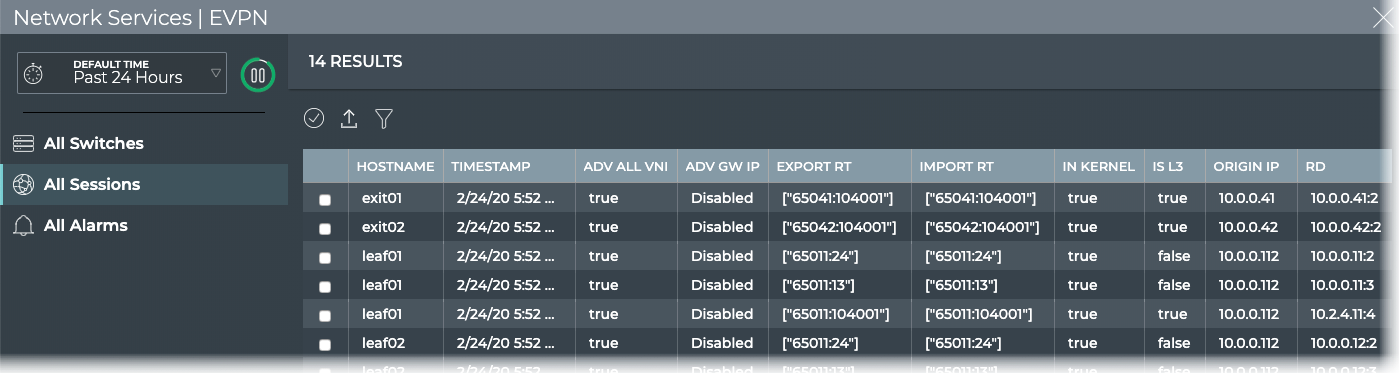
To return to your workbench, click at the top right.
Use the icons above the table to select/deselect, filter, and export items in the list. Refer to Table Settings for more detail.
To view session details, run netq show evpn.
This example shows all current sessions and the attributes associated with them.
cumulus@switch:~$ netq show evpn
Matching evpn records:
Hostname VNI VTEP IP Type Mapping In Kernel Export RT Import RT Last Changed
----------------- ---------- ---------------- ---------------- -------------- --------- ---------------- ---------------- -------------------------
border01 4002 10.0.1.254 L3 Vrf BLUE yes 65132:4002 65132:4002 Wed Oct 7 00:49:27 2020
border01 4001 10.0.1.254 L3 Vrf RED yes 65132:4001 65132:4001 Wed Oct 7 00:49:27 2020
border02 4002 10.0.1.254 L3 Vrf BLUE yes 65132:4002 65132:4002 Wed Oct 7 00:48:47 2020
border02 4001 10.0.1.254 L3 Vrf RED yes 65132:4001 65132:4001 Wed Oct 7 00:48:47 2020
leaf01 10 10.0.1.1 L2 Vlan 10 yes 65101:10 65101:10 Wed Oct 7 00:49:30 2020
leaf01 30 10.0.1.1 L2 Vlan 30 yes 65101:30 65101:30 Wed Oct 7 00:49:30 2020
leaf01 4002 10.0.1.1 L3 Vrf BLUE yes 65101:4002 65101:4002 Wed Oct 7 00:49:30 2020
leaf01 4001 10.0.1.1 L3 Vrf RED yes 65101:4001 65101:4001 Wed Oct 7 00:49:30 2020
leaf01 20 10.0.1.1 L2 Vlan 20 yes 65101:20 65101:20 Wed Oct 7 00:49:30 2020
leaf02 10 10.0.1.1 L2 Vlan 10 yes 65101:10 65101:10 Wed Oct 7 00:48:25 2020
leaf02 20 10.0.1.1 L2 Vlan 20 yes 65101:20 65101:20 Wed Oct 7 00:48:25 2020
leaf02 4001 10.0.1.1 L3 Vrf RED yes 65101:4001 65101:4001 Wed Oct 7 00:48:25 2020
leaf02 4002 10.0.1.1 L3 Vrf BLUE yes 65101:4002 65101:4002 Wed Oct 7 00:48:25 2020
leaf02 30 10.0.1.1 L2 Vlan 30 yes 65101:30 65101:30 Wed Oct 7 00:48:25 2020
leaf03 4002 10.0.1.2 L3 Vrf BLUE yes 65102:4002 65102:4002 Wed Oct 7 00:50:13 2020
leaf03 10 10.0.1.2 L2 Vlan 10 yes 65102:10 65102:10 Wed Oct 7 00:50:13 2020
leaf03 30 10.0.1.2 L2 Vlan 30 yes 65102:30 65102:30 Wed Oct 7 00:50:13 2020
leaf03 20 10.0.1.2 L2 Vlan 20 yes 65102:20 65102:20 Wed Oct 7 00:50:13 2020
leaf03 4001 10.0.1.2 L3 Vrf RED yes 65102:4001 65102:4001 Wed Oct 7 00:50:13 2020
leaf04 4001 10.0.1.2 L3 Vrf RED yes 65102:4001 65102:4001 Wed Oct 7 00:50:09 2020
leaf04 4002 10.0.1.2 L3 Vrf BLUE yes 65102:4002 65102:4002 Wed Oct 7 00:50:09 2020
leaf04 20 10.0.1.2 L2 Vlan 20 yes 65102:20 65102:20 Wed Oct 7 00:50:09 2020
leaf04 10 10.0.1.2 L2 Vlan 10 yes 65102:10 65102:10 Wed Oct 7 00:50:09 2020
leaf04 30 10.0.1.2 L2 Vlan 30 yes 65102:30 65102:30 Wed Oct 7 00:50:09 2020
Monitor a Single EVPN Session
With NetQ, you can monitor the performance of a single EVPN session using the NetQ UI or NetQ CLI.
- Network Services|EVPN Session
- Small: view associated VNI name and total number of nodes with VNIs configured
- Medium: view associated VNI name and type, total number and distribution of nodes with VNIs configured
- Large: view total number and distribution of nodes with VNIs configured, total alarm and informational events, and associated VRF/VLAN
- Full-screen: view details of sessions-import/export route, type, origin IP address, VNI, VNI/gateway advertisement, and so forth
netq <hostname> show evpn vnicommand: view configuration and status for session (hostname, VNI), VTEP address, import and export route, and last time a change occurred
For an overview and how to configure EVPN in your data center network, refer to Ethernet Virtual Private Network - EVPN.
To access the single session cards, you must open the full-screen Network Services|All EVPN Sessions card, click the All Sessions tab, select the desired session, then click (Open Card).
View Session Status Summary
You can view a summary of a given EVPN session from the NetQ UI or NetQ CLI.
To view the summary:
-
Open the Network Services|All EVPN Sessions card.
-
Change to the full-screen card using the card size picker.
-
Click the All Sessions tab.
-
Select the session of interest, then click
(Open Card).
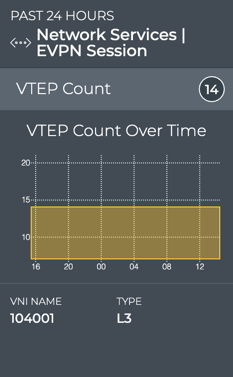
To view a session summary, run:
netq <hostname> show evpn vni <text-vni> [around <text-time>] [json]
Use the around option to show status at a time in the past. Output the results in JSON format using the json option.
This example shows the summary information for the session on leaf01 for VNI 4001.
cumulus@switch:~$ netq leaf01 show evpn vni 4001
Matching evpn records:
Hostname VNI VTEP IP Type Mapping In Kernel Export RT Import RT Last Changed
----------------- ---------- ---------------- ---------------- -------------- --------- ---------------- ---------------- -------------------------
leaf01 4001 10.0.1.1 L3 Vrf RED yes 65101:4001 65101:4001 Tue Oct 13 04:21:15 2020
View VTEP Count
You can view the number of VTEPs (VXLAN Tunnel Endpoints) for a given EVPN session from the medium and large Network Services|EVPN Session cards.
To view the count for a given EVPN session, on the medium EVPN Session card:
-
Open the Network Services|All EVPN Sessions card.
-
Change to the full-screen card using the card size picker.
-
Click the All Sessions tab.
-
Select the session of interest, then click
(Open Card).
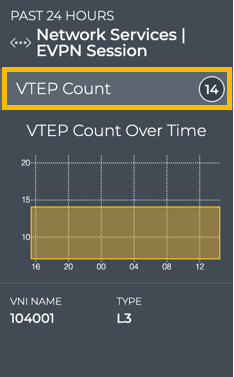
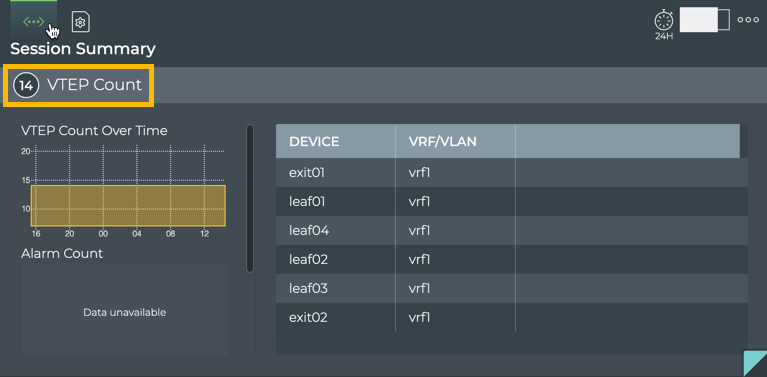
This card also shows the associated VRF (layer 3) or VLAN (layer 2) on each device participating in this session.
View VTEP IP Address
You can view the IP address of the VTEP used in a given session using the netq show evpn command.
This example shows a VTEP address of 10.0.1.1 for the leaf01:VNI 4001 EVPN session.
cumulus@switch:~$ netq leaf01 show evpn vni 4001
Matching evpn records:
Hostname VNI VTEP IP Type Mapping In Kernel Export RT Import RT Last Changed
----------------- ---------- ---------------- ---------------- -------------- --------- ---------------- ---------------- -------------------------
leaf01 4001 10.0.1.1 L3 Vrf RED yes 65101:4001 65101:4001 Tue Oct 13 04:21:15 2020
View All EVPN Sessions on a VNI
You can view the attributes of all EVPN sessions for a given VNI using the NetQ UI or NetQ CLI.
You can view all stored attributes of all EVPN sessions running networkwide.
To view all session details, open the full screen EVPN Session card and click the All EVPN Sessions tab.
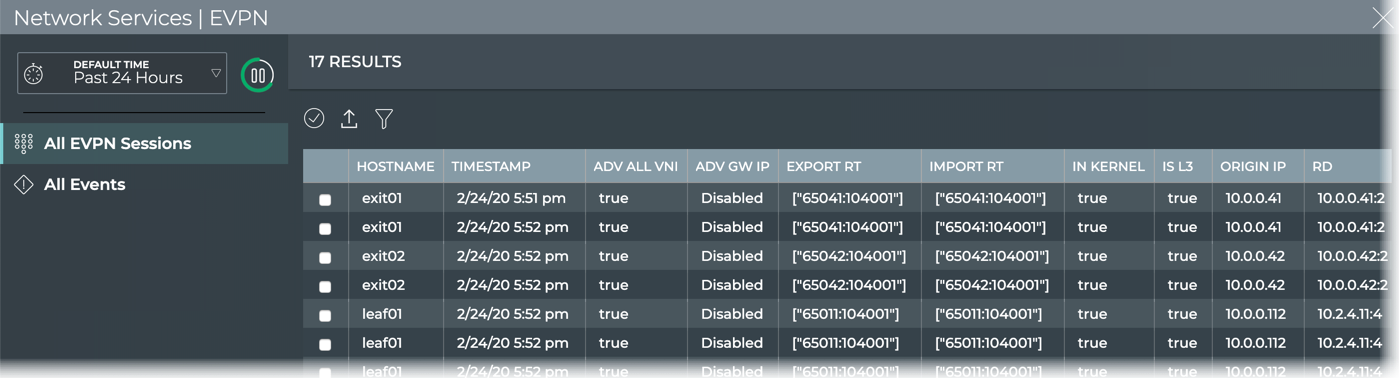
To return to your workbench, click in the top right of the card.
To view the sessions, run netq show evpn with the vni option.
This example shows all sessions for VNI 20.
cumulus@switch:~$ netq show evpn vni 20
Matching evpn records:
Hostname VNI VTEP IP Type Mapping In Kernel Export RT Import RT Last Changed
----------------- ---------- ---------------- ---------------- -------------- --------- ---------------- ---------------- -------------------------
leaf01 20 10.0.1.1 L2 Vlan 20 yes 65101:20 65101:20 Wed Oct 14 04:56:31 2020
leaf02 20 10.0.1.1 L2 Vlan 20 yes 65101:20 65101:20 Wed Oct 14 04:54:29 2020
leaf03 20 10.0.1.2 L2 Vlan 20 yes 65102:20 65102:20 Wed Oct 14 04:58:57 2020
leaf04 20 10.0.1.2 L2 Vlan 20 yes 65102:20 65102:20 Wed Oct 14 04:58:46 2020
View All Session Events
You can view all alarm and info events for a given session with the NetQ UI.
To view all events, open the full-screen Network Services|EVPN Session card and click the All Events tab.
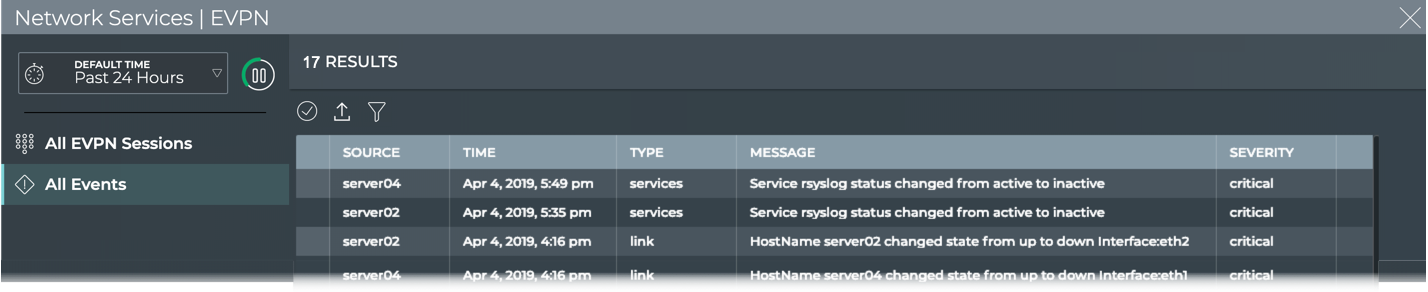
Where to go next depends on what data you see, but a few options include:
- Open one of the other full screen tabs in this flow to focus on sessions.
- Sort by the Message or Severity to narrow your focus.
- Export the data for use in another analytics tool, by selecting all or some of the events and clicking
.
- Click
at the top right to return to your workbench.