Configure and Monitor What Just Happened
The What Just Happened (WJH) feature, available on NVIDIA switches, streams detailed and contextual telemetry data for analysis. This provides real-time visibility into problems in the network, such as hardware packet drops due to buffer congestion, incorrect routing, and ACL or layer 1 problems. You must have Cumulus Linux 4.4.0 or later, SONiC 202012 or 202106, and NetQ 2.4.0 or later to use this feature.
For a list of supported WJH events, refer to the WJH Event Messages Reference.
To use a gNMI client to export WJH data to a collector, refer to Collect WJH Data Using gNMI.
WJH is only supported on NVIDIA Spectrum switches.
Using WJH in combination with NetQ helps you identify losses anywhere in the fabric. From a single management console you can:
- View any current or historic drop information, including the reason for the drop
- Identify problematic flows or endpoints, and pinpoint where communication is failing in the network
By default, Cumulus Linux 4.4.0 and later provides the NetQ Agent and CLI. Depending on the version of Cumulus Linux running on your NVIDIA switch, you might need to upgrade the NetQ Agent and CLI to the latest release.
cumulus@<hostname>:~$ sudo apt-get update
cumulus@<hostname>:~$ sudo apt-get install -y netq-agent
cumulus@<hostname>:~$ sudo netq config restart agent
cumulus@<hostname>:~$ sudo apt-get install -y netq-apps
cumulus@<hostname>:~$ sudo netq config restart cli
Configure the WJH Feature
WJH is enabled by default on NVIDIA switches and Cumulus Linux 4.4.0 requires no configuration; however, you must enable the NetQ Agent to collect the data.
To enable WJH in NetQ on any switch or server:
-
Configure the NetQ Agent on the NVIDIA switch.
cumulus@switch:~$ sudo netq config add agent wjh -
Restart the NetQ Agent to start collecting the WJH data.
cumulus@switch:~$ sudo netq config restart agent
When you finish viewing the WJH metrics, you might want to stop the NetQ Agent from collecting WJH data to reduce network traffic. Use netq config del agent wjh followed by netq config restart agent to disable the WJH feature on the given switch.
Using wjh_dump.py on an NVIDIA platform that is running Cumulus Linux and the NetQ agent causes the NetQ WJH client to stop receiving packet drop call backs. To prevent this issue, run wjh_dump.py on a different system than the one where the NetQ Agent has WJH enabled, or disable wjh_dump.py and restart the NetQ Agent (run netq config restart agent).
Configure Latency and Congestion Thresholds
WJH latency and congestion threshold configuration is supported on NVIDIA Spectrum 2 switches and above.
WJH latency and congestion metrics depend on threshold settings to trigger the events. WJH measures packet latency as the time spent inside a single system (switch). When specified, WJH triggers events when measured values cross high thresholds and events are suppressed when values are below low thresholds.
To configure these thresholds, run:
netq config add agent wjh-threshold (latency|congestion) <text-tc-list> <text-port-list> <text-th-hi> <text-th-lo>
You can specify multiple traffic classes and multiple ports by separating the classes or ports by a comma (no spaces).
This example creates latency thresholds for Class 3 traffic on port swp1 where the upper threshold is 10 usecs and the lower threshold is 1 usec:
cumulus@switch:~$ sudo netq config add agent wjh-threshold latency 3 swp1 10 1
This example creates congestion thresholds for Class 4 traffic on port swp1 where the upper threshold is 200 cells and the lower threshold is 10 cells, where a cell is a unit of 144 bytes:
cumulus@switch:~$ sudo netq config add agent wjh-threshold congestion 4 swp1 200 10
Configure Filters
You can filter the WJH events at the NetQ Agent before the NetQ system processes it. You perform filtering on a drop-type basis. You can filter the drop type further by specifying one or more drop reasons or severity. Filter events by creating a NetQ Configuration profile in the NetQ UI or using the netq config add agent wjh-drop-filter command in the NetQ CLI.
For a complete list of drop types and reasons, refer to the WJH Event Messages Reference.
To configure the NetQ Agent to filter WJH drops:
-
Click
(Upgrade) in a workbench header.
-
Click Configuration Management.
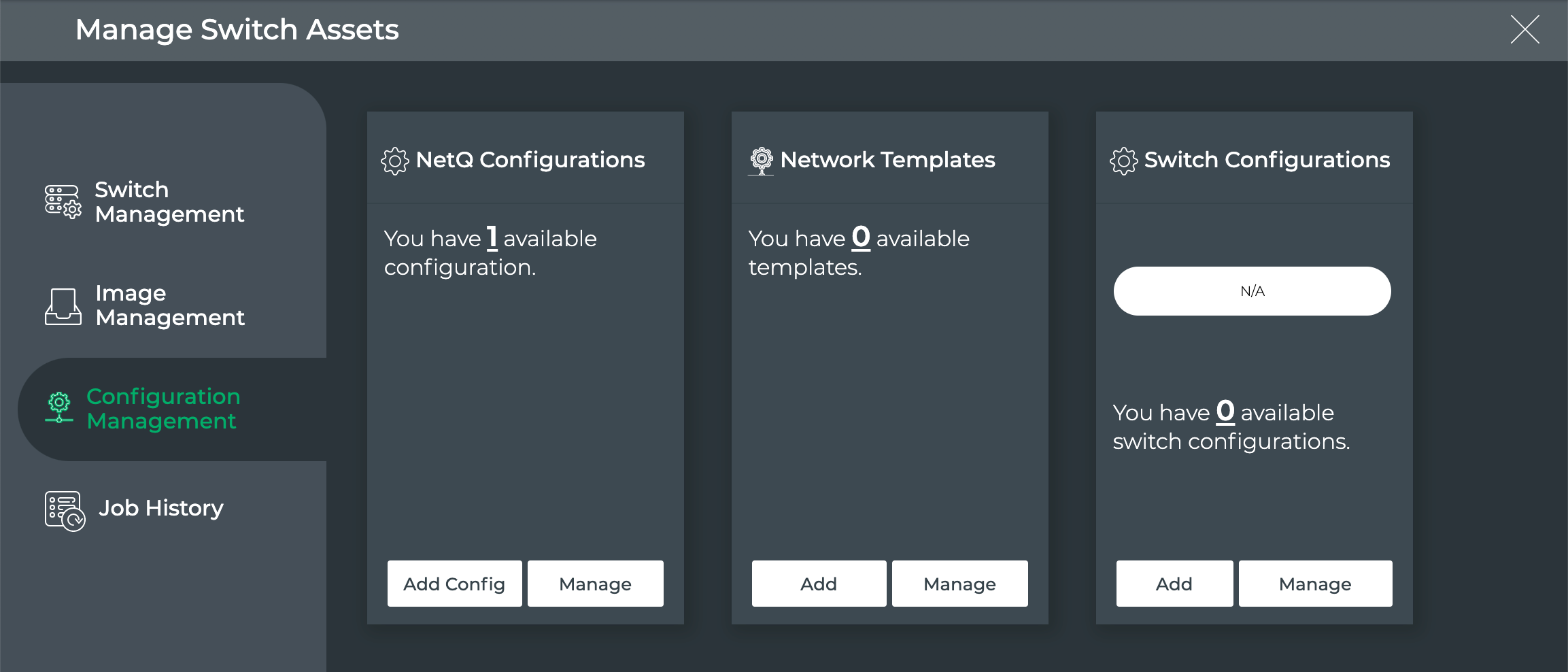
-
On the NetQ Configurations card, click Add Config.
-
Click Enable to enable WJH, then click Customize.
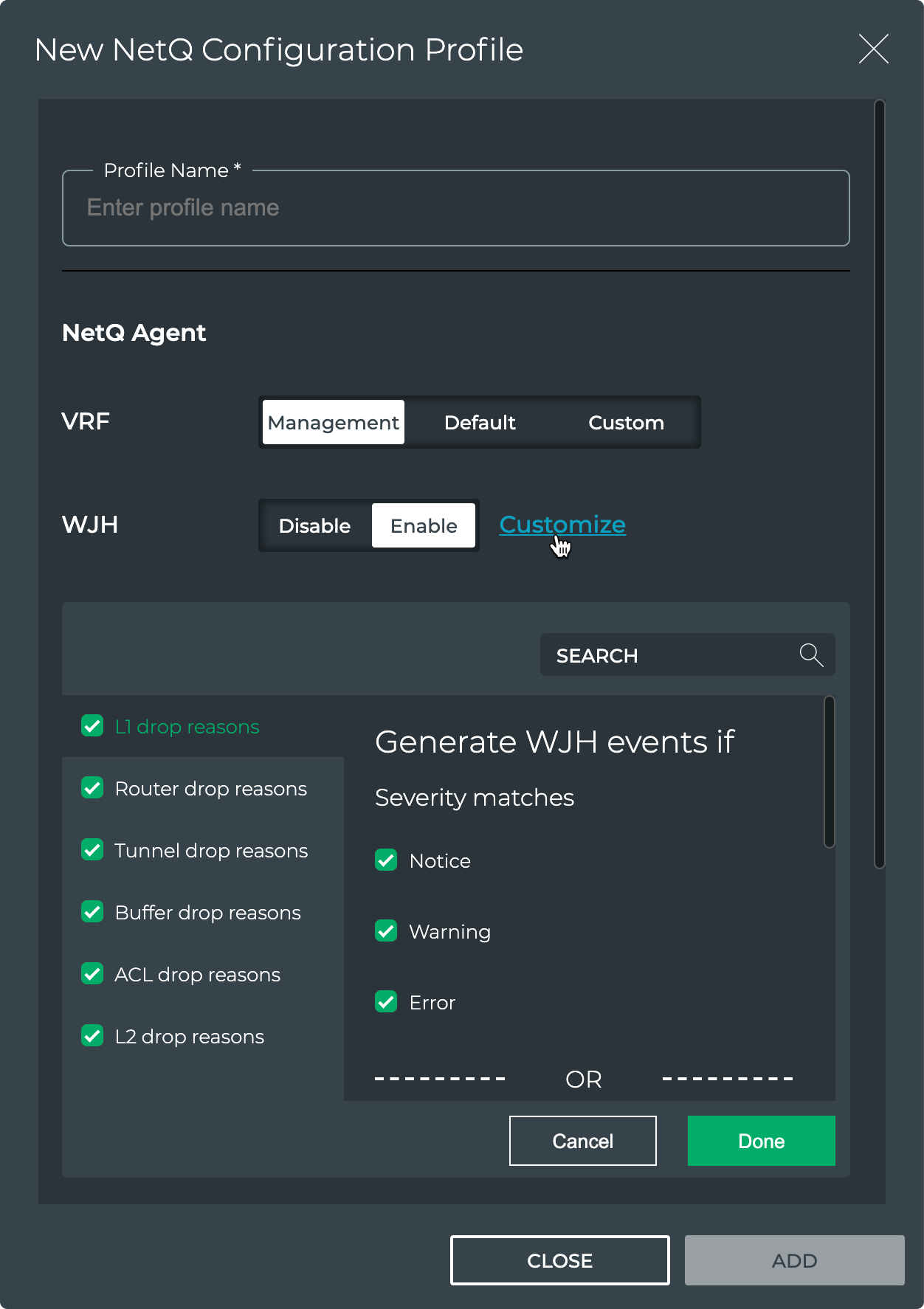
-
By default, WJH includes all drop reasons and severities. Uncheck any drop reasons or severity you do not want to use to generate WJH events, then click Done.
-
Click Add to save the configuration profile, or click Close to discard it.
To configure the NetQ Agent to filter WJH drops, run:
netq config add agent wjh-drop-filter drop-type <text-wjh-drop-type> [drop-reasons <text-wjh-drop-reasons>] [severity <text-drop-severity-list>]
Use tab complete to view the available drop type, drop reason, and severity values.
This example configures the NetQ Agent to drop all L1 drops.
cumulus@switch:~$ sudo netq config add agent wjh-drop-filter drop-type l1
This example configures the NetQ Agent to drop only the L1 drops with bad signal integrity.
cumulus@switch:~$ sudo netq config add agent wjh-drop-filter drop-type l1 drop-reasons BAD_SIGNAL_INTEGRITY
This example configures the NetQ Agent to drop only router drops with warning severity.
cumulus@switch:~$ sudo netq config add agent wjh-drop-filter drop-type router severity Warning
This example configures the NetQ Agent to drop only router drops due to blackhole routes.
cumulus@netq-ts:~$ netq config add agent wjh-drop-filter drop-type router drop-reasons BLACKHOLE_ROUTE
This example configures the NetQ Agent to drop only router drops when the source IP is a class E address.
cumulus@netq-ts:~$ netq config add agent wjh-drop-filter drop-type router drop-reasons SRC_IP_IS_IN_CLASS_E
View What Just Happened Metrics
You can view the WJH metrics from the NetQ UI or the NetQ CLI. WJH metrics are visible on the WJH card and the Events card. To view the metrics on the Events card, open the medium-sized card and hover over most-active devices. Use a swiping motion on a touchpad to reveal WJH events. For a more detailed view, open the WJH card.
Open the What Just Happened card on your workbench:
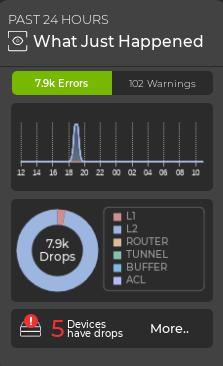
You can expand the card to see a detailed summary of WJH data:
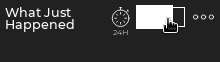
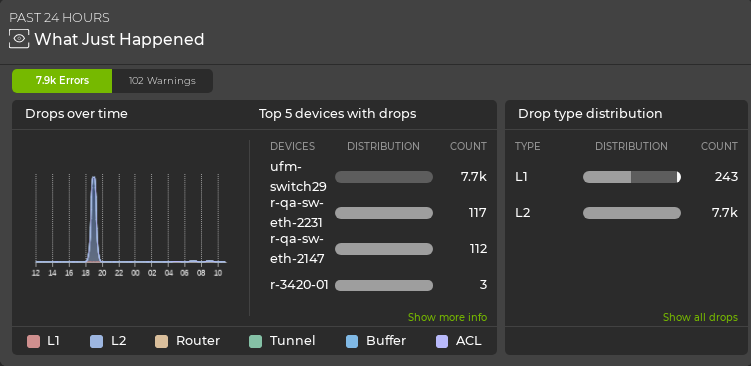
Expanding the card to its largest size will open the advanced WJH dashboard. You can also access this dashboard by clicking (main menu) and selecting What Just Happened under the Network column:
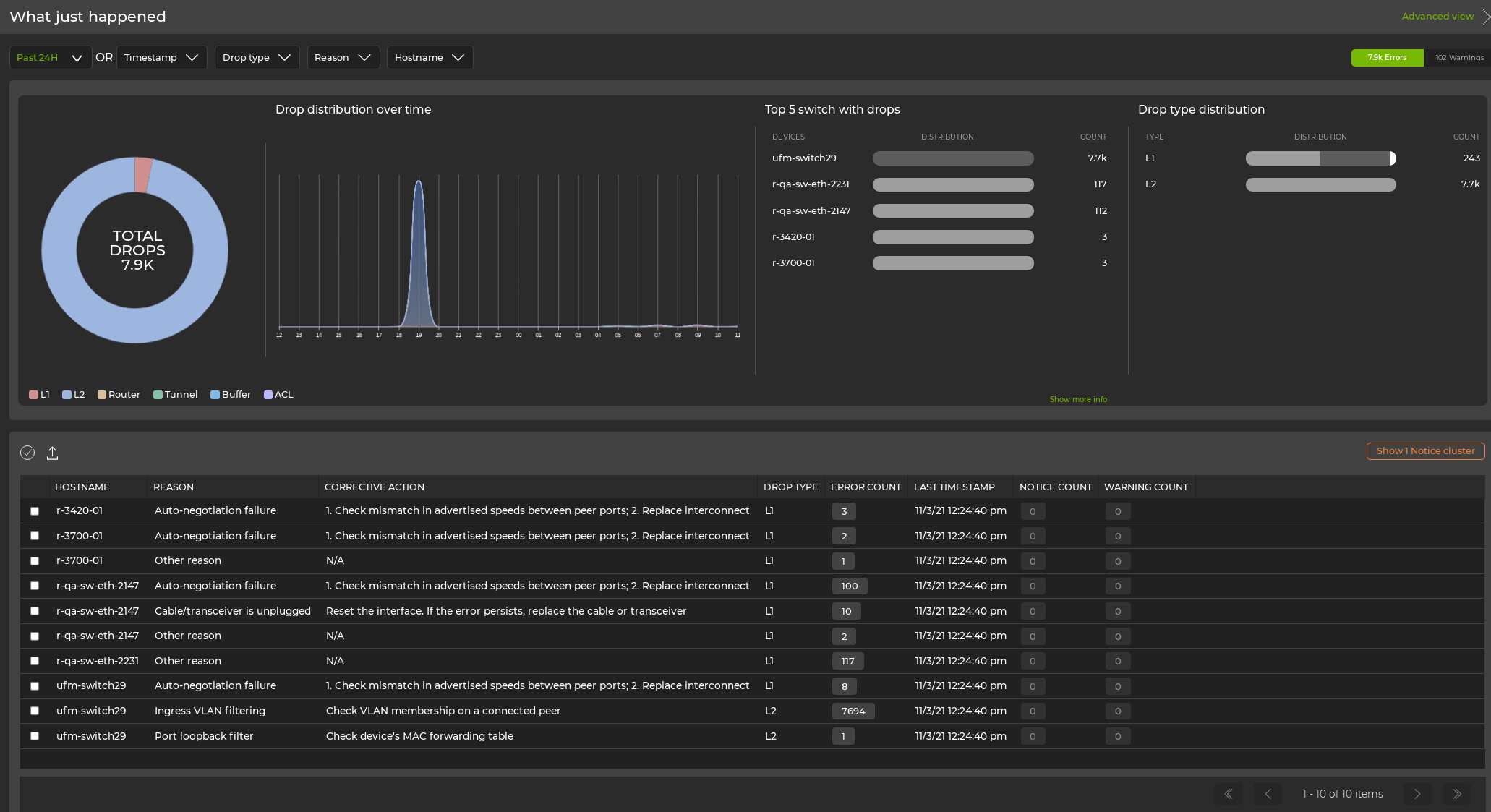
Hover over the color-coded chart to view and expand individual WJH event categories:
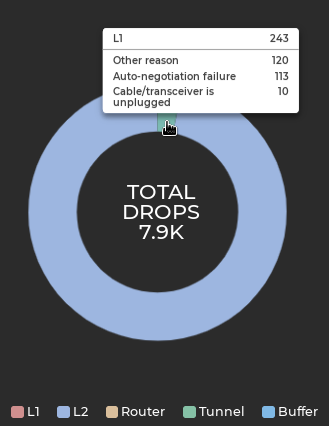
Click on a category in the chart for a detailed view:
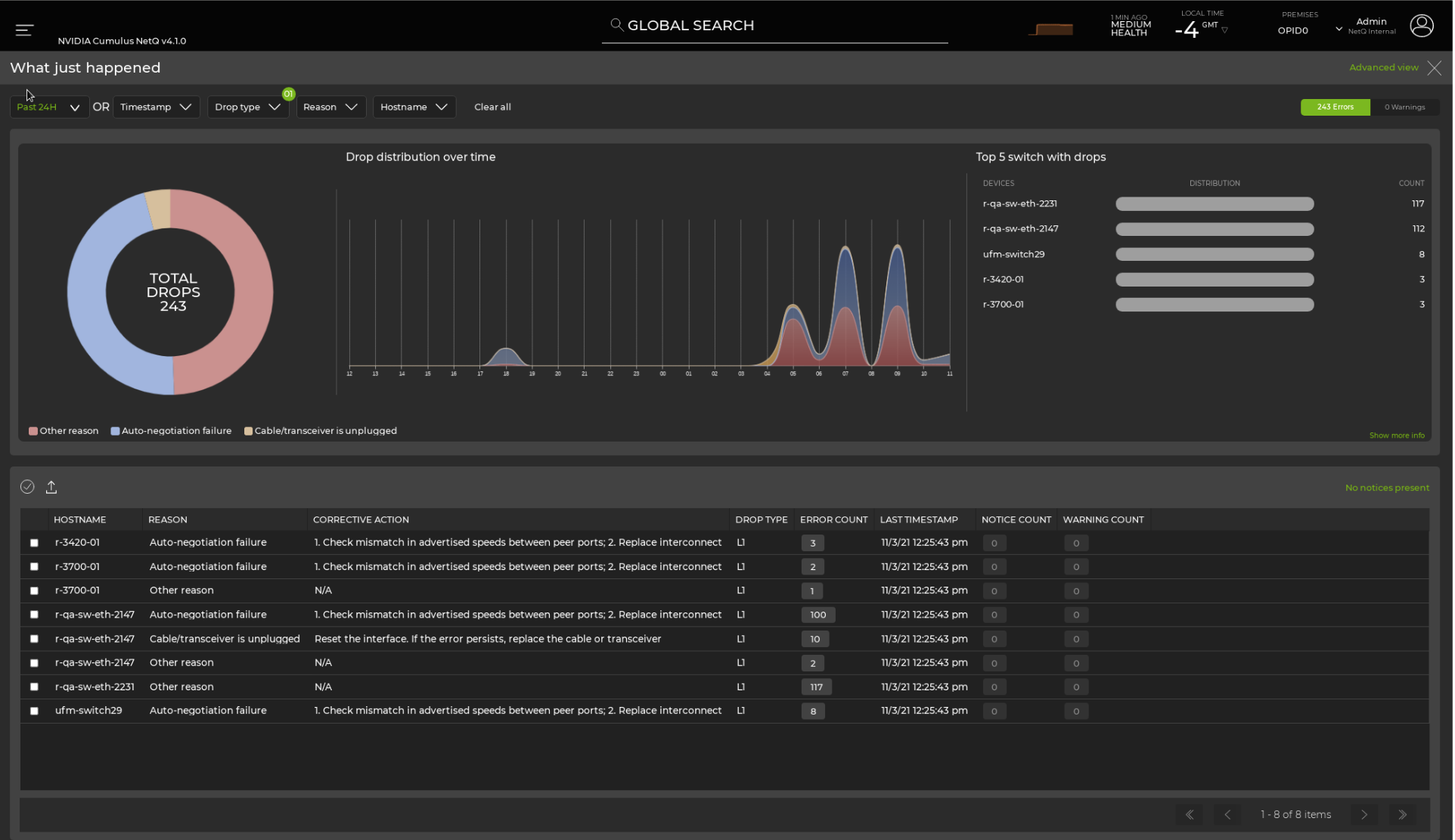
Run one of the following commands:
netq [<hostname>] show wjh-drop <text-drop-type> [ingress-port <text-ingress-port>] [severity <text-severity>] [reason <text-reason>] [src-ip <text-src-ip>] [dst-ip <text-dst-ip>] [proto <text-proto>] [src-port <text-src-port>] [dst-port <text-dst-port>] [src-mac <text-src-mac>] [dst-mac <text-dst-mac>] [egress-port <text-egress-port>] [traffic-class <text-traffic-class>] [rule-id-acl <text-rule-id-acl>] [between <text-time> and <text-endtime>] [around <text-time>] [json]
netq [<hostname>] show wjh-drop [ingress-port <text-ingress-port>] [severity <text-severity>] [details] [between <text-time> and <text-endtime>] [around <text-time>] [json]
Use the various options to restrict the output accordingly.
This example uses the first form of the command to show drops on switch leaf03 for the past week.
cumulus@switch:~$ netq leaf03 show wjh-drop between now and 7d
Matching wjh records:
Drop type Aggregate Count
------------------ ------------------------------
L1 560
Buffer 224
Router 144
L2 0
ACL 0
Tunnel 0
This example uses the second form of the command to show drops on switch leaf03 for the past week including the drop reasons.
cumulus@switch:~$ netq leaf03 show wjh-drop details between now and 7d
Matching wjh records:
Drop type Aggregate Count Reason
------------------ ------------------------------ ---------------------------------------------
L1 556 None
Buffer 196 WRED
Router 144 Blackhole route
Buffer 14 Packet Latency Threshold Crossed
Buffer 14 Port TC Congestion Threshold
L1 4 Oper down
This example shows the drops seen at layer 2 across the network.
cumulus@mlx-2700-03:mgmt:~$ netq show wjh-drop l2
Matching wjh records:
Hostname Ingress Port Reason Agg Count Src Ip Dst Ip Proto Src Port Dst Port Src Mac Dst Mac First Timestamp Last Timestamp
----------------- ------------------------ --------------------------------------------- ------------------ ---------------- ---------------- ------ ---------------- ---------------- ------------------ ------------------ ------------------------------ ----------------------------
mlx-2700-03 swp1s2 Port loopback filter 10 27.0.0.19 27.0.0.22 0 0 0 00:02:00:00:00:73 0c:ff:ff:ff:ff:ff Mon Dec 16 11:54:15 2019 Mon Dec 16 11:54:15 2019
mlx-2700-03 swp1s2 Source MAC equals destination MAC 10 27.0.0.19 27.0.0.22 0 0 0 00:02:00:00:00:73 00:02:00:00:00:73 Mon Dec 16 11:53:17 2019 Mon Dec 16 11:53:17 2019
mlx-2700-03 swp1s2 Source MAC equals destination MAC 10 0.0.0.0 0.0.0.0 0 0 0 00:02:00:00:00:73 00:02:00:00:00:73 Mon Dec 16 11:40:44 2019 Mon Dec 16 11:40:44 2019
The following two examples include the severity of a drop event (error, warning or notice) for ACLs and routers.
cumulus@switch:~$ netq show wjh-drop acl
Matching wjh records:
Hostname Ingress Port Reason Severity Agg Count Src Ip Dst Ip Proto Src Port Dst Port Src Mac Dst Mac Acl Rule Id Acl Bind Point Acl Name Acl Rule First Timestamp Last Timestamp
----------------- ------------------------ --------------------------------------------- ---------------- ------------------ ---------------- ---------------- ------ ---------------- ---------------- ------------------ ------------------ ---------------------- ---------------------------- ---------------- ---------------- ------------------------------ ----------------------------
leaf01 swp2 Ingress router ACL Error 49 55.0.0.1 55.0.0.2 17 8492 21423 00:32:10:45:76:89 00:ab:05:d4:1b:13 0x0 0 Tue Oct 6 15:29:13 2020 Tue Oct 6 15:29:39 2020
cumulus@switch:~$ netq show wjh-drop router
Matching wjh records:
Hostname Ingress Port Reason Severity Agg Count Src Ip Dst Ip Proto Src Port Dst Port Src Mac Dst Mac First Timestamp Last Timestamp
----------------- ------------------------ --------------------------------------------- ---------------- ------------------ ---------------- ---------------- ------ ---------------- ---------------- ------------------ ------------------ ------------------------------ ----------------------------
leaf01 swp1 Blackhole route Notice 36 46.0.1.2 47.0.2.3 6 1235 43523 00:01:02:03:04:05 00:06:07:08:09:0a Tue Oct 6 15:29:13 2020 Tue Oct 6 15:29:47 2020