Monitor Events
Use the UI or CLI to monitor events: you can view all events across the entire network or all events on a device, then filter events according to their type, severity, or time frame. Event querying is supported for a 72-hour window within the past 30 days.
It can take several minutes for the NetQ UI to process and accurately display network events. The delay is caused by events with multiple network dependencies. It takes between 5 and 10 minutes for NetQ to consolidate and display these events.
Refer to Configure System Event Notifications for information about configuring third-party applications to broadcast NetQ events.
Event Commands
Monitor system events with the following command. See the command line reference for additional options, definitions, and examples.
netq show events
Monitor Events in the UI
Expand the Menu, then select Events.
The dashboard presents a timeline of events alongside the devices that are causing the most events. You can select the controls above the summary to filter events by time, device (hostname), type, severity, or state. Select the tabs below the controls to display all events networkwide, interface events, network services events, system events, or threshold-crossing events. The charts and tables update according to the tab you’ve selected.
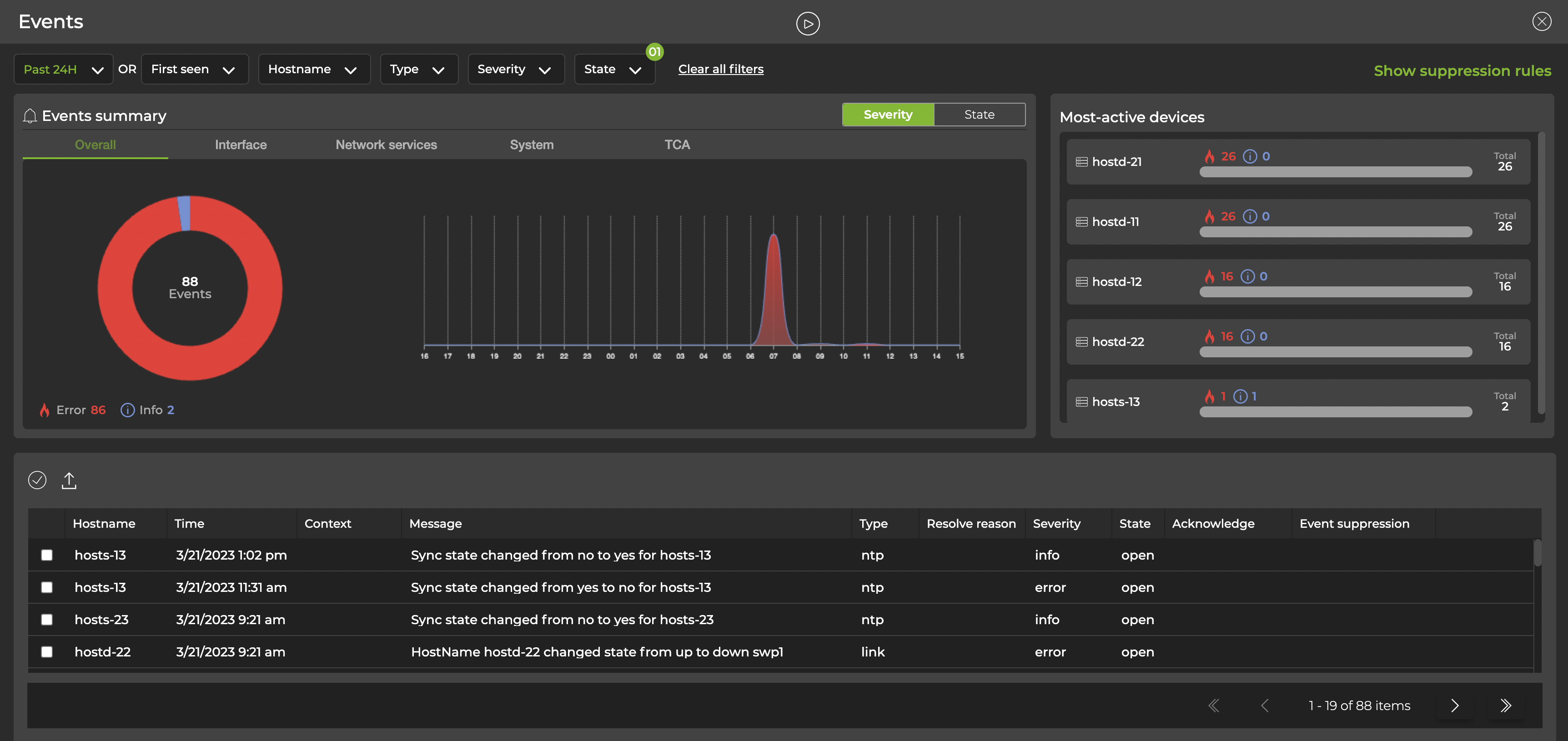
Events are also generated when streaming validation checks detect a failure. If an event is generated from a failed validation check, it will be marked resolved automatically the next time the check runs successfully.
Suppress Events
If you are receiving too many event notifications or do not want NetQ to display known issues or false alarms, you can suppress these events. NetQ does not display suppressed events in the event summary dashboard, which effectively allows you to ignore them. In addition to the rules you create to suppress events, NetQ suppresses some events by default.
You can suppress events for the following types of messages:
- Adaptive routing
- BGP
- BTRFS information (events related to the BTRFS file system in Cumulus Linux)
- Cable
- CL support (events generated when creating the
cl-support script) - Config diff (events generated when a configuration file has changed)
- EVPN
- Installed packages
- Lifecycle management
- Link (events related to links, including state and interface name)
- LLDP
- MLAG
- MTU
- NetQ agent
- NTP
- PTM
- PTP
- RoCE configuration
- Running config diff (events related to the difference between two configurations)
- Sensor
- Services (including whether a service is active or inactive)
- SSD utilization (events related to the storage on a switch)
- Topology
NetQ suppresses BGP, EVPN, link, cable, and sensor-related events with a severity level of 'info' by default in the UI. You can disable this rule if you'd prefer to receive these notifications.
Create an Event Suppression Configuration
If you see a type of event displayed in the events dashboard that you’d like to suppress, navigate to the Event suppression column and select Suppress events. The wizard described below will be pre-filled with your suppression criteria.
To suppress events using the NetQ UI:
- Click
Menu, then Events.
- In the top-right corner, select Show suppression rules.
- Select Add rule. You can configure individual suppression rules or you can create a group rule that suppresses events for all message types.
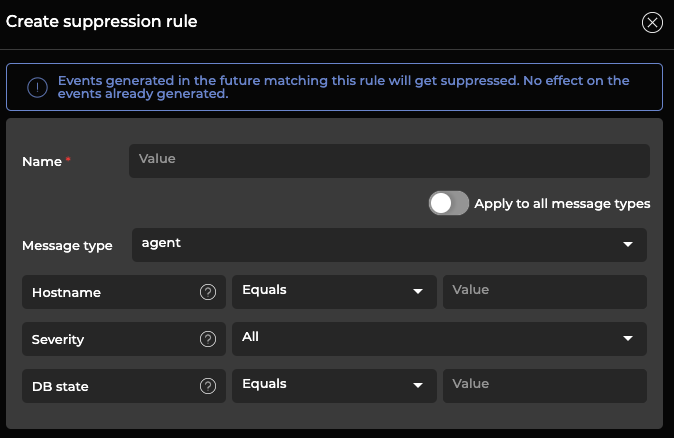
- Give your rule a name and fill out the fields. Then select Create.
When you add a new configuration using the CLI, you can specify a scope, which limits the suppression in the following order:
- Hostname.
- Severity.
- Message type-specific filters. For example, the target VNI for EVPN messages, or the interface name for a link message.
NetQ has a predefined set of filter conditions. To see these conditions, run netq show events-config show-filter-conditions:
cumulus@switch:~$ netq show events-config show-filter-conditions
Matching config_events records:
Message Name Filter Condition Name Filter Condition Hierarchy Filter Condition Description
------------------------ ------------------------------------------ ---------------------------------------------------- --------------------------------------------------------
evpn vni 3 Target VNI
evpn severity 2 Severity error/info
evpn hostname 1 Target Hostname
clsupport fileAbsName 3 Target File Absolute Name
clsupport severity 2 Severity error/info
clsupport hostname 1 Target Hostname
link new_state 4 up / down
link ifname 3 Target Ifname
link severity 2 Severity error/info
link hostname 1 Target Hostname
ospf ifname 3 Target Ifname
ospf severity 2 Severity error/info
ospf hostname 1 Target Hostname
sensor new_s_state 4 New Sensor State Eg. ok
sensor sensor 3 Target Sensor Name Eg. Fan, Temp
sensor severity 2 Severity error/info
sensor hostname 1 Target Hostname
configdiff old_state 5 Old State
configdiff new_state 4 New State
configdiff type 3 File Name
configdiff severity 2 Severity error/info
configdiff hostname 1 Target Hostname
ssdutil info 3 low health / significant health drop
ssdutil severity 2 Severity error/info
ssdutil hostname 1 Target Hostname
agent db_state 3 Database State
agent severity 2 Severity error/info
agent hostname 1 Target Hostname
ntp new_state 3 yes / no
ntp severity 2 Severity error/info
ntp hostname 1 Target Hostname
bgp vrf 4 Target VRF
bgp peer 3 Target Peer
bgp severity 2 Severity error/info
bgp hostname 1 Target Hostname
services new_status 4 active / inactive
services name 3 Target Service Name Eg.netqd, mstpd, zebra
services severity 2 Severity error/info
services hostname 1 Target Hostname
btrfsinfo info 3 high btrfs allocation space / data storage efficiency
btrfsinfo severity 2 Severity error/info
btrfsinfo hostname 1 Target Hostname
clag severity 2 Severity error/info
clag hostname 1 Target Hostname
For example, to create a configuration called mybtrfs that suppresses BTRFS-related events on leaf01 for the next 10 minutes, run:
netq add events-config events_config_name mybtrfs message_type btrfsinfo scope '[{"scope_name":"hostname","scope_value":"leaf01"},{"scope_name":"severity","scope_value":"*"}]' suppress_until 600
Delete or Disable an Event Suppression Rule
You can delete or disable suppression rules. After you delete a rule, event notifications will resume. Disabling suppression rules pauses those rules, allowing you to receive event notifications temporarily.
To remove suppressed event configurations:
- Click
Menu, then Events.
- Select Show suppression rules at the top of the page.
- Toggle between the Single and All tabs to alternately view one suppression rule or a group of rules. Navigate to the rule you want to delete or disable.
- For a single rule, click the three-dot menu and select Delete. To pause the rule instead of deleting it, click Disable. To delete a group of rules, click the three-dot menu and select Delete. To disable individual rules within the group, select View all, then Disable.
To remove an event suppression configuration, run the netq del events-config and include the identifier for the suppression configuration.
cumulus@switch:~$ netq del events-config events_config_id eventsconfig_10
Successfully deleted Events Config eventsconfig_10
Show Event Suppression Rules
To view suppressed events:
- Click
Menu, then Events.
- Select Show suppression rules at the top of the page.
- Toggle between the Single and All tabs to view individual and groups of rules, respectively.
You can view all event suppression configurations, or you can filter by a specific configuration or message type using the netq show events-config command.
cumulus@switch:~$ netq show events-config events_config_id eventsconfig_1
Matching config_events records:
Events Config ID Events Config Name Message Type Scope Active Suppress Until
-------------------- -------------------- -------------------- ------------------------------------------------------------ ------ --------------------
eventsconfig_1 job_cl_upgrade_2d89c agent {"db_state":"*","hostname":"spine02","severity":"*"} True Tue Jul 7 16:16:20
21b3effd79796e585c35 2020
096d5fc6cef32b463e37
cca88d8ee862ae104d5_
spine02
eventsconfig_1 job_cl_upgrade_2d89c bgp {"vrf":"*","peer":"*","hostname":"spine04","severity":"*"} True Tue Jul 7 16:16:20
21b3effd79796e585c35 2020
096d5fc6cef32b463e37
cca88d8ee862ae104d5_
spine04
eventsconfig_1 job_cl_upgrade_2d89c btrfsinfo {"hostname":"spine04","info":"*","severity":"*"} True Tue Jul 7 16:16:20
21b3effd79796e585c35 2020
096d5fc6cef32b463e37
cca88d8ee862ae104d5_
spine04
eventsconfig_1 job_cl_upgrade_2d89c clag {"hostname":"spine04","severity":"*"} True Tue Jul 7 16:16:20
21b3effd79796e585c35 2020
096d5fc6cef32b463e37
cca88d8ee862ae104d5_
spine04
eventsconfig_1 job_cl_upgrade_2d89c clsupport {"fileAbsName":"*","hostname":"spine04","severity":"*"} True Tue Jul 7 16:16:20
21b3effd79796e585c35 2020
096d5fc6cef32b463e37
cca88d8ee862ae104d5_
spine04
...
When you filter for a message type, you must include the show-filter-conditions keyword to show the conditions associated with that message type and the hierarchy in which they get processed.
cumulus@switch:~$ netq show events-config message_type evpn show-filter-conditions
Matching config_events records:
Message Name Filter Condition Name Filter Condition Hierarchy Filter Condition Description
------------------------ ------------------------------------------ ---------------------------------------------------- --------------------------------------------------------
evpn vni 3 Target VNI
evpn severity 2 Severity error/info
evpn hostname 1 Target Hostname