DPUs
With the NetQ UI, you can monitor hardware resources of individual data processing units (DPUs), including CPU utilization, disk usage, and memory utilization. For DPU inventory information, refer to DPU Inventory.
You must install and configure install and configure the DOCA Telemetry Service to display DPU data in NetQ.
View Overall Health of a DPU
For an overview of the current or past health of DPU hardware resources, open the DPU device card. To open a DPU device card:
-
Click
Devices in the header, then click Open a device card.
-
Select a DPU from the dropdown.
-
Click Add. This example shows that the r-netq-bf2-01 DPU has low utilization across CPU, memory, and disks:
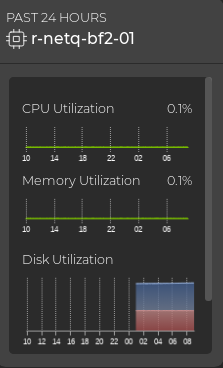
View DPU Attributes
For a quick look at the key attributes of a particular DPU, expand the DPU card.
Attributes are displayed as the default tab on the large DPU card. You can view the static information about the DPU, including its hostname, ASIC vendor and model, CPU information, OS version, and agent version.
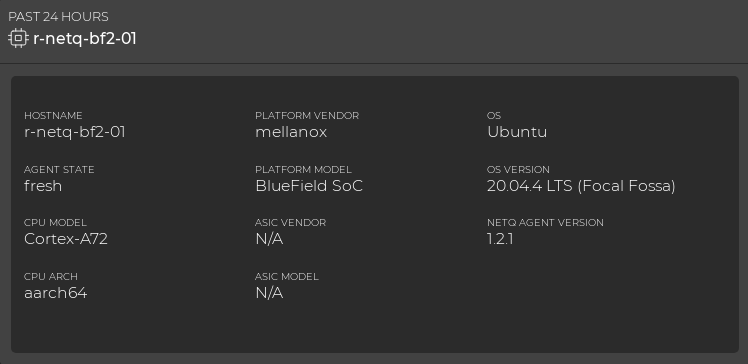
To view a larger display of hardware resource utilization, select Utilization.
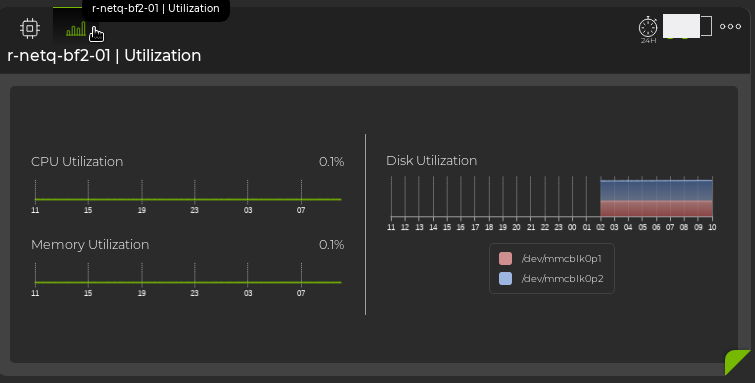
Expand the card to its largest size to view a list of installed packages and RoCE counters for a given DPU. You can filter RoCE information by physical port, priority port, RoCE extended, RoCE, and peripheral component interconnect (PCI).