Monitor the LLDP Service
Network devices use LLDP to advertise their identity, capabilities, and neighbors on a LAN. You can view this information for one or more devices. You can also view the information at an earlier point in time or view changes that have occurred to the information during a specified time period. For an overview and how to configure LLDP in your network, refer to Link Layer Discovery Protocol.
NetQ enables operators to view the overall health of the LLDP service on a networkwide and a per session basis, giving greater insight into all aspects of the service. You accomplish this in the NetQ UI through two card workflows, one for the service and one for the session and in the NetQ CLI with the netq show lldp command.
Monitor the LLDP Service Networkwide
With NetQ, you can monitor LLDP performance across the network:
- Network Services|All LLDP Sessions
- Small: view number of nodes running LLDP service and number of alarms
- Medium: view number of nodes running LLDP service, number of sessions, and number of alarms
- Large: view number of nodes running LLDP service, number of sessions and alarms, number of sessions without neighbors, switches with the most established/unestablished sessions
- Full-screen: view all switches, all sessions, and all alarms
netq show lldpcommand: view associated host interface, peer hostname and interface, and last time a change occurred for each session running LLDP
When entering a time value in the netq show lldp command, you must include a numeric value and the unit of measure:
- w: weeks
- d: days
- h: hours
- m: minutes
- s: seconds
- now
When using the between option, you can enter the start time (text-time) and end time (text-endtime) values as most recent first and least recent second, or vice versa. The values do not have to have the same unit of measure.
View Service Status Summary
You can view a summary of the LLDP service from the NetQ UI or the NetQ CLI.
Open the small Network Services|All LLDP Sessions card. In this example, the number of devices running the LLDP service is 14 and no alarms are present.
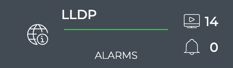
To view LLDP service status, run netq show lldp.
This example shows the Cumulus reference topology, where LLDP runs on all border, firewall, leaf, and spine switches, all servers, and the out-of-band management server. You can view the host interface, peer hostname and interface, and last time a change was made for each session.
cumulus@switch:~$ netq show lldp
Matching lldp records:
Hostname Interface Peer Hostname Peer Interface Last Changed
----------------- ------------------------- ----------------- ------------------------- -------------------------
border01 swp3 fw1 swp1 Mon Oct 26 04:13:29 2020
border01 swp49 border02 swp49 Mon Oct 26 04:13:29 2020
border01 swp51 spine01 swp5 Mon Oct 26 04:13:29 2020
border01 swp52 spine02 swp5 Mon Oct 26 04:13:29 2020
border01 eth0 oob-mgmt-switch swp20 Mon Oct 26 04:13:29 2020
border01 swp53 spine03 swp5 Mon Oct 26 04:13:29 2020
border01 swp50 border02 swp50 Mon Oct 26 04:13:29 2020
border01 swp54 spine04 swp5 Mon Oct 26 04:13:29 2020
border02 swp49 border01 swp49 Mon Oct 26 04:13:11 2020
border02 swp3 fw1 swp2 Mon Oct 26 04:13:11 2020
border02 swp51 spine01 swp6 Mon Oct 26 04:13:11 2020
border02 swp54 spine04 swp6 Mon Oct 26 04:13:11 2020
border02 swp52 spine02 swp6 Mon Oct 26 04:13:11 2020
border02 eth0 oob-mgmt-switch swp21 Mon Oct 26 04:13:11 2020
border02 swp53 spine03 swp6 Mon Oct 26 04:13:11 2020
border02 swp50 border01 swp50 Mon Oct 26 04:13:11 2020
fw1 eth0 oob-mgmt-switch swp18 Mon Oct 26 04:38:03 2020
fw1 swp1 border01 swp3 Mon Oct 26 04:38:03 2020
fw1 swp2 border02 swp3 Mon Oct 26 04:38:03 2020
fw2 eth0 oob-mgmt-switch swp19 Mon Oct 26 04:46:54 2020
leaf01 swp1 server01 mac:44:38:39:00:00:32 Mon Oct 26 04:13:57 2020
leaf01 swp2 server02 mac:44:38:39:00:00:34 Mon Oct 26 04:13:57 2020
leaf01 swp52 spine02 swp1 Mon Oct 26 04:13:57 2020
leaf01 swp49 leaf02 swp49 Mon Oct 26 04:13:57 2020
leaf01 eth0 oob-mgmt-switch swp10 Mon Oct 26 04:13:57 2020
leaf01 swp3 server03 mac:44:38:39:00:00:36 Mon Oct 26 04:13:57 2020
leaf01 swp53 spine03 swp1 Mon Oct 26 04:13:57 2020
leaf01 swp50 leaf02 swp50 Mon Oct 26 04:13:57 2020
leaf01 swp54 spine04 swp1 Mon Oct 26 04:13:57 2020
leaf01 swp51 spine01 swp1 Mon Oct 26 04:13:57 2020
...
View the Distribution of Nodes, Alarms, and Sessions
It is useful to know the number of network nodes running the LLDP protocol over a period of time and the number of established sessions on a given node, as it gives you insight into the amount of traffic associated with and breadth of use of the protocol. Additionally, if there are a large number of alarms, it is worth investigating either the service or particular devices.
Nodes which have a large number of unestablished sessions might have a misconfiguration or is experiencing communication issues. This is visible with the NetQ UI.
To view the distribution, open the medium Network Services|All LLDP Sessions card.
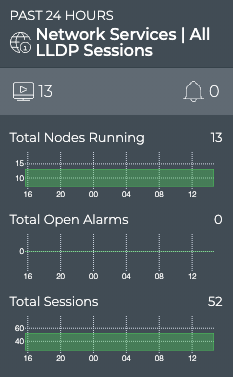
In this example, we see that 13 nodes are running the LLDP protocol, that there are 52 sessions established, and that no LLDP-related alarms have occurred in the last 24 hours. If there was a visual correlation between the alarms and sessions, you could dig a little deeper with the large Network Services|All LLDP Sessions card.
To view the number of switches running the LLDP service, run:
netq show lldp
Count the switches in the output.
This example shows two border, two firewall, four leaf switches, four spine, and one out-of-band management switches, plus eight host servers are all running the LLDP service, for a total of 23 devices.
cumulus@switch:~$ netq show lldp
Matching lldp records:
Hostname Interface Peer Hostname Peer Interface Last Changed
----------------- ------------------------- ----------------- ------------------------- -------------------------
border01 swp3 fw1 swp1 Mon Oct 26 04:13:29 2020
border01 swp49 border02 swp49 Mon Oct 26 04:13:29 2020
border01 swp51 spine01 swp5 Mon Oct 26 04:13:29 2020
border01 swp52 spine02 swp5 Mon Oct 26 04:13:29 2020
border01 eth0 oob-mgmt-switch swp20 Mon Oct 26 04:13:29 2020
border01 swp53 spine03 swp5 Mon Oct 26 04:13:29 2020
border01 swp50 border02 swp50 Mon Oct 26 04:13:29 2020
border01 swp54 spine04 swp5 Mon Oct 26 04:13:29 2020
border02 swp49 border01 swp49 Mon Oct 26 04:13:11 2020
border02 swp3 fw1 swp2 Mon Oct 26 04:13:11 2020
border02 swp51 spine01 swp6 Mon Oct 26 04:13:11 2020
border02 swp54 spine04 swp6 Mon Oct 26 04:13:11 2020
border02 swp52 spine02 swp6 Mon Oct 26 04:13:11 2020
border02 eth0 oob-mgmt-switch swp21 Mon Oct 26 04:13:11 2020
border02 swp53 spine03 swp6 Mon Oct 26 04:13:11 2020
border02 swp50 border01 swp50 Mon Oct 26 04:13:11 2020
fw1 eth0 oob-mgmt-switch swp18 Mon Oct 26 04:38:03 2020
fw1 swp1 border01 swp3 Mon Oct 26 04:38:03 2020
fw1 swp2 border02 swp3 Mon Oct 26 04:38:03 2020
fw2 eth0 oob-mgmt-switch swp19 Mon Oct 26 04:46:54 2020
leaf01 swp1 server01 mac:44:38:39:00:00:32 Mon Oct 26 04:13:57 2020
leaf01 swp2 server02 mac:44:38:39:00:00:34 Mon Oct 26 04:13:57 2020
leaf01 swp52 spine02 swp1 Mon Oct 26 04:13:57 2020
leaf01 swp49 leaf02 swp49 Mon Oct 26 04:13:57 2020
leaf01 eth0 oob-mgmt-switch swp10 Mon Oct 26 04:13:57 2020
leaf01 swp3 server03 mac:44:38:39:00:00:36 Mon Oct 26 04:13:57 2020
leaf01 swp53 spine03 swp1 Mon Oct 26 04:13:57 2020
leaf01 swp50 leaf02 swp50 Mon Oct 26 04:13:57 2020
leaf01 swp54 spine04 swp1 Mon Oct 26 04:13:57 2020
leaf01 swp51 spine01 swp1 Mon Oct 26 04:13:57 2020
leaf02 swp52 spine02 swp2 Mon Oct 26 04:14:57 2020
leaf02 swp54 spine04 swp2 Mon Oct 26 04:14:57 2020
leaf02 swp2 server02 mac:44:38:39:00:00:3a Mon Oct 26 04:14:57 2020
leaf02 swp3 server03 mac:44:38:39:00:00:3c Mon Oct 26 04:14:57 2020
leaf02 swp53 spine03 swp2 Mon Oct 26 04:14:57 2020
leaf02 swp50 leaf01 swp50 Mon Oct 26 04:14:57 2020
leaf02 swp51 spine01 swp2 Mon Oct 26 04:14:57 2020
leaf02 eth0 oob-mgmt-switch swp11 Mon Oct 26 04:14:57 2020
leaf02 swp49 leaf01 swp49 Mon Oct 26 04:14:57 2020
leaf02 swp1 server01 mac:44:38:39:00:00:38 Mon Oct 26 04:14:57 2020
leaf03 swp2 server05 mac:44:38:39:00:00:40 Mon Oct 26 04:16:09 2020
leaf03 swp49 leaf04 swp49 Mon Oct 26 04:16:09 2020
leaf03 swp51 spine01 swp3 Mon Oct 26 04:16:09 2020
leaf03 swp50 leaf04 swp50 Mon Oct 26 04:16:09 2020
leaf03 swp54 spine04 swp3 Mon Oct 26 04:16:09 2020
leaf03 swp1 server04 mac:44:38:39:00:00:3e Mon Oct 26 04:16:09 2020
leaf03 swp52 spine02 swp3 Mon Oct 26 04:16:09 2020
leaf03 eth0 oob-mgmt-switch swp12 Mon Oct 26 04:16:09 2020
leaf03 swp53 spine03 swp3 Mon Oct 26 04:16:09 2020
leaf03 swp3 server06 mac:44:38:39:00:00:42 Mon Oct 26 04:16:09 2020
leaf04 swp1 server04 mac:44:38:39:00:00:44 Mon Oct 26 04:15:57 2020
leaf04 swp49 leaf03 swp49 Mon Oct 26 04:15:57 2020
leaf04 swp54 spine04 swp4 Mon Oct 26 04:15:57 2020
leaf04 swp52 spine02 swp4 Mon Oct 26 04:15:57 2020
leaf04 swp2 server05 mac:44:38:39:00:00:46 Mon Oct 26 04:15:57 2020
leaf04 swp50 leaf03 swp50 Mon Oct 26 04:15:57 2020
leaf04 swp51 spine01 swp4 Mon Oct 26 04:15:57 2020
leaf04 eth0 oob-mgmt-switch swp13 Mon Oct 26 04:15:57 2020
leaf04 swp3 server06 mac:44:38:39:00:00:48 Mon Oct 26 04:15:57 2020
leaf04 swp53 spine03 swp4 Mon Oct 26 04:15:57 2020
oob-mgmt-server eth1 oob-mgmt-switch swp1 Sun Oct 25 22:46:24 2020
server01 eth0 oob-mgmt-switch swp2 Sun Oct 25 22:51:17 2020
server01 eth1 leaf01 swp1 Sun Oct 25 22:51:17 2020
server01 eth2 leaf02 swp1 Sun Oct 25 22:51:17 2020
server02 eth0 oob-mgmt-switch swp3 Sun Oct 25 22:49:41 2020
server02 eth1 leaf01 swp2 Sun Oct 25 22:49:41 2020
server02 eth2 leaf02 swp2 Sun Oct 25 22:49:41 2020
server03 eth2 leaf02 swp3 Sun Oct 25 22:50:08 2020
server03 eth1 leaf01 swp3 Sun Oct 25 22:50:08 2020
server03 eth0 oob-mgmt-switch swp4 Sun Oct 25 22:50:08 2020
server04 eth0 oob-mgmt-switch swp5 Sun Oct 25 22:50:27 2020
server04 eth1 leaf03 swp1 Sun Oct 25 22:50:27 2020
server04 eth2 leaf04 swp1 Sun Oct 25 22:50:27 2020
server05 eth0 oob-mgmt-switch swp6 Sun Oct 25 22:49:12 2020
server05 eth1 leaf03 swp2 Sun Oct 25 22:49:12 2020
server05 eth2 leaf04 swp2 Sun Oct 25 22:49:12 2020
server06 eth0 oob-mgmt-switch swp7 Sun Oct 25 22:49:22 2020
server06 eth1 leaf03 swp3 Sun Oct 25 22:49:22 2020
server06 eth2 leaf04 swp3 Sun Oct 25 22:49:22 2020
server07 eth0 oob-mgmt-switch swp8 Sun Oct 25 22:29:58 2020
server08 eth0 oob-mgmt-switch swp9 Sun Oct 25 22:34:12 2020
spine01 swp1 leaf01 swp51 Mon Oct 26 04:13:20 2020
spine01 swp3 leaf03 swp51 Mon Oct 26 04:13:20 2020
spine01 swp2 leaf02 swp51 Mon Oct 26 04:13:20 2020
spine01 swp5 border01 swp51 Mon Oct 26 04:13:20 2020
spine01 eth0 oob-mgmt-switch swp14 Mon Oct 26 04:13:20 2020
spine01 swp4 leaf04 swp51 Mon Oct 26 04:13:20 2020
spine01 swp6 border02 swp51 Mon Oct 26 04:13:20 2020
spine02 swp4 leaf04 swp52 Mon Oct 26 04:16:26 2020
spine02 swp3 leaf03 swp52 Mon Oct 26 04:16:26 2020
spine02 swp6 border02 swp52 Mon Oct 26 04:16:26 2020
spine02 eth0 oob-mgmt-switch swp15 Mon Oct 26 04:16:26 2020
spine02 swp5 border01 swp52 Mon Oct 26 04:16:26 2020
spine02 swp2 leaf02 swp52 Mon Oct 26 04:16:26 2020
spine02 swp1 leaf01 swp52 Mon Oct 26 04:16:26 2020
spine03 swp2 leaf02 swp53 Mon Oct 26 04:13:48 2020
spine03 swp6 border02 swp53 Mon Oct 26 04:13:48 2020
spine03 swp1 leaf01 swp53 Mon Oct 26 04:13:48 2020
spine03 swp3 leaf03 swp53 Mon Oct 26 04:13:48 2020
spine03 swp4 leaf04 swp53 Mon Oct 26 04:13:48 2020
spine03 eth0 oob-mgmt-switch swp16 Mon Oct 26 04:13:48 2020
spine03 swp5 border01 swp53 Mon Oct 26 04:13:48 2020
spine04 eth0 oob-mgmt-switch swp17 Mon Oct 26 04:11:23 2020
spine04 swp3 leaf03 swp54 Mon Oct 26 04:11:23 2020
spine04 swp2 leaf02 swp54 Mon Oct 26 04:11:23 2020
spine04 swp4 leaf04 swp54 Mon Oct 26 04:11:23 2020
spine04 swp1 leaf01 swp54 Mon Oct 26 04:11:23 2020
spine04 swp5 border01 swp54 Mon Oct 26 04:11:23 2020
spine04 swp6 border02 swp54 Mon Oct 26 04:11:23 2020
View the Distribution of Missing Neighbors
You can view the number of missing neighbors in any given time period and how that number has changed over time. This is a good indicator of link communication issues.
To view the distribution, open the large Network Services|ALL LLDP Sessions card and view the bottom chart on the left, Total Sessions with No Nbr.
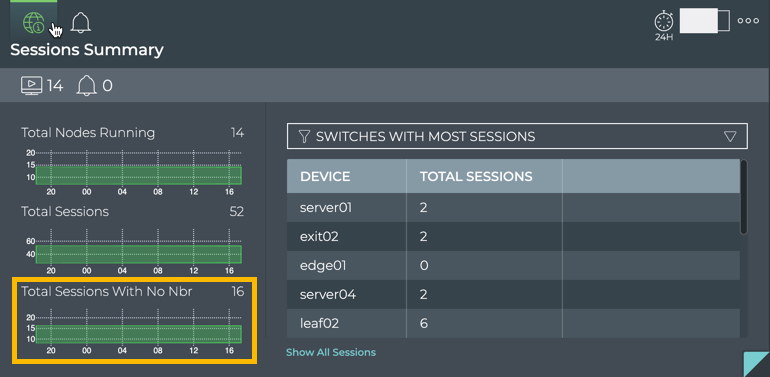
In this example, we see that 16 of the 52 sessions are consistently missing the neighbor (peer) device over the last 24 hours.
View Devices with the Most LLDP Sessions
You can view the load from LLDP on your switches using the large Network Services|All LLDP Sessions card or the NetQ CLI. This data enables you to see which switches are handling the most LLDP traffic currently, validate that is what is expected based on your network design, and compare that with data from an earlier time to look for any differences.
To view switches and hosts with the most LLDP sessions:
-
Open the large Network Services|All LLDP Sessions card.
-
Select Switches with Most Sessions from the filter above the table.
The table content is sorted by this characteristic, listing nodes running the most LLDP sessions at the top. Scroll down to view those with the fewest sessions.
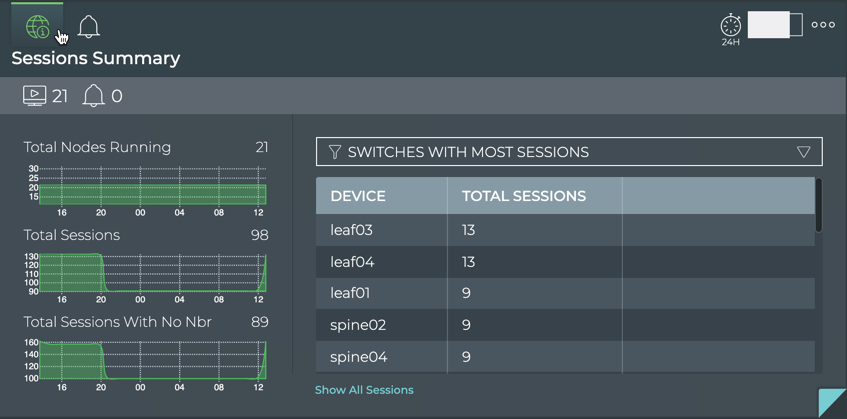
To compare this data with the same data at a previous time:
-
Open another large LLDP Service card.
-
Move the new card next to the original card if needed.
-
Change the time period for the data on the new card by hovering over the card and clicking
.
-
Select the time period that you want to compare with the current time. You can now see whether there are significant differences between this time period and the previous time period.
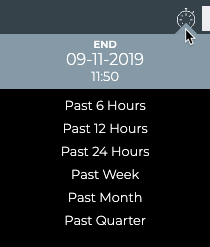
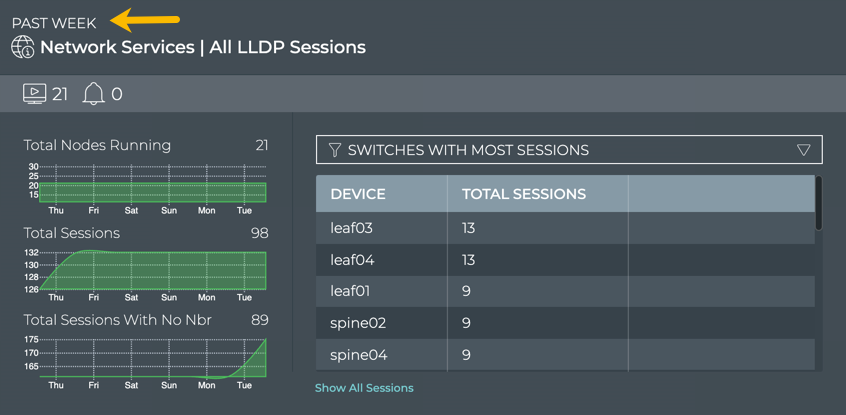
To determine the devices with the most sessions, run netq show lldp. Then count the sessions on each device.
In this example, border01-02 each have eight sessions, fw1-2 each have two sessions, leaf01-04 each have 10 sessions, spine01-04 switches each have four sessions, server01-06 each have three sessions, and server07-08 and oob-mgmt-server each have one session. Therefore the leaf switches have the most sessions.
cumulus@switch:~$ netq show lldp
Matching lldp records:
Hostname Interface Peer Hostname Peer Interface Last Changed
----------------- ------------------------- ----------------- ------------------------- -------------------------
border01 swp3 fw1 swp1 Mon Oct 26 04:13:29 2020
border01 swp49 border02 swp49 Mon Oct 26 04:13:29 2020
border01 swp51 spine01 swp5 Mon Oct 26 04:13:29 2020
border01 swp52 spine02 swp5 Mon Oct 26 04:13:29 2020
border01 eth0 oob-mgmt-switch swp20 Mon Oct 26 04:13:29 2020
border01 swp53 spine03 swp5 Mon Oct 26 04:13:29 2020
border01 swp50 border02 swp50 Mon Oct 26 04:13:29 2020
border01 swp54 spine04 swp5 Mon Oct 26 04:13:29 2020
border02 swp49 border01 swp49 Mon Oct 26 04:13:11 2020
border02 swp3 fw1 swp2 Mon Oct 26 04:13:11 2020
border02 swp51 spine01 swp6 Mon Oct 26 04:13:11 2020
border02 swp54 spine04 swp6 Mon Oct 26 04:13:11 2020
border02 swp52 spine02 swp6 Mon Oct 26 04:13:11 2020
border02 eth0 oob-mgmt-switch swp21 Mon Oct 26 04:13:11 2020
border02 swp53 spine03 swp6 Mon Oct 26 04:13:11 2020
border02 swp50 border01 swp50 Mon Oct 26 04:13:11 2020
fw1 eth0 oob-mgmt-switch swp18 Mon Oct 26 04:38:03 2020
fw1 swp1 border01 swp3 Mon Oct 26 04:38:03 2020
fw1 swp2 border02 swp3 Mon Oct 26 04:38:03 2020
fw2 eth0 oob-mgmt-switch swp19 Mon Oct 26 04:46:54 2020
leaf01 swp1 server01 mac:44:38:39:00:00:32 Mon Oct 26 04:13:57 2020
leaf01 swp2 server02 mac:44:38:39:00:00:34 Mon Oct 26 04:13:57 2020
leaf01 swp52 spine02 swp1 Mon Oct 26 04:13:57 2020
leaf01 swp49 leaf02 swp49 Mon Oct 26 04:13:57 2020
leaf01 eth0 oob-mgmt-switch swp10 Mon Oct 26 04:13:57 2020
leaf01 swp3 server03 mac:44:38:39:00:00:36 Mon Oct 26 04:13:57 2020
leaf01 swp53 spine03 swp1 Mon Oct 26 04:13:57 2020
leaf01 swp50 leaf02 swp50 Mon Oct 26 04:13:57 2020
leaf01 swp54 spine04 swp1 Mon Oct 26 04:13:57 2020
leaf01 swp51 spine01 swp1 Mon Oct 26 04:13:57 2020
leaf02 swp52 spine02 swp2 Mon Oct 26 04:14:57 2020
leaf02 swp54 spine04 swp2 Mon Oct 26 04:14:57 2020
leaf02 swp2 server02 mac:44:38:39:00:00:3a Mon Oct 26 04:14:57 2020
leaf02 swp3 server03 mac:44:38:39:00:00:3c Mon Oct 26 04:14:57 2020
leaf02 swp53 spine03 swp2 Mon Oct 26 04:14:57 2020
leaf02 swp50 leaf01 swp50 Mon Oct 26 04:14:57 2020
leaf02 swp51 spine01 swp2 Mon Oct 26 04:14:57 2020
leaf02 eth0 oob-mgmt-switch swp11 Mon Oct 26 04:14:57 2020
leaf02 swp49 leaf01 swp49 Mon Oct 26 04:14:57 2020
leaf02 swp1 server01 mac:44:38:39:00:00:38 Mon Oct 26 04:14:57 2020
leaf03 swp2 server05 mac:44:38:39:00:00:40 Mon Oct 26 04:16:09 2020
leaf03 swp49 leaf04 swp49 Mon Oct 26 04:16:09 2020
leaf03 swp51 spine01 swp3 Mon Oct 26 04:16:09 2020
leaf03 swp50 leaf04 swp50 Mon Oct 26 04:16:09 2020
leaf03 swp54 spine04 swp3 Mon Oct 26 04:16:09 2020
leaf03 swp1 server04 mac:44:38:39:00:00:3e Mon Oct 26 04:16:09 2020
leaf03 swp52 spine02 swp3 Mon Oct 26 04:16:09 2020
leaf03 eth0 oob-mgmt-switch swp12 Mon Oct 26 04:16:09 2020
leaf03 swp53 spine03 swp3 Mon Oct 26 04:16:09 2020
leaf03 swp3 server06 mac:44:38:39:00:00:42 Mon Oct 26 04:16:09 2020
leaf04 swp1 server04 mac:44:38:39:00:00:44 Mon Oct 26 04:15:57 2020
leaf04 swp49 leaf03 swp49 Mon Oct 26 04:15:57 2020
leaf04 swp54 spine04 swp4 Mon Oct 26 04:15:57 2020
leaf04 swp52 spine02 swp4 Mon Oct 26 04:15:57 2020
leaf04 swp2 server05 mac:44:38:39:00:00:46 Mon Oct 26 04:15:57 2020
leaf04 swp50 leaf03 swp50 Mon Oct 26 04:15:57 2020
leaf04 swp51 spine01 swp4 Mon Oct 26 04:15:57 2020
leaf04 eth0 oob-mgmt-switch swp13 Mon Oct 26 04:15:57 2020
leaf04 swp3 server06 mac:44:38:39:00:00:48 Mon Oct 26 04:15:57 2020
leaf04 swp53 spine03 swp4 Mon Oct 26 04:15:57 2020
oob-mgmt-server eth1 oob-mgmt-switch swp1 Sun Oct 25 22:46:24 2020
server01 eth0 oob-mgmt-switch swp2 Sun Oct 25 22:51:17 2020
server01 eth1 leaf01 swp1 Sun Oct 25 22:51:17 2020
server01 eth2 leaf02 swp1 Sun Oct 25 22:51:17 2020
server02 eth0 oob-mgmt-switch swp3 Sun Oct 25 22:49:41 2020
server02 eth1 leaf01 swp2 Sun Oct 25 22:49:41 2020
server02 eth2 leaf02 swp2 Sun Oct 25 22:49:41 2020
server03 eth2 leaf02 swp3 Sun Oct 25 22:50:08 2020
server03 eth1 leaf01 swp3 Sun Oct 25 22:50:08 2020
server03 eth0 oob-mgmt-switch swp4 Sun Oct 25 22:50:08 2020
server04 eth0 oob-mgmt-switch swp5 Sun Oct 25 22:50:27 2020
server04 eth1 leaf03 swp1 Sun Oct 25 22:50:27 2020
server04 eth2 leaf04 swp1 Sun Oct 25 22:50:27 2020
server05 eth0 oob-mgmt-switch swp6 Sun Oct 25 22:49:12 2020
server05 eth1 leaf03 swp2 Sun Oct 25 22:49:12 2020
server05 eth2 leaf04 swp2 Sun Oct 25 22:49:12 2020
server06 eth0 oob-mgmt-switch swp7 Sun Oct 25 22:49:22 2020
server06 eth1 leaf03 swp3 Sun Oct 25 22:49:22 2020
server06 eth2 leaf04 swp3 Sun Oct 25 22:49:22 2020
server07 eth0 oob-mgmt-switch swp8 Sun Oct 25 22:29:58 2020
server08 eth0 oob-mgmt-switch swp9 Sun Oct 25 22:34:12 2020
spine01 swp1 leaf01 swp51 Mon Oct 26 04:13:20 2020
spine01 swp3 leaf03 swp51 Mon Oct 26 04:13:20 2020
spine01 swp2 leaf02 swp51 Mon Oct 26 04:13:20 2020
spine01 swp5 border01 swp51 Mon Oct 26 04:13:20 2020
spine01 eth0 oob-mgmt-switch swp14 Mon Oct 26 04:13:20 2020
spine01 swp4 leaf04 swp51 Mon Oct 26 04:13:20 2020
spine01 swp6 border02 swp51 Mon Oct 26 04:13:20 2020
spine02 swp4 leaf04 swp52 Mon Oct 26 04:16:26 2020
spine02 swp3 leaf03 swp52 Mon Oct 26 04:16:26 2020
spine02 swp6 border02 swp52 Mon Oct 26 04:16:26 2020
spine02 eth0 oob-mgmt-switch swp15 Mon Oct 26 04:16:26 2020
spine02 swp5 border01 swp52 Mon Oct 26 04:16:26 2020
spine02 swp2 leaf02 swp52 Mon Oct 26 04:16:26 2020
spine02 swp1 leaf01 swp52 Mon Oct 26 04:16:26 2020
spine03 swp2 leaf02 swp53 Mon Oct 26 04:13:48 2020
spine03 swp6 border02 swp53 Mon Oct 26 04:13:48 2020
spine03 swp1 leaf01 swp53 Mon Oct 26 04:13:48 2020
spine03 swp3 leaf03 swp53 Mon Oct 26 04:13:48 2020
spine03 swp4 leaf04 swp53 Mon Oct 26 04:13:48 2020
spine03 eth0 oob-mgmt-switch swp16 Mon Oct 26 04:13:48 2020
spine03 swp5 border01 swp53 Mon Oct 26 04:13:48 2020
spine04 eth0 oob-mgmt-switch swp17 Mon Oct 26 04:11:23 2020
spine04 swp3 leaf03 swp54 Mon Oct 26 04:11:23 2020
spine04 swp2 leaf02 swp54 Mon Oct 26 04:11:23 2020
spine04 swp4 leaf04 swp54 Mon Oct 26 04:11:23 2020
spine04 swp1 leaf01 swp54 Mon Oct 26 04:11:23 2020
spine04 swp5 border01 swp54 Mon Oct 26 04:11:23 2020
spine04 swp6 border02 swp54 Mon Oct 26 04:11:23 2020
View Devices with the Most Unestablished LLDP Sessions
You can identify switches and hosts that are experiencing difficulties establishing LLDP sessions; both currently and in the past, using the NetQ UI.
To view switches with the most unestablished LLDP sessions:
-
Open the large Network Services|All LLDP Sessions card.
-
Select Switches with Most Unestablished Sessions from the filter above the table.
The table content sorts by this characteristic, listing nodes with the most unestablished LLDP sessions at the top. Scroll down to view those with the fewest unestablished sessions.
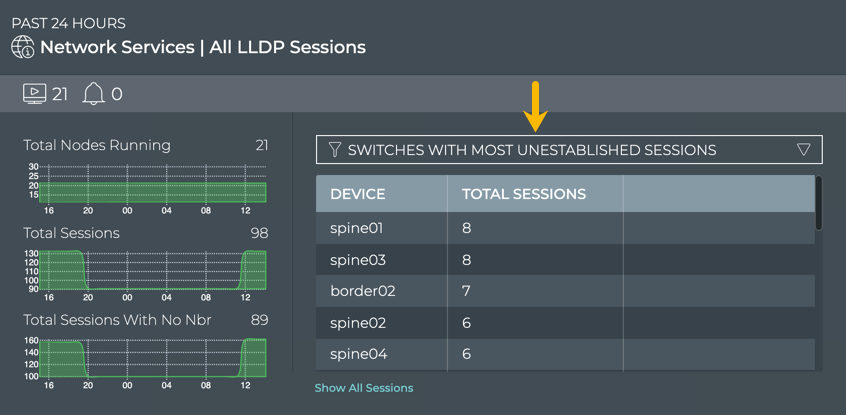
Where to go next depends on what data you see, but a few options include:
- Change the time period for the data to compare with a prior time. If the same switches are consistently indicating the most unestablished sessions, you might want to look more carefully at those switches using the Switches card workflow to determine probable causes. Refer to Monitor Switch Performance.
- Click Show All Sessions to investigate all LLDP sessions with events in the full screen card.
View LLDP Configuration Information for a Given Device
You can view the LLDP configuration information for a given device from the NetQ UI or the NetQ CLI.
-
Open the full-screen Network Services|All LLDP Sessions card.
-
Click
to filter by hostname.
-
Click Apply.
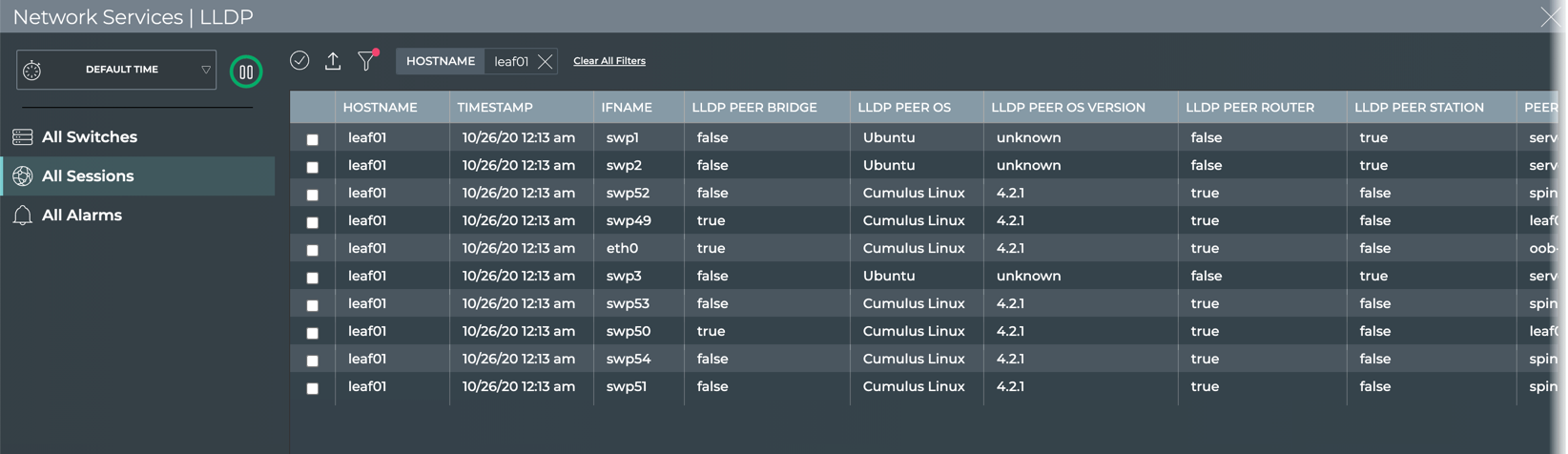
Run the netq show lldp command with the hostname option.
This example shows the LLDP configuration information for the leaf01 switch. The switch has a session between its swp1 interface and host server01 in the mac:44:38:39:00:00:32 interface. It also has a session between its swp2 interface and host server02 on mac:44:38:39:00:00:34 interface. And so on.
cumulus@netq-ts:~$ netq leaf01 show lldp
Matching lldp records:
Hostname Interface Peer Hostname Peer Interface Last Changed
----------------- ------------------------- ----------------- ------------------------- -------------------------
leaf01 swp1 server01 mac:44:38:39:00:00:32 Mon Oct 26 04:13:57 2020
leaf01 swp2 server02 mac:44:38:39:00:00:34 Mon Oct 26 04:13:57 2020
leaf01 swp52 spine02 swp1 Mon Oct 26 04:13:57 2020
leaf01 swp49 leaf02 swp49 Mon Oct 26 04:13:57 2020
leaf01 eth0 oob-mgmt-switch swp10 Mon Oct 26 04:13:57 2020
leaf01 swp3 server03 mac:44:38:39:00:00:36 Mon Oct 26 04:13:57 2020
leaf01 swp53 spine03 swp1 Mon Oct 26 04:13:57 2020
leaf01 swp50 leaf02 swp50 Mon Oct 26 04:13:57 2020
leaf01 swp54 spine04 swp1 Mon Oct 26 04:13:57 2020
leaf01 swp51 spine01 swp1 Mon Oct 26 04:13:57 2020
View Switches with the Most LLDP-related Alarms
Switches or hosts experiencing a large number of LLDP alarms might indicate a configuration or performance issue that needs further investigation. You can view this information using the NetQ UI or NetQ CLI.
With the NetQ UI, you can view the switches sorted by the number of LLDP alarms and then use the Switches card workflow or the Events|Alarms card workflow to gather more information about possible causes for the alarms.
To view switches with most LLDP alarms:
-
Open the large Network Services|All LLDP Sessions card.
-
Hover over the header and click
.
-
Select Events by Most Active Device from the filter above the table.
The table content sorts by this characteristic, listing nodes with the most LLDP alarms at the top. Scroll down to view those with the fewest alarms.
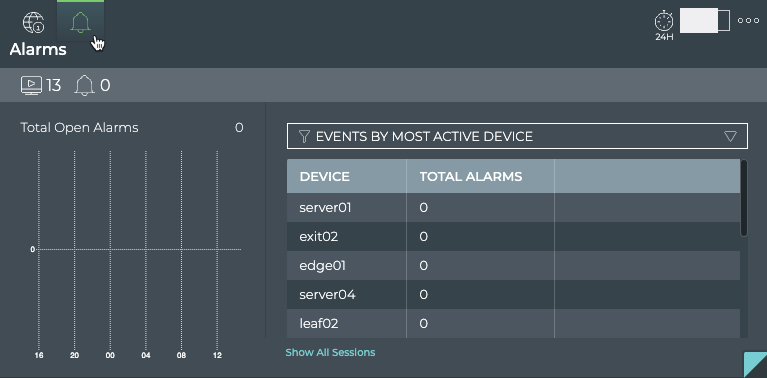
Where to go next depends on what data you see, but a few options include:
- Change the time period for the data to compare with a prior time. If the same switches are consistently indicating the most alarms, you might want to look more carefully at those switches using the Switches card workflow.
- Click Show All Sessions to investigate all switches running LLDP sessions in the full-screen card.
To view the switches and hosts with the most LLDP alarms and informational events, run the netq show events command with the type option set to lldp, and optionally the between option set to display the events within a given time range. Count the events associated with each switch.
This example shows that no LLDP events have occurred in the last 24 hours.
cumulus@switch:~$ netq show events type lldp
No matching event records found
This example shows all LLDP events between now and 30 days ago, a total of 21 info events.
cumulus@switch:~$ netq show events type lldp between now and 30d
Matching events records:
Hostname Message Type Severity Message Timestamp
----------------- ------------------------ ---------------- ----------------------------------- -------------------------
spine02 lldp info LLDP Session with hostname spine02 Fri Oct 2 22:28:57 2020
and eth0 modified fields {"new lldp
peer osv":"4.2.1","old lldp peer os
v":"3.7.12"}
leaf04 lldp info LLDP Session with hostname leaf04 a Fri Oct 2 22:28:39 2020
nd eth0 modified fields {"new lldp
peer osv":"4.2.1","old lldp peer os
v":"3.7.12"}
border02 lldp info LLDP Session with hostname border02 Fri Oct 2 22:28:35 2020
and eth0 modified fields {"new lldp
peer osv":"4.2.1","old lldp peer os
v":"3.7.12"}
spine04 lldp info LLDP Session with hostname spine04 Fri Oct 2 22:28:35 2020
and eth0 modified fields {"new lldp
peer osv":"4.2.1","old lldp peer os
v":"3.7.12"}
server07 lldp info LLDP Session with hostname server07 Fri Oct 2 22:28:34 2020
and eth0 modified fields {"new lldp
peer osv":"4.2.1","old lldp peer os
v":"3.7.12"}
server08 lldp info LLDP Session with hostname server08 Fri Oct 2 22:28:33 2020
and eth0 modified fields {"new lldp
peer osv":"4.2.1","old lldp peer os
v":"3.7.12"}
fw2 lldp info LLDP Session with hostname fw2 and Fri Oct 2 22:28:32 2020
eth0 modified fields {"new lldp pee
r osv":"4.2.1","old lldp peer osv":
"3.7.12"}
server02 lldp info LLDP Session with hostname server02 Fri Oct 2 22:28:31 2020
and eth0 modified fields {"new lldp
peer osv":"4.2.1","old lldp peer os
v":"3.7.12"}
server03 lldp info LLDP Session with hostname server03 Fri Oct 2 22:28:28 2020
and eth0 modified fields {"new lldp
peer osv":"4.2.1","old lldp peer os
v":"3.7.12"}
border01 lldp info LLDP Session with hostname border01 Fri Oct 2 22:28:28 2020
and eth0 modified fields {"new lldp
peer osv":"4.2.1","old lldp peer os
v":"3.7.12"}
leaf03 lldp info LLDP Session with hostname leaf03 a Fri Oct 2 22:28:27 2020
nd eth0 modified fields {"new lldp
peer osv":"4.2.1","old lldp peer os
v":"3.7.12"}
fw1 lldp info LLDP Session with hostname fw1 and Fri Oct 2 22:28:23 2020
eth0 modified fields {"new lldp pee
r osv":"4.2.1","old lldp peer osv":
"3.7.12"}
server05 lldp info LLDP Session with hostname server05 Fri Oct 2 22:28:22 2020
and eth0 modified fields {"new lldp
peer osv":"4.2.1","old lldp peer os
v":"3.7.12"}
server06 lldp info LLDP Session with hostname server06 Fri Oct 2 22:28:21 2020
and eth0 modified fields {"new lldp
peer osv":"4.2.1","old lldp peer os
v":"3.7.12"}
spine03 lldp info LLDP Session with hostname spine03 Fri Oct 2 22:28:20 2020
and eth0 modified fields {"new lldp
peer osv":"4.2.1","old lldp peer os
v":"3.7.12"}
server01 lldp info LLDP Session with hostname server01 Fri Oct 2 22:28:15 2020
and eth0 modified fields {"new lldp
peer osv":"4.2.1","old lldp peer os
v":"3.7.12"}
server04 lldp info LLDP Session with hostname server04 Fri Oct 2 22:28:13 2020
and eth0 modified fields {"new lldp
peer osv":"4.2.1","old lldp peer os
v":"3.7.12"}
leaf01 lldp info LLDP Session with hostname leaf01 a Fri Oct 2 22:28:05 2020
nd eth0 modified fields {"new lldp
peer osv":"4.2.1","old lldp peer os
v":"3.7.12"}
spine01 lldp info LLDP Session with hostname spine01 Fri Oct 2 22:28:05 2020
and eth0 modified fields {"new lldp
peer osv":"4.2.1","old lldp peer os
v":"3.7.12"}
oob-mgmt-server lldp info LLDP Session with hostname oob-mgmt Fri Oct 2 22:27:54 2020
-server and eth1 modified fields {"
new lldp peer osv":"4.2.1","old lld
p peer osv":"3.7.12"}
leaf02 lldp info LLDP Session with hostname leaf02 a Fri Oct 2 22:27:39 2020
nd eth0 modified fields {"new lldp
peer osv":"4.2.1","old lldp peer os
v":"3.7.12"}
View All LLDP Events
The Network Services|All LLDP Sessions card workflow and the netq show events type lldp command enable you to view all LLDP events in a designated time period.
To view all LLDP events:
-
Open the Network Services|All LLDP Sessions card.
-
Change to the full-screen card using the card size picker.
-
Click the All Alarms tab.
By default, events sort by most recent to least recent.
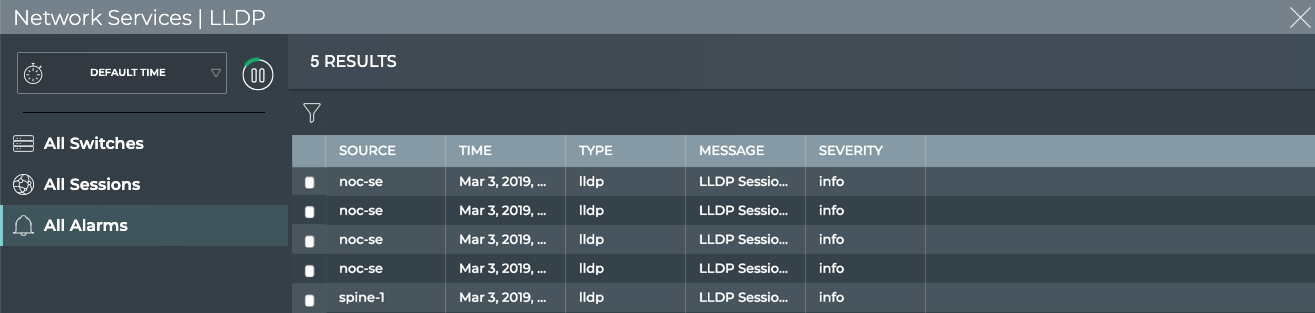
Where to go next depends on what data you see, but a few options include:
- Sort on various parameters:
- by Message to determine the frequency of particular events
- by Severity to determine the most critical events
- by Time to find events that might have occurred at a particular time to try to correlate them with other system events
- Open one of the other full-screen tabs in this flow to focus on devices or sessions
- Export data to a file for use in another analytics tool by clicking
and providing a name for the data file.
- Return to your workbench by clicking
in the top right corner.
To view all LLDP alarms, run:
netq show events [level info | level error | level warning | level critical | level debug] type lldp [between <text-time> and <text-endtime>] [json]
Use the level option to set the severity of the events to show. Use the between option to show events within a given time range.
This example shows that no LLDP events have occurred in the last three days.
cumulus@switch:~$ netq show events type lldp between now and 3d
No matching event records found
View Details About All Switches Running LLDP
You can view attributes of all switches running LLDP in your network in the full-screen card.
To view all switch details, open the Network Services|All LLDP Sessions card, and click the All Switches tab.
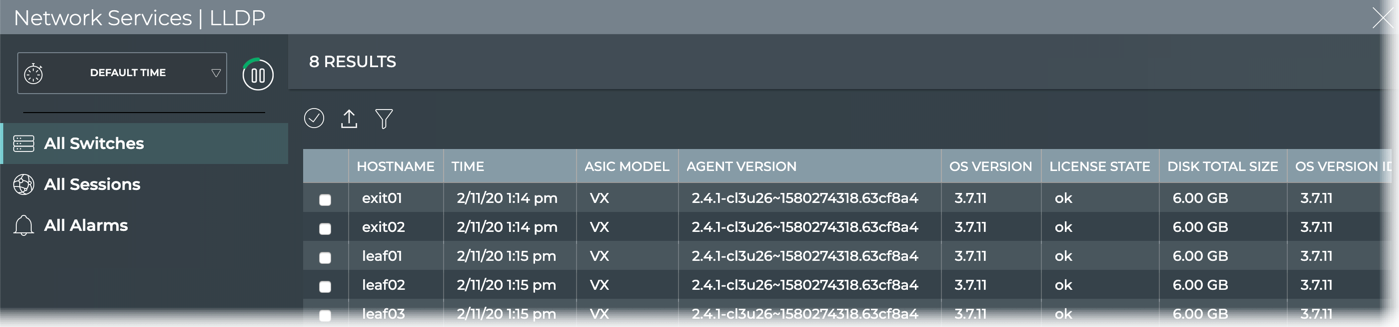
Return to your workbench by clicking in the top right corner.
View Details for All LLDP Sessions
You can view attributes of all LLDP sessions in your network with the NetQ UI or NetQ CLI.
To view all session details:
-
Open the Network Services|All LLDP Sessions card.
-
Change to the full-screen card using the card size picker.
-
Click the All Sessions tab.
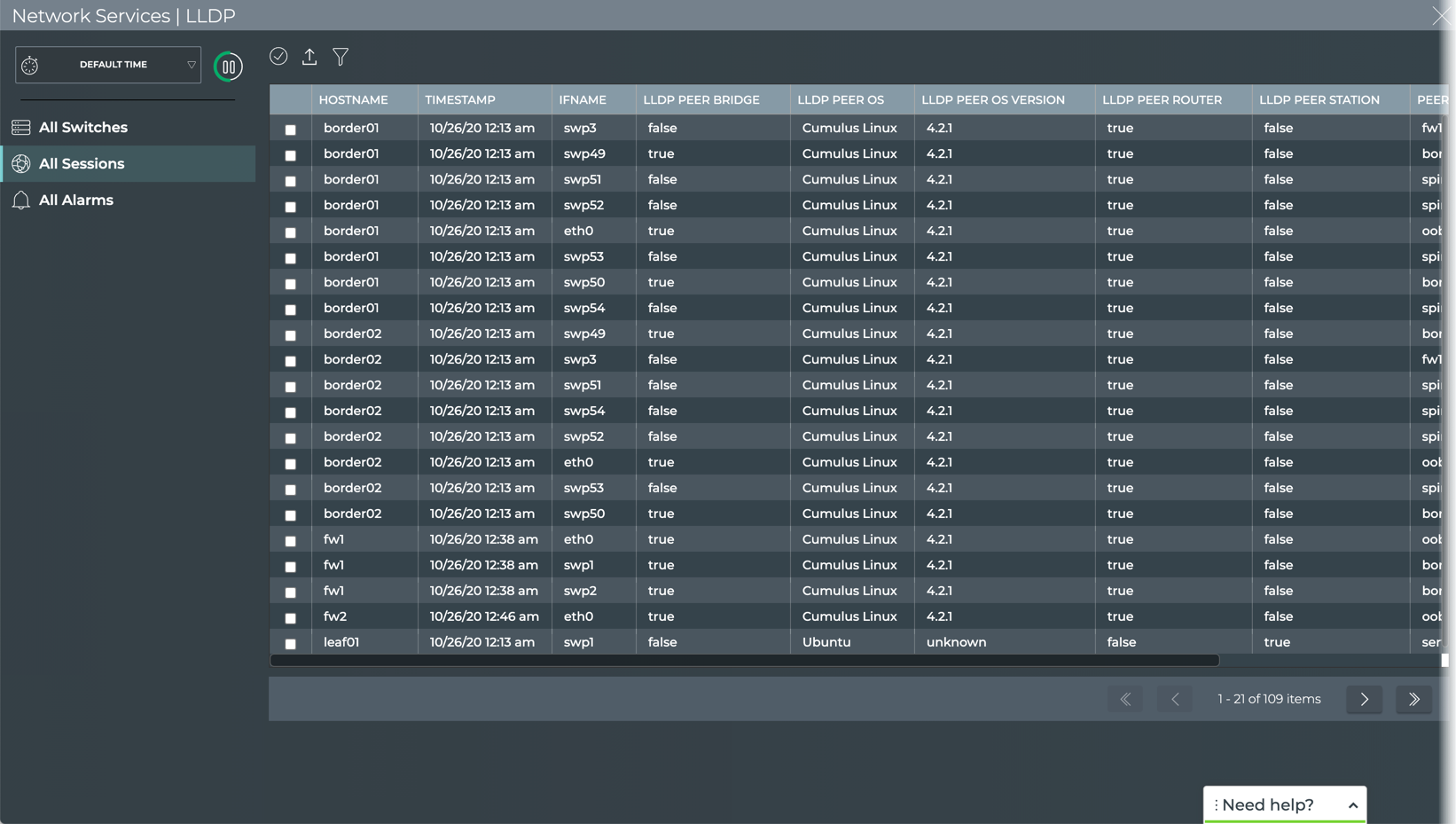
Return to your workbench by clicking in the top right corner.
To view session details, run netq show lldp.
This example shows all current sessions (one per row) and the attributes associated with them.
cumulus@netq-ts:~$ netq show lldp
Matching lldp records:
Hostname Interface Peer Hostname Peer Interface Last Changed
----------------- ------------------------- ----------------- ------------------------- -------------------------
border01 swp3 fw1 swp1 Mon Oct 26 04:13:29 2020
border01 swp49 border02 swp49 Mon Oct 26 04:13:29 2020
border01 swp51 spine01 swp5 Mon Oct 26 04:13:29 2020
border01 swp52 spine02 swp5 Mon Oct 26 04:13:29 2020
border01 eth0 oob-mgmt-switch swp20 Mon Oct 26 04:13:29 2020
border01 swp53 spine03 swp5 Mon Oct 26 04:13:29 2020
border01 swp50 border02 swp50 Mon Oct 26 04:13:29 2020
border01 swp54 spine04 swp5 Mon Oct 26 04:13:29 2020
border02 swp49 border01 swp49 Mon Oct 26 04:13:11 2020
border02 swp3 fw1 swp2 Mon Oct 26 04:13:11 2020
border02 swp51 spine01 swp6 Mon Oct 26 04:13:11 2020
border02 swp54 spine04 swp6 Mon Oct 26 04:13:11 2020
border02 swp52 spine02 swp6 Mon Oct 26 04:13:11 2020
border02 eth0 oob-mgmt-switch swp21 Mon Oct 26 04:13:11 2020
border02 swp53 spine03 swp6 Mon Oct 26 04:13:11 2020
border02 swp50 border01 swp50 Mon Oct 26 04:13:11 2020
fw1 eth0 oob-mgmt-switch swp18 Mon Oct 26 04:38:03 2020
fw1 swp1 border01 swp3 Mon Oct 26 04:38:03 2020
fw1 swp2 border02 swp3 Mon Oct 26 04:38:03 2020
fw2 eth0 oob-mgmt-switch swp19 Mon Oct 26 04:46:54 2020
leaf01 swp1 server01 mac:44:38:39:00:00:32 Mon Oct 26 04:13:57 2020
leaf01 swp2 server02 mac:44:38:39:00:00:34 Mon Oct 26 04:13:57 2020
leaf01 swp52 spine02 swp1 Mon Oct 26 04:13:57 2020
leaf01 swp49 leaf02 swp49 Mon Oct 26 04:13:57 2020
leaf01 eth0 oob-mgmt-switch swp10 Mon Oct 26 04:13:57 2020
leaf01 swp3 server03 mac:44:38:39:00:00:36 Mon Oct 26 04:13:57 2020
leaf01 swp53 spine03 swp1 Mon Oct 26 04:13:57 2020
leaf01 swp50 leaf02 swp50 Mon Oct 26 04:13:57 2020
leaf01 swp54 spine04 swp1 Mon Oct 26 04:13:57 2020
leaf01 swp51 spine01 swp1 Mon Oct 26 04:13:57 2020
leaf02 swp52 spine02 swp2 Mon Oct 26 04:14:57 2020
leaf02 swp54 spine04 swp2 Mon Oct 26 04:14:57 2020
leaf02 swp2 server02 mac:44:38:39:00:00:3a Mon Oct 26 04:14:57 2020
leaf02 swp3 server03 mac:44:38:39:00:00:3c Mon Oct 26 04:14:57 2020
...
Monitor a Single LLDP Session
With NetQ, you can monitor the number of nodes running the LLDP service, view neighbor state changes, and compare with events occurring at the same time, as well as monitor the running LLDP configuration and changes to the configuration file. For an overview and how to configure LLDP in your data center network, refer to Link Layer Discovery Protocol.
To access the single session cards, you must open the full-screen Network Services|All LLDP Sessions card, click the All Sessions tab, select the desired session, then click (Open Card).
Granularity of Data Shown Based on Time Period
On the medium and large single LLDP session cards, vertically stacked heat maps represent the status of the neighboring peers; one for peers that are reachable (neighbor detected), and one for peers that are unreachable (neighbor not detected). Depending on the time period of data on the card, the number of smaller time blocks used to indicate the status varies. A vertical stack of time blocks, one from each map, includes the results from all checks during that time. The results appear by how saturated the color is for each block. If LLDP detected all peers during that time period for the entire time block, then the top block is 100% saturated (white) and the neighbor not detected block is zero percent saturated (gray). As peers become reachable, the neighbor detected block increases in saturation, the peers that are unreachable (neighbor not detected) block is proportionally reduced in saturation. This example shows a heat map for a time period of 24 hours with the most common time periods in the table showing the resulting time blocks.
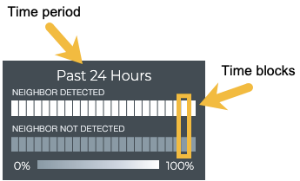
| Time Period | Number of Runs | Number Time Blocks | Amount of Time in Each Block |
|---|---|---|---|
| 6 hours | 18 | 6 | 1 hour |
| 12 hours | 36 | 12 | 1 hour |
| 24 hours | 72 | 24 | 1 hour |
| 1 week | 504 | 7 | 1 day |
| 1 month | 2,086 | 30 | 1 day |
| 1 quarter | 7,000 | 13 | 1 week |
View Session Status Summary
You can view information about a given LLDP session using the NetQ UI or NetQ CLI.
A summary of the LLDP session is available from the Network Services|LLDP Session card workflow, showing the node and its peer and current status.
To view the summary:
-
Open the or add the Network Services|All LLDP Sessions card.
-
Change to the full-screen card using the card size picker.
-
Click the All Sessions tab.
-
Select the session of interest, then click
(Open Card).
-
Locate the medium Network Services|LLDP Session card.
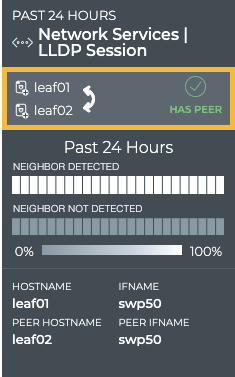
- Optionally, open the small Network Services|LLDP Session card to keep track of the session health.
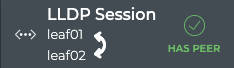
Run the netq show lldp command with the hostname and remote-physical-interface options.
This example show the session information for the leaf02 switch on swp49 interface of the leaf01 peer.
cumulus@switch:~$ netq leaf02 show lldp swp49
Matching lldp records:
Hostname Interface Peer Hostname Peer Interface Last Changed
----------------- ------------------------- ----------------- ------------------------- -------------------------
leaf02 swp49 leaf01 swp49 Mon Oct 26 04:14:57 2020
View LLDP Session Neighbor State Changes
You can view the neighbor state for a given LLDP session from the medium and large LLDP Session cards. For a given time period, you can determine the stability of the LLDP session between two devices. If you experienced connectivity issues at a particular time, you can use these cards to help verify the state of the neighbor. If the neighbor was not alive more than it was alive, you can then investigate further into possible causes.
To view the neighbor availability for a given LLDP session on the medium card:
-
Open the or add the Network Services|All LLDP Sessions card.
-
Change to the full-screen card using the card size picker.
-
Click the All Sessions tab.
-
Select the session of interest, then click
(Open Card).
-
Locate the medium Network Services|LLDP Session card.
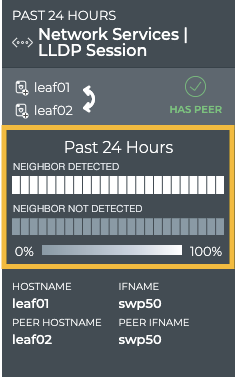
In this example, the heat map tells us that this LLDP session has been able to detect a neighbor for the entire time period.
From this card, you can also view the host name and interface, and the peer name and interface.
To view the neighbor availability for a given LLDP session on the large LLDP Session card:
-
Open a Network Services|LLDP Session card.
-
Hover over the card, and change to the large card using the card size picker.
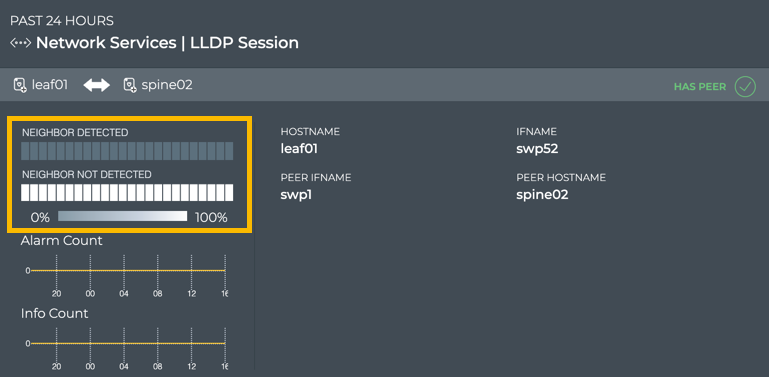
From this card, you can also view the alarm and info event counts, host interface name, peer hostname, and peer interface identifying the session in more detail.
View Changes to the LLDP Service Configuration File
Each time a change is made to the configuration file for the LLDP service, NetQ logs the change and enables you to compare it with the last version using the NetQ UI. This can be useful when you are troubleshooting potential causes for alarms or sessions losing their connections.
To view the configuration file changes:
-
Open or add the Network Services|All LLDP Sessions card.
-
Switch to the full-screen card using the card size picker.
-
Click the All Sessions tab.
-
Select the session of interest, then click
(Open Card).
-
Locate the medium Network Services|LLDP Session card.
-
Hover over the card, and change to the large card using the card size picker.
-
Hover over the card and click
to open the LLDP Configuration File Evolution tab.
-
Select the time of interest on the left; when a change might have impacted the performance. Scroll down if needed.
-
Choose between the File view and the Diff view (selected option is dark; File by default).
The File view displays the content of the file for you to review.
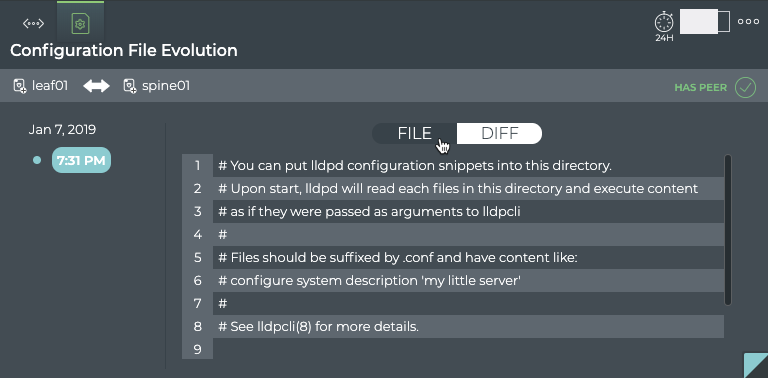
The Diff view displays the changes between this version (on left) and the most recent version (on right) side by side. The changes are highlighted in red and green. In this example, we don’t have any changes to the file, so the same file is shown on both sides, and thus no highlighted lines.
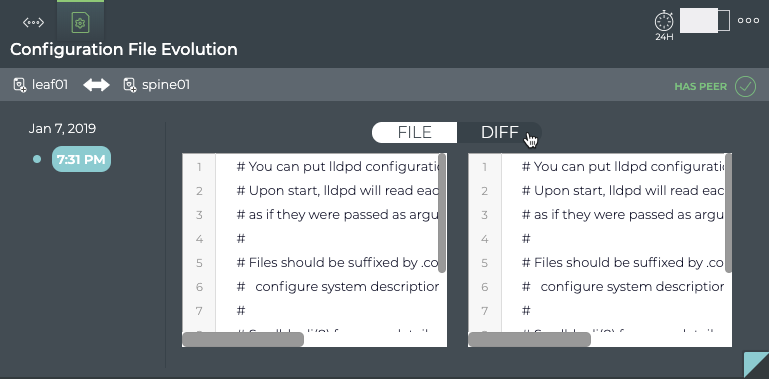
View All LLDP Session Details
You can view attributes of all of the LLDP sessions for the devices participating in a given session with the NetQ UI and the NetQ CLI.
To view all session details:
-
Open or add the Network Services|All LLDP Sessions card.
-
Switch to the full-screen card using the card size picker.
-
Click the All Sessions tab.
-
Select the session of interest, then click
(Open Card).
-
Locate the medium Network Services|LLDP Session card.
-
Hover over the card, and change to the full-screen card using the card size picker. The All LLDP Sessions tab is displayed by default.
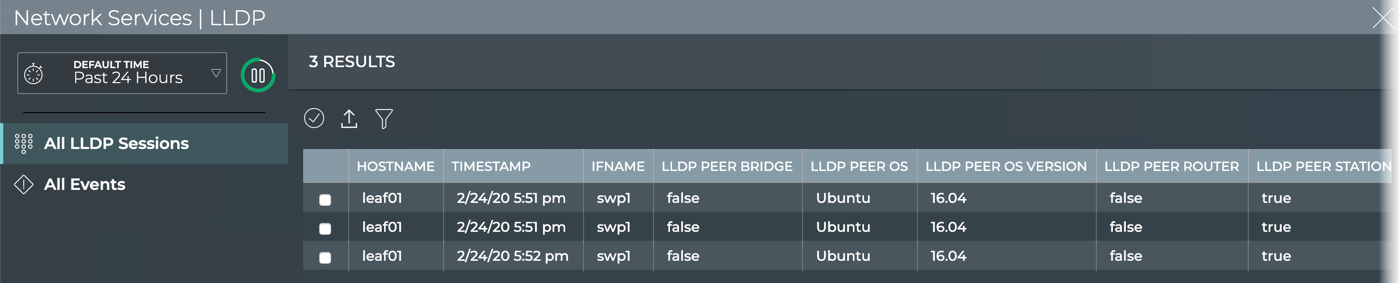
- To return to your workbench, click
in the top right of the card.
Run the netq show lldp command.
This example shows all LLDP sessions in the last 24 hours.
cumulus@netq-ts:~$ netq show lldp
Matching lldp records:
Hostname Interface Peer Hostname Peer Interface Last Changed
----------------- ------------------------- ----------------- ------------------------- -------------------------
border01 swp3 fw1 swp1 Mon Oct 26 04:13:29 2020
border01 swp49 border02 swp49 Mon Oct 26 04:13:29 2020
border01 swp51 spine01 swp5 Mon Oct 26 04:13:29 2020
border01 swp52 spine02 swp5 Mon Oct 26 04:13:29 2020
border01 eth0 oob-mgmt-switch swp20 Mon Oct 26 04:13:29 2020
border01 swp53 spine03 swp5 Mon Oct 26 04:13:29 2020
border01 swp50 border02 swp50 Mon Oct 26 04:13:29 2020
border01 swp54 spine04 swp5 Mon Oct 26 04:13:29 2020
border02 swp49 border01 swp49 Mon Oct 26 04:13:11 2020
border02 swp3 fw1 swp2 Mon Oct 26 04:13:11 2020
border02 swp51 spine01 swp6 Mon Oct 26 04:13:11 2020
border02 swp54 spine04 swp6 Mon Oct 26 04:13:11 2020
border02 swp52 spine02 swp6 Mon Oct 26 04:13:11 2020
border02 eth0 oob-mgmt-switch swp21 Mon Oct 26 04:13:11 2020
border02 swp53 spine03 swp6 Mon Oct 26 04:13:11 2020
border02 swp50 border01 swp50 Mon Oct 26 04:13:11 2020
fw1 eth0 oob-mgmt-switch swp18 Mon Oct 26 04:38:03 2020
fw1 swp1 border01 swp3 Mon Oct 26 04:38:03 2020
fw1 swp2 border02 swp3 Mon Oct 26 04:38:03 2020
fw2 eth0 oob-mgmt-switch swp19 Mon Oct 26 04:46:54 2020
leaf01 swp1 server01 mac:44:38:39:00:00:32 Mon Oct 26 04:13:57 2020
leaf01 swp2 server02 mac:44:38:39:00:00:34 Mon Oct 26 04:13:57 2020
leaf01 swp52 spine02 swp1 Mon Oct 26 04:13:57 2020
leaf01 swp49 leaf02 swp49 Mon Oct 26 04:13:57 2020
leaf01 eth0 oob-mgmt-switch swp10 Mon Oct 26 04:13:57 2020
leaf01 swp3 server03 mac:44:38:39:00:00:36 Mon Oct 26 04:13:57 2020
leaf01 swp53 spine03 swp1 Mon Oct 26 04:13:57 2020
leaf01 swp50 leaf02 swp50 Mon Oct 26 04:13:57 2020
leaf01 swp54 spine04 swp1 Mon Oct 26 04:13:57 2020
leaf01 swp51 spine01 swp1 Mon Oct 26 04:13:57 2020
leaf02 swp52 spine02 swp2 Mon Oct 26 04:14:57 2020
leaf02 swp54 spine04 swp2 Mon Oct 26 04:14:57 2020
leaf02 swp2 server02 mac:44:38:39:00:00:3a Mon Oct 26 04:14:57 2020
leaf02 swp3 server03 mac:44:38:39:00:00:3c Mon Oct 26 04:14:57 2020
leaf02 swp53 spine03 swp2 Mon Oct 26 04:14:57 2020
leaf02 swp50 leaf01 swp50 Mon Oct 26 04:14:57 2020
leaf02 swp51 spine01 swp2 Mon Oct 26 04:14:57 2020
leaf02 eth0 oob-mgmt-switch swp11 Mon Oct 26 04:14:57 2020
leaf02 swp49 leaf01 swp49 Mon Oct 26 04:14:57 2020
leaf02 swp1 server01 mac:44:38:39:00:00:38 Mon Oct 26 04:14:57 2020
leaf03 swp2 server05 mac:44:38:39:00:00:40 Mon Oct 26 04:16:09 2020
leaf03 swp49 leaf04 swp49 Mon Oct 26 04:16:09 2020
leaf03 swp51 spine01 swp3 Mon Oct 26 04:16:09 2020
leaf03 swp50 leaf04 swp50 Mon Oct 26 04:16:09 2020
leaf03 swp54 spine04 swp3 Mon Oct 26 04:16:09 2020
...
spine04 swp3 leaf03 swp54 Mon Oct 26 04:11:23 2020
spine04 swp2 leaf02 swp54 Mon Oct 26 04:11:23 2020
spine04 swp4 leaf04 swp54 Mon Oct 26 04:11:23 2020
spine04 swp1 leaf01 swp54 Mon Oct 26 04:11:23 2020
spine04 swp5 border01 swp54 Mon Oct 26 04:11:23 2020
spine04 swp6 border02 swp54 Mon Oct 26 04:11:23 2020
View All Events for a Given LLDP Session
You can view all alarm and info events for the devices participating in a given session with the NetQ UI.
To view all events:
-
Open or add the Network Services|All LLDP Sessions card.
-
Switch to the full-screen card using the card size picker.
-
Click the All Sessions tab.
-
Select the session of interest, then click
(Open Card).
-
Locate the medium Network Services|LLDP Session card.
-
Hover over the card, and change to the full-screen card using the card size picker.
-
Click the All Events tab.
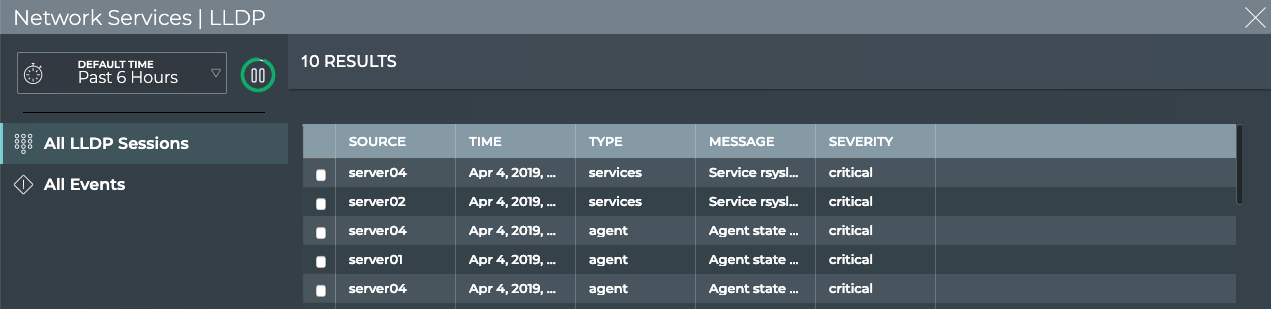
Where to go next depends on what data you see, but a few options include:
- Sort on other parameters:
- By Message to determine the frequency of particular events.
- By Severity to determine the most critical events.
- By Time to find events that might have occurred at a particular time to try to correlate them with other system events.
- Export data to a file by clicking
.
- Return to your workbench by clicking
in the top right corner.