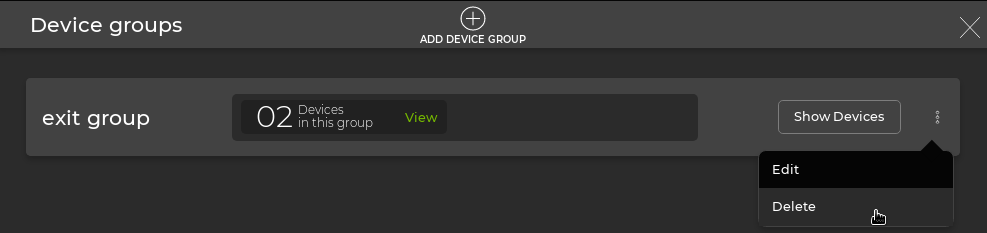Manage Device Groups
Device Groups allow you to create a label for a subset of devices in the inventory. You can configure validation checks to run on select devices by referencing group names.
Create a Device Group
To create a device group, add the Device Groups card to your workbench. Click to navigate to the Device Groups section and click Open Cards after selecting the Device groups card:
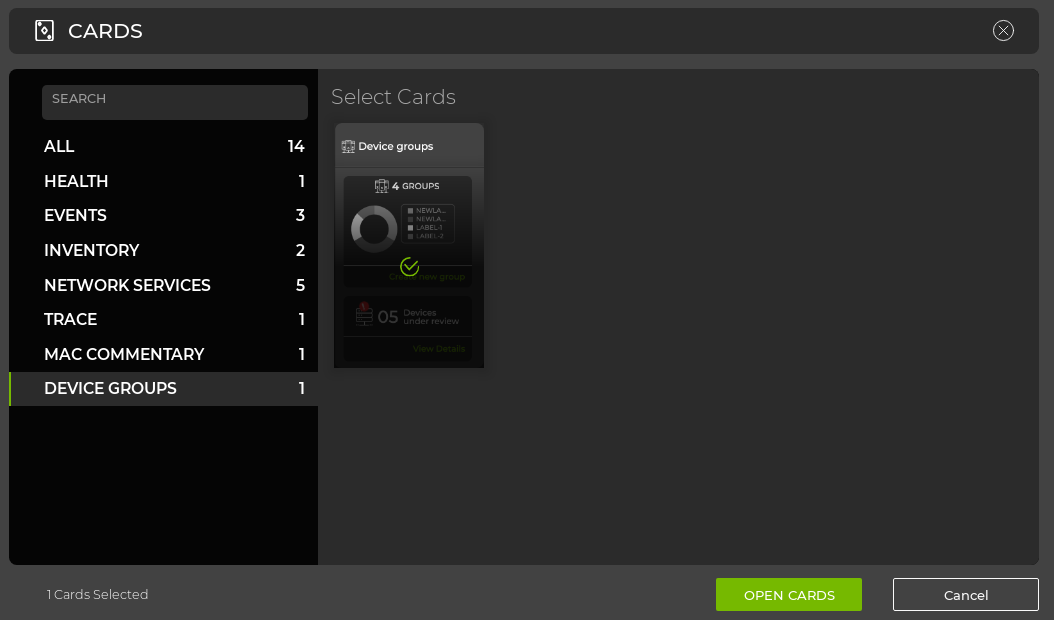
The Device groups card will now be displayed on your workbench. Click Create New Group to create a new device group:
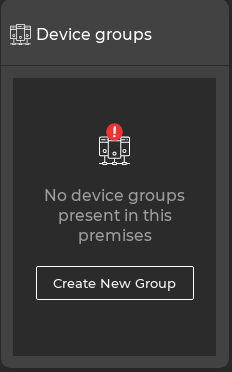
The Create New Group wizard will be displayed. To finish creating a new group:
-
Set the name of the group of devices
-
Declare a hostname-based rule to define which devices in the inventory should be added to the group
-
Confirm the expected matched devices appear in the inventory, and click Create device group
The following example shows a group name of “exit group” matching any device in the inventory with “exit” in the hostname:
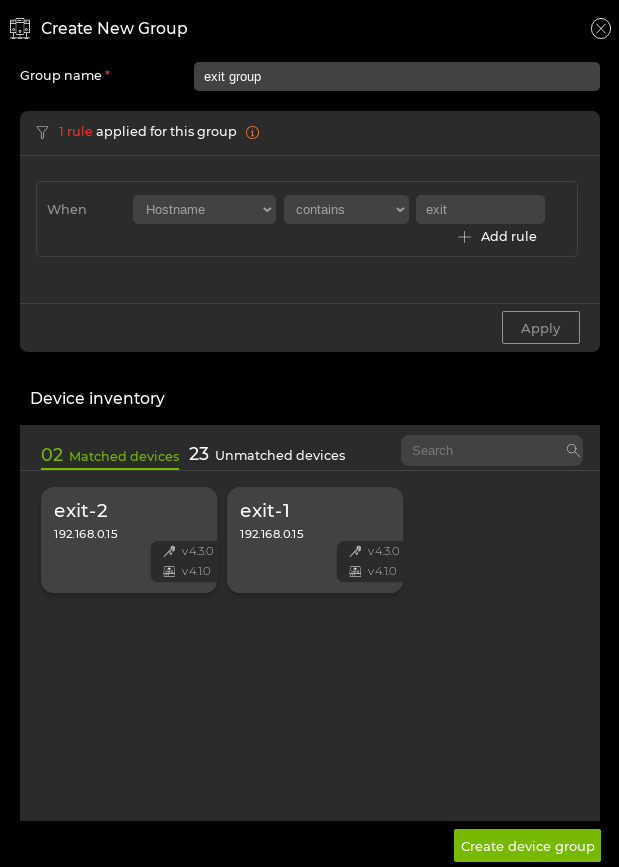
Updating a Device Group
When new devices that match existing group riles are added to the inventory, those devices matching the rule criteria will be flagged for review to be added to the group inventory. The following example shows the switch “exit-2” being detected in the inventory after the group was already configured:
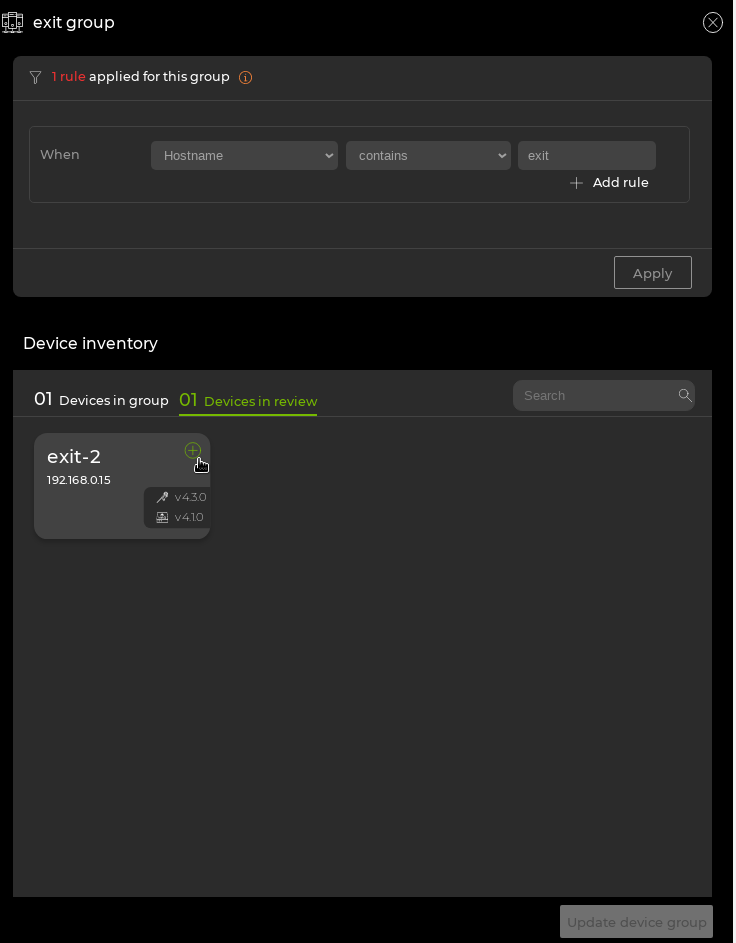
To add the new device to the group inventory, click and then click Update device group.
Removing a Device Group
To delete a device group:
- Expand the Device Groups card:
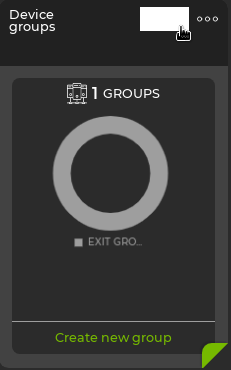
- Click
on the desired group and select Delete.