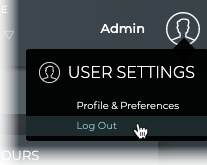Access the NetQ UI
The NetQ UI is a web-based application. Logging in and logging out are simple and quick. Users working with a cloud deployment of NetQ can reset forgotten passwords.
Log In to NetQ
To log in to the UI:
-
Open a new Chrome browser window or tab.
-
Enter the following URL into the address bar:
- NetQ On-premises Appliance or VM: https://<hostname-or-ipaddress>:443
- NetQ Cloud Appliance or VM: https://netq.cumulusnetworks.com
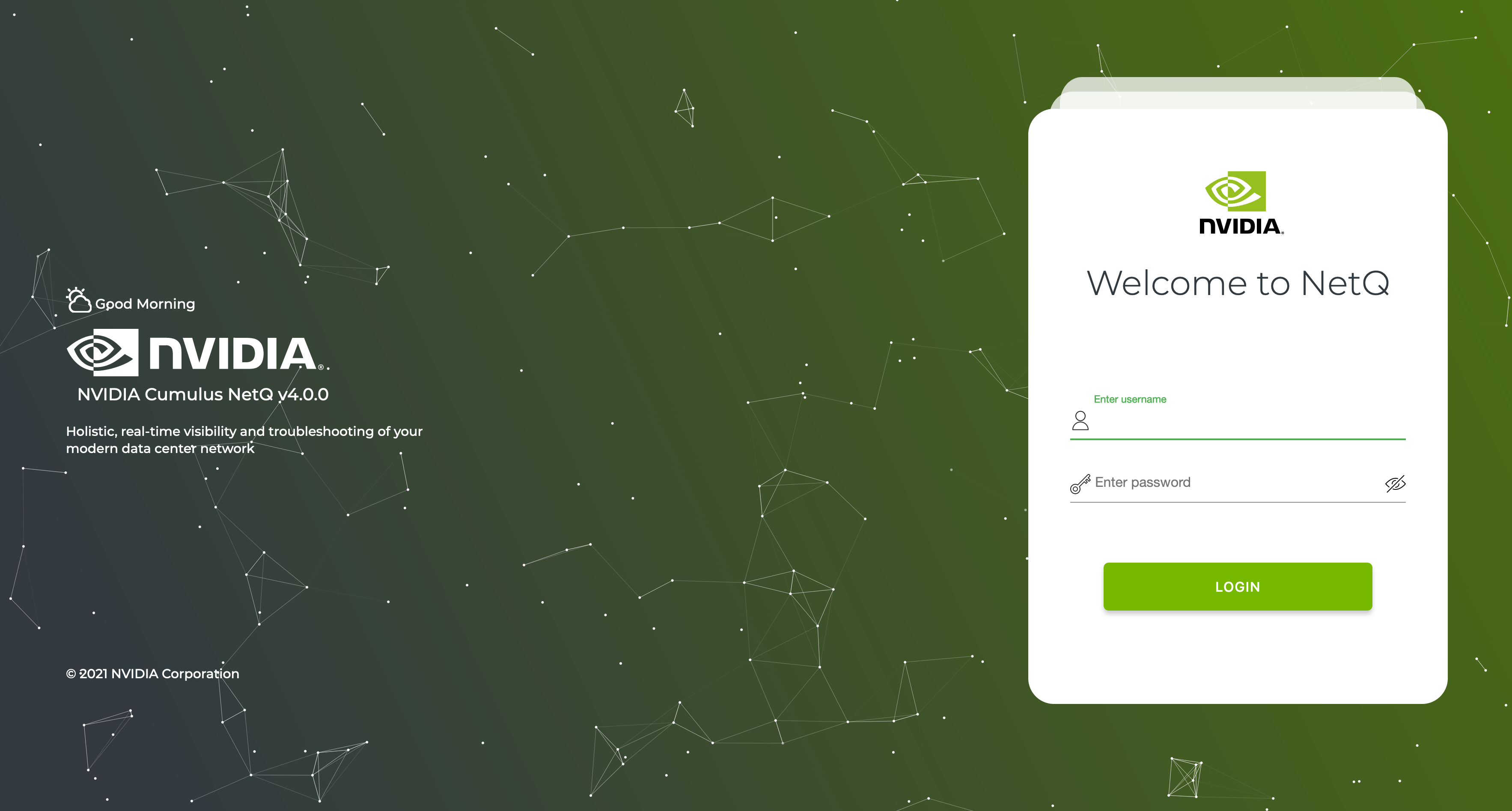
-
Sign in.
Default usernames and passwords for UI access:
- NetQ On-premises: admin, admin
- NetQ Cloud: Use credentials created during setup. You should receive an email from NVIDIA titled NetQ Access Link.
-
Enter your username.
-
Enter your password.
-
Enter a new password.
-
Enter the new password again to confirm it.
-
Click Update and Accept after reading the Terms of Use.
The default NetQ Workbench opens, with your username shown in the upper right corner of the application.
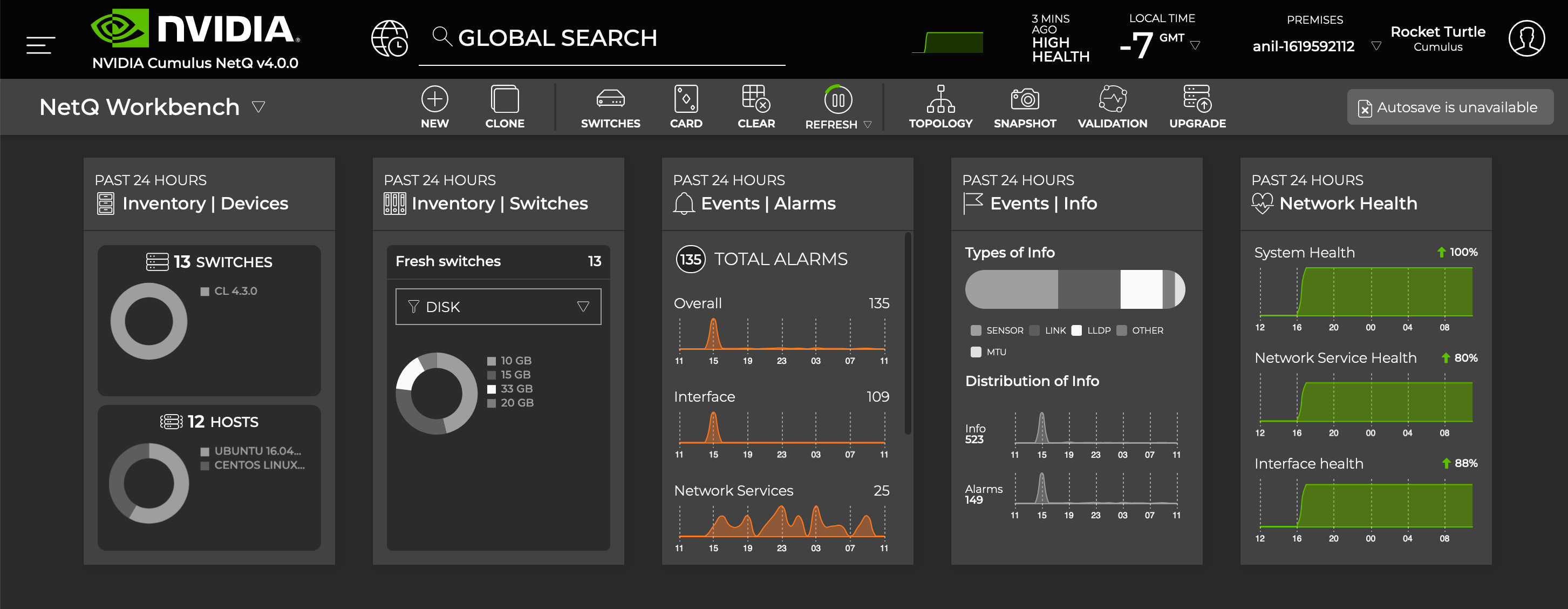
-
Select Create Password from the email received from NVIDIA titled *NetQ Access Link."
-
Enter a new password.
-
Enter the new password again to confirm it.
-
Log in using your email address and created password.
-
Click to agree and accept the Terms of Use after reading them.
The default NetQ Workbench opens, with your username and premise shown in the upper right corner of the application.

- Click on the premise and select Activate Wizard
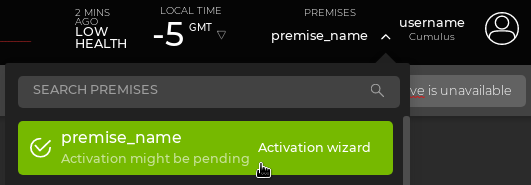
- Click through the activation wizard and follow the instructions to obtain the activation key used during installation through the Admin UI.
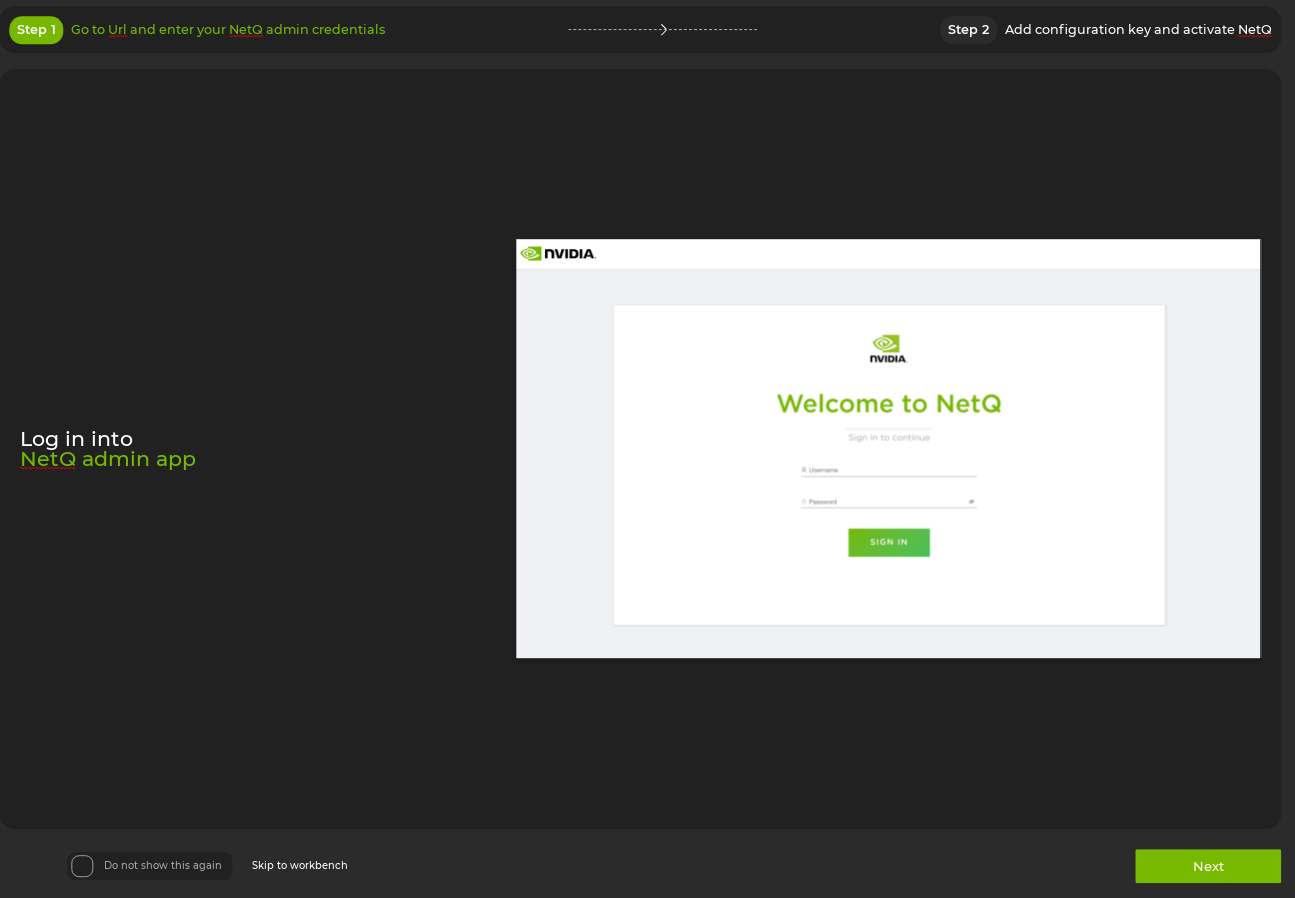
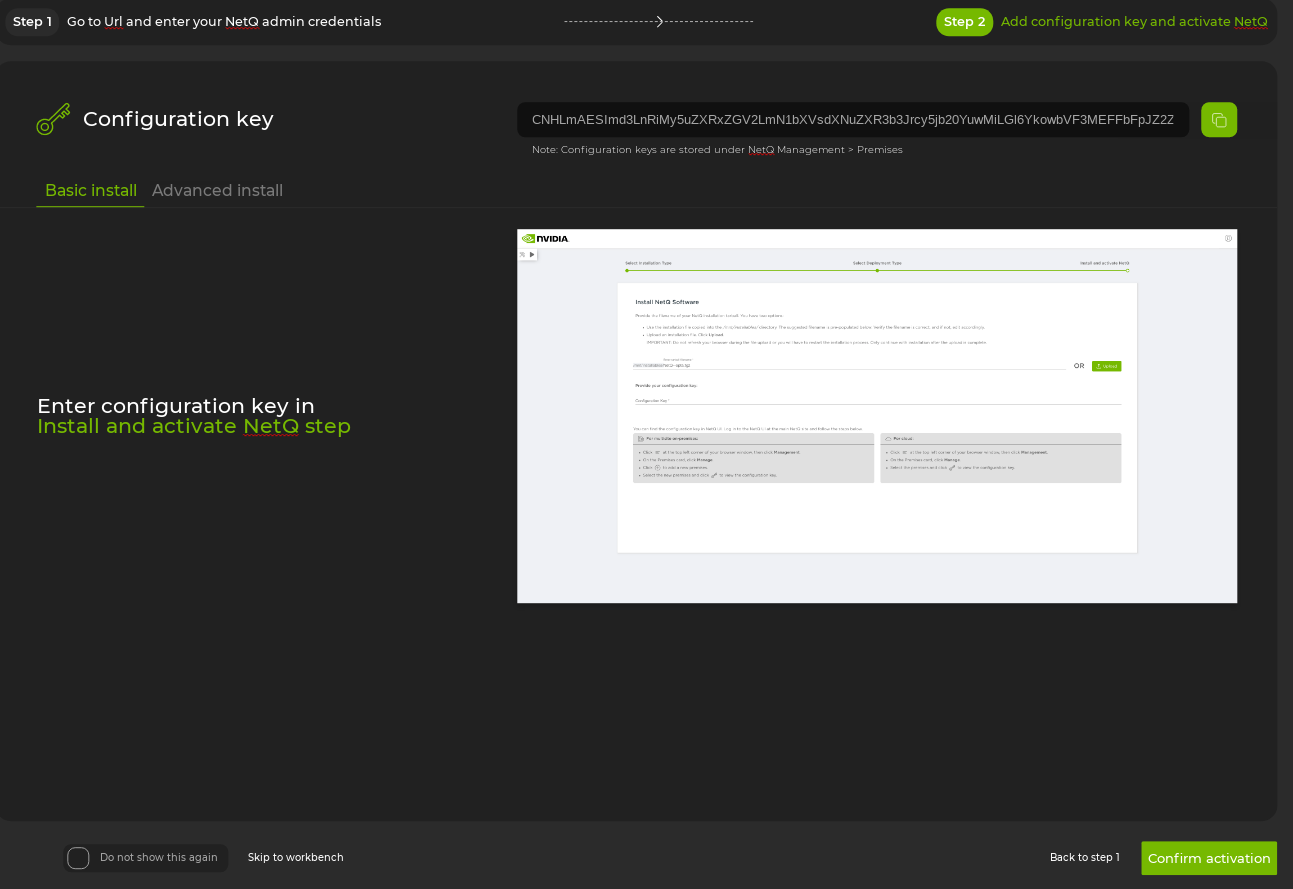
-
Enter your username.
-
Enter your password.
The user-specified home workbench is displayed. If a home workbench is not specified, then the Cumulus Default workbench is displayed.
Any workbench can be set as the home workbench. Click (User Settings), click Profiles and Preferences, then on the Workbenches card click to the left of the workbench name you want to be your home workbench.
Reset a Forgotten Password
For cloud deployments, you can reset your password if it has been forgotten.
To reset a password:
-
Enter https://netq.cumulusnetworks.com in your browser to open the login page.
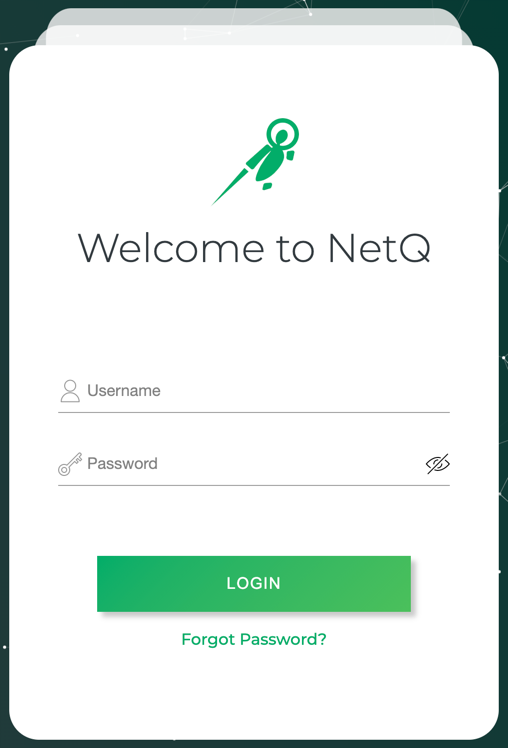
-
Click Forgot Password?
-
Enter an email address where you want instructions to be sent for resetting the password.
-
Click Send Reset Email, or click Cancel to return to login page.
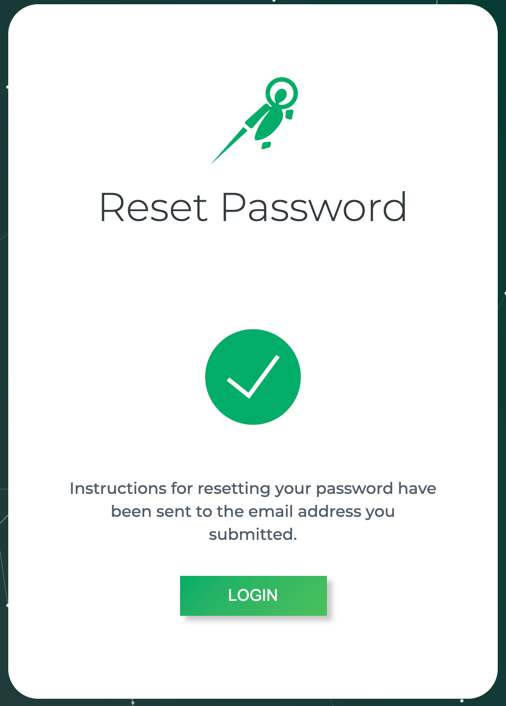
-
Log in to the email account where you sent the reset message. Look for a message with a subject of NetQ Password Reset Link from netq-sre@cumulusnetworks.com.
-
Click on the link provided to open the Reset Password dialog.
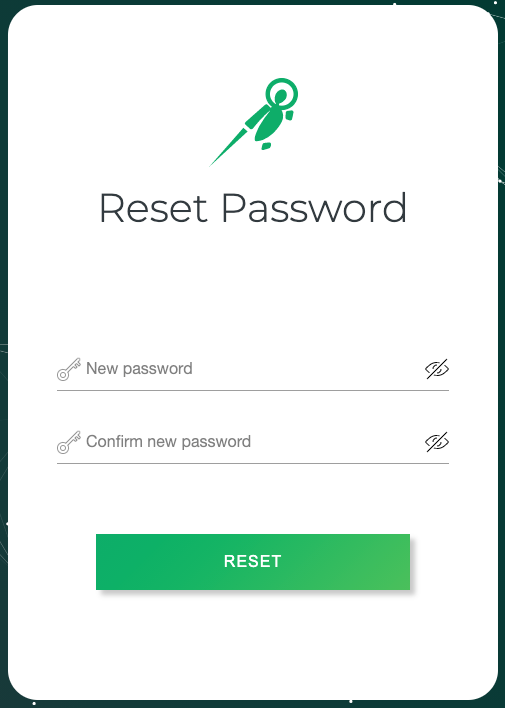
-
Enter a new password.
-
Enter the new password again to confirm it.
-
Click Reset.
A confirmation message is shown on successful reset.
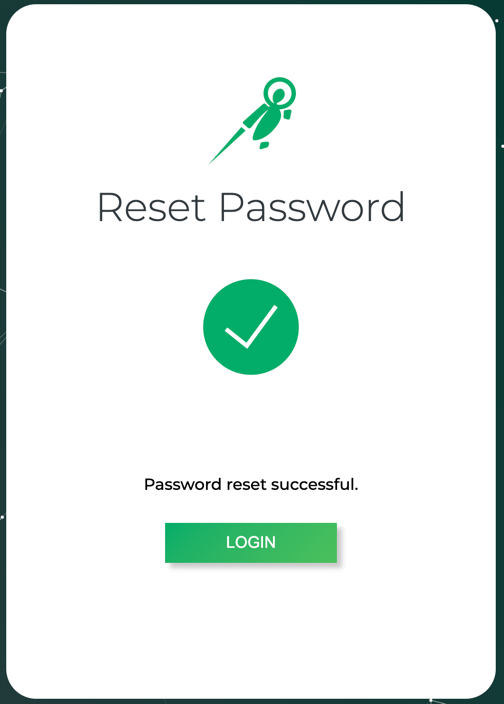
-
Click Login to access NetQ with your username and new password.
Log Out of NetQ
To log out of the NetQ UI:
-
Click
at the top right of the application.
-
Select Log Out.