Create and Run Searches
The Global Search field in the UI header enables you to search for devices or cards. You can create new searches or run existing searches.
Create a Search
As with most search fields, simply begin entering the criteria in the search field. As you type, items that match the search criteria are shown in the search history dropdown along with the last time the search was viewed. Wildcards are not allowed, but this predictive matching eliminates the need for them. By default, the most recent searches are shown. If more have been performed, they can be accessed. This provides a quicker search by reducing entry specifics and suggesting recent searches. Selecting a suggested search from the list provides a preview of the search results to the right.
To create a new search:
-
Click in the Global Search field.
-
Enter your search criteria.
-
Click the device hostname or card workflow in the search list to open the associated information.
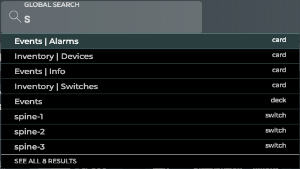
If you have more matches than fit in the window, click the See All \# Results link to view all found matches. The count represents the number of devices found. It does not include cards found.
Run a Recent Search
You can re-run a recent search, saving time if you are comparing data from two or more devices.
To re-run a recent search:
-
Click in the Global Search field.
-
When the desired search appears in the suggested searches list, select it.
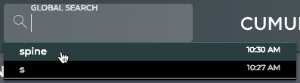
You may need to click See All \# Results to find the desired search. If you do not find it in the list, you may still be able to find it in the Recent Actions list.