Install and Configure the NetQ CLI on Cumulus Linux Switches
After installing your Cumulus NetQ software and the NetQ 3.2.1 Agent on each switch you want to monitor, you can also install the NetQ CLI on switches running:
- Cumulus Linux version 3.3.2-3.7.x
- Cumulus Linux version 4.0.0 and later
Install the NetQ CLI on a Cumulus Linux Switch
A simple process installs the NetQ CLI on a Cumulus Linux switch.
To install the NetQ CLI you need to install netq-apps on each switch. This is available from the Cumulus Networks repository.
If your network uses a proxy server for external connections, you should first configure a global proxy so apt-get can access the software package in the Cumulus Networks repository.
To obtain the NetQ Agent package:
Edit the /etc/apt/sources.list file to add the repository for Cumulus NetQ.
Note that NetQ has a separate repository from Cumulus Linux.
cumulus@switch:~$ sudo nano /etc/apt/sources.list
...
deb http://apps3.cumulusnetworks.com/repos/deb CumulusLinux-3 netq-3.2
...
The repository deb http://apps3.cumulusnetworks.com/repos/deb CumulusLinux-4 netq-latest can be used if you want to always retrieve the latest posted version of NetQ.
cumulus@switch:~$ sudo nano /etc/apt/sources.list
...
deb http://apps3.cumulusnetworks.com/repos/deb CumulusLinux-4 netq-3.2
...
The repository deb http://apps3.cumulusnetworks.com/repos/deb CumulusLinux-4 netq-latest can be used if you want to always retrieve the latest posted version of NetQ.
-
Update the local
aptrepository and install the software on the switch.cumulus@switch:~$ sudo apt-get update cumulus@switch:~$ sudo apt-get install netq-apps -
Verify you have the correct version of the CLI.
You should see version 3.2.1 and update 30 or 31 in the results. For example:cumulus@switch:~$ dpkg-query -W -f '${Package}\t${Version}\n' netq-agent- Cumulus Linux 3.3.2-3.7.x
- netq-apps_3.2.1-cl3u30~1603788322.6f62fad_armel.deb
- netq-apps_3.2.1-cl3u30~1603788322.6f62fad_amd64.deb
- Cumulus Linux 4.0.0 and later
- netq-apps_3.2.1-cl4u31~1603788322.6f62fadf_armel.deb
- netq-apps_3.2.1-cl4u31~1603788322.6f62fadf_amd64.deb
-
Continue with NetQ CLI configuration in the next section.
Configure the NetQ CLI on a Cumulus Linux Switch
Two methods are available for configuring the NetQ CLI on a switch:
- Run NetQ CLI commands on the switch; refer to the next section
- Edit the configuration file on the switch; refer to Configure NetQ CLI Using a Configuration File
By default, the NetQ CLI is not configured during the NetQ installation. The configuration is stored in /etc/netq/netq.yml.
While the CLI is not configured, you can run only netq config commands and netq help commands, and you must use sudo to run them.
At minimum, you need to configure the NetQ CLI and NetQ Agent to communicate with the telemetry server. To do so, configure the NetQ Agent and the NetQ CLI so that they are running in the VRF where the routing tables are set for connectivity to the telemetry server. Typically this is the management VRF.
To configure the NetQ CLI, run the following command, then restart the NetQ CLI. This example assumes the telemetry server is reachable via the IP address 10.0.1.1 over port 32000 and the management VRF (mgmt).
cumulus@switch:~$ sudo netq config add cli server 10.0.1.1 vrf mgmt port 32000 cumulus@switch:~$ sudo netq config restart cli
Restarting the CLI stops the current running instance of netqd and starts netqd in the specified VRF.
To configure the NetQ Agent, read the Configure Advanced NetQ Agent Settings topic.
Configure NetQ CLI Using the CLI
The steps to configure the CLI are different depending on whether the NetQ software has been installed for an on-premises or cloud deployment. Follow the instructions for your deployment type.
Use the following command to configure the CLI:
netq config add cli server <text-gateway-dest> [vrf <text-vrf-name>] [port <text-gateway-port>]
Restart the CLI afterward to activate the configuration.
This example uses an IP address of 192.168.1.0 and the default port and VRF.
cumulus@switch:~$ sudo netq config add cli server 192.168.1.0
cumulus@switch:~$ sudo netq config restart cli
If you have a server cluster deployed, use the IP address of the master server.
To access and configure the CLI on your NetQ Cloud Appliance or VM, you must have your username and password to access the NetQ UI to generate AuthKeys. These keys provide authorized access (access key) and user authentication (secret key). Your credentials and NetQ Cloud addresses were provided by Cumulus Networks via an email titled Welcome to Cumulus NetQ!
To generate AuthKeys:
-
In your Internet browser, enter netq.cumulusnetworks.com into the address field to open the NetQ UI login page.
-
Enter your username and password.
-
Click
(Main Menu), select Management in the Admin column.
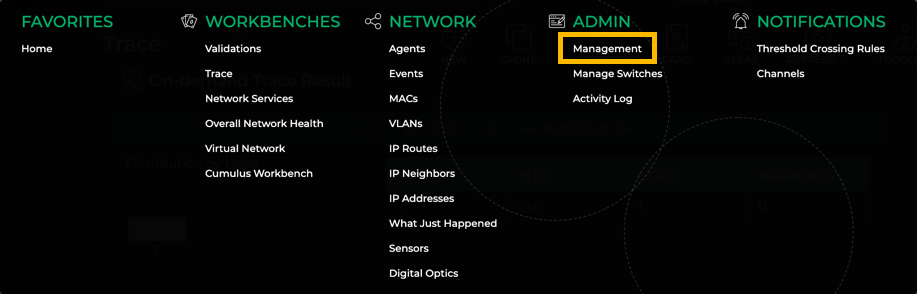
-
Click Manage on the User Accounts card.
-
Select your user and click
above the table.
-
Copy these keys to a safe place.
The secret key is only shown once. If you do not copy these, you will need to regenerate them and reconfigure CLI access.
You can also save these keys to a YAML file for easy reference, and to avoid having to type or copy the key values. You can:
- store the file wherever you like, for example in /home/cumulus/ or /etc/netq
- name the file whatever you like, for example credentials.yml, creds.yml, or keys.yml
BUT, the file must have the following format:
access-key: <user-access-key-value-here>
secret-key: <user-secret-key-value-here>
-
Now that you have your AuthKeys, use the following command to configure the CLI:
netq config add cli server <text-gateway-dest> [access-key <text-access-key> secret-key <text-secret-key> premises <text-premises-name> | cli-keys-file <text-key-file> premises <text-premises-name>] [vrf <text-vrf-name>] [port <text-gateway-port>] -
Restart the CLI afterward to activate the configuration.
This example uses the individual access key, a premises of datacenterwest, and the default Cloud address, port and VRF. Be sure to replace the key values with your generated keys if you are using this example on your server.
cumulus@switch:~$ sudo netq config add cli server api.netq.cumulusnetworks.com access-key 123452d9bc2850a1726f55534279dd3c8b3ec55e8b25144d4739dfddabe8149e secret-key /vAGywae2E4xVZg8F+HtS6h6yHliZbBP6HXU3J98765= premises datacenterwest Successfully logged into NetQ cloud at api.netq.cumulusnetworks.com:443 Updated cli server api.netq.cumulusnetworks.com vrf default port 443. Please restart netqd (netq config restart cli) cumulus@switch:~$ sudo netq config restart cli Restarting NetQ CLI... Success!This example uses an optional keys file. Be sure to replace the keys filename and path with the full path and name of your keys file, and the datacenterwest premises name with your premises name if you are using this example on your server.
cumulus@switch:~$ sudo netq config add cli server api.netq.cumulusnetworks.com cli-keys-file /home/netq/nq-cld-creds.yml premises datacenterwest Successfully logged into NetQ cloud at api.netq.cumulusnetworks.com:443 Updated cli server api.netq.cumulusnetworks.com vrf default port 443. Please restart netqd (netq config restart cli) cumulus@switch:~$ netq config restart cli Restarting NetQ CLI... Success!
If you have multiple premises and want to query data from a different premises than you originally configured, rerun the netq config add cli server command with the desired premises name. You can only view the data for one premises at a time with the CLI.
Configure NetQ CLI Using a Configuration File
You can configure the NetQ CLI in the netq.yml configuration file contained in the /etc/netq/ directory.
-
Open the
netq.ymlfile using your text editor of choice. For example:cumulus@switch:~$ sudo nano /etc/netq/netq.yml -
Locate the netq-cli section, or add it.
-
Set the parameters for the CLI.
Specify the following parameters:
- netq-user: User who can access the CLI
- server: IP address of the NetQ server or NetQ Appliance
- port (default): 32708
Your YAML configuration file should be similar to this:netq-cli: netq-user: admin@company.com port: 32708 server: 192.168.0.254Specify the following parameters:
- netq-user: User who can access the CLI
- server: api.netq.cumulusnetworks.com
- port (default): 443
- premises: Name of premises you want to query
Your YAML configuration file should be similar to this:netq-cli: netq-user: admin@company.com port: 443 premises: datacenterwest server: api.netq.cumulusnetworks.com