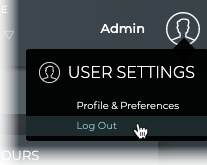Access the NetQ UI
The NetQ UI is a web-based application. Logging in and logging out are simple and quick.
To log in to the UI:
-
Open a new Internet browser window or tab.
-
Enter the following URL into the Address bar for the NetQ On-premises Appliance or VM, or the NetQ Cloud Appliance or VM:
- On-premises: https://<hostname-or-ipaddress>:443
- Cloud: https://netq.cumulusnetworks.com

-
Login.
Default usernames and passwords for UI access:
- NetQ On-premises: admin, admin
- NetQ Cloud: Use credentials provided by Cumulus via email titled Welcome to Cumulus NetQ!
For cloud deployments, after three failed attempts to log in, the user is locked out for 15 minutes.
-
Enter your username.
-
Enter your password.
Passwords must contain a minimum of eight characters, including at least one uppercase letter, one lowercase letter, one special character, and one number. If you do not enter a strong enough password, you are reminded of these requirements.
The following error message appears if you enter incorrect credentials:
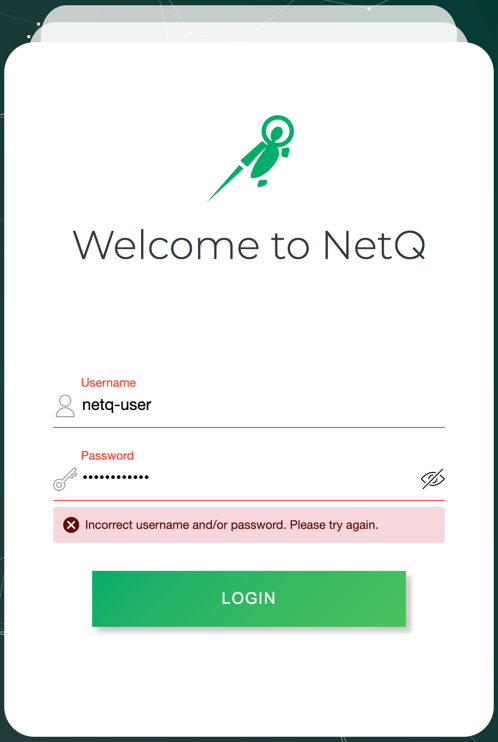
-
Click Login.
This opens the Reset Password dialog.
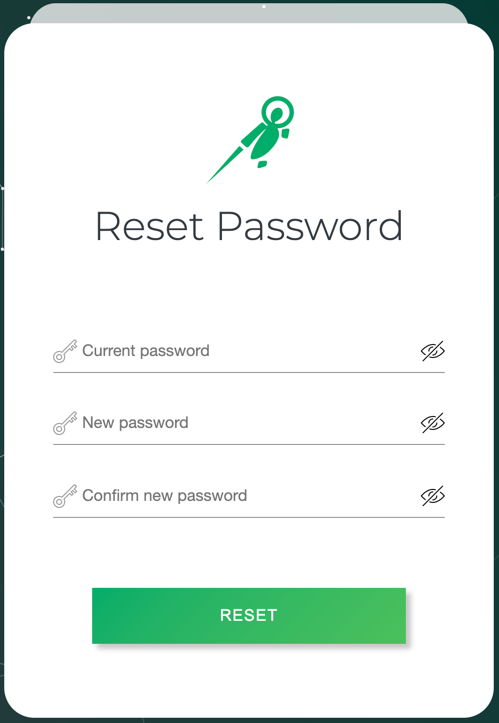
-
Enter your current password.
-
Enter a new password.
-
Enter the new password again to confirm it.
-
Click Reset.
This opens the Terms of Use notice.
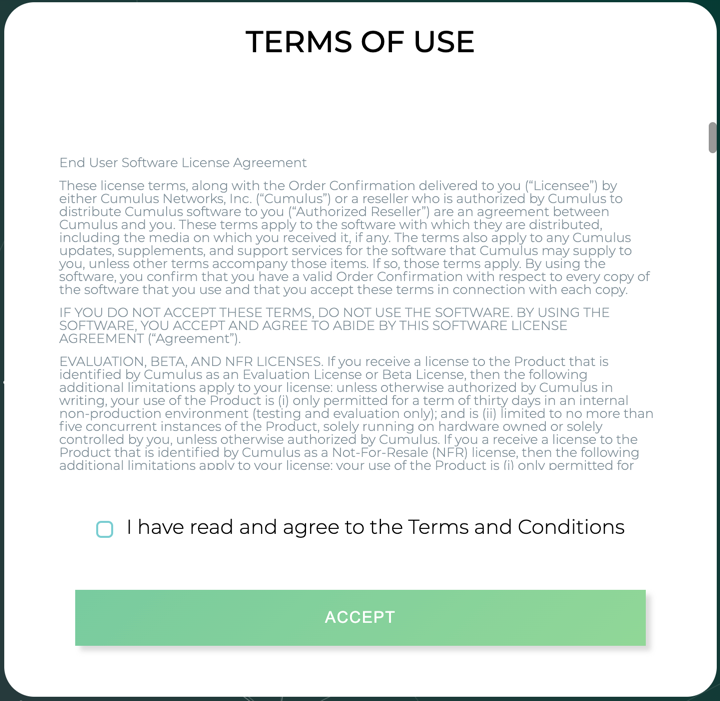
-
Read the Terms of Use.
-
Click the checkbox and click Accept.
The default Cumulus Workbench opens, with your username shown in the upper right corner of the application.
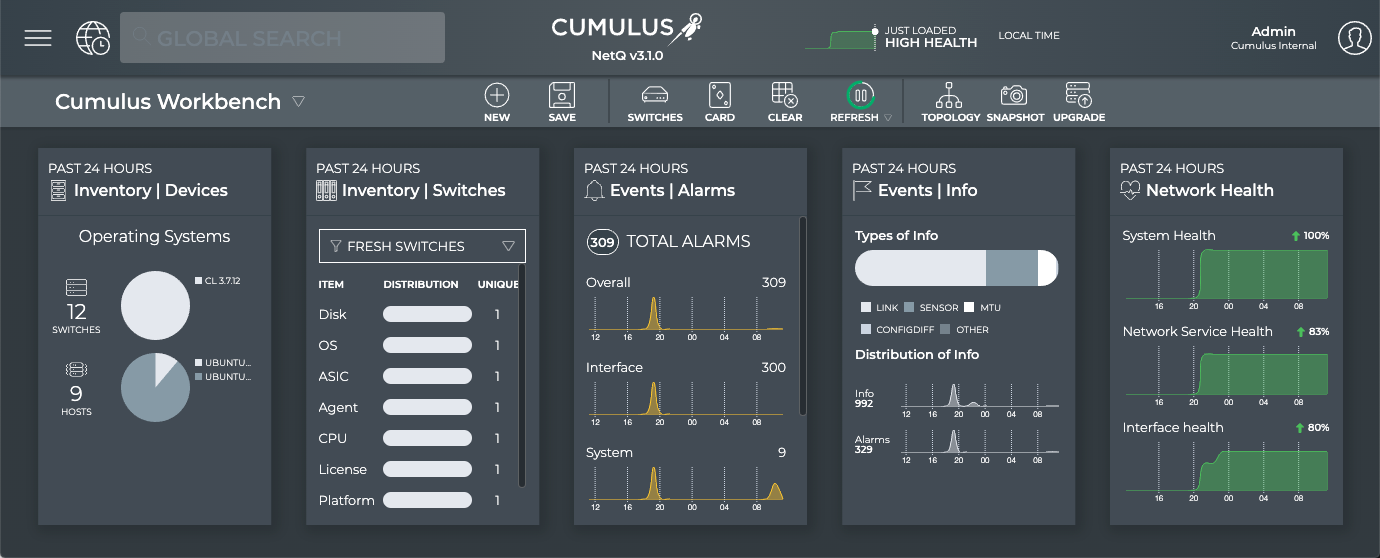
-
Enter your username.
-
Enter your password.
-
Click Login.
The user-specified home workbench is displayed. If a home workbench is not specified, then the default Cumulus Workbench is displayed.
Any workbench can be set as the home workbench. Click (User Settings), click Profiles and Preferences, then on the Workbenches card click to the left of the workbench name you want to be your home workbench.
To log out of the UI:
-
Click
at the top right of the application.
-
Select Log Out.