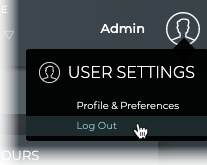Access the NetQ UI
Logging in to the NetQ UI is as easy as opening any web page.
To log in to the UI:
-
Open a new Internet browser window or tab.
-
Enter the following URL into the Address bar for the NetQ On-premises Appliance or VM, or the NetQ Cloud Appliance or VM:
- On-premises: https://<hostname-or-ipaddress>:443
- Cloud: https://netq.cumulusnetworks.com
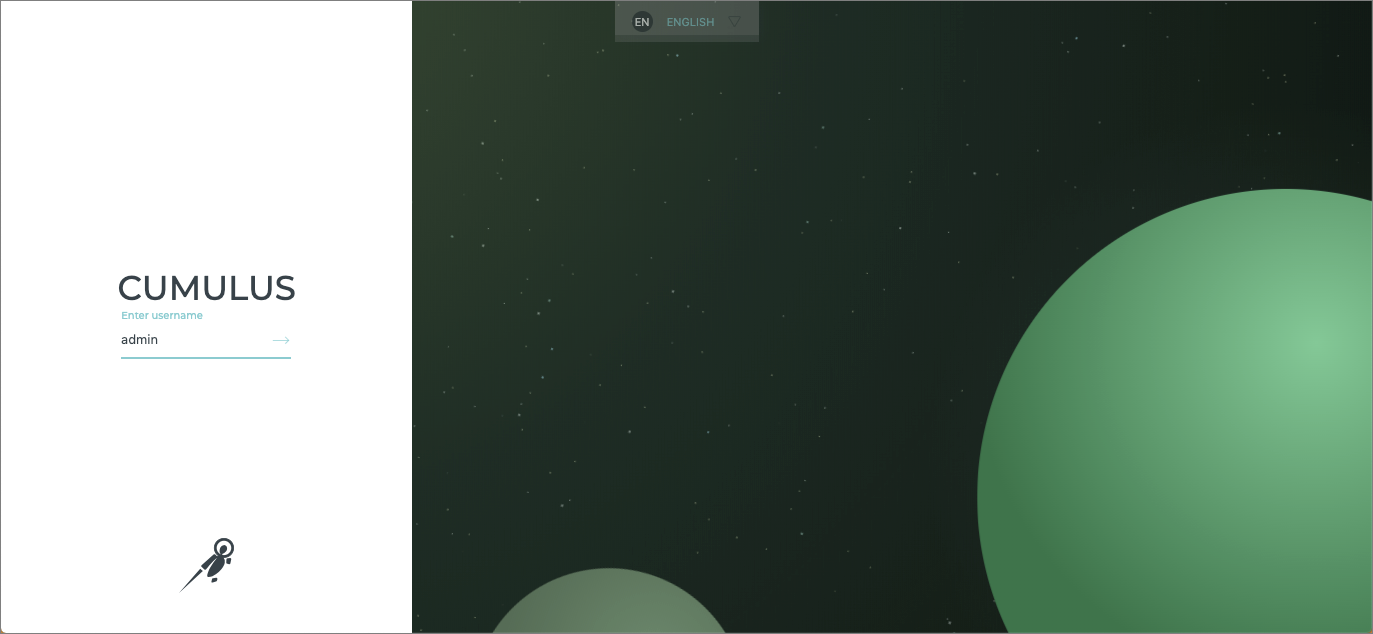
-
Login.
Default usernames and passwords for UI access:
- NetQ On-premises: admin, admin
- NetQ Cloud: Use credentials provided by Cumulus via email titled Welcome to Cumulus NetQ!
-
Enter your username.
-
Enter your password.
-
Enter a new password.
-
Enter the new password again to confirm it.
-
Click Update and Accept after reading the Terms of Use.
The default Cumulus Workbench opens, with your username shown in the upper right corner of the application.
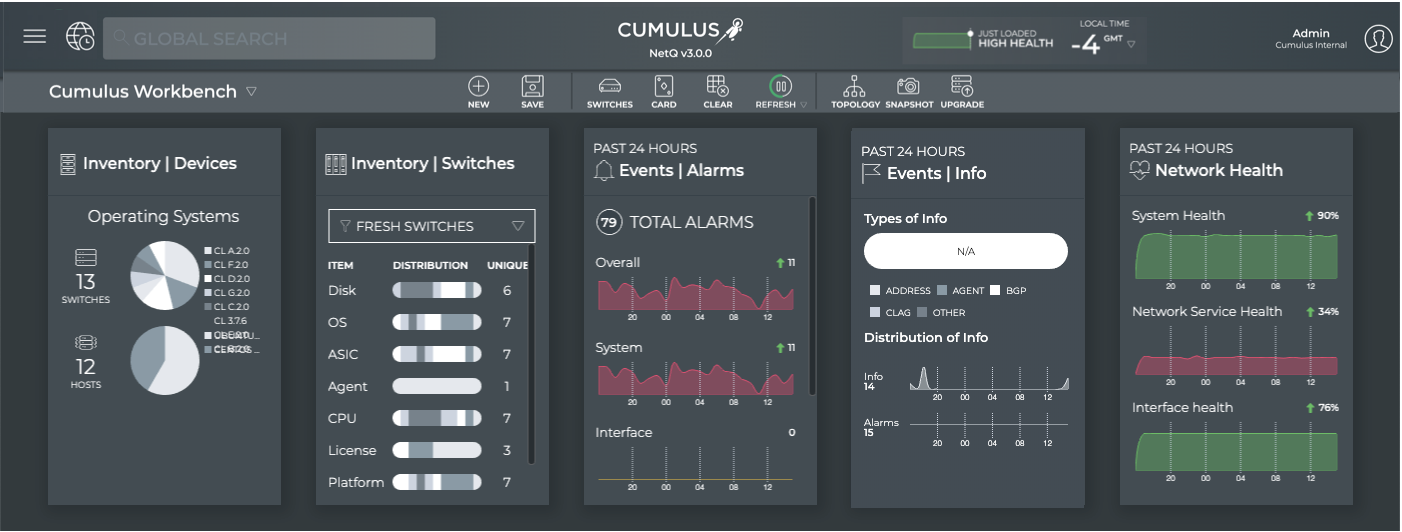
-
Enter your username.
-
Enter your password.
The user-specified home workbench is displayed. If a home workbench is not specified, then the Cumulus Default workbench is displayed.
Any workbench can be set as the home workbench. Click (User Settings), click Profiles and Preferences, then on the Workbenches card click to the left of the workbench name you want to be your home workbench.
To log out of the UI:
-
Click
at the top right of the application.
-
Select Log Out.