Cumulus NetQ Operation
In either in-band or out-of-band deployments, NetQ offers network-wide configuration and device management, proactive monitoring capabilities, and performance diagnostics for complete management of your network. Each component of the solution provides a critical element to make this possible.
The NetQ Agent
From a software perspective, a network switch has software associated with the hardware platform, the operating system, and communications. For data centers, the software on a Cumulus Linux network switch would be similar to the diagram shown here.
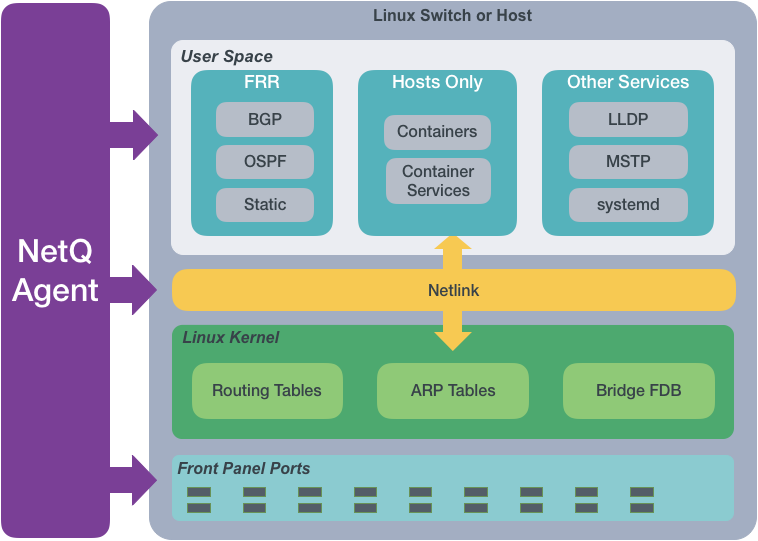
The NetQ Agent interacts with the various components and software on switches and hosts and provides the gathered information to the NetQ Platform. You can view the data using the NetQ CLI or UI.
The NetQ Agent polls the user space applications for information about the performance of the various routing protocols and services that are running on the switch. Cumulus Networks supports BGP and OSPF Free Range Routing (FRR) protocols as well as static addressing. Cumulus Linux also supports LLDP and MSTP among other protocols, and a variety of services such as systemd and sensors . For hosts, the NetQ Agent also polls for performance of containers managed with Kubernetes. All of this information is used to provide the current health of the network and verify it is configured and operating correctly.
For example, if the NetQ Agent learns that an interface has gone down, a
new BGP neighbor has been configured, or a container has moved, it
provides that information to the NetQ
Platform. That information can then be used to notify users of
the operational state change through various channels. By default, data
is logged in the database, but you can use the CLI (netq show events)
or configure the Event Service in NetQ to send the information to a
third-party notification application as well. NetQ supports PagerDuty
and Slack integrations.
The NetQ Agent interacts with the Netlink communications between the Linux kernel and the user space, listening for changes to the network state, configurations, routes and MAC addresses. NetQ uses this information to enable notifications about these changes so that network operators and administrators can respond quickly when changes are not expected or favorable.
For example, if a new route is added or a MAC address removed, NetQ Agent records these changes and sends that information to the NetQ Platform. Based on the configuration of the Event Service, these changes can be sent to a variety of locations for end user response.
The NetQ Agent also interacts with the hardware platform to obtain performance information about various physical components, such as fans and power supplies, on the switch. Operational states and temperatures are measured and reported, along with cabling information to enable management of the hardware and cabling, and proactive maintenance.
For example, as thermal sensors in the switch indicate that it is becoming very warm, various levels of alarms are generated. These are then communicated through notifications according to the Event Service configuration.
The NetQ Platform
Once the collected data is sent to and stored in the NetQ database, you can:
- Validate configurations, identifying misconfigurations in your current network, in the past, or prior to deployment,
- Monitor communication paths throughout the network,
- Notify users of issues and management information,
- Anticipate impact of connectivity changes,
- and so forth.
Validate Configurations
The NetQ CLI enables validation of your network health through two sets
of commands: netq check and netq show. They extract the information
from the Network Service component and Event service. The Network
Service component is continually validating the connectivity and
configuration of the devices and protocols running on the network. Using
the netq check and netq show commands displays the status of the
various components and services on a network-wide and complete software
stack basis. For example, you can perform a network-wide check on all
sessions of BGP with a single netq check bgp command. The command
lists any devices that have misconfigurations or other operational
errors in seconds. When errors or misconfigurations are present, using
the netq show bgp command displays the BGP configuration on each
device so that you can compare and contrast each device, looking for
potential causes. netq check and netq show commands are available
for numerous components and services as shown in the following table.
| Component or Service | Check | Show | Component or Service | Check | Show |
|---|---|---|---|---|---|
| Agents | X | X | LLDP | X | |
| BGP | X | X | MACs | X | |
| CLAG (MLAG) | X | X | MTU | X | |
| Events | X | NTP | X | X | |
| EVPN | X | X | OSPF | X | X |
| Interfaces | X | X | Sensors | X | X |
| Inventory | X | Services | X | ||
| IPv4/v6 | X | VLAN | X | X | |
| Kubernetes | X | VXLAN | X | X | |
| License | X |
Monitor Communication Paths
The trace engine is used to validate the available communication paths
between two network devices. The corresponding netq trace command
enables you to view all of the paths between the two devices and if
there are any breaks in the paths. This example shows two successful
paths between server12 and leaf11, all with an MTU of 9152. The first
command shows the output in path by path tabular mode. The second
command show the same output as a tree.
cumulus@switch:~$ netq trace 10.0.0.13 from 10.0.0.21
Number of Paths: 2
Number of Paths with Errors: 0
Number of Paths with Warnings: 0
Path MTU: 9152
Id Hop Hostname InPort InTun, RtrIf OutRtrIf, Tun OutPort
--- --- ----------- --------------- --------------- --------------- ---------------
1 1 server12 bond1.1002
2 leaf12 swp8 vlan1002 peerlink-1
3 leaf11 swp6 vlan1002 vlan1002
--- --- ----------- --------------- --------------- --------------- ---------------
2 1 server12 bond1.1002
2 leaf11 swp8 vlan1002
--- --- ----------- --------------- --------------- --------------- ---------------
cumulus@switch:~$ netq trace 10.0.0.13 from 10.0.0.21 pretty
Number of Paths: 2
Number of Paths with Errors: 0
Number of Paths with Warnings: 0
Path MTU: 9152
hostd-12 bond1.1002 -- swp8 leaf12 <vlan1002> peerlink-1 -- swp6 <vlan1002> leaf11 vlan1002
bond1.1002 -- swp8 leaf11 vlan1002
This output is read as:
- Path 1 traverses the network from server12 out bond1.1002 into leaf12 interface swp8 out VLAN1002 peerlink-1 into VLAN1002 interface swp6 on leaf11
- Path 2 traverses the network from server12 out bond1.1002 into VLAN1002 interface swp8 on leaf11.
If the MTU does not match across the network, or any of the paths or parts of the paths have issues, that data is called out in the summary at the top of the output and shown in red along the paths, giving you a starting point for troubleshooting.
View Historical State and Configuration
All of the check, show and trace commands can be run for the current
status and for a prior point in time. For example, this is useful when
you receive messages from the night before, but are not seeing any
problems now. You can use the netq check command to look for
configuration or operational issues around the time that the messages
are timestamped. Then use the netq show commands to see information
about how the devices in question were configured at that time or if
there were any changes in a given timeframe. Optionally, you can use the
netq trace command to see what the connectivity looked like between
any problematic nodes at that time. This example shows problems occurred
on spine01, leaf04, and server03 last night. The network administrator
received notifications and wants to investigate. The diagram is followed
by the commands to run to determine the cause of a BGP error on spine01.
Note that the commands use the around option to see the results for
last night and that they can be run from any switch in the network.
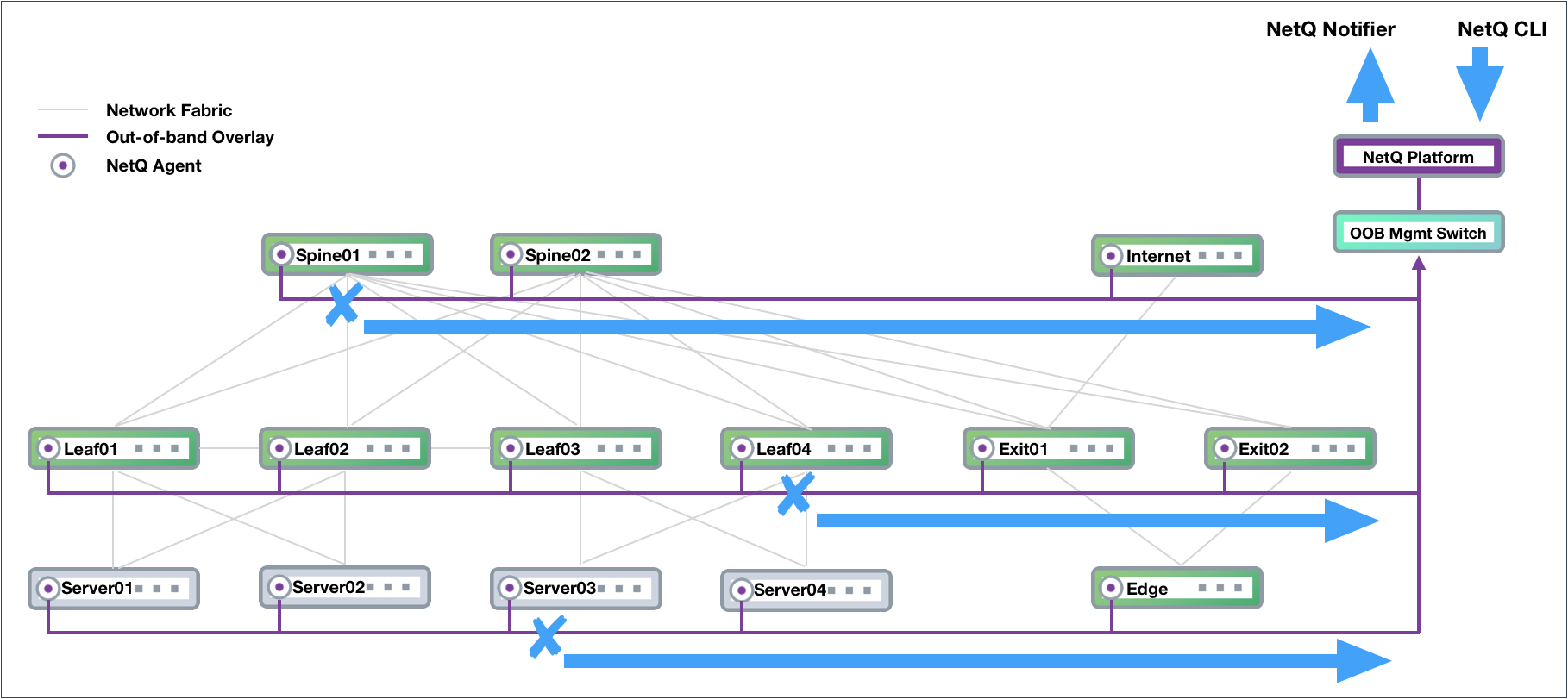
cumulus@switch:~$ netq check bgp around 30m
Total Nodes: 25, Failed Nodes: 3, Total Sessions: 220 , Failed Sessions: 24,
Hostname VRF Peer Name Peer Hostname Reason Last Changed
----------------- --------------- ----------------- ----------------- --------------------------------------------- -------------------------
exit-1 DataVrf1080 swp6.2 firewall-1 BGP session with peer firewall-1 swp6.2: AFI/ 1d:2h:6m:21s
SAFI evpn not activated on peer
exit-1 DataVrf1080 swp7.2 firewall-2 BGP session with peer firewall-2 (swp7.2 vrf 1d:1h:59m:43s
DataVrf1080) failed,
reason: Peer not configured
exit-1 DataVrf1081 swp6.3 firewall-1 BGP session with peer firewall-1 swp6.3: AFI/ 1d:2h:6m:21s
SAFI evpn not activated on peer
exit-1 DataVrf1081 swp7.3 firewall-2 BGP session with peer firewall-2 (swp7.3 vrf 1d:1h:59m:43s
DataVrf1081) failed,
reason: Peer not configured
exit-1 DataVrf1082 swp6.4 firewall-1 BGP session with peer firewall-1 swp6.4: AFI/ 1d:2h:6m:21s
SAFI evpn not activated on peer
exit-1 DataVrf1082 swp7.4 firewall-2 BGP session with peer firewall-2 (swp7.4 vrf 1d:1h:59m:43s
DataVrf1082) failed,
reason: Peer not configured
exit-1 default swp6 firewall-1 BGP session with peer firewall-1 swp6: AFI/SA 1d:2h:6m:21s
FI evpn not activated on peer
exit-1 default swp7 firewall-2 BGP session with peer firewall-2 (swp7 vrf de 1d:1h:59m:43s
...
cumulus@switch:~$ netq exit-1 show bgp
Matching bgp records:
Hostname Neighbor VRF ASN Peer ASN PfxRx Last Changed
----------------- ---------------------------- --------------- ---------- ---------- ------------ -------------------------
exit-1 swp3(spine-1) default 655537 655435 27/24/412 Fri Feb 15 17:20:00 2019
exit-1 swp3.2(spine-1) DataVrf1080 655537 655435 14/12/0 Fri Feb 15 17:20:00 2019
exit-1 swp3.3(spine-1) DataVrf1081 655537 655435 14/12/0 Fri Feb 15 17:20:00 2019
exit-1 swp3.4(spine-1) DataVrf1082 655537 655435 14/12/0 Fri Feb 15 17:20:00 2019
exit-1 swp4(spine-2) default 655537 655435 27/24/412 Fri Feb 15 17:20:00 2019
exit-1 swp4.2(spine-2) DataVrf1080 655537 655435 14/12/0 Fri Feb 15 17:20:00 2019
exit-1 swp4.3(spine-2) DataVrf1081 655537 655435 14/12/0 Fri Feb 15 17:20:00 2019
exit-1 swp4.4(spine-2) DataVrf1082 655537 655435 13/12/0 Fri Feb 15 17:20:00 2019
exit-1 swp5(spine-3) default 655537 655435 28/24/412 Fri Feb 15 17:20:00 2019
exit-1 swp5.2(spine-3) DataVrf1080 655537 655435 14/12/0 Fri Feb 15 17:20:00 2019
exit-1 swp5.3(spine-3) DataVrf1081 655537 655435 14/12/0 Fri Feb 15 17:20:00 2019
exit-1 swp5.4(spine-3) DataVrf1082 655537 655435 14/12/0 Fri Feb 15 17:20:00 2019
exit-1 swp6(firewall-1) default 655537 655539 73/69/- Fri Feb 15 17:22:10 2019
exit-1 swp6.2(firewall-1) DataVrf1080 655537 655539 73/69/- Fri Feb 15 17:22:10 2019
exit-1 swp6.3(firewall-1) DataVrf1081 655537 655539 73/69/- Fri Feb 15 17:22:10 2019
exit-1 swp6.4(firewall-1) DataVrf1082 655537 655539 73/69/- Fri Feb 15 17:22:10 2019
exit-1 swp7 default 655537 - NotEstd Fri Feb 15 17:28:48 2019
exit-1 swp7.2 DataVrf1080 655537 - NotEstd Fri Feb 15 17:28:48 2019
exit-1 swp7.3 DataVrf1081 655537 - NotEstd Fri Feb 15 17:28:48 2019
exit-1 swp7.4 DataVrf1082 655537 - NotEstd Fri Feb 15 17:28:48 2019
Manage Network Events
The NetQ notifier manages the events that occur for the devices and components, protocols and services that it receives from the NetQ Agents. The notifier enables you to capture and filter events that occur to manage the behavior of your network. This is especially useful when an interface or routing protocol goes down and you want to get them back up and running as quickly as possible, preferably before anyone notices or complains. You can improve resolution time significantly by creating filters that focus on topics appropriate for a particular group of users. You can easily create filters around events related to BGP and MLAG session states, interfaces, links, NTP and other services, fans, power supplies, and physical sensor measurements.
For example, for operators responsible for routing, you can create an integration with a notification application that notifies them of routing issues as they occur. This is an example of a Slack message received on a netq-notifier channel indicating that the BGP session on switch leaf04 interface swp2 has gone down.

Timestamps in NetQ
Every event or entry in the NetQ database is stored with a timestamp of when the event was captured by the NetQ Agent on the switch or server. This timestamp is based on the switch or server time where the NetQ Agent is running, and is pushed in UTC format. It is important to ensure that all devices are NTP synchronized to prevent events from being displayed out of order or not displayed at all when looking for events that occurred at a particular time or within a time window.
Interface state, IP addresses, routes, ARP/ND table (IP neighbor) entries and MAC table entries carry a timestamp that represents the time the event happened (such as when a route is deleted or an interface comes up) - except the first time the NetQ agent is run. If the network has been running and stable when a NetQ agent is brought up for the first time, then this time reflects when the agent was started. Subsequent changes to these objects are captured with an accurate time of when the event happened.
Data that is captured and saved based on polling, and just about all other data in the NetQ database, including control plane state (such as BGP or MLAG), has a timestamp of when the information was captured rather than when the event actually happened, though NetQ compensates for this if the data extracted provides additional information to compute a more precise time of the event. For example, BGP uptime can be used to determine when the event actually happened in conjunction with the timestamp.
When retrieving the timestamp, command outputs display the time in three ways:
- For non-JSON output when the timestamp represents the Last Changed time, time is displayed in actual date and time when the time change occurred
- For non-JSON output when the timestamp represents an Uptime, time is displayed as days, hours, minutes, and seconds from the current time.
- For JSON output, time is displayed in microseconds that have passed since the Epoch time (January 1, 1970 at 00:00:00 GMT) .
This example shows the difference between the timestamp displays.
cumulus@switch:~$ netq show bgp
Matching bgp records:
Hostname Neighbor VRF ASN Peer ASN PfxRx Last Changed
----------------- ---------------------------- --------------- ---------- ---------- ------------ -------------------------
exit-1 swp3(spine-1) default 655537 655435 27/24/412 Fri Feb 15 17:20:00 2019
exit-1 swp3.2(spine-1) DataVrf1080 655537 655435 14/12/0 Fri Feb 15 17:20:00 2019
exit-1 swp3.3(spine-1) DataVrf1081 655537 655435 14/12/0 Fri Feb 15 17:20:00 2019
exit-1 swp3.4(spine-1) DataVrf1082 655537 655435 14/12/0 Fri Feb 15 17:20:00 2019
exit-1 swp4(spine-2) default 655537 655435 27/24/412 Fri Feb 15 17:20:00 2019
exit-1 swp4.2(spine-2) DataVrf1080 655537 655435 14/12/0 Fri Feb 15 17:20:00 2019
exit-1 swp4.3(spine-2) DataVrf1081 655537 655435 14/12/0 Fri Feb 15 17:20:00 2019
exit-1 swp4.4(spine-2) DataVrf1082 655537 655435 13/12/0 Fri Feb 15 17:20:00 2019
...
cumulus@switch:~$ netq show agents
Matching agents records:
Hostname Status NTP Sync Version Sys Uptime Agent Uptime Reinitialize Time Last Changed
----------------- ---------------- -------- ------------------------------------ ------------------------- ------------------------- -------------------------- -------------------------
leaf01 Fresh yes 2.0.0-cl3u11~1549993210.e902a94 2h:32m:33s 2h:26m:19s 2h:26m:19s Tue Feb 12 18:13:28 2019
leaf02 Fresh yes 2.0.0-cl3u11~1549993210.e902a94 2h:32m:33s 2h:26m:14s 2h:26m:14s Tue Feb 12 18:13:33 2019
leaf11 Fresh yes 2.0.0-ub16.04u11~1549993314.e902a94 2h:32m:28s 2h:25m:49s 2h:25m:49s Tue Feb 12 18:17:32 2019
leaf12 Fresh yes 2.0.0-rh7u11~1549992132.c42c08f 2h:32m:0s 2h:25m:44s 2h:25m:44s Tue Feb 12 18:17:36 2019
leaf21 Fresh yes 2.0.0-ub16.04u11~1549993314.e902a94 2h:32m:28s 2h:25m:39s 2h:25m:39s Tue Feb 12 18:17:42 2019
leaf22 Fresh yes 2.0.0-rh7u11~1549992132.c42c08f 2h:32m:0s 2h:25m:35s 2h:25m:35s Tue Feb 12 18:17:46 2019
spine01 Fresh yes 2.0.0-cl3u11~1549993210.e902a94 2h:32m:33s 2h:27m:11s 2h:27m:11s Tue Feb 12 18:13:06 2019
spine02 Fresh yes 2.0.0-cl3u11~1549993210.e902a94 2h:32m:33s 2h:27m:6s 2h:27m:6s Tue Feb 12 18:13:11 2019
...
cumulus@switch:~$ netq show agents json
{
"agents":[
{
"status":"Fresh",
"lastChanged":1549995208.3039999008,
"reinitializeTime":1549995146.0,
"hostname":"leaf01",
"version":"2.0.0-cl3u11~1549993210.e902a94",
"sysUptime":1549994772.0,
"ntpSync":"yes",
"agentUptime":1549995146.0
},
{
"status":"Fresh",
"lastChanged":1549995213.3399999142,
"reinitializeTime":1549995151.0,
"hostname":"leaf02",
"version":"2.0.0-cl3u11~1549993210.e902a94",
"sysUptime":1549994772.0,
"ntpSync":"yes",
"agentUptime":1549995151.0
},
{
"status":"Fresh",
"lastChanged":1549995434.3559999466,
"reinitializeTime":1549995157.0,
"hostname":"leaf11",
"version":"2.0.0-ub16.04u11~1549993314.e902a94",
"sysUptime":1549994772.0,
"ntpSync":"yes",
"agentUptime":1549995157.0
},
{
"status":"Fresh",
"lastChanged":1549995439.3770000935,
"reinitializeTime":1549995164.0,
"hostname":"leaf12",
"version":"2.0.0-rh7u11~1549992132.c42c08f",
"sysUptime":1549994809.0,
"ntpSync":"yes",
"agentUptime":1549995164.0
},
{
"status":"Fresh",
"lastChanged":1549995452.6830000877,
"reinitializeTime":1549995176.0,
"hostname":"leaf21",
"version":"2.0.0-ub16.04u11~1549993314.e902a94",
"sysUptime":1549994777.0,
"ntpSync":"yes",
"agentUptime":1549995176.0
},
{
"status":"Fresh",
"lastChanged":1549995456.4500000477,
"reinitializeTime":1549995181.0,
"hostname":"leaf22",
"version":"2.0.0-rh7u11~1549992132.c42c08f",
"sysUptime":1549994805.0,
"ntpSync":"yes",
"agentUptime":1549995181.0
},
{
"status":"Fresh",
"lastChanged":1549995186.3090000153,
"reinitializeTime":1549995094.0,
"hostname":"spine01",
"version":"2.0.0-cl3u11~1549993210.e902a94",
"sysUptime":1549994772.0,
"ntpSync":"yes",
"agentUptime":1549995094.0
},
{
"status":"Fresh",
"lastChanged":1549995191.4530000687,
"reinitializeTime":1549995099.0,
"hostname":"spine02",
"version":"2.0.0-cl3u11~1549993210.e902a94",
"sysUptime":1549994772.0,
"ntpSync":"yes",
"agentUptime":1549995099.0
},
...
If a NetQ Agent is restarted on a device, the timestamps for existing objects are not updated to reflect this new restart time. Their timestamps are preserved relative to the original start time of the Agent. A rare exception is if the device is rebooted between the time it takes the Agent being stopped and restarted; in this case, the time is once again relative to the start time of the Agent.
Exporting NetQ Data
Data from the NetQ Platform can be exported in a couple of ways:
- use the
jsonoption to output command results to JSON format for parsing in other applications - use the UI to export data from the full screen cards
Example Using the CLI
You can check the state of BGP on your network with netq check bgp:
cumulus@leaf01:~$ netq check bgp
Total Nodes: 25, Failed Nodes: 3, Total Sessions: 220 , Failed Sessions: 24,
Hostname VRF Peer Name Peer Hostname Reason Last Changed
----------------- --------------- ----------------- ----------------- --------------------------------------------- -------------------------
exit01 DataVrf1080 swp6.2 firewall01 BGP session with peer firewall01 swp6.2: AFI/ Tue Feb 12 18:11:16 2019
SAFI evpn not activated on peer
exit01 DataVrf1080 swp7.2 firewall02 BGP session with peer firewall02 (swp7.2 vrf Tue Feb 12 18:11:27 2019
DataVrf1080) failed,
reason: Peer not configured
exit01 DataVrf1081 swp6.3 firewall01 BGP session with peer firewall01 swp6.3: AFI/ Tue Feb 12 18:11:16 2019
SAFI evpn not activated on peer
exit01 DataVrf1081 swp7.3 firewall02 BGP session with peer firewall02 (swp7.3 vrf Tue Feb 12 18:11:27 2019
DataVrf1081) failed,
reason: Peer not configured
...
When you show the output in JSON format, this same command looks like this:
cumulus@leaf01:~$ netq check bgp json
{
"failedNodes":[
{
"peerHostname":"firewall01",
"lastChanged":1549995080.0,
"hostname":"exit01",
"peerName":"swp6.2",
"reason":"BGP session with peer firewall01 swp6.2: AFI/SAFI evpn not activated on peer",
"vrf":"DataVrf1080"
},
{
"peerHostname":"firewall02",
"lastChanged":1549995449.7279999256,
"hostname":"exit01",
"peerName":"swp7.2",
"reason":"BGP session with peer firewall02 (swp7.2 vrf DataVrf1080) failed, reason: Peer not configured",
"vrf":"DataVrf1080"
},
{
"peerHostname":"firewall01",
"lastChanged":1549995080.0,
"hostname":"exit01",
"peerName":"swp6.3",
"reason":"BGP session with peer firewall01 swp6.3: AFI/SAFI evpn not activated on peer",
"vrf":"DataVrf1081"
},
{
"peerHostname":"firewall02",
"lastChanged":1549995449.7349998951,
"hostname":"exit01",
"peerName":"swp7.3",
"reason":"BGP session with peer firewall02 (swp7.3 vrf DataVrf1081) failed, reason: Peer not configured",
"vrf":"DataVrf1081"
},
...
],
"summary": {
"checkedNodeCount": 25,
"failedSessionCount": 24,
"failedNodeCount": 3,
"totalSessionCount": 220
}
}
Example Using the UI
Open the full screen Switch Inventory card, select the data to export, and click Export.
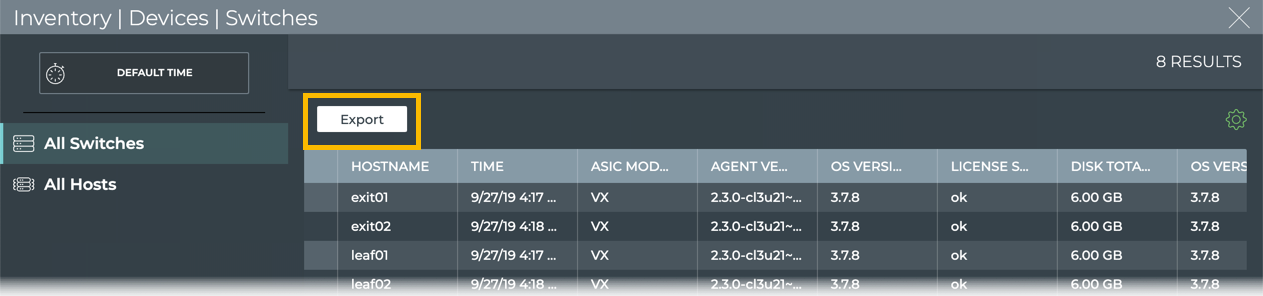
Important File Locations
The primary configuration file for all Cumulus NetQ tools, netq.yml,
resides in /etc/netq by default.
Log files are stored in /var/logs/ by default.
Refer to Investigate NetQ Issues for a complete listing of configuration files and logs for use in issue resolution.