Integrate NetQ with Notification Applications
After you have installed the NetQ applications package and the NetQ Agents, you may want to configure some of the additional capabilities that NetQ offers. This topic describes how to integrate NetQ with an event notification application.
Integrate NetQ with an Event Notification Application
To take advantage of the numerous event messages generated and processed by NetQ, you must integrate with third-party event notification applications. You can integrate NetQ with Syslog, PagerDuty and Slack tools. You may integrate with one or more of these applications simultaneously.
Each network protocol and service in the NetQ Platform receives the raw data stream from the NetQ Agents, processes the data and delivers events to the Notification function. Notification then stores, filters and sends messages to any configured notification applications. Filters are based on rules you create. You must have at least one rule per filter. A select set of events can be triggered by a user-configured threshold.
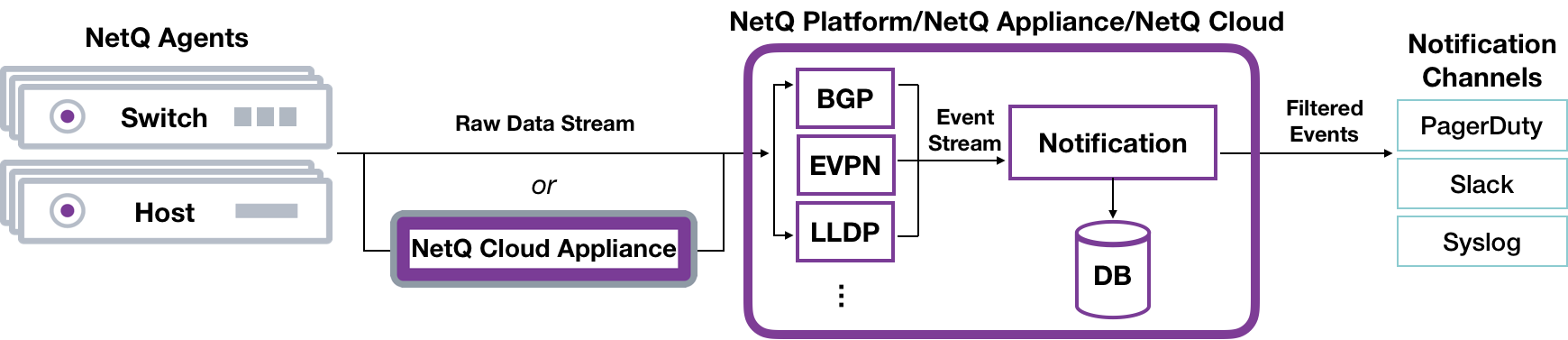
You may choose to implement a proxy server (that sits between the NetQ Platform and the integration channels) that receives, processes and distributes the notifications rather than having them sent directly to the integration channel. If you use such a proxy, you must configure NetQ with the proxy information.
In either case, notifications are generated for the following types of events:
| Category | Events |
|---|---|
| Network Protocols |
|
| Interfaces |
|
| Services |
|
| Traces |
|
| Sensors |
|
| System Software |
|
| System Hardware |
|
* This type of event can only be viewed in the CLI with this release.
** This type of event is only visible when enabled in the CLI.
Refer to the Events Reference for descriptions and examples of these events.
Event Message Format
Messages have the following structure:
<message-type><timestamp><opid><hostname><severity><message>
| Element | Description |
|---|---|
| message type | Category of event; agent, bgp, clag, clsupport, configdiff, evpn, license, link, lldp, lnv, mtu, node, ntp, ospf, packageinfo, ptm, resource, runningconfigdiff, sensor, services, ssdutil, tca, trace, version, vlan or vxlan |
| timestamp | Date and time event occurred |
| opid | Identifier of the service or process that generated the event |
| hostname | Hostname of network device where event occurred |
| severity | Severity level in which the given event is classified; debug, error, info, warning, or critical |
| message | Text description of event |
For example:

To set up the integrations, you must configure NetQ with at least one channel, one rule, and one filter. To refine what messages you want to view and where to send them, you can add additional rules and filters and set thresholds on supported event types. You can also configure a proxy server to receive, process, and forward the messages. This is accomplished using the NetQ CLI in the following order:

Notification Commands Overview
The NetQ Command Line Interface (CLI) is used to filter and send notifications to third-party tools based on severity, service, event-type, and device. You can use TAB completion or the help option to assist when needed.
The command syntax for standard events is:
##Channels
netq add notification channel slack <text-channel-name> webhook <text-webhook-url> [severity info|severity warning|severity error|severity debug] [tag <text-slack-tag>]
netq add notification channel pagerduty <text-channel-name> integration-key <text-integration-key> [severity info|severity warning|severity error|severity debug]
##Rules and Filters
netq add notification rule <text-rule-name> key <text-rule-key> value <text-rule-value>
netq add notification filter <text-filter-name> [severity info|severity warning|severity error|severity debug] [rule <text-rule-name-anchor>] [channel <text-channel-name-anchor>] [before <text-filter-name-anchor>|after <text-filter-name-anchor>]
##Management
netq del notification channel <text-channel-name-anchor>
netq del notification filter <text-filter-name-anchor>
netq del notification rule <text-rule-name-anchor>
netq show notification [channel|filter|rule] [json]
The command syntax for events with user-configurable thresholds is:
##Rules
netq add tca event_id <event-name> scope <regex-filter> [severity <critical|info>] threshold <value>
##Management
netq add tca tca_id <tca-rule-name> is_active <true|false>
netq add tca tca_id <tca-rule-name> channel drop <channel-name>
netq del tca tca_id <tca-rule-name>
netq show tca [tca_id <tca-rule-name>]
The command syntax for a server proxy is:
##Proxy
netq add notification proxy <text-proxy-hostname> [port <text-proxy-port>]
netq show notification proxy
netq del notification proxy
The various command options are described in the following sections where they are used.
Configure Basic NetQ Event Notification
The simplest configuration you can create is one that sends all events generated by all interfaces to a single notification application. This is described here. For more granular configurations and examples, refer to Configure Advanced NetQ Event Notifications.
A notification configuration must contain one channel, one rule, and one filter. Creation of the configuration follows this same path:
- Add a channel (slack, pagerduty, syslog)
- Add a rule that accepts all interface events
- Add a filter that associates this rule with the newly created channel
Create Your Channel
For Pager Duty:
Configure a channel using the integration key for your Pager Duty setup. Verify the configuration.
cumulus@switch:~$ netq add notification channel pagerduty pd-netq-events integration-key c6d666e210a8425298ef7abde0d1998
Successfully added/updated channel pd-netq-events
cumulus@switch:~$ netq show notification channel
Matching config_notify records:
Name Type Severity Channel Info
--------------- ---------------- ---------------- ------------------------
pd-netq-events pagerduty info integration-key: c6d666e
210a8425298ef7abde0d1998
For Slack:
Create an incoming webhook as described in the documentation for your version of Slack. Verify the configuration.
cumulus@switch:~$ netq add notification channel slack slk-netq-events webhook https://hooks.slack.com/services/text/moretext/evenmoretext
Successfully added/updated channel slk-netq-events
cumulus@switch:~$ netq show notification channel
Matching config_notify records:
Name Type Severity Channel Info
--------------- ---------------- -------- ----------------------
slk-netq-events slack info webhook:https://hooks.s
lack.com/services/text/
moretext/evenmoretext
For Syslog:
Create the channel using the syslog server hostname (or IP address) and port. Verify the configuration.
cumulus@switch:~$ netq add notification channel syslog syslog-netq-events hostname syslog-server port 514
Successfully added/updated channel syslog-netq-events
cumulus@switch:~$ netq show notification channel
Matching config_notify records:
Name Type Severity Channel Info
--------------- ---------------- -------- ----------------------
syslog-netq-eve syslog info host:syslog-server
nts port: 514
Create a Rule
Create and verify a rule that accepts all interface events. Verify the configuration.
cumulus@switch:~$ netq add notification rule all-ifs key ifname value ALL
Successfully added/updated rule all-ifs
cumulus@switch:~$ netq show notification rule
Matching config_notify records:
Name Rule Key Rule Value
--------------- ---------------- --------------------
all-interfaces ifname ALL
Create a Filter
Create a filter to tie the rule to the channel. Verify the configuration.
For PagerDuty:
cumulus@switch:~$ netq add notification filter notify-all-ifs rule all-ifs channel pd-netq-events
Successfully added/updated filter notify-all-ifs
cumulus@switch:~$ netq show notification filter
Matching config_notify records:
Name Order Severity Channels Rules
--------------- ---------- ---------------- ---------------- ----------
notify-all-ifs 1 info pd-netq-events all-ifs
For Slack:
cumulus@switch:~$ netq add notification filter notify-all-ifs rule all-ifs channel slk-netq-events
Successfully added/updated filter notify-all-ifs
cumulus@switch:~$ netq show notification filter
Matching config_notify records:
Name Order Severity Channels Rules
--------------- ---------- ---------------- ---------------- ----------
notify-all-ifs 1 info slk-netq-events all-ifs
For Syslog:
cumulus@switch:~$ netq add notification filter notify-all-ifs rule all-ifs channel syslog-netq-events
Successfully added/updated filter notify-all-ifs
cumulus@switch:~$ netq show notification filter
Matching config_notify records:
Name Order Severity Channels Rules
--------------- ---------- ---------------- ---------------- ----------
notify-all-ifs 1 info syslog-netq-events all-ifs
NetQ is now configured to send all interface events to your selected channel.
Configure Advanced NetQ Event Notifications
If you want to create more granular notifications based on such items as selected devices, characteristics of devices, or protocols, or you want to use a proxy server, you need more than the basic notification configuration. Details for creating these more complex notification configurations are included here.
Configure a Proxy Server
To send notification messages through a proxy server instead of directly to a notification channel, you configure NetQ with the hostname and optionally a port of a proxy server. If no port is specified, NetQ defaults to port 80. Only one proxy server is currently supported. To simplify deployment, configure your proxy server before configuring channels, rules, or filters.To configure the proxy server:
cumulus@switch:~$ netq add notification proxy <text-proxy-hostname> [port <text-proxy-port]
cumulus@switch:~$ netq add notification proxy proxy4
Successfully configured notifier proxy proxy4:80
You can view the proxy server settings by running the netq show notification proxy command.
cumulus@switch:~$ netq show notification proxy
Matching config_notify records:
Proxy URL Slack Enabled PagerDuty Enabled
------------------ -------------------------- ----------------------------------
proxy4:80 yes yes
You can remove the proxy server by running the netq del notification proxy command. This changes the NetQ behavior to send events directly
to the notification channels.
cumulus@switch:~$ netq del notification proxy
Successfully overwrote notifier proxy to null
Create Channels
Create one or more PagerDuty, Slack, or syslog channels to present the notifications.
Configure a PagerDuty Channel
NetQ sends notifications to PagerDuty as PagerDuty events.
For example:
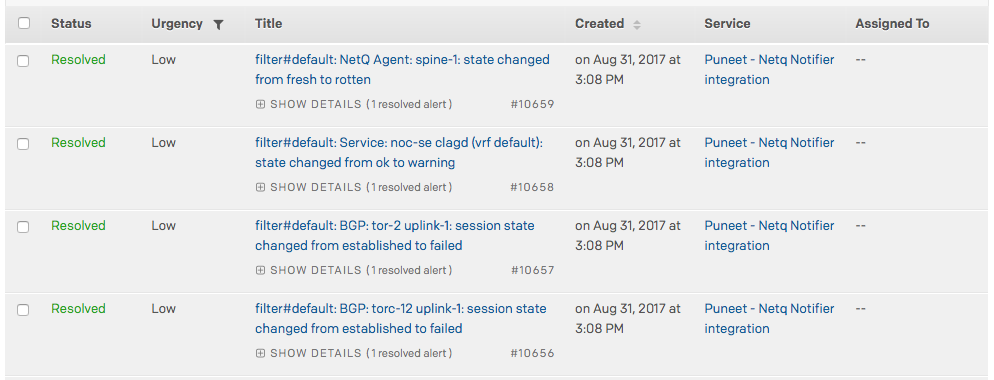
To configure the NetQ notifier to send notifications to PagerDuty:
-
Configure the following options using the
netq add notification channelcommand:Option Description CHANNEL_TYPE <text-channel-name> The third-party notification channel and name; use pagerduty in this case. integration-key <text-integration-key> The integration key is also called the service_key or routing_key. The default is an empty string (""). severity (Optional) The log level to set, which can be one of info, warning, error, critical or debug. The severity defaults to info. cumulus@switch:~$ netq add notification channel pagerduty pd-netq-events integration-key c6d666e210a8425298ef7abde0d1998 Successfully added/updated channel pd-netq-events -
Verify that the channel is configured properly.
cumulus@switch:~$ netq show notification channel Matching config_notify records: Name Type Severity Channel Info --------------- ---------------- ---------------- ------------------------ pd-netq-events pagerduty info integration-key: c6d666e 210a8425298ef7abde0d1998
Configure a Slack Channel
NetQ Notifier sends notifications to Slack as incoming webhooks for a Slack channel you configure. For example:
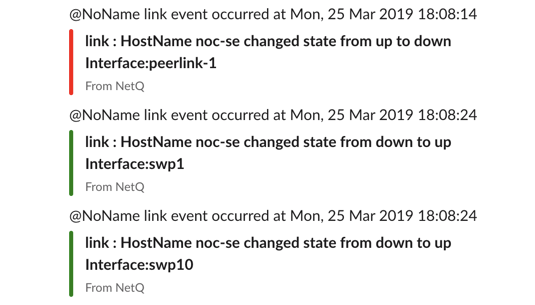
To configure NetQ to send notifications to Slack:
-
If needed, create one or more Slack channels on which to receive the notifications.
- Click + next to Channels.
- Enter a name for the channel, and click Create Channel.
- Navigate to the new channel.
- Click + Add an app link below the channel name to open the application directory.
- In the search box, start typing incoming and select ** Incoming WebHooks when it appears.
- Click Add Configuration and enter the name of the channel you created (where you want to post notifications).
- Click Add Incoming WebHooks integration.
- Save WebHook URL in a text file for use in next step.
-
Configure the following options in the
netq config add notification channelcommand:Option
Description
CHANNEL_TYPE <text-channel-name>
The third-party notification channel name; use slack in this case.
WEBHOOK
Copy the WebHook URL from the text file OR in the desired channel, locate the initial message indicating the addition of the webhook, click incoming-webhook link, click Settings.
Example URL:
https://hooks.slack.com/services/text/moretext/evenmoretextseverity
The log level to set, which can be one of error, warning, info, or debug. The severity defaults to info.
tag
Optional tag appended to the Slack notification to highlight particular channels or people. The tag value must be preceded by the @ sign. For example, @netq-info.
cumulus@switch:~$ netq add notification channel slack slk-netq-events webhook https://hooks.slack.com/services/text/moretext/evenmoretext Successfully added/updated channel netq-events -
Verify the channel is configured correctly.
From the CLI:cumulus@switch:~$ netq show notification channel Matching config_notify records: Name Type Severity Channel Info --------------- ---------------- -------- ---------------------- slk-netq-events slack info webhook:https://hooks.s lack.com/services/text/ moretext/evenmoretextFrom the Slack Channel:

Create Rules
Each rule is comprised of a single key-value pair. The key-value pair indicates what messages to include or drop from event information sent to a notification channel. You can create more than one rule for a single filter. Creating multiple rules for a given filter can provide a very defined filter. For example, you can specify rules around hostnames or interface names, enabling you to filter messages specific to those hosts or interfaces. You should have already defined the PagerDuty or Slack channels (as described earlier).
There is a fixed set of valid rule keys. Values are entered as regular expressions and vary according to your deployment.
| Service | Rule Key | Description | Example Rule Values |
|---|---|---|---|
| BGP | message_type | Network protocol or service identifier | bgp |
| hostname | User-defined, text-based name for a switch or host | server02, leaf11, exit01, spine-4 | |
| peer | User-defined, text-based name for a peer switch or host | server4, leaf-3, exit02, spine06 | |
| desc | Text description | ||
| vrf | Name of VRF interface | mgmt, default | |
| old_state | Previous state of the BGP service | Established, Failed | |
| new_state | Current state of the BGP service | Established, Failed | |
| old_last_reset_time | Previous time that BGP service was reset | Apr3, 2019, 4:17 pm | |
| new_last_reset_time | Most recent time that BGP service was reset | Apr8, 2019, 11:38 am | |
| MLAG (CLAG) | message_type | Network protocol or service identifier | clag |
| hostname | User-defined, text-based name for a switch or host | server02, leaf-9, exit01, spine04 | |
| old_conflicted_bonds | Previous pair of interfaces in a conflicted bond | swp7 swp8, swp3 swp4 | |
| new_conflicted_bonds | Current pair of interfaces in a conflicted bond | swp11 swp12, swp23 swp24 | |
| old_state_protodownbond | Previous state of the bond | protodown, up | |
| new_state_protodownbond | Current state of the bond | protodown, up | |
| ConfigDiff | message_type | Network protocol or service identifier | configdiff |
| hostname | User-defined, text-based name for a switch or host | server02, leaf11, exit01, spine-4 | |
| vni | Virtual Network Instance identifier | 12, 23 | |
| old_state | Previous state of the configuration file | created, modified | |
| new_state | Current state of the configuration file | created, modified | |
| EVPN | message_type | Network protocol or service identifier | evpn |
| hostname | User-defined, text-based name for a switch or host | server02, leaf-9, exit01, spine04 | |
| vni | Virtual Network Instance identifier | 12, 23 | |
| old_in_kernel_state | Previous VNI state, in kernel or not | true, false | |
| new_in_kernel_state | Current VNI state, in kernel or not | true, false | |
| old_adv_all_vni_state | Previous VNI advertising state, advertising all or not | true, false | |
| new_adv_all_vni_state | Current VNI advertising state, advertising all or not | true, false | |
| Link | message_type | Network protocol or service identifier | link |
| hostname | User-defined, text-based name for a switch or host | server02, leaf-6, exit01, spine7 | |
| ifname | Software interface name | eth0, swp53 | |
| LLDP | message_type | Network protocol or service identifier | lldp |
| hostname | User-defined, text-based name for a switch or host | server02, leaf41, exit01, spine-5, tor-36 | |
| ifname | Software interface name | eth1, swp12 | |
| old_peer_ifname | Previous software interface name | eth1, swp12, swp27 | |
| new_peer_ifname | Current software interface name | eth1, swp12, swp27 | |
| old_peer_hostname | Previous user-defined, text-based name for a peer switch or host | server02, leaf41, exit01, spine-5, tor-36 | |
| new_peer_hostname | Current user-defined, text-based name for a peer switch or host | server02, leaf41, exit01, spine-5, tor-36 | |
| Node | message_type | Network protocol or service identifier | node |
| hostname | User-defined, text-based name for a switch or host | server02, leaf41, exit01, spine-5, tor-36 | |
| ntp_state | Current state of NTP service | in sync, not sync | |
| db_state | Current state of DB | Add, Update, Del, Dead | |
| NTP | message_type | Network protocol or service identifier | ntp |
| hostname | User-defined, text-based name for a switch or host | server02, leaf-9, exit01, spine04 | |
| old_state | Previous state of service | in sync, not sync | |
| new_state | Current state of service | in sync, not sync | |
| Port | message_type | Network protocol or service identifier | port |
| hostname | User-defined, text-based name for a switch or host | server02, leaf13, exit01, spine-8, tor-36 | |
| ifname | Interface name | eth0, swp14 | |
| old_speed | Previous speed rating of port | 10 G, 25 G, 40 G, unknown | |
| old_transreceiver | Previous transceiver | 40G Base-CR4, 25G Base-CR | |
| old_vendor_name | Previous vendor name of installed port module | Amphenol, OEM, Mellanox, Fiberstore, Finisar | |
| old_serial_number | Previous serial number of installed port module | MT1507VS05177, AVE1823402U, PTN1VH2 | |
| old_supported_fec | Previous forward error correction (FEC) support status | none, Base R, RS | |
| old_advertised_fec | Previous FEC advertising state | true, false, not reported | |
| old_fec | Previous FEC capability | none | |
| old_autoneg | Previous activation state of auto-negotiation | on, off | |
| new_speed | Current speed rating of port | 10 G, 25 G, 40 G | |
| new_transreceiver | Current transceiver | 40G Base-CR4, 25G Base-CR | |
| new_vendor_name | Current vendor name of installed port module | Amphenol, OEM, Mellanox, Fiberstore, Finisar | |
| new_part_number | Current part number of installed port module | SFP-H10GB-CU1M, MC3309130-001, 603020003 | |
| new_serial_number | Current serial number of installed port module | MT1507VS05177, AVE1823402U, PTN1VH2 | |
| new_supported_fec | Current FEC support status | none, Base R, RS | |
| new_advertised_fec | Current FEC advertising state | true, false | |
| new_fec | Current FEC capability | none | |
| new_autoneg | Current activation state of auto-negotiation | on, off | |
| Sensors | sensor | Network protocol or service identifier | Fan: fan1, fan-2 Power Supply Unit: psu1, psu2 Temperature: psu1temp1, temp2 |
| hostname | User-defined, text-based name for a switch or host | server02, leaf-26, exit01, spine2-4 | |
| old_state | Previous state of a fan, power supply unit, or thermal sensor | Fan: ok, absent, bad PSU: ok, absent, bad Temp: ok, busted, bad, critical | |
| new_state | Current state of a fan, power supply unit, or thermal sensor | Fan: ok, absent, bad PSU: ok, absent, bad Temp: ok, busted, bad, critical | |
| old_s_state | Previous state of a fan or power supply unit. | Fan: up, down PSU: up, down | |
| new_s_state | Current state of a fan or power supply unit. | Fan: up, down PSU: up, down | |
| new_s_max | Current maximum temperature threshold value | Temp: 110 | |
| new_s_crit | Current critical high temperature threshold value | Temp: 85 | |
| new_s_lcrit | Current critical low temperature threshold value | Temp: -25 | |
| new_s_min | Current minimum temperature threshold value | Temp: -50 | |
| Services | message_type | Network protocol or service identifier | services |
| hostname | User-defined, text-based name for a switch or host | server02, leaf03, exit01, spine-8 | |
| name | Name of service | clagd, lldpd, ssh, ntp, netqd, net-agent | |
| old_pid | Previous process or service identifier | 12323, 52941 | |
| new_pid | Current process or service identifier | 12323, 52941 | |
| old_status | Previous status of service | up, down | |
| new_status | Current status of service | up, down |
Rule names are case sensitive, and no wildcards are permitted. Rule names may contain spaces, but must be enclosed with single quotes in commands. It is easier to use dashes in place of spaces or mixed case for better readability. For example, use bgpSessionChanges or BGP-session-changes or BGPsessions, instead of ‘BGP Session Changes’.
Use Tab completion to view the command options syntax.
Example Rules
Create a BGP Rule Based on Hostname:
cumulus@switch:~$ netq add notification rule bgpHostname key hostname value spine-01
Successfully added/updated rule bgpHostname
Create a Rule Based on a Configuration File State Change:
cumulus@switch:~$ netq add notification rule sysconf key configdiff value updated
Successfully added/updated rule sysconf
Create an EVPN Rule Based on a VNI:
cumulus@switch:~$ netq add notification rule evpnVni key vni value 42
Successfully added/updated rule evpnVni
Create an Interface Rule Based on FEC Support:
cumulus@switch:~$ netq add notification rule fecSupport key new_supported_fec value supported
Successfully added/updated rule fecSupport
Create a Service Rule Based on a Status Change:
cumulus@switch:~$ netq add notification rule svcStatus key new_status value down
Successfully added/updated rule svcStatus
Create a Sensor Rule Based on a Threshold:
cumulus@switch:~$ netq add notification rule overTemp key new_s_crit value 24
Successfully added/updated rule overTemp
Create an Interface Rule Based on Port:
cumulus@switch:~$ netq add notification rule swp52 key port value swp52
Successfully added/updated rule swp52
View the Rule Configurations
Use the netq show notification command to view the rules on your
platform.
cumulus@switch:~$ netq show notification rule
Matching config_notify records:
Name Rule Key Rule Value
--------------- ---------------- --------------------
bgpHostname hostname spine-01
evpnVni vni 42
fecSupport new_supported_fe supported
c
overTemp new_s_crit 24
svcStatus new_status down
swp52 port swp52
sysconf configdiff updated
Create Filters
You can limit or direct event messages using filters. Filters are created based on rules you define; like those in the previous section. Each filter contains one or more rules. When a message matches the rule, it is sent to the indicated destination. Before you can create filters, you need to have already defined the rules and configured PagerDuty and/or Slack channels (as described earlier).
As filters are created, they are added to the bottom of a filter list. By default, filters are processed in the order they appear in this list (from top to bottom) until a match is found. This means that each event message is first evaluated by the first filter listed, and if it matches then it is processed, ignoring all other filters, and the system moves on to the next event message received. If the event does not match the first filter, it is tested against the second filter, and if it matches then it is processed and the system moves on to the next event received. And so forth. Events that do not match any filter are ignored.
You may need to change the order of filters in the list to ensure you capture the events you want and drop the events you do not want. This is possible using the before or after keywords to ensure one rule is processed before or after another.
This diagram shows an example with four defined filters with sample output results.
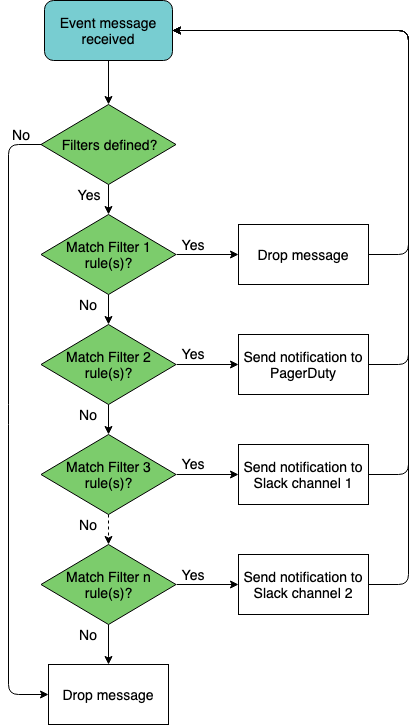
Filter names may contain spaces, but must be enclosed with single quotes in commands. It is easier to use dashes in place of spaces or mixed case for better readability. For example, use bgpSessionChanges or BGP-session-changes or BGPsessions, instead of ‘BGP Session Changes’. Filter names are also case sensitive.
Example Filters
Create a filter for BGP Events on a Particular Device:
cumulus@switch:~$ netq add notification filter bgpSpine rule bgpHostname channel pd-netq-events
Successfully added/updated filter bgpSpine
Create a Filter for a Given VNI in Your EVPN Overlay:
cumulus@switch:~$ netq add notification filter vni42 severity warning rule evpnVni channel pd-netq-events
Successfully added/updated filter vni42
Create a Filter for when a Configuration File has been Updated:
cumulus@switch:~$ netq add notification filter configChange severity info rule sysconf channel slk-netq-events
Successfully added/updated filter configChange
Create a Filter to Monitor Ports with FEC Support:
cumulus@switch:~$ netq add notification filter newFEC rule fecSupport channel slk-netq-events
Successfully added/updated filter newFEC
Create a Filter to Monitor for Services that Change to a Down State:
cumulus@switch:~$ netq add notification filter svcDown severity error rule svcStatus channel slk-netq-events
Successfully added/updated filter svcDown
Create a Filter to Monitor Overheating Platforms:
cumulus@switch:~$ netq add notification filter critTemp severity error rule overTemp channel pd-netq-events
Successfully added/updated filter critTemp
Create a Filter to Drop Messages from a Given Interface, and match against this filter before any other filters. To create a drop style filter, do not specify a channel. To put the filter first, use the before option.
cumulus@switch:~$ netq add notification filter swp52Drop severity error rule swp52 before bgpSpine
Successfully added/updated filter swp52Drop
View the Filter Configurations
Use the netq show notification command to view the filters on your
platform.
cumulus@switch:~$ netq show notification filter
Matching config_notify records:
Name Order Severity Channels Rules
--------------- ---------- ---------------- ---------------- ----------
swp52Drop 1 error NetqDefaultChann swp52
el
bgpSpine 2 info pd-netq-events bgpHostnam
e
vni42 3 warning pd-netq-events evpnVni
configChange 4 info slk-netq-events sysconf
newFEC 5 info slk-netq-events fecSupport
svcDown 6 critical slk-netq-events svcStatus
critTemp 7 critical pd-netq-events overTemp
Reorder Filters
When you look at the results of the netq show notification filter
command above, you might notice that although you have the drop-based
filter first (no point in looking at something you are going to drop
anyway, so that is good), but the critical severity events are processed
last, per the current definitions. If you wanted to process those before
lesser severity events, you can reorder the list using the before and
after options.
For example, to put the two critical severity event filters just below the drop filter:
cumulus@switch:~$ netq add notification filter critTemp after swp52Drop
Successfully added/updated filter critTemp
cumulus@switch:~$ netq add notification filter svcDown before bgpSpine
Successfully added/updated filter svcDown
You do not need to reenter all the severity, channel, and rule information for existing rules if you only want to change their processing order.
Run the netq show notification command again to verify the changes:
cumulus@switch:~$ netq show notification filter
Matching config_notify records:
Name Order Severity Channels Rules
--------------- ---------- ---------------- ---------------- ----------
swp52Drop 1 error NetqDefaultChann swp52
el
critTemp 2 critical pd-netq-events overTemp
svcDown 3 critical slk-netq-events svcStatus
bgpSpine 4 info pd-netq-events bgpHostnam
e
vni42 5 warning pd-netq-events evpnVni
configChange 6 info slk-netq-events sysconf
newFEC 7 info slk-netq-events fecSupport
Examples of Advanced Notification Configurations
Putting all of these channel, rule, and filter definitions together you create a complete notification configuration. The following are example notification configurations are created using the three-step process outlined above. Refer to Integrate NetQ with an Event Notification Application for details and instructions for creating channels, rules, and filters.
Create a Notification for BGP Events from a Selected Switch
In this example, we created a notification integration with a PagerDuty channel called pd-netq-events. We then created a rule bgpHostname and a filter called 4bgpSpine for any notifications from spine-01. The result is that any info severity event messages from Spine-01 are filtered to the pd-netq-events ** channel.
cumulus@switch:~$ netq add notification channel pagerduty pd-netq-events integration-key 1234567890
Successfully added/updated channel pd-netq-events
cumulus@switch:~$ netq add notification rule bgpHostname key node value spine-01
Successfully added/updated rule bgpHostname
cumulus@switch:~$ netq add notification filter bgpSpine rule bgpHostname channel pd-netq-events
Successfully added/updated filter bgpSpine
cumulus@switch:~$ netq show notification channel
Matching config_notify records:
Name Type Severity Channel Info
--------------- ---------------- ---------------- ------------------------
pd-netq-events pagerduty info integration-key: 1234567
890
cumulus@switch:~$ netq show notification rule
Matching config_notify records:
Name Rule Key Rule Value
--------------- ---------------- --------------------
bgpHostname hostname spine-01
cumulus@switch:~$ netq show notification filter
Matching config_notify records:
Name Order Severity Channels Rules
--------------- ---------- ---------------- ---------------- ----------
bgpSpine 1 info pd-netq-events bgpHostnam
e
Create a Notification for Warnings on a Given EVPN VNI
In this example, we created a notification integration with a PagerDuty channel called pd-netq-events. We then created a rule evpnVni and a filter called 3vni42 for any warnings messages from VNI 42 on the EVPN overlay network. The result is that any warning severity event messages from VNI 42 are filtered to the pd-netq-events channel.
cumulus@switch:~$ netq add notification channel pagerduty pd-netq-events integration-key 1234567890
Successfully added/updated channel pd-netq-events
cumulus@switch:~$ netq add notification rule evpnVni key vni value 42
Successfully added/updated rule evpnVni
cumulus@switch:~$ netq add notification filter vni42 rule evpnVni channel pd-netq-events
Successfully added/updated filter vni42
cumulus@switch:~$ netq show notification channel
Matching config_notify records:
Name Type Severity Channel Info
--------------- ---------------- ---------------- ------------------------
pd-netq-events pagerduty info integration-key: 1234567
890
cumulus@switch:~$ netq show notification rule
Matching config_notify records:
Name Rule Key Rule Value
--------------- ---------------- --------------------
bgpHostname hostname spine-01
evpnVni vni 42
cumulus@switch:~$ netq show notification filter
Matching config_notify records:
Name Order Severity Channels Rules
--------------- ---------- ---------------- ---------------- ----------
bgpSpine 1 info pd-netq-events bgpHostnam
e
vni42 2 warning pd-netq-events evpnVni
Create a Notification for Configuration File Changes
In this example, we created a notification integration with a Slack channel called slk-netq-events. We then created a rule sysconf and a filter called configChange for any configuration file update messages. The result is that any configuration update messages are filtered to the slk-netq-events channel.
cumulus@switch:~$ netq add notification channel slack slk-netq-events webhook https://hooks.slack.com/services/text/moretext/evenmoretext
Successfully added/updated channel slk-netq-events
cumulus@switch:~$ netq add notification rule sysconf key configdiff value updated
Successfully added/updated rule sysconf
cumulus@switch:~$ netq add notification filter configChange severity info rule sysconf channel slk-netq-events
Successfully added/updated filter configChange
cumulus@switch:~$ netq show notification channel
Matching config_notify records:
Name Type Severity Channel Info
--------------- ---------------- -------- ----------------------
slk-netq-events slack info webhook:https://hooks.s
lack.com/services/text/
moretext/evenmoretext
cumulus@switch:~$ netq show notification rule
Matching config_notify records:
Name Rule Key Rule Value
--------------- ---------------- --------------------
bgpHostname hostname spine-01
evpnVni vni 42
sysconf configdiff updated
cumulus@switch:~$ netq show notification filter
Matching config_notify records:
Name Order Severity Channels Rules
--------------- ---------- ---------------- ---------------- ----------
bgpSpine 1 info pd-netq-events bgpHostnam
e
vni42 2 warning pd-netq-events evpnVni
configChange 3 info slk-netq-events sysconf
Create a Notification for When a Service Goes Down
In this example, we created a notification integration with a Slack channel called slk-netq-events. We then created a rule svcStatus and a filter called svcDown for any services state messages indicating a service is no longer operational. The result is that any service down messages are filtered to the slk-netq-events channel.
cumulus@switch:~$ netq add notification channel slack slk-netq-events webhook https://hooks.slack.com/services/text/moretext/evenmoretext
Successfully added/updated channel slk-netq-events
cumulus@switch:~$ netq add notification rule svcStatus key new_status value down
Successfully added/updated rule svcStatus
cumulus@switch:~$ netq add notification filter svcDown severity error rule svcStatus channel slk-netq-events
Successfully added/updated filter svcDown
cumulus@switch:~$ netq show notification channel
Matching config_notify records:
Name Type Severity Channel Info
--------------- ---------------- -------- ----------------------
slk-netq-events slack info webhook:https://hooks.s
lack.com/services/text/
moretext/evenmoretext
cumulus@switch:~$ netq show notification rule
Matching config_notify records:
Name Rule Key Rule Value
--------------- ---------------- --------------------
bgpHostname hostname spine-01
evpnVni vni 42
svcStatus new_status down
sysconf configdiff updated
cumulus@switch:~$ netq show notification filter
Matching config_notify records:
Name Order Severity Channels Rules
--------------- ---------- ---------------- ---------------- ----------
bgpSpine 1 info pd-netq-events bgpHostnam
e
vni42 2 warning pd-netq-events evpnVni
configChange 3 info slk-netq-events sysconf
svcDown 4 critical slk-netq-events svcStatus
Create a Filter to Drop Notifications from a Given Interface
In this example, we created a notification integration with a Slack channel called slk-netq-events. We then created a rule swp52 and a filter called swp52Drop that drops all notifications for events from interface swp52.
cumulus@switch:~$ netq add notification channel slack slk-netq-events webhook https://hooks.slack.com/services/text/moretext/evenmoretext
Successfully added/updated channel slk-netq-events
cumulus@switch:~$ netq add notification rule swp52 key port value swp52
Successfully added/updated rule swp52
cumulus@switch:~$ netq add notification filter swp52Drop severity error rule swp52 before bgpSpine
Successfully added/updated filter swp52Drop
cumulus@switch:~$ netq show notification channel
Matching config_notify records:
Name Type Severity Channel Info
--------------- ---------------- -------- ----------------------
slk-netq-events slack info webhook:https://hooks.s
lack.com/services/text/
moretext/evenmoretext
cumulus@switch:~$ netq show notification rule
Matching config_notify records:
Name Rule Key Rule Value
--------------- ---------------- --------------------
bgpHostname hostname spine-01
evpnVni vni 42
svcStatus new_status down
swp52 port swp52
sysconf configdiff updated
cumulus@switch:~$ netq show notification filter
Matching config_notify records:
Name Order Severity Channels Rules
--------------- ---------- ---------------- ---------------- ----------
swp52Drop 1 error NetqDefaultChann swp52
el
bgpSpine 2 info pd-netq-events bgpHostnam
e
vni42 3 warning pd-netq-events evpnVni
configChange 4 info slk-netq-events sysconf
svcDown 5 critical slk-netq-events svcStatus
Create a Notification for a Given Device that has a Tendency to Overheat (using multiple rules)
In this example, we created a notification when switch leaf04 has passed over the high temperature threshold. Two rules were needed to create this notification, one to identify the specific device and one to identify the temperature trigger. We sent the message to the pd-netq-events channel.
cumulus@switch:~$ netq add notification channel pagerduty pd-netq-events integration-key 1234567890
Successfully added/updated channel pd-netq-events
cumulus@switch:~$ netq add notification rule switchLeaf04 key hostname value leaf04
Successfully added/updated rule switchLeaf04
cumulus@switch:~$ netq add notification rule overTemp key new_s_crit value 24
Successfully added/updated rule overTemp
cumulus@switch:~$ netq add notification filter critTemp rule switchLeaf04 channel pd-netq-events
Successfully added/updated filter critTemp
cumulus@switch:~$ netq add notification filter critTemp severity critical rule overTemp channel pd-netq-events
Successfully added/updated filter critTemp
cumulus@switch:~$ netq show notification channel
Matching config_notify records:
Name Type Severity Channel Info
--------------- ---------------- ---------------- ------------------------
pd-netq-events pagerduty info integration-key: 1234567
890
cumulus@switch:~$ netq show notification rule
Matching config_notify records:
Name Rule Key Rule Value
--------------- ---------------- --------------------
bgpHostname hostname spine-01
evpnVni vni 42
overTemp new_s_crit 24
svcStatus new_status down
switchLeaf04 hostname leaf04
swp52 port swp52
sysconf configdiff updated
cumulus@switch:~$ netq show notification filter
Matching config_notify records:
Name Order Severity Channels Rules
--------------- ---------- ---------------- ---------------- ----------
swp52Drop 1 error NetqDefaultChann swp52
el
bgpSpine 2 info pd-netq-events bgpHostnam
e
vni42 3 warning pd-netq-events evpnVni
configChange 4 info slk-netq-events sysconf
svcDown 5 critical slk-netq-events svcStatus
critTemp 6 critical pd-netq-events switchLeaf
04
overTemp
View Notification Configurations in JSON Format
You can view configured integrations using the netq show notification
commands. To view the channels, filters, and rules, run the three
flavors of the command. Include the json option to display
JSON-formatted output.
For example:
cumulus@switch:~$ netq show notification channel json
{
"config_notify":[
{
"type":"slack",
"name":"slk-netq-events",
"channelInfo":"webhook:https://hooks.slack.com/services/text/moretext/evenmoretext",
"severity":"info"
},
{
"type":"pagerduty",
"name":"pd-netq-events",
"channelInfo":"integration-key: 1234567890",
"severity":"info"
}
],
"truncatedResult":false
}
cumulus@switch:~$ netq show notification rule json
{
"config_notify":[
{
"ruleKey":"hostname",
"ruleValue":"spine-01",
"name":"bgpHostname"
},
{
"ruleKey":"vni",
"ruleValue":42,
"name":"evpnVni"
},
{
"ruleKey":"new_supported_fec",
"ruleValue":"supported",
"name":"fecSupport"
},
{
"ruleKey":"new_s_crit",
"ruleValue":24,
"name":"overTemp"
},
{
"ruleKey":"new_status",
"ruleValue":"down",
"name":"svcStatus"
},
{
"ruleKey":"configdiff",
"ruleValue":"updated",
"name":"sysconf"
}
],
"truncatedResult":false
}
cumulus@switch:~$ netq show notification filter json
{
"config_notify":[
{
"channels":"pd-netq-events",
"rules":"overTemp",
"name":"1critTemp",
"severity":"critical"
},
{
"channels":"pd-netq-events",
"rules":"evpnVni",
"name":"3vni42",
"severity":"warning"
},
{
"channels":"pd-netq-events",
"rules":"bgpHostname",
"name":"4bgpSpine",
"severity":"info"
},
{
"channels":"slk-netq-events",
"rules":"sysconf",
"name":"configChange",
"severity":"info"
},
{
"channels":"slk-netq-events",
"rules":"fecSupport",
"name":"newFEC",
"severity":"info"
},
{
"channels":"slk-netq-events",
"rules":"svcStatus",
"name":"svcDown",
"severity":"critical"
}
],
"truncatedResult":false
}
Manage NetQ Event Notification Integrations
You might need to modify event notification configurations at some point in the lifecycle of your deployment.
Remove an Event Notification Channel
You can delete an event notification integration using the netq config del notification command. You can verify it has been removed using the
related show command.
For example, to remove a Slack integration and verify it is no longer in the configuration:
cumulus@switch:~$ netq del notification channel slk-netq-events
cumulus@switch:~$ netq show notification channel
Matching config_notify records:
Name Type Severity Channel Info
--------------- ---------------- ---------------- ------------------------
pd-netq-events pagerduty info integration-key: 1234567
890
Delete an Event Notification Rule
To delete a rule, use the following command, then verify it has been removed:
cumulus@switch:~$ netq del notification rule swp52
cumulus@switch:~$ netq show notification rule
Matching config_notify records:
Name Rule Key Rule Value
--------------- ---------------- --------------------
bgpHostname hostname spine-01
evpnVni vni 42
overTemp new_s_crit 24
svcStatus new_status down
switchLeaf04 hostname leaf04
sysconf configdiff updated
Delete an Event Notification Filter
To delete a filter, use the following command, then verify it has been removed:
cumulus@switch:~$ netq del notification filter bgpSpine
cumulus@switch:~$ netq show notification filter
Matching config_notify records:
Name Order Severity Channels Rules
--------------- ---------- ---------------- ---------------- ----------
swp52Drop 1 error NetqDefaultChann swp52
el
vni42 2 warning pd-netq-events evpnVni
configChange 3 info slk-netq-events sysconf
svcDown 4 critical slk-netq-events svcStatus
critTemp 5 critical pd-netq-events switchLeaf
04
overTemp
Configure Threshold-based Event Notifications
NetQ supports a set of events that are triggered by crossing a user-defined threshold, called TCA events. These events allow detection and prevention of network failures for selected interface, utilization, sensor, forwarding, and ACL events.
The simplest configuration you can create is one that sends a TCA event generated by all devices and all interfaces to a single notification application. Use the netq add tca command to configure the event. Its syntax is:
netq add tca [event_id <text-event-id-anchor>] [scope <text-scope-anchor>] [tca_id <text-tca-id-anchor>] [severity info | severity critical] [is_active true | is_active false] [suppress_until <text-suppress-ts>] [threshold <text-threshold-value> ] [channel <text-channel-name-anchor> | channel drop <text-drop-channel-name>]
A notification configuration must contain one rule. Each rule must contain a scope and a threshold. Optionally, you can specify an associated channel. Note: If a rule is not associated with a channel, the event information is only reachable from the database. If you want to deliver events to one or more notification channels (syslog, Slack, or PagerDuty), create them by following the instructions in Create Your Channel, and then return here to define your rule.
Supported Events
The following events are supported:
| Category | Event ID | Description |
|---|---|---|
| Interface Statistics | TCA_RXBROADCAST_UPPER | rx_broadcast bytes per second on a given switch or host is greater than maximum threshold |
| Interface Statistics | TCA_RXBYTES_UPPER | rx_bytes per second on a given switch or host is greater than maximum threshold |
| Interface Statistics | TCA_RXMULTICAST_UPPER | rx_multicast per second on a given switch or host is greater than maximum threshold |
| Interface Statistics | TCA_TXBROADCAST_UPPER | tx_broadcast bytes per second on a given switch or host is greater than maximum threshold |
| Interface Statistics | TCA_TXBYTES_UPPER | tx_bytes per second on a given switch or host is greater than maximum threshold |
| Interface Statistics | TCA_TXMULTICAST_UPPER | tx_multicast bytes per second on a given switch or host is greater than maximum threshold |
| Resource Utilization | TCA_CPU_UTILIZATION_UPPER | CPU utilization (%) on a given switch or host is greater than maximum threshold |
| Resource Utilization | TCA_DISK_UTILIZATION_UPPER | Disk utilization (%) on a given switch or host is greater than maximum threshold |
| Resource Utilization | TCA_MEMORY_UTILIZATION_UPPER | Memory utilization (%) on a given switch or host is greater than maximum threshold |
| Sensors | TCA_SENSOR_FAN_UPPER | Switch sensor reported fan speed on a given switch or host is greater than maximum threshold |
| Sensors | TCA_SENSOR_POWER_UPPER | Switch sensor reported power (Watts) on a given switch or host is greater than maximum threshold |
| Sensors | TCA_SENSOR_TEMPERATURE_UPPER | Switch sensor reported temperature (°C) on a given switch or host is greater than maximum threshold |
| Sensors | TCA_SENSOR_VOLTAGE_UPPER | Switch sensor reported voltage (Volts) on a given switch or host is greater than maximum threshold |
| Forwarding Resources | TCA_TCAM_TOTAL_ROUTE_ENTRIES_UPPER | Number of routes on a given switch or host is greater than maximum threshold |
| Forwarding Resources | TCA_TCAM_TOTAL_MCAST_ROUTES_UPPER | Number of multicast routes on a given switch or host is greater than maximum threshold |
| Forwarding Resources | TCA_TCAM_MAC_ENTRIES_UPPER | Number of MAC addresses on a given switch or host is greater than maximum threshold |
| Forwarding Resources | TCA_TCAM_IPV4_ROUTE_UPPER | Number of IPv4 routes on a given switch or host is greater than maximum threshold |
| Forwarding Resources | TCA_TCAM_IPV4_HOST_UPPER | Number of IPv4 hosts on a given switch or host is greater than maximum threshold |
| Forwarding Resources | TCA_TCAM_IPV6_ROUTE_UPPER | Number of IPv6 hosts on a given switch or host is greater than maximum threshold |
| Forwarding Resources | TCA_TCAM_IPV6_HOST_UPPER | Number of IPv6 hosts on a given switch or host is greater than maximum threshold |
| Forwarding Resources | TCA_TCAM_ECMP_NEXTHOPS_UPPER | Number of equal cost multi-path (ECMP) next hop entries on a given switch or host is greater than maximum threshold |
| ACL Resources | TCA_TCAM_IN_ACL_V4_FILTER_UPPER | Number of ingress ACL filters for IPv4 addresses on a given switch or host is greater than maximum threshold |
| ACL Resources | TCA_TCAM_EG_ACL_V4_FILTER_UPPER | Number of egress ACL filters for IPv4 addresses on a given switch or host is greater than maximum threshold |
| ACL Resources | TCA_TCAM_IN_ACL_V4_MANGLE_UPPER | Number of ingress ACL mangles for IPv4 addresses on a given switch or host is greater than maximum threshold |
| ACL Resources | TCA_TCAM_EG_ACL_V4_MANGLE_UPPER | Number of egress ACL mangles for IPv4 addresses on a given switch or host is greater than maximum threshold |
| ACL Resources | TCA_TCAM_IN_ACL_V6_FILTER_UPPER | Number of ingress ACL filters for IPv6 addresses on a given switch or host is greater than maximum threshold |
| ACL Resources | TCA_TCAM_EG_ACL_V6_FILTER_UPPER | Number of egress ACL filters for IPv6 addresses on a given switch or host is greater than maximum threshold |
| ACL Resources | TCA_TCAM_IN_ACL_V6_MANGLE_UPPER | Number of ingress ACL mangles for IPv6 addresses on a given switch or host is greater than maximum threshold |
| ACL Resources | TCA_TCAM_EG_ACL_V6_MANGLE_UPPER | Number of egress ACL mangles for IPv6 addresses on a given switch or host is greater than maximum threshold |
| ACL Resources | TCA_TCAM_IN_ACL_8021x_FILTER_UPPER | Number of ingress ACL 802.1 filters on a given switch or host is greater than maximum threshold |
| ACL Resources | TCA_TCAM_ACL_L4_PORT_CHECKERS_UPPER | Number of ACL port range checkers on a given switch or host is greater than maximum threshold |
| ACL Resources | TCA_TCAM_ACL_REGIONS_UPPER | Number of ACL regions on a given switch or host is greater than maximum threshold |
| ACL Resources | TCA_TCAM_IN_ACL_MIRROR_UPPER | Number of ingress ACL mirrors on a given switch or host is greater than maximum threshold |
| ACL Resources | TCA_TCAM_ACL_18B_RULES_UPPER | Number of ACL 18B rules on a given switch or host is greater than maximum threshold |
| ACL Resources | TCA_TCAM_ACL_32B_RULES_UPPER | Number of ACL 32B rules on a given switch or host is greater than maximum threshold |
| ACL Resources | TCA_TCAM_ACL_54B_RULES_UPPER | Number of ACL 54B rules on a given switch or host is greater than maximum threshold |
| ACL Resources | TCA_TCAM_IN_PBR_V4_FILTER_UPPER | Number of ingress policy-based routing (PBR) filters for IPv4 addresses on a given switch or host is greater than maximum threshold |
| ACL Resources | TCA_TCAM_IN_PBR_V6_FILTER_UPPER | Number of ingress policy-based routing (PBR) filters for IPv6 addresses on a given switch or host is greater than maximum threshold |
Define a Scope
A scope is used to filter the events generated by a given rule. Scope values are set on a per TCA rule basis. All rules can be filtered on Hostname. Some rules can also be filtered by other parameters, as shown in this table. Note: Scope parameters must be entered in the order defined.
| Category | Event ID | Scope Parameters |
|---|---|---|
| Interface Statistics | TCA_RXBROADCAST_UPPER | Hostname, Interface |
| Interface Statistics | TCA_RXBYTES_UPPER | Hostname, Interface |
| Interface Statistics | TCA_RXMULTICAST_UPPER | Hostname, Interface |
| Interface Statistics | TCA_TXBROADCAST_UPPER | Hostname, Interface |
| Interface Statistics | TCA_TXBYTES_UPPER | Hostname, Interface |
| Interface Statistics | TCA_TXMULTICAST_UPPER | Hostname, Interface |
| Resource Utilization | TCA_CPU_UTILIZATION_UPPER | Hostname |
| Resource Utilization | TCA_DISK_UTILIZATION_UPPER | Hostname |
| Resource Utilization | TCA_MEMORY_UTILIZATION_UPPER | Hostname |
| Sensors | TCA_SENSOR_FAN_UPPER | Hostname, Sensor Name |
| Sensors | TCA_SENSOR_POWER_UPPER | Hostname, Sensor Name |
| Sensors | TCA_SENSOR_TEMPERATURE_UPPER | Hostname, Sensor Name |
| Sensors | TCA_SENSOR_VOLTAGE_UPPER | Hostname, Sensor Name |
| Forwarding Resources | TCA_TCAM_TOTAL_ROUTE_ENTRIES_UPPER | Hostname |
| Forwarding Resources | TCA_TCAM_TOTAL_MCAST_ROUTES_UPPER | Hostname |
| Forwarding Resources | TCA_TCAM_MAC_ENTRIES_UPPER | Hostname |
| Forwarding Resources | TCA_TCAM_ECMP_NEXTHOPS_UPPER | Hostname |
| Forwarding Resources | TCA_TCAM_IPV4_ROUTE_UPPER | Hostname |
| Forwarding Resources | TCA_TCAM_IPV4_HOST_UPPER | Hostname |
| Forwarding Resources | TCA_TCAM_IPV6_ROUTE_UPPER | Hostname |
| Forwarding Resources | TCA_TCAM_IPV6_HOST_UPPER | Hostname |
| ACL Resources | TCA_TCAM_IN_ACL_V4_FILTER_UPPER | Hostname |
| ACL Resources | TCA_TCAM_EG_ACL_V4_FILTER_UPPER | Hostname |
| ACL Resources | TCA_TCAM_IN_ACL_V4_MANGLE_UPPER | Hostname |
| ACL Resources | TCA_TCAM_EG_ACL_V4_MANGLE_UPPER | Hostname |
| ACL Resources | TCA_TCAM_IN_ACL_V6_FILTER_UPPER | Hostname |
| ACL Resources | TCA_TCAM_EG_ACL_V6_FILTER_UPPER | Hostname |
| ACL Resources | TCA_TCAM_IN_ACL_V6_MANGLE_UPPER | Hostname |
| ACL Resources | TCA_TCAM_EG_ACL_V6_MANGLE_UPPER | Hostname |
| ACL Resources | TCA_TCAM_IN_ACL_8021x_FILTER_UPPER | Hostname |
| ACL Resources | TCA_TCAM_ACL_L4_PORT_CHECKERS_UPPER | Hostname |
| ACL Resources | TCA_TCAM_ACL_REGIONS_UPPER | Hostname |
| ACL Resources | TCA_TCAM_IN_ACL_MIRROR_UPPER | Hostname |
| ACL Resources | TCA_TCAM_ACL_18B_RULES_UPPER | Hostname |
| ACL Resources | TCA_TCAM_ACL_32B_RULES_UPPER | Hostname |
| ACL Resources | TCA_TCAM_ACL_54B_RULES_UPPER | Hostname |
| ACL Resources | TCA_TCAM_IN_PBR_V4_FILTER_UPPER | Hostname |
| ACL Resources | TCA_TCAM_IN_PBR_V6_FILTER_UPPER | Hostname |
Scopes are defined with regular expressions, as follows. When two paramaters are used, they are separated by a comma, but no space.
| Parameters | Scope Value | Example | Result |
|---|---|---|---|
| Hostname | <hostname> | leaf01 | Deliver events for the specified device |
| Hostname | <partial-hostname>* | leaf* | Deliver events for devices with hostnames starting with specified text (leaf) |
| Hostname | "*" | "*" | Deliver events for all devices |
| Hostname, Interface | <hostname>,<interface> | leaf01,swp9 | Deliver events for the specified interface (swp9) on the specified device (leaf01) |
| Hostname, Interface | <hostname>,* | leaf01,* | Deliver events for all interfaces on the specified device (leaf01) |
| Hostname, Interface | *,<interface> | *,swp9 | Deliver events for the specified interface (swp9) on all devices |
| Hostname, Interface | *,* | *,* | Deliver events for all devices and all interfaces |
| Hostname, Interface | <partial-hostname>*,<interface> | leaf*,swp9 | Deliver events for the specified interface (swp9) on all devices with hostnames starting with the specified text (leaf) |
| Hostname, Interface | <hostname>,<partial-interface>* | leaf01,swp* | Deliver events for all interface with names starting with the specified text (swp) on the specified device (leaf01) |
| Hostname, Sensor Name | <hostname>,<sensorname> | leaf01,fan1 | Deliver events for the specified sensor (fan1) on the specified device (leaf01) |
| Hostname, Sensor Name | *,<sensorname> | *,fan1 | Deliver events for the specified sensor (fan1) for all devices |
| Hostname, Sensor Name | <hostname>,* | leaf01,* | Deliver events for all sensors on the specified device (leaf01) |
| Hostname, Sensor Name | <partial-hostname>*,<interface> | leaf*,fan1 | Deliver events for the specified sensor (fan1) on all devices with hostnames starting with the specified text (leaf) |
| Hostname, Sensor Name | <hostname>,<partial-sensorname>* | leaf01,fan* | Deliver events for all sensors with names starting with the specified text (fan) on the specified device (leaf01) |
| Hostname, Sensor Name | *,* | *,* | Deliver events for all sensors on all devices |
Create a TCA Rule
Now that you know which events are supported and how to set the scope, you can create a basic rule to deliver one of the TCA events to a notification channel using the netq add tca command. Note that the event ID is case sensitive and must be in all caps.
For example, this rule tells NetQ to deliver an event notification to the tca_slack_ifstats pre-configured Slack channel when the CPU utilization exceeds 95% of its capacity on any monitored switch:
netq add tca event_id TCA_CPU_UTILIZATION_UPPER scope * channel tca_slack_ifstats threshold 95
This rule tells NetQ to deliver an event notification to the tca_pd_ifstats PagerDuty channel when the number of transmit bytes per second (Bps) on the leaf12 switch exceeds 20,000 Bps on any interface:
netq add tca event_id TCA_TXBYTES_UPPER scope leaf12,* channel tca_pd_ifstats threshold 20000
This rule tells NetQ to deliver an event notification to the syslog-netq syslog channel when the temperature on sensor temp1 on the leaf12 switch exceeds 32 degrees Celcius:
netq add tca event_id TCA_SENSOR_TEMPERATURE_UPPER scope leaf12,temp1 channel syslog-netq threshold 32
For a Slack channel, the event messages should be similar to this:
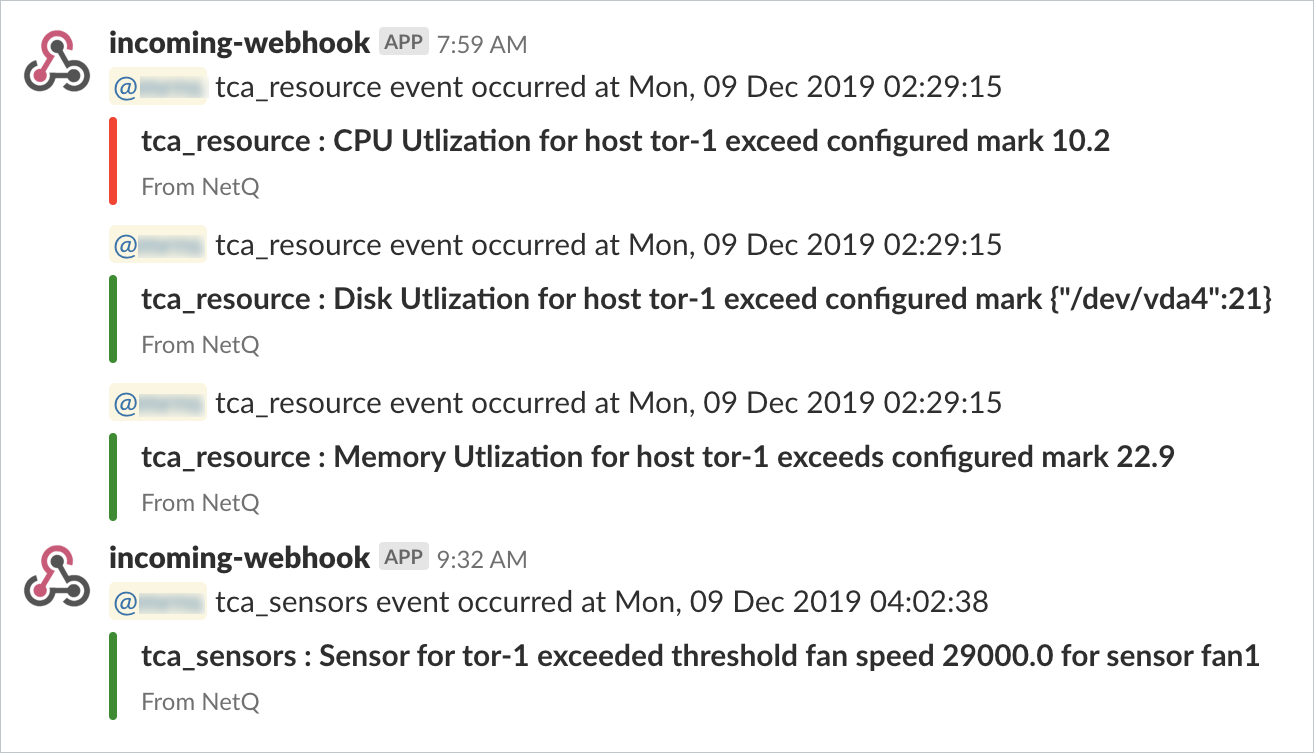
Set the Severity of a Threshold-based Event
In addition to defining a scope for TCA rule, you can also set a severity of either info or critical. To add a severity to a rule, use the severity option.
For example, if you want add a critical severity to the CPU utilization rule you created earlier:
netq add tca event_id TCA_CPU_UTILIZATION_UPPER scope * severity critical channel tca_slack_resources threshold 95
Or if an event is important, but not critical. Set the severity to info:
netq add tca event_id TCA_TXBYTES_UPPER scope leaf12,* severity info channel tca_pd_ifstats threshold 20000
Create Multiple Rules for a TCA Event
You are likely to want more than one rule around a particular event. For example, you might want to:
- Monitor the same event but for a different interface, sensor, or device
- Send the event notification to more than one channel
- Change the threshold for a particular device that you are troubleshooting
- etc.
netq add tca event_id TCA_SENSOR_TEMPERATURE_UPPER scope leaf*,temp1 channel syslog-netq threshold 32
netq add tca event_id TCA_SENSOR_TEMPERATURE_UPPER scope *,temp1 channel tca_sensors,tca_pd_sensors threshold 32
netq add tca event_id TCA_SENSOR_TEMPERATURE_UPPER scope leaf03,temp1 channel syslog-netq threshold 29
Now you have four rules created (the original one, plus these three new ones) all based on the TCA_SENSOR_TEMPERATURE_UPPER event. To identify the various rules, NetQ automatically generates a TCA name for each rule. As each rule is created, an _# is added to the event name. The TCA Name for the first rule created is then TCA_SENSOR_TEMPERATURE_UPPER_1, the second rule created for this event is TCA_SENSOR_TEMPERATURE_UPPER_2, and so forth.
Suppress a Rule
During troubleshooting or maintenance of switches you may want to suppress a rule to prevent erroneous event messages. Using the suppress_until option allows you to prevent the rule from being applied for a designated amout of time (in seconds). When this time has passed, the rule is automatically reenabled.
For example, to suppress the disk utilization event for an hour:
cumulus@switch:~$ netq add tca tca_id TCA_DISK_UTILIZATION_UPPER_1 suppress_until 3600
Successfully added/updated tca TCA_DISK_UTILIZATION_UPPER_1
Remove a Channel from a Rule
You can stop sending events to a particular channel using the drop option:
cumulus@switch:~$ netq add tca tca_id TCA_DISK_UTILIZATION_UPPER_1 channel drop tca_slack_resources
Successfully added/updated tca TCA_DISK_UTILIZATION_UPPER_1
Manage Threshold-based Event Notifications
Once you have created a bunch of rules, you might to manage them; view a list of the rules, disable a rule, delete a rule, and so forth.
Show Threshold-based Event Rules
You can view all TCA rules or a particular rule using the netq show tca command:
Example 1: Display All TCA Rules
cumulus@switch:~$ netq show tca
Matching config_tca records:
TCA Name Event Name Scope Severity Channel/s Active Threshold Suppress Until
---------------------------- -------------------- -------------------------- ---------------- ------------------ ------ ------------------ ----------------------------
TCA_CPU_UTILIZATION_UPPER_1 TCA_CPU_UTILIZATION_ {"hostname":"leaf01"} critical tca_slack_resource True 1 Sun Dec 8 14:17:18 2019
UPPER s
TCA_DISK_UTILIZATION_UPPER_1 TCA_DISK_UTILIZATION {"hostname":"leaf01"} info False 80 Mon Dec 9 05:03:46 2019
_UPPER
TCA_MEMORY_UTILIZATION_UPPER TCA_MEMORY_UTILIZATI {"hostname":"leaf01"} info tca_slack_resource True 1 Sun Dec 8 11:53:15 2019
_1 ON_UPPER s
TCA_RXBYTES_UPPER_1 TCA_RXBYTES_UPPER {"ifname":"swp3","hostname info tca-tx-bytes-slack True 100 Sun Dec 8 17:22:52 2019
":"leaf01"}
TCA_RXMULTICAST_UPPER_1 TCA_RXMULTICAST_UPPE {"ifname":"swp3","hostname info tca-tx-bytes-slack True 0 Sun Dec 8 10:43:57 2019
R ":"leaf01"}
TCA_SENSOR_FAN_UPPER_1 TCA_SENSOR_FAN_UPPER {"hostname":"leaf01","s_na info tca_slack_sensors True 0 Sun Dec 8 12:30:14 2019
me":"*"}
TCA_SENSOR_TEMPERATURE_UPPER TCA_SENSOR_TEMPERATU {"hostname":"leaf01","s_na critical tca_slack_sensors True 10 Sun Dec 8 14:05:24 2019
_1 RE_UPPER me":"*"}
TCA_TXBYTES_UPPER_1 TCA_TXBYTES_UPPER {"ifname":"swp3","hostname critical tca-tx-bytes-slack True 100 Sun Dec 8 14:19:46 2019
":"leaf01"}
TCA_TXMULTICAST_UPPER_1 TCA_TXMULTICAST_UPPE {"ifname":"swp3","hostname info tca-tx-bytes-slack True 0 Sun Dec 8 16:40:14 2269
R ":"leaf01"}
Example 2: Display a Specific TCA Rule
cumulus@switch:~$ netq show tca tca_id TCA_TXMULTICAST_UPPER_1
Matching config_tca records:
TCA Name Event Name Scope Severity Channel/s Active Threshold Suppress Until
---------------------------- -------------------- -------------------------- ---------------- ------------------ ------ ------------------ ----------------------------
TCA_TXMULTICAST_UPPER_1 TCA_TXMULTICAST_UPPE {"ifname":"swp3","hostname info tca-tx-bytes-slack True 0 Sun Dec 8 16:40:14 2269
R ":"leaf01"}
Disable a TCA Rule
Where the suppress option temporarily disables a TCA rule, you can use the is_active option to disable a rule indefinitely. To disable a rule, set the option to false. To reenable it, set the option to true.
cumulus@switch:~$ netq add tca tca_id TCA_DISK_UTILIZATION_UPPER_1 is_active false
Successfully added/updated tca TCA_DISK_UTILIZATION_UPPER_1
Delete a TCA Rule
If disabling a rule is not sufficient, and you want to remove a rule altogether, you can do so using the netq del tca command.
cumulus@switch:~$ netq del tca tca_id TCA_RXBYTES_UPPER_1
Successfully deleted TCA TCA_RXBYTES_UPPER_1
Resolve Scope Conflicts
There may be occasions where the scope defined by the multiple rules for a given TCA event may overlap each other. In such cases, the TCA rule with the most specific scope that is still true is used to generate the event.
To clarify this, consider this example. Three events have occurred:
- First event on switch leaf01, interface swp1
- Second event on switch leaf01, interface swp3
- Third event on switch spine01, interface swp1
NetQ attempts to match the TCA event against hostname and interface name with three TCA rules with different scopes:
- Scope 1 send events for the swp1 interface on switch leaf01 (very specific)
- Scope 2 send events for all interfaces on switches that start with leaf (moderately specific)
- Scope 3 send events for all switches and interfaces (very broad)
The result is:
- For the first event, NetQ applies the scope from rule 1 because it matches scope 1 exactly
- For the second event, NetQ applies the scope from rule 2 because it does not match scope 1, but does match scope 2
- For the third event, NetQ applies the scope from rule 3 because it does not match either scope 1 or scope 2
In summary:
| Input Event | Scope Parameters | TCA Scope 1 | TCA Scope 2 | TCA Scope 3 | Scope Applied |
|---|---|---|---|---|---|
| leaf01,swp1 | Hostname, Interface | *,* | leaf*,* | leaf01,swp1 | |
| leaf01,swp3 | Hostname, Interface | *,* | leaf*,* | leaf01,swp1 | Scope 2 |
| spine01,swp1 | Hostname, Interface | *,* | leaf*,* | leaf01,swp1 | Scope 1 |