Install and Configure the NetQ CLI on RHEL and CentOS Servers
After installing your Cumulus NetQ software and the NetQ 2.4.1 Agents on each switch you want to monitor, you can also install the NetQ CLI on servers running:
- Red Hat RHEL 7.1
- CentOS 7
Prepare for NetQ CLI Installation on a RHEL or CentOS Server
For servers running RHEL or CentOS, you need to:
- Verify the minimum package versions are installed
- Verify the server is running lldpd
- Install and configure NTP, if needed
- Obtain NetQ software packages
If your network uses a proxy server for external connections, you should first configure a global proxy so apt-get can access the software package in the Cumulus Networks repository.
Verify Service Package Versions
Before you install the NetQ CLI on a Red Hat or CentOS server, make sure the following packages are installed and running these minimum versions:
- iproute-3.10.0-54.el7_2.1.x86_64
- lldpd-0.9.7-5.el7.x86_64
- ntp-4.2.6p5-25.el7.centos.2.x86_64
- ntpdate-4.2.6p5-25.el7.centos.2.x86_64
Verify the Server is Running lldpd and wget
Make sure you are running lldpd, not lldpad. CentOS does not include lldpd by default, nor does it include wget, which is required for the installation.
To install this package, run the following commands:
root@rhel7:~# sudo yum -y install epel-release
root@rhel7:~# sudo yum -y install lldpd
root@rhel7:~# sudo systemctl enable lldpd.service
root@rhel7:~# sudo systemctl start lldpd.service
root@rhel7:~# sudo yum install wget
Install and Configure NTP
If NTP is not already installed and configured, follow these steps:
-
Install NTP on the server. Servers must be in time synchronization with the NetQ Platform or NetQ Appliance to enable useful statistical analysis.
root@rhel7:~# sudo yum install ntp -
Configure the NTP server.
-
Open the
/etc/ntp.conffile in your text editor of choice. -
Under the Server section, specify the NTP server IP address or hostname.
-
-
Enable and start the NTP service.
root@rhel7:~# sudo systemctl enable ntp root@rhel7:~# sudo systemctl start ntpIf you are running NTP in your out-of-band management network with VRF, specify the VRF (
ntp@<vrf-name>versus justntp) in the above commands. -
Verify NTP is operating correctly. Look for an asterisk (*) or a plus sign (+) that indicates the clock is synchronized.
root@rhel7:~# ntpq -pn remote refid st t when poll reach delay offset jitter ============================================================================== +173.255.206.154 132.163.96.3 2 u 86 128 377 41.354 2.834 0.602 +12.167.151.2 198.148.79.209 3 u 103 128 377 13.395 -4.025 0.198 2a00:7600::41 .STEP. 16 u - 1024 0 0.000 0.000 0.000 \*129.250.35.250 249.224.99.213 2 u 101 128 377 14.588 -0.299 0.243
Install NetQ CLI on a RHEL or CentOS Server
A simple process installs the NetQ CLI on a RHEL or CentOS server.
-
Reference and update the local
yumrepository and key.root@rhel7:~# rpm --import https://apps3.cumulusnetworks.com/setup/cumulus-apps-rpm.pubkey root@rhel7:~# wget -O- https://apps3.cumulusnetworks.com/setup/cumulus-apps-rpm-el7.repo > /etc/yum.repos.d/cumulus-host-el.repo -
Edit
/etc/yum.repos.d/cumulus-host-el.repoto set theenabled=1flag for the two NetQ repositories.root@rhel7:~# vi /etc/yum.repos.d/cumulus-host-el.repo ... [cumulus-arch-netq-2.4] name=Cumulus netq packages baseurl=https://apps3.cumulusnetworks.com/repos/rpm/el/7/netq-2.4/$basearch gpgcheck=1 enabled=1 [cumulus-noarch-netq-2.4] name=Cumulus netq architecture-independent packages baseurl=https://apps3.cumulusnetworks.com/repos/rpm/el/7/netq-2.4/noarch gpgcheck=1 enabled=1 ... -
Install the Bash completion and CLI software on the server.
root@rhel7:~# sudo yum -y install bash-completion root@rhel7:~# sudo yum install netq-apps -
Verify you have the correct version of the CLI.
root@rhel7:~# rpm -q netq-appsYou should see version 2.4.1 and update 26 or later in the results. For example:
netq-apps-2.4.1-rh7u26~1581350236.c5ec3e5.x86_64.rpm -
Continue with the next section.
Configure the NetQ CLI on a RHEL or CentOS Server
Two methods are available for configuring the NetQ CLI on a switch:
- Run NetQ CLI commands on the switch; refer to the next section
- Edit the configuration file on the switch; refer to Configure CLI Using File
Configure NetQ CLI Using the CLI
The steps to configure the CLI are different depending on whether the NetQ software has been installed for an on-premises or cloud deployment. Follow the instructions for your deployment type.
Use the following command to configure the CLI:
netq config add cli server <text-gateway-dest> [vrf <text-vrf-name>] [port <text-gateway-port>]
Restart the CLI afterward to activate the configuration.
This example uses an IP address of 192.168.1.0 and the default port and VRF.
root@rhel7:~# sudo netq config add cli server 192.168.1.0
root@rhel7:~# sudo netq config restart cli
If you have a server cluster deployed, use the IP address of the master server.
To access and configure the CLI on your NetQ Platform or NetQ Cloud Appliance, you must have your username and password to access the NetQ UI to generate AuthKeys. These keys provide authorized access (access key) and user authentication (secret key). Your credentials and NetQ Cloud addresses were provided by Cumulus Networks via an email titled Welcome to Cumulus NetQ!
To generate AuthKeys:
-
In your Internet browser, enter netq.cumulusnetworks.com into the address field to open the NetQ UI login page.
-
Enter your username and password.
-
From the Main Menu, select Management in the Admin column.
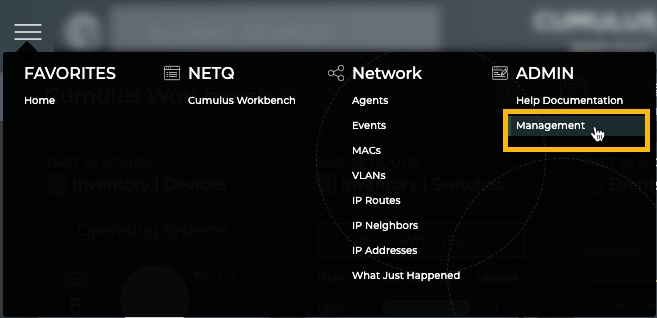
-
Click Manage on the User Accounts card.
-
Select your user and click
above the table.
-
Copy these keys to a safe place.
The secret key is only shown once. If you don’t copy these, you will need to regenerate them and reconfigure CLI access.
You can also save these keys to a YAML file for easy reference, and to avoid having to type or copy the key values. You can:
- store the file wherever you like, for example in /home/cumulus/ or /etc/netq
- name the file whatever you like, for example credentials.yml, creds.yml, or keys.yml
BUT, the file must have the following format:
access-key: <user-access-key-value-here>
secret-key: <user-secret-key-value-here>
Now that you have your AuthKeys, use the following command to configure the CLI:
netq config add cli server <text-gateway-dest> [access-key <text-access-key> secret-key <text-secret-key> premises <text-premises-name> | cli-keys-file <text-key-file> premises <text-premises-name>] [vrf <text-vrf-name>] [port <text-gateway-port>]
Restart the CLI afterward to activate the configuration.
This example uses the individual access key, a premises of datacenterwest, and the default Cloud address, port and VRF. Be sure to replace the key values with your generated keys if you are using this example on your server.
root@rhel7:~# sudo netq config add cli server api.netq.cumulusnetworks.com access-key 123452d9bc2850a1726f55534279dd3c8b3ec55e8b25144d4739dfddabe8149e secret-key /vAGywae2E4xVZg8F+HtS6h6yHliZbBP6HXU3J98765= premises datacenterwest
Successfully logged into NetQ cloud at api.netq.cumulusnetworks.com:443
Updated cli server api.netq.cumulusnetworks.com vrf default port 443. Please restart netqd (netq config restart cli)
root@rhel7:~# sudo netq config restart cli
Restarting NetQ CLI... Success!
This example uses an optional keys file. Be sure to replace the keys filename and path with the full path and name of your keys file, and the datacenterwest premises name with your premises name if you are using this example on your server.
root@rhel7:~# sudo netq config add cli server api.netq.cumulusnetworks.com cli-keys-file /home/netq/nq-cld-creds.yml premises datacenterwest
Successfully logged into NetQ cloud at api.netq.cumulusnetworks.com:443
Updated cli server api.netq.cumulusnetworks.com vrf default port 443. Please restart netqd (netq config restart cli)
root@rhel7:~# sudo netq config restart cli
Restarting NetQ CLI... Success!
Rerun this command if you have multiple premises and want to query a different premises.
Configure NetQ CLI Using Configuration File
You can configure the NetQ CLI in the netq.yml configuration file contained in the /etc/netq/ directory.
-
Open the
netq.ymlfile using your text editor of choice. For example:root@rhel7:~# sudo nano /etc/netq/netq.yml -
Locate the netq-cli section, or add it.
-
Set the parameters for the CLI as follows:
Parameter On-premises Cloud netq-user User who can access the CLI User who can access the CLI server IP address of the NetQ server or NetQ Appliance api.netq.cumulusnetworks.com port (default) 32708 443 premises NA Name of premises you want to query An on-premises configuration should be similar to this:
netq-cli: netq-user: admin@company.com port: 32708 server: 192.168.0.254A cloud configuration should be similar to this:
netq-cli: netq-user: admin@company.com port: 443 premises: datacenterwest server: api.netq.cumulusnetworks.com